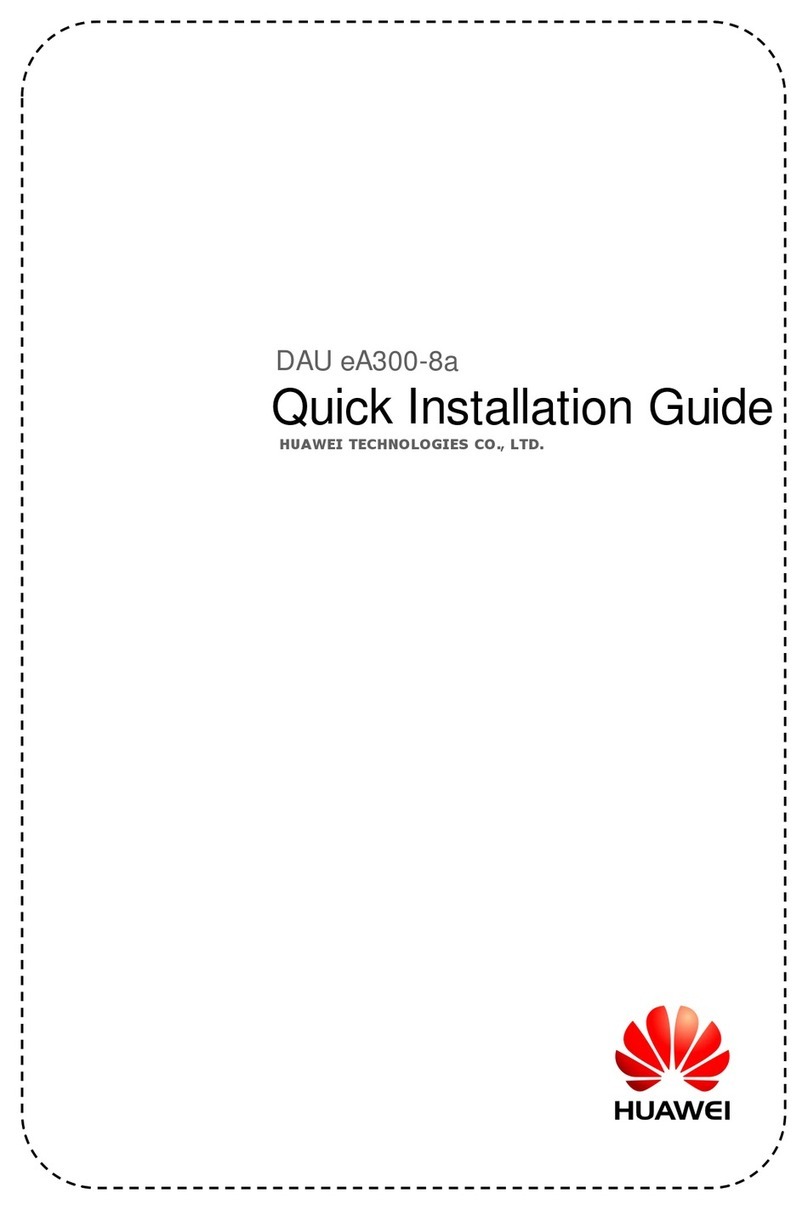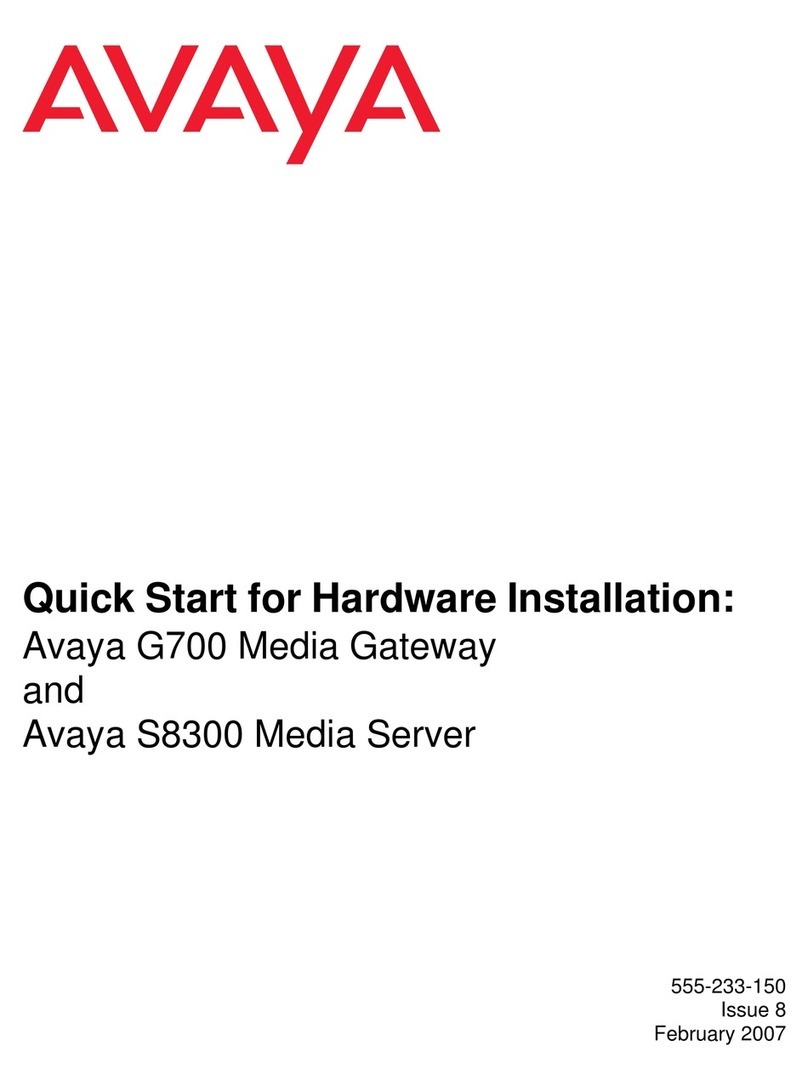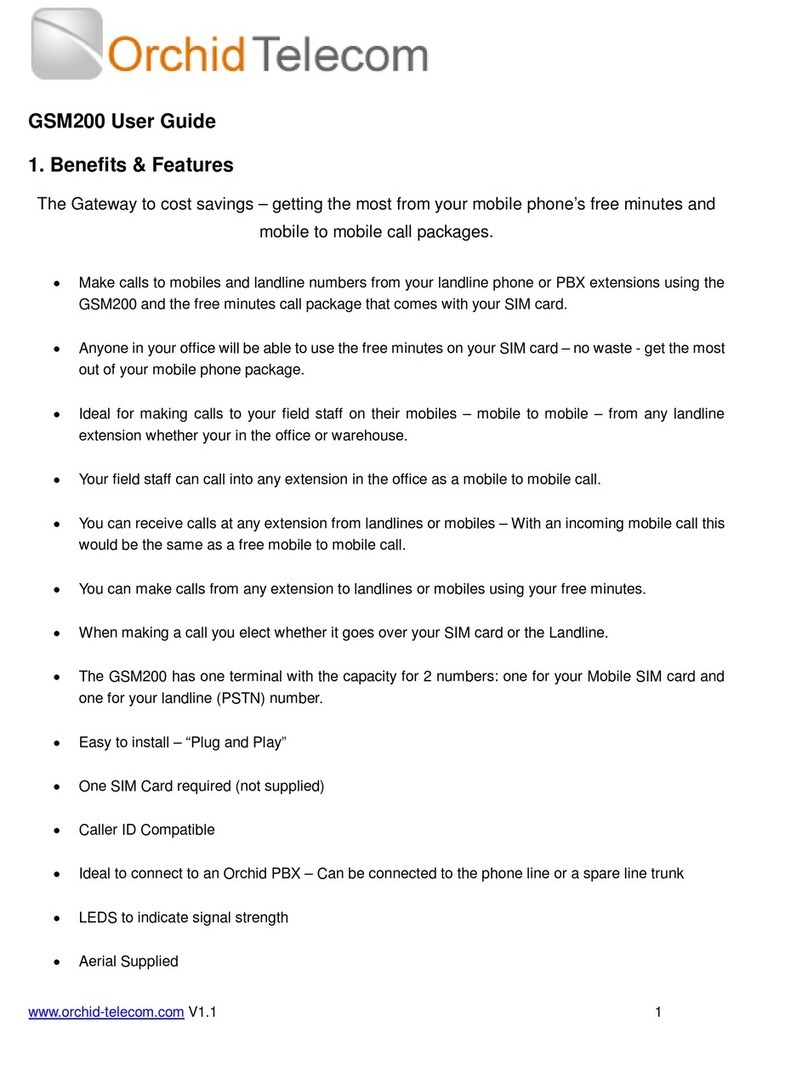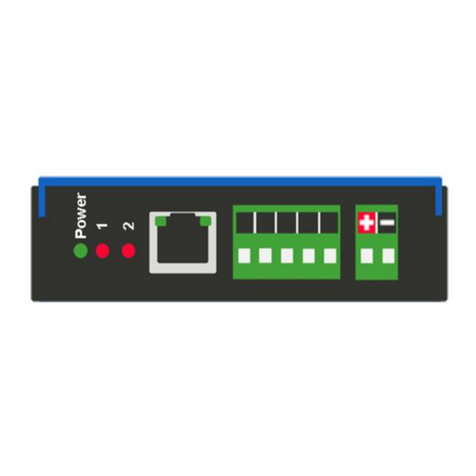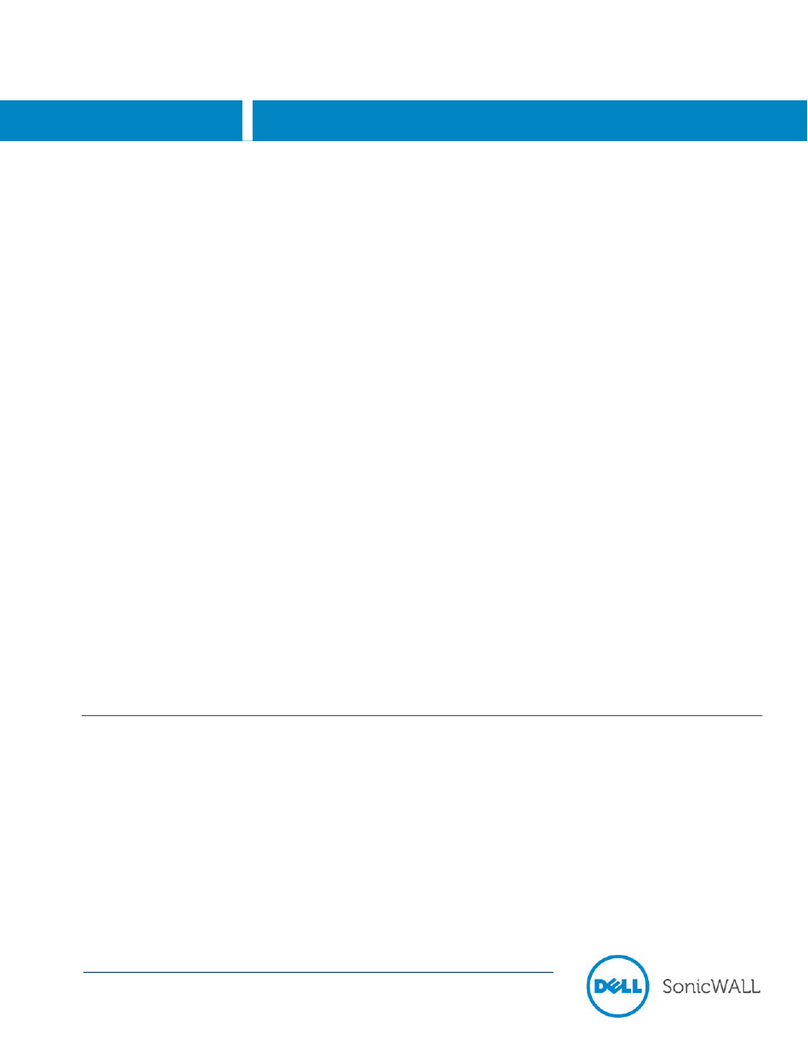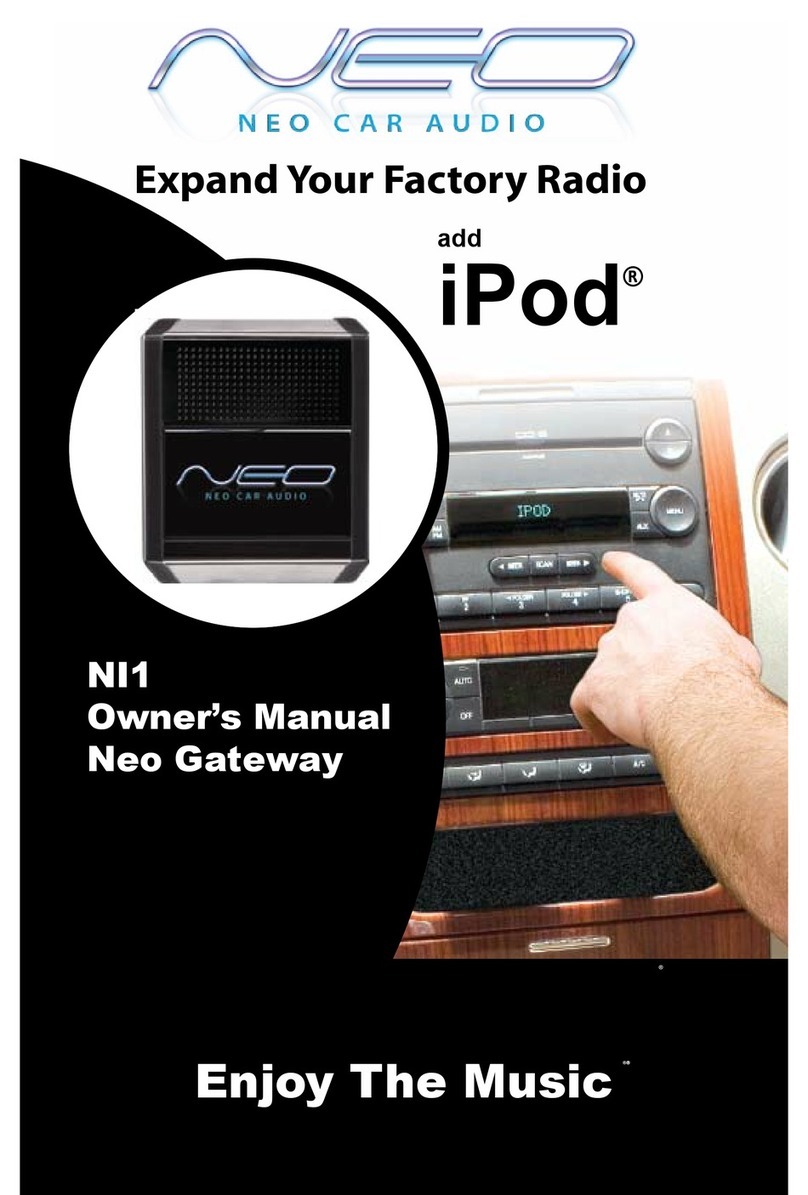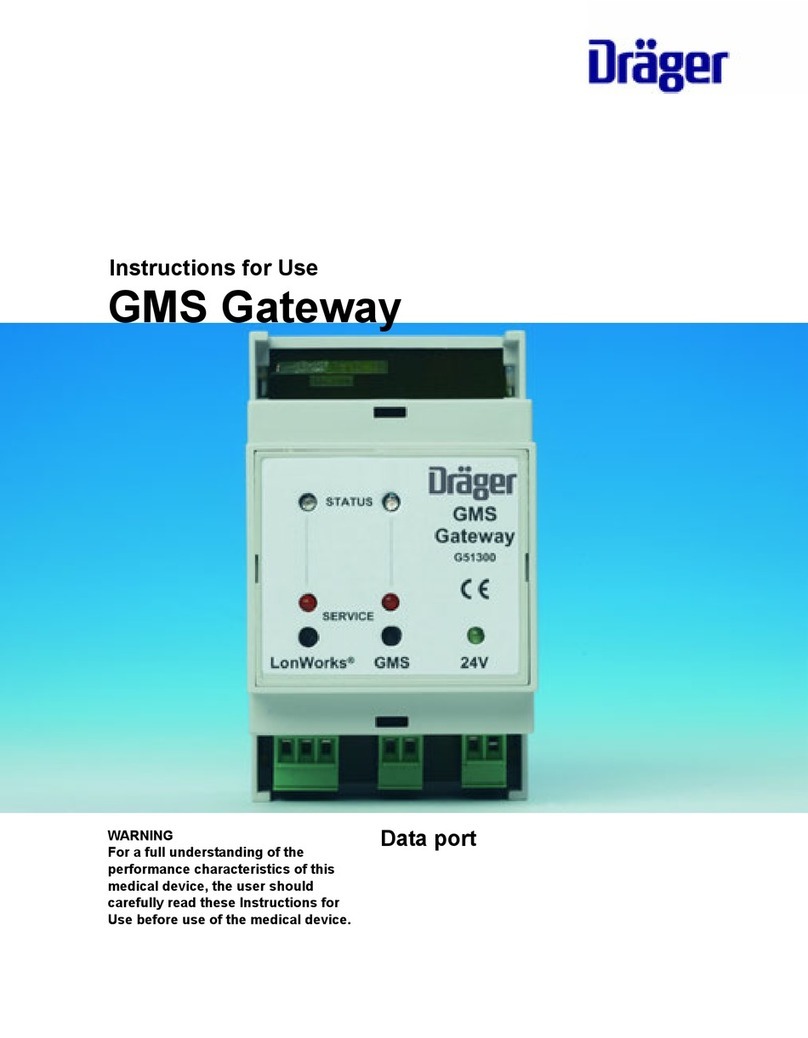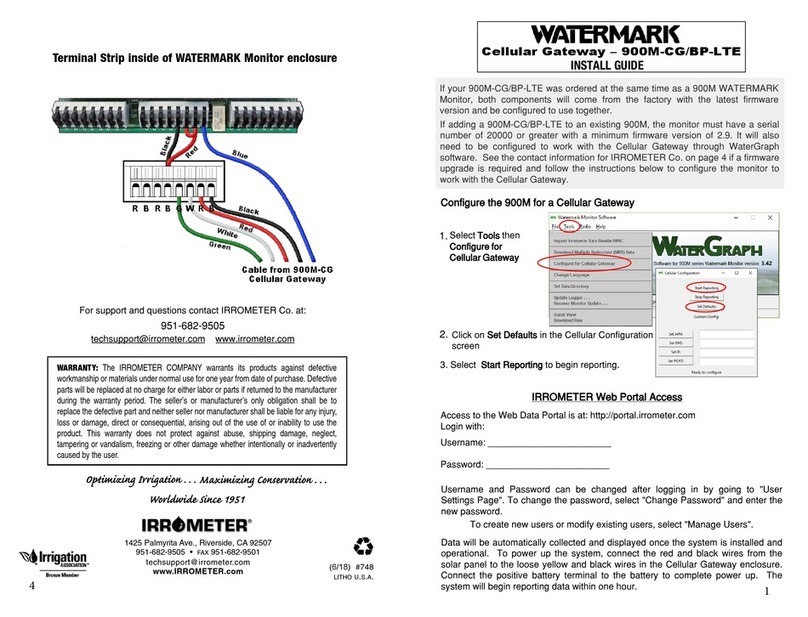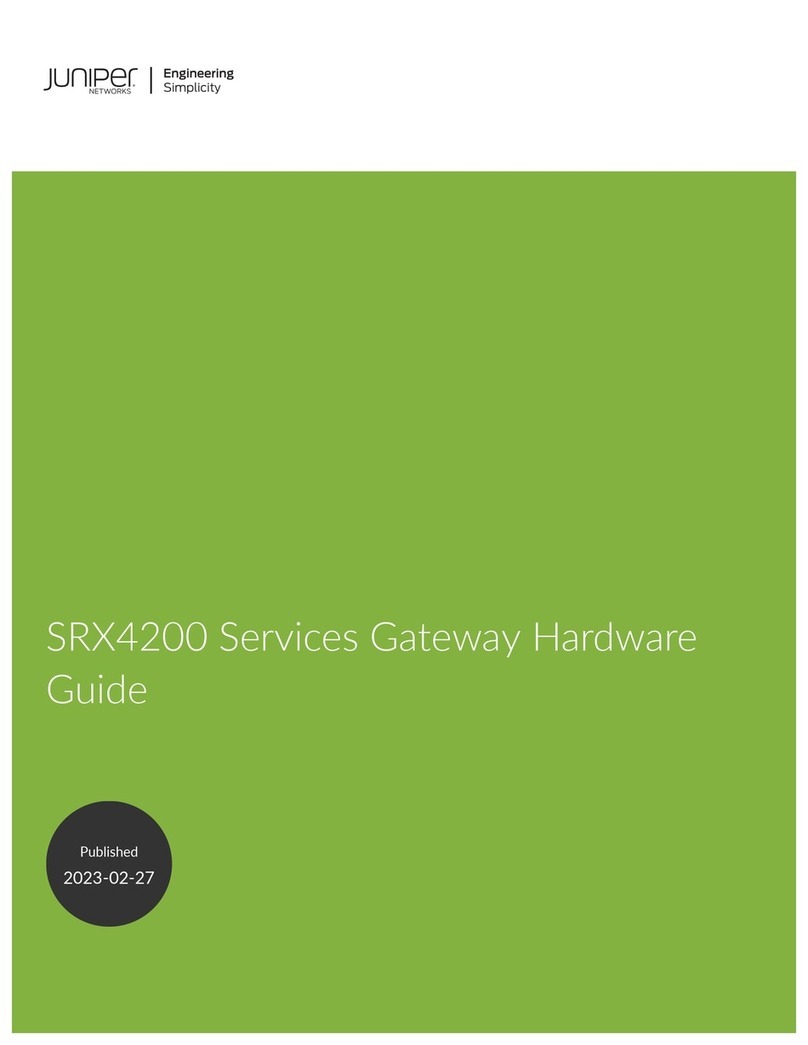Elvaco CMe2100 User manual

INTRODUCTION
CMe2100 LTE is a flexible and cost-effective DIN-mounted M-Bus
Metering Gateway for Mobile Network. It is compatible with all meters
following the M-Bus standard. For a complete description of the
product, visit the Elvaco AB website, www.elvaco.com.
OVERVIEW
CMe2100 LTE
M-Bus Metering Gateway for mobile network
MOUNTING
The CMe2100 LTE should be mounted on a DIN-rail. The plastic clip on
the bottom is used to mount and demount the unit from the DIN-rail. For
safety reasons, a DIN-rail enclosure must cover the terminals.
SIM CARD
Install the SIM card into the SIM card holder (10). Remember the phone
number for later use.
IMPORTANT
• The SIM card shall not have any PIN code activated.
• The SIM card must have 2G/3G/LTE internet access activated for
full functionality.
• If a prepaid SIM card is used, ensure that enough credits are
available.
POWER SUPPLY
The installation should be performed by a qualified electrician or installer
with required knowledge. The power supply should be connected via
a clearly marked, easily accessible and close switch so the unit can be
switched off during service work. The main supply should be connected
to screw terminal (13) and (14). Main supply voltage should be in the
range of 100-240 VAC, 50/60 Hz.
M-BUS 2-WIRE BUS
M-Bus is a multi-drop 2-wire bus with no polarity. Use a cable of area
0.25-1.5 mm2, e.g. a standard telephone cable (EKKX 2x2x0.5). Connect
the wiring to the connector (3). Do not exceed the maximum cable
length of 1000 m.
ANTENNA
An external antenna is needed for CMe2100 LTE, this is ordered
separately. Please visit www.elvaco.com to find a suitable antenna option.
The antenna should be connected to the SMA connector (4). If the unit
is mounted in a metal cabinet, the external antenna should be mounted
outside the metal cabinet.
IMPORTANT
• CMe2100 LTE should be connected to the antenna when the
antenna wiring is done. Otherwise the SMA connector can be
damaged.
• Do not mount the antenna close to the M-Bus 2-wire bus.
• Do not mount the antenna inside a metallic cabinet.
INSTALLATION/SEND SMS COMMAND
CMe2100 LTE is configured with SMS commands. Send any command
from the table below in a text message to the phone number of the
product.
Function SMS command
New installation of meter install n [profile]
Change of meter install n [profile] clean
Add meter on the bus install n [profile] keep
Signal strength/is the terminal alive? status
Is mobile data working? timesync
Send momentary values via e-mail momreport
Send momentary values to a specific
recipient
momreport email.to=name@
domain.se
Receive meter values via sms momreport 101 [secondary
address]
Receive meter values as excel files report 1day 1104 email.
Receive hourly values once every
day as excel files
sch report1 1day 1104
1. Serial number
2. Push button
3. M-Bus connector
4. Antenna SMA connector
5. IR interface
6. Status LED (green)
7. Error LED (red)
8. Network LED (yellow)
9. Blue LED (not used)
10. SIM card holder
11. USB slave connector
12. USB master connector
13. Power supply L
14. Power supply N
IMPORTANT
The product handles up to 256 meters. Use an M-Bus extender for
installations with more meters than the product limit.
All connected M-Bus slaves must have unique primary or secondary
M-Bus addresses depending on addressing mode.

© 2021, Elvaco AB. All rights reserved. The documentation and product are provided on an “as is” basis only and may contain deficiencies or in-
adequacies. Elvaco AB takes no responsibility for damages, liabilities or other losses by using this product. No part of the contents of this manual
may be transmitted or reproduced in any form by any means without the written permission of Elvaco AB. Printed in Sweden.
CMe2100 LTE Quick manual A4 English
Version: 1.3
Mechanics
Protection class IP20
Mounting Mounted on DIN rail (DIN 50022) 35 mm
SIM card Push-push type
Electrical connections
Supply voltage Screw terminal. Cable 0.5-2.5 mm², 0.5 Nm
tightening torque
M-Bus master port Screw terminal. Cable 0.2-1.5 mm²
Electrical characteristics
Nominal voltage 100-240 VAC (+/- 10%)
Frequency 50/60 Hz
Power consumption (max) <6 W
Power consumption (nom) <1 W
Installation category CAT 3
User interface
Green LED Power
Red LED Error
Yellow LED Network status
Push button Factory reset
Configuration SMS, HTTP, Telnet
Integrated M-Bus Master
M-Bus baud rate 2400 and 9600 bit/s
Nominal voltage 28 VDC
Maximum unit loads 16T/24 mA
Maximum cable length 1000 m (100 nF/km, maximum 90 Ω)
Approvals
EMC EN 61000-6-2, EN 61000-6-3, EN 301489-
1, EN 301489-7
Safety EN 61010-1, CAT 3
ORDERING INFORMATION
CONTACT INFORMATION
Elvaco AB Technical support:
Phone: +46 300 434300
E-mail: support @elvaco.com
Online: www.elvaco.com
TECHNICAL SPECIFICATIONS
n: the number of meters to be installed
[profile]: customer specific profile with custom settings (contact Elvaco
to order a profile). Default settings will be used if no customer specific
profile is set.
[secondary address]: secondary address of the meter to be read. If only
one meter is connected, the secondary address can be omitted.An SMS
from the product should be received within a minute with information
that the installation has started. The product will also send an SMS with
information about if the installation was successful or not.
For a successful installation, the signal strength should be at least 3.
TROUBLESHOOTING
All LEDs are permanently off
There is a problem with the supply voltage. Please verify 100-240 VAC.
If the problem persists, the product may be malfunctioning. Please
contact Elvaco support.
Red LED is permanently on
This indicates an error on the M-Bus 2-wire bus. Please verify no short-
circuit of the M-Bus bus. The voltage of the bus should be between 24
VDC and 30 VDC.
Red LED is flashing shortly or 50/50
This indicates an error on the networks or SIM card.
Please verify:
• SIM card has no PIN code activated.
• SIM card is activated.
• SIM card contact areas are clean.
• Antenna installation. Installation with bad network coverage
sometimes requires an external antenna.
The product does not respond to SMS requests
Please verify:
• Product is powered up.
• LEDs are showing normal operation and network coverage.
• Security access codes may be used; verify correct access code.
• If a prepaid SIM card is used, balance may be zero.
Install command does not find any meters
Please verify your M-Bus slave configuration:
• Voltage over M-Bus slave should be between 24 VDC and 30 VDC.
• All M-Bus slaves must have unique primary or secondary M-Bus
addresses depending on addressing mode.
• M-Bus slave baud rates.
Timesync command does not work
This may be due to wrong APN is set. Set the correct APN with the
command: qset net [APN][user][password]. Please contact your
network provider for information about APN, APN username and APN
password.
E-Mail reporting is configured but no e-mails are sent
This may be due to the following reasons, when customer specific profile
is not used:
• No or wrong SMTP server is auto detected. Please verify with
command status. If the SMTP server is not set, please set the SMTP
server manually by using command qset email [recipient] [SMTP-
server] [SMTP-port].
• No/no valid recipients are set. Set recipients with command qset
email [recipient].
• Report is not correctly activated, please configure e-mail reports
with command sch (see table).
SAFETY
The warranty does not cover damage to the product caused by usage in
any other way than described in this manual. Elvaco AB can not be liable
for personal injury or property damage caused by usage in any other way
than described in this manual.
Product Item number Description
CMe2100 LTE 1100386 1 M-Bus meter
CMe2100 LTE 1100363 16 M-Bus meter (16T)
CMe2100 LTE 1100364 32 M-Bus meters (16T)
CMe2100 LTE 1100365 64 M-Bus meters (16T)
CMe2100 LTE 1100366 128 M-Bus meters (16T)
CMe2100 LTE 1100367 256 M-Bus meters (16T)
Other manuals for CMe2100
1
Other Elvaco Gateway manuals
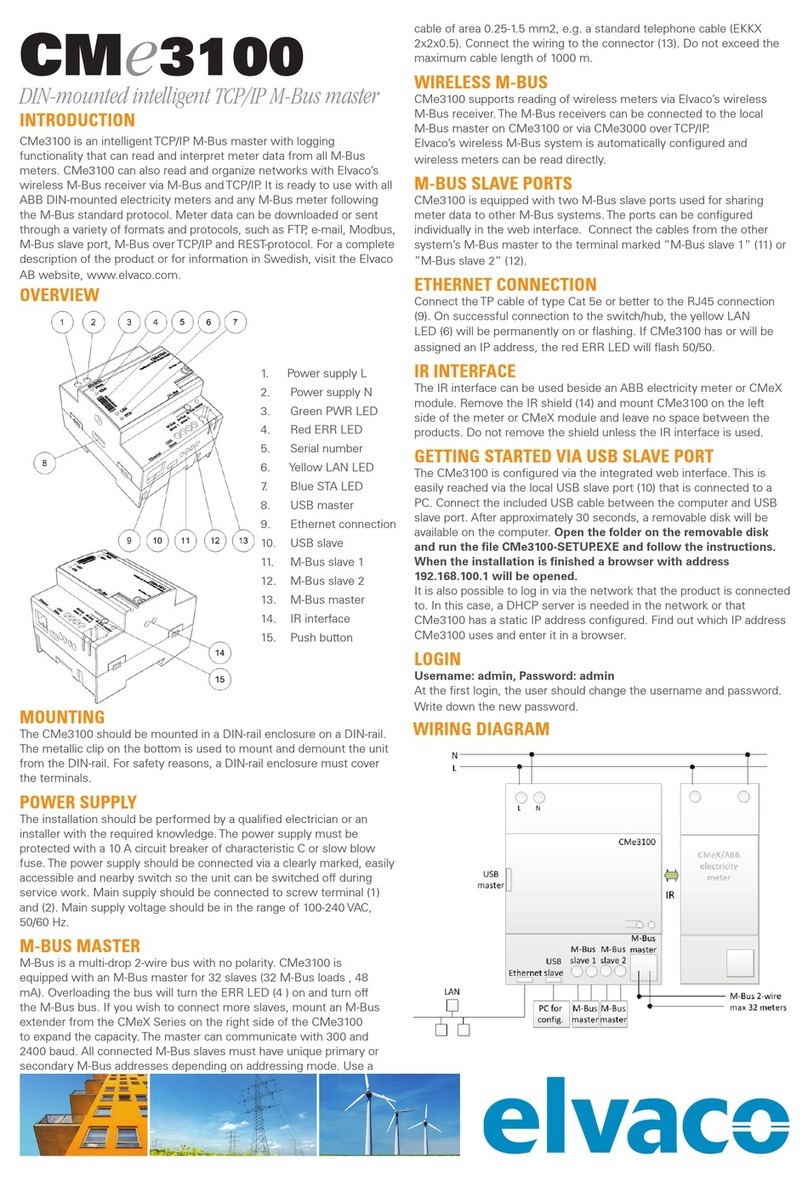
Elvaco
Elvaco CMe3100 Installation guide

Elvaco
Elvaco CMeX20 User manual
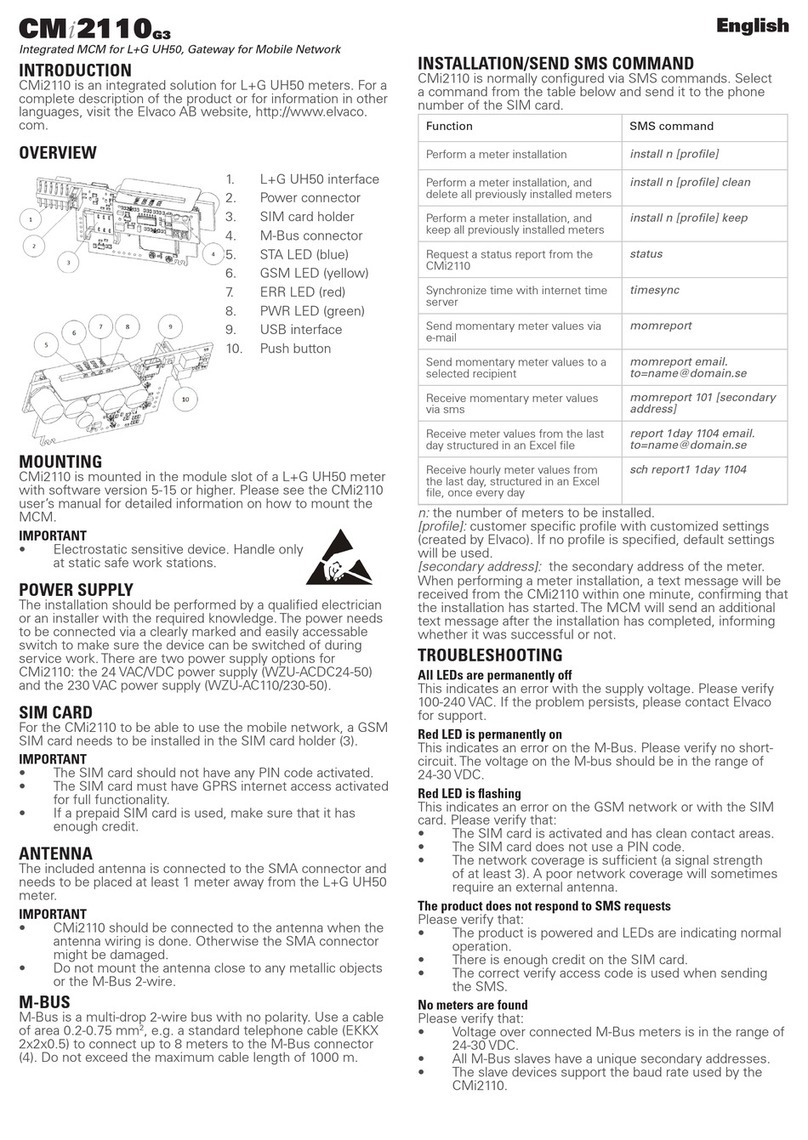
Elvaco
Elvaco CMi2110 G3 User manual
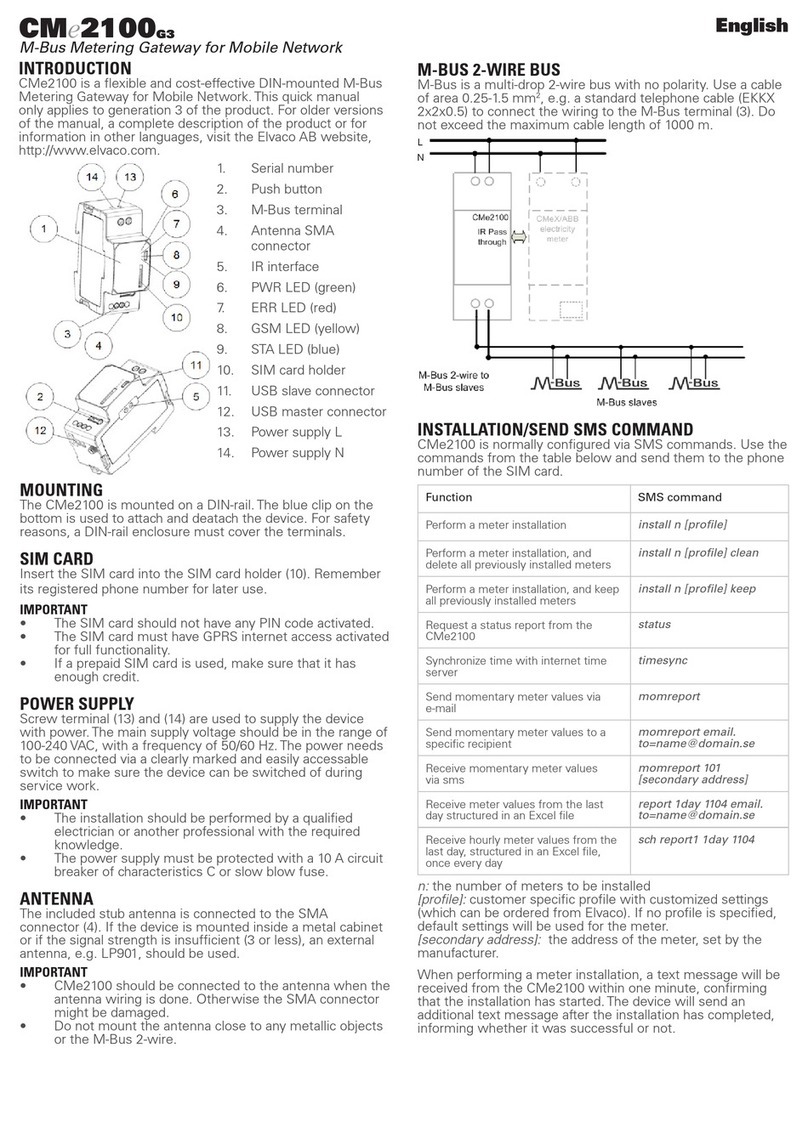
Elvaco
Elvaco CMe2100 G3 Installation guide

Elvaco
Elvaco CMe3100 User manual
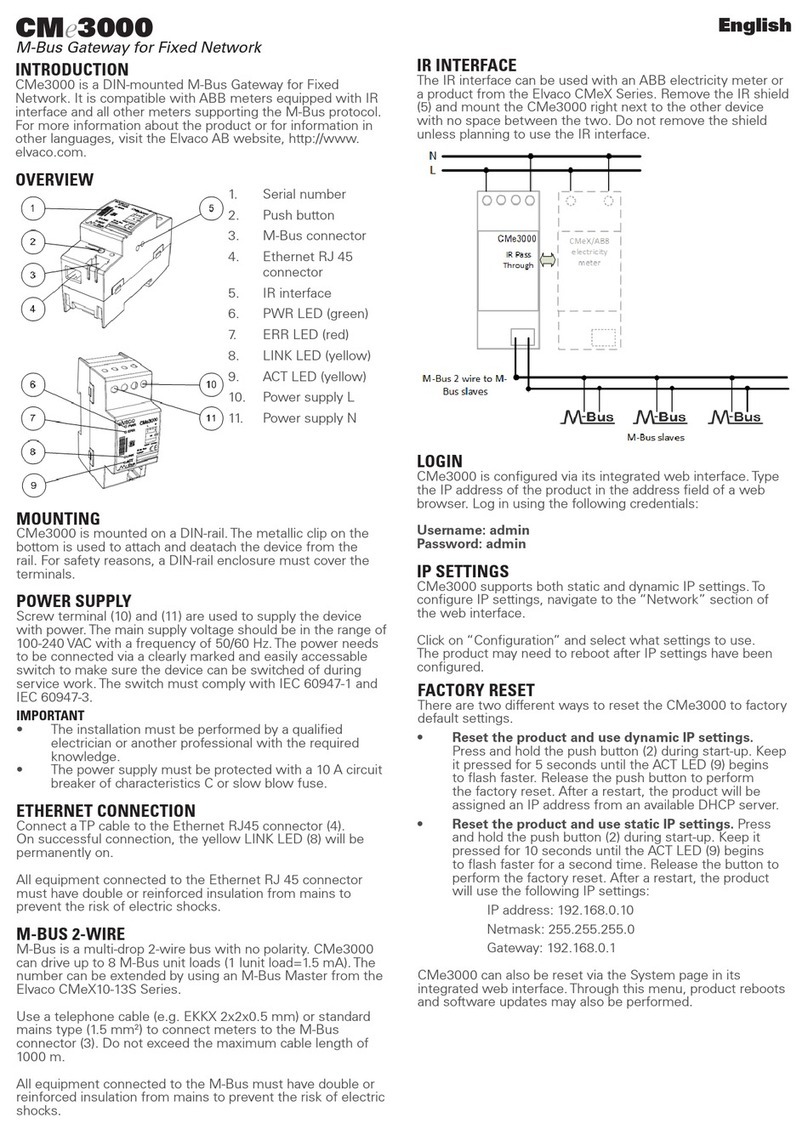
Elvaco
Elvaco CMe3000 User manual

Elvaco
Elvaco CMe3100 User manual

Elvaco
Elvaco CMe3100 User manual

Elvaco
Elvaco CMi-Box CMi5110 User manual

Elvaco
Elvaco CMi2110 G3 User manual