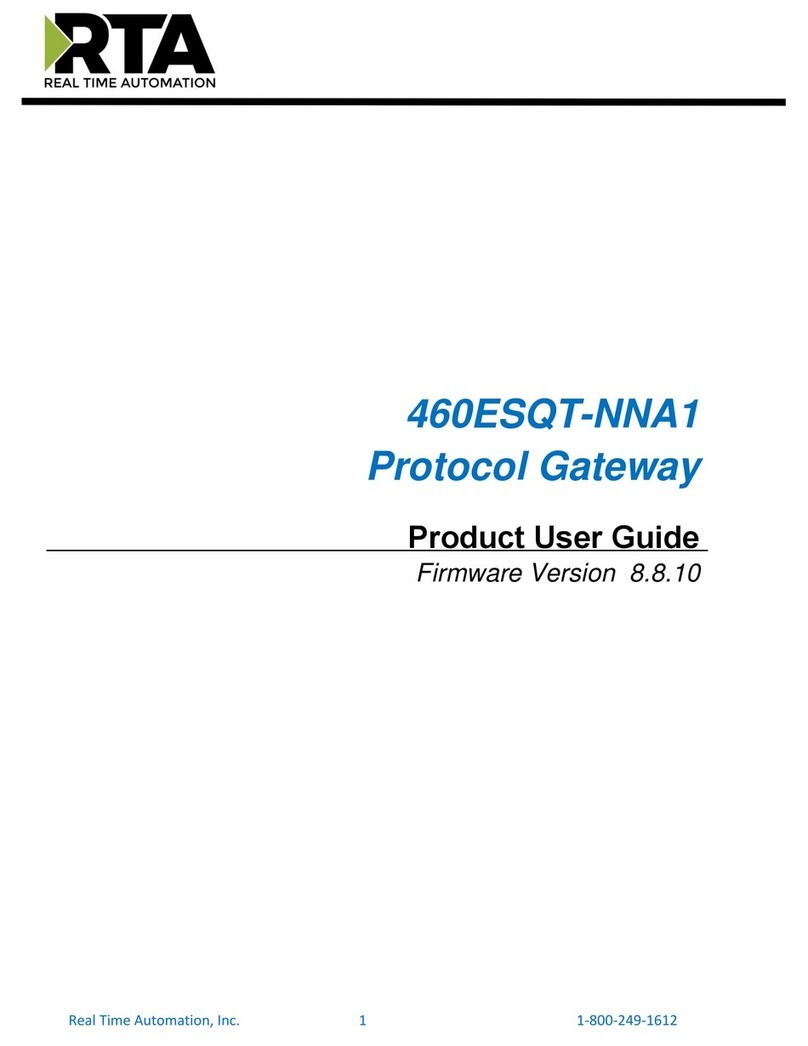Elvaco CMe3100 User manual

INTRODUCTION
CMe3100 is an M-Bus Metering Gateway for Fixed Network with
logging functionality. It can read and interpret meter data from all ABB
DIN-mounted electricity meters with IR interface and any M-Bus meter
following the M-Bus standard protocol. Meter data can be downloaded
or sent through a variety of formats and protocols, such as FTP, e-mail,
Modbus, M-Bus slave port, M-Bus over TCP/IP and the REST-protocol.
For a complete description of the product or for information in Swedish,
visit the Elvaco AB website, www.elvaco.com.
OVERVIEW
CMe3100 (Gen 2)
M-Bus Metering Gateway for
Fixed Network
1. Power supply L
2. Power supply N
3. Green PWR LED
4. Red ERR LED
5. Serial number
6. Yellow LAN LED
7. Blue LED
8. USB master
9. Ethernet connection
10. USB slave
11. M-Bus slave 1
12. M-Bus slave 2
13. M-Bus master port
14. IR interface
15. Push button
MOUNTING
The CMe3100 is mounted on a DIN-rail. The plastic clip on the bottom
is used to attach and deattach the unit. For safety reasons, a DIN-rail
enclosure must cover the terminals.
POWER SUPPLY
The installation should be performed by a qualied electrician or an
installer with the required knowledge. The power supply must be
protected with a 10 A circuit breaker of characteristic C or slow blow
fuse and connected via a clearly marked, easily accessible switch so the
unit can be switched o during service work. Main supply should be
connected to screw terminal (1) and (2). Main supply voltage should be in
the range of 100-240 VAC, 50/60 Hz.
M-BUS MASTER
M-Bus is a multi-drop 2-wire bus with no polarity. CMe3100 is
equipped with an M-Bus master for 32 slaves (32 M-Bus loads , 48
mA). Overloading the bus will turn the ERR LED (4 ) on and turn o the
M-Bus bus. If you wish to connect more than 32 slave devices, mount an
M-Bus Master from the CMeX Series on the right side of the CMe3100
to expand the capacity. All connected M-Bus slaves must have unique
primary or secondary M-Bus addresses depending on addressing mode.
Use a cable of area 0.25-1.5 mm2, e.g. a standard telephone cable
(EKKX 2x2x0.5), connect the wiring to the M-Bus master port (13). Do
not exceed the maximum cable length of 1000 m.
WIRELESS M-BUS
CMe3100 supports reading of wireless M-Bus meters via an Elvaco’s
wireless M-Bus Receivers. The M-Bus Receiver is connected to
the M-Bus master port (13) or placed right next to the CMe3100 to
communuicate by IR. Elvaco’s wireless M-Bus system is automatically
congured and wireless meters can be read directly.
M-BUS SLAVE PORTS
CMe3100 is equipped with two M-Bus slave ports used to share meter
data with other M-Bus systems. The ports can be congured individually
in the web interface. Connect the master device to M-Bus slave port 1
(11) or M-Bus slave port 2 (12).
ETHERNET CONNECTION
Connect a TP cable of type Cat 5e or better to the Ethernet connection
(9), RJ45. On successful connection to the switch/hub, the Yellow LAN
LED (6) will be permanently on or flashing. If CMe3100 has or will be
assigned an IP address, the Red ERR LED will flash 50/50.
IR INTERFACE
The IR interface can be used for communication with an ABB electricity
meter or a CMeX module. Remove the IR shield (14), mount CMe3100
on the left side of the other device and leave no space between the
products. Do not remove the IR shield unless the IR interface is used.
GETTING STARTED VIA USB SLAVE PORT
The CMe3100 is congured via the integrated web interface. This is
easily reached via the local USB slave port (10) that is connected to a PC.
Connect the included USB cable between the computer and USB slave
port. After approximately 30 seconds, a removable disk will be available
on the computer. Open the folder on the removable disk and run the le
CMe3100-SETUP.EXE and follow the instructions. When the installation
has completed, a browser with the IP address 169.254.254.1 will open.
(For software versions older than 1.6.0, the IP address 192.168.100.1 will
be used.)
It is also possible to log in via the network that the product is connected
to. In this case, a DHCP server is needed in the network or that CMe3100
has a static IP address congured. Find out which IP address CMe3100
uses and enter it in a browser.
LOGIN
Username: admin
Password: admin
At the rst login, the user should change the username and password.
Write down the new password.
WIRING DIAGRAM

FACTORY RESET
CMe3100 can be reset to factory default settings by using the web
interface or by holding the push button (15) pressed downfor 20 seconds
at power-up. If no Ethernet cable is connected, the button will have to
be pressed down for 90 seconds. When the green and the red LEDs are
flashing alternately, release the button to perform a factory reset.
LED INDICATIONS
Green LED
State Description
O Lacks power or is in boot mode
50/50 Booting in progress
Long flash Normal operation
On Indicates error in software
Red LED
State Description
On Short circuit M-Bus master
50/50 Network problems or booting in progress
O Normal operation
Yellow LED
State Description
On Network connected to ethernet port
O Lacks network connection to ethernet port
Flashing Communication on network
Blue LED - Not used
TROUBLESHOOTING
All LEDs are permanently off
• Verify that the product is powered up. If the product is in the rst
stage of the start-up process, wait approximately 20 s.
Red LED is permanently on
• Verify no short-circuit of the M-Bus bus by measuring the voltage
over the M-Bus master. The voltage should be between 24-30
VDC.
Red LED is flashing, the unit can not be accessed via LAN
• Is the CMe3100 congured with static IP or dynamic IP (dynamic
IP is set as default). If static IP assignment is used, make sure that
there are no IP conflicts.
• For dynamic IP, check that the CMe3100 is connected to a network
with a correctly working DHCP server.
CONTACT INFORMATION
Elvaco AB Technical support:
E-mail: support @elvaco.com
Online: www.elvaco.com
User interface
Green LED Power
Red LED Error
Yellow LED Status ethernet
Push button Factory reset
Conguration Web interface (HTTP), Auto conguration
(URL), Telnet, REST/JSON
Integrated M-Bus Master
M-Bus baud rate 300 and 2400 bit/s
Nominal voltage 28 VDC
Maximum unit loads 32T/48 mA (can be extended with CMeX10-13S
Series)
Maximum cable length 1000 m (100 nF/m, maximum 90 Ω)
M-Bus slave interface
M-Bus baud rate 300 and 2400 bit/s
Nominal voltage 21-42 VDC
Approvals
EMC EN 61000-6-2, EN 61000-6-3, FCC 47 CFR
Safety EN 62368-1 2018, UL 62368-1:2014 Ed.2],
CSA C22.2#62368-1:2014 Ed.2]
CMe3100 Quick manual A4 English
Documentid: 1090135
Version: 6.1
© 2022, Elvaco AB. All rights reserved. The documentation and product are provided on an “as is” basis only and may contain deciencies or in-
adequacies. Elvaco AB takes no responsibility for damages, liabilities or other losses by using this product. No part of the contents of this manual
may be transmitted or reproduced in any form by any means without the written permission of Elvaco AB. Printed in Sweden.
TECHNICAL SPECIFICATIONS
Mechanics
Protection class IP20
Mounting Mounted on DIN rail (DIN 50022) 35 mm
Electrical connections
Supply voltage Screw terminal. Cable 0-2.5 mm², 0.5 Nm
tightening torque
M-Bus master port Screw terminal. Cable 0.25-1.5 mm²
M-Bus slave port 1 Screw terminal. Cable 0.25-1.5 mm²
M-Bus slave port 2 Screw terminal. Cable 0.25-1.5 mm²
Electrical characteristics
Nominal voltage 100-240 VAC (+/- 10%)
Frequency 50/60 Hz
Power consumption (max) <15 W
Power consumption (nom) <5 W
Installation category CAT 3
SIMPLIFIED DECLARATION OF CONFORMITY
Hereby, Elvaco declares that the product is in compliance with the
following directives:
EU:
- 2014/30/EU (EMC)
- 2014/35/EU (LVD)
- 2011/65/EU + 2015/863 (RoHS)
UK:
- 2016 No. 1091
- 2016 No. 1101
- 2012 No. 3032
North America:
- FCC 47 CFR Part 15 Subpart B
- ICES-001 Issue 4
- CB certicate No. SE-103859
- ETL No:5017602
The complete Declaration of Conformity can be found at www.elvaco.
se/en > Search on product.
Other manuals for CMe3100
5
Other Elvaco Gateway manuals

Elvaco
Elvaco CMe2100 User manual
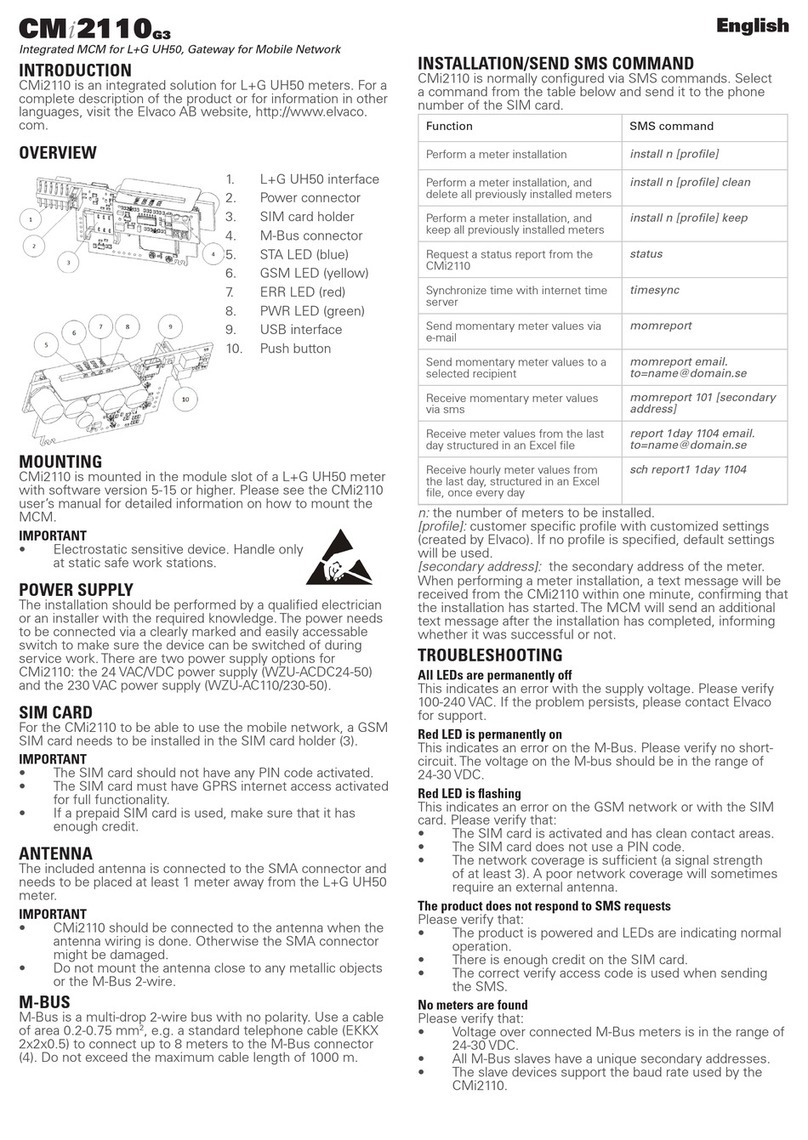
Elvaco
Elvaco CMi2110 G3 User manual

Elvaco
Elvaco CMe3100 User manual
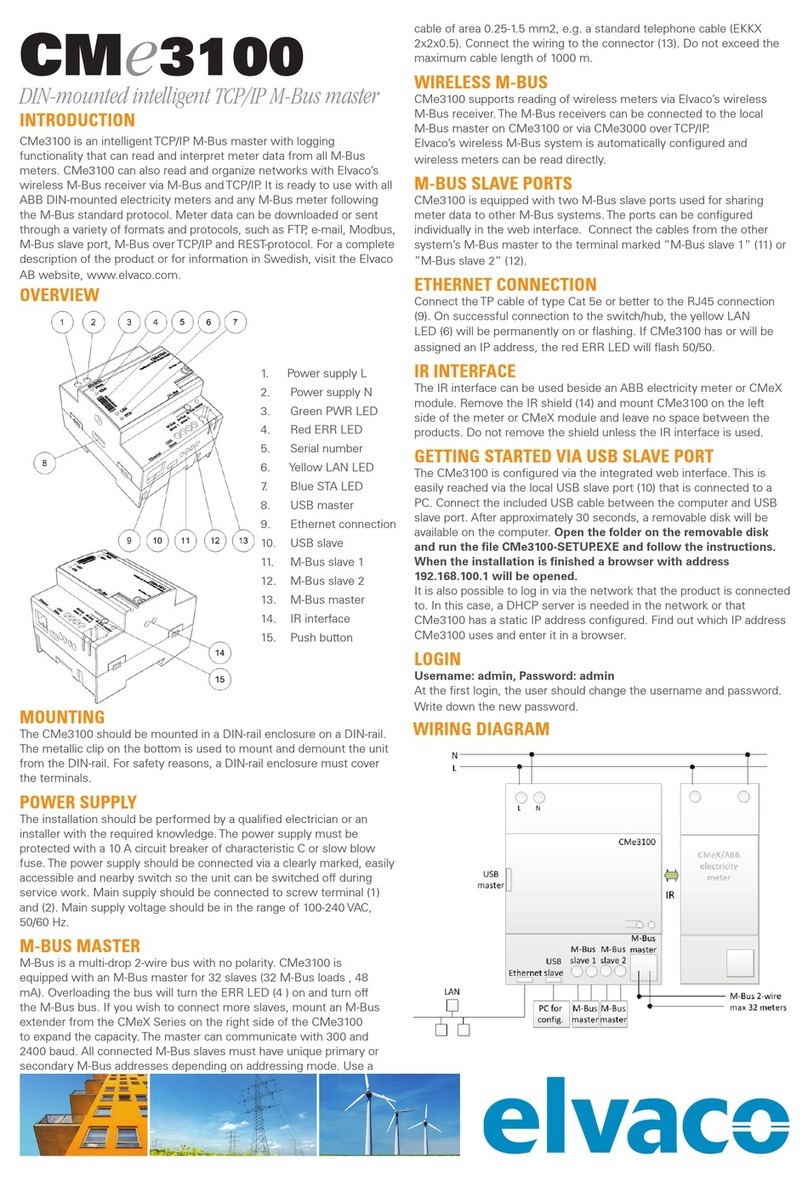
Elvaco
Elvaco CMe3100 Installation guide

Elvaco
Elvaco CMi-Box CMi5110 User manual

Elvaco
Elvaco CMe3100 User manual
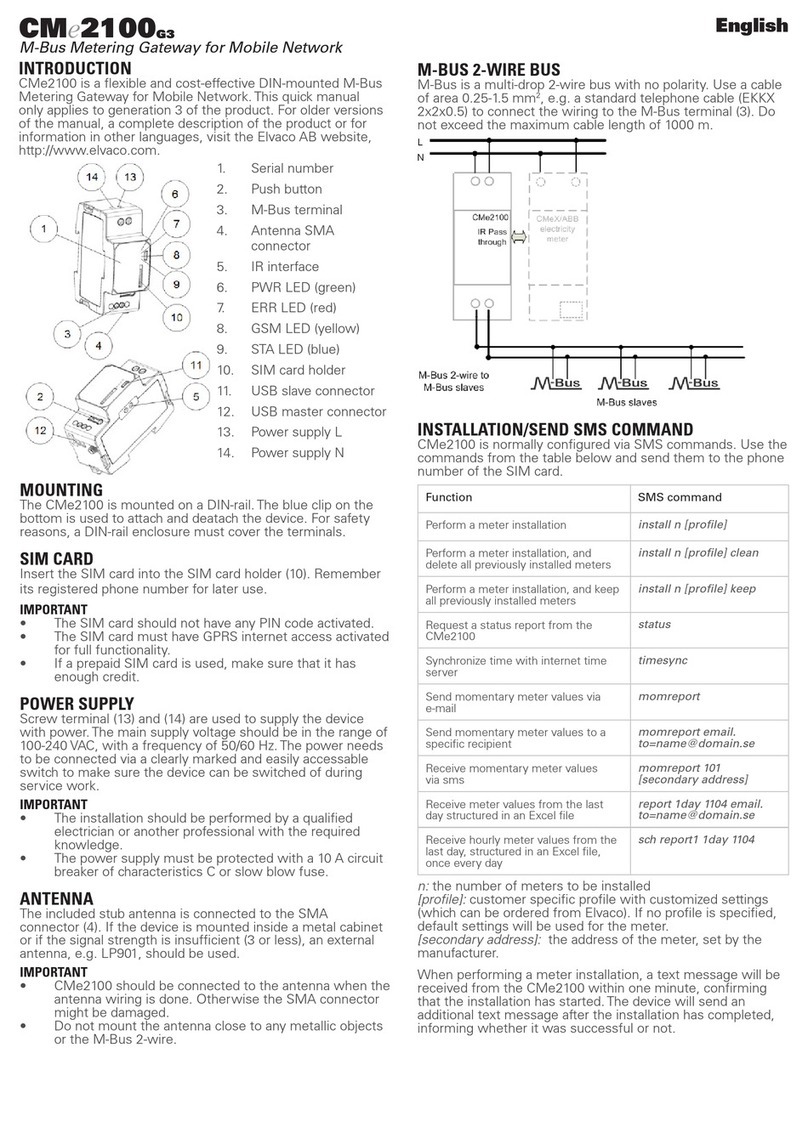
Elvaco
Elvaco CMe2100 G3 Installation guide

Elvaco
Elvaco CMi2110 G3 User manual

Elvaco
Elvaco CMeX20 User manual
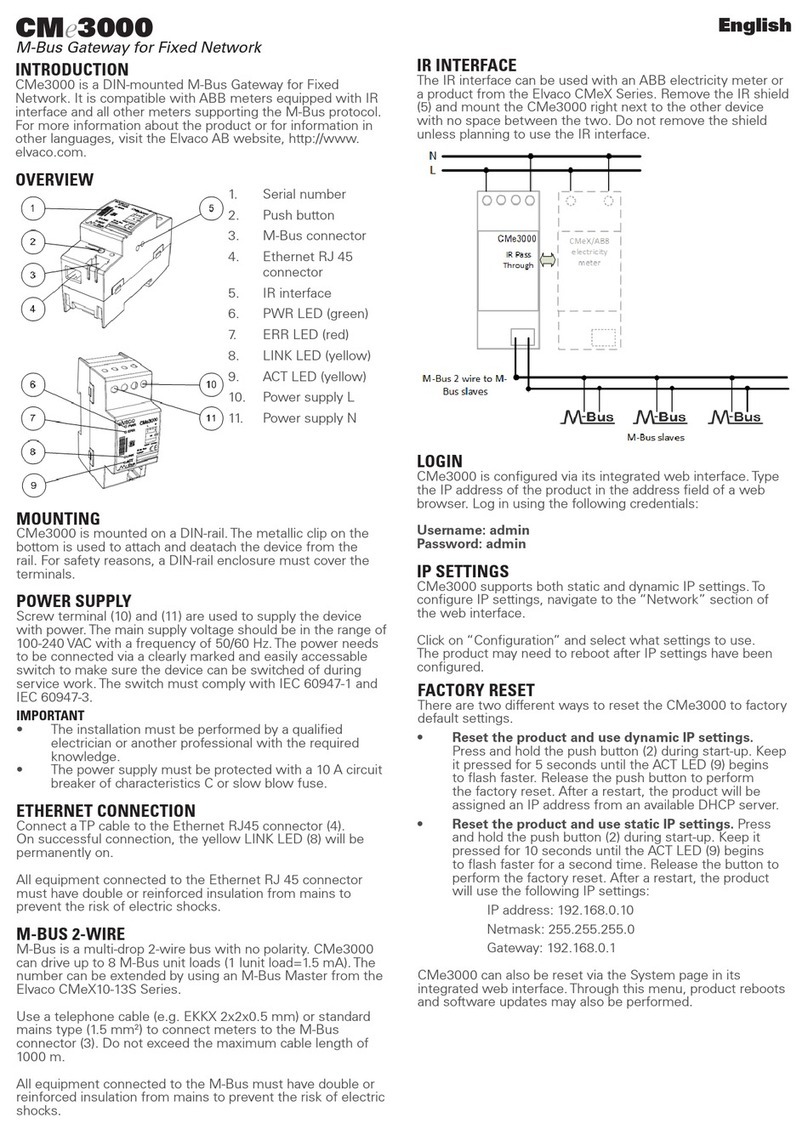
Elvaco
Elvaco CMe3000 User manual
Popular Gateway manuals by other brands

Lantronix
Lantronix xPico 900-619 Integration guide
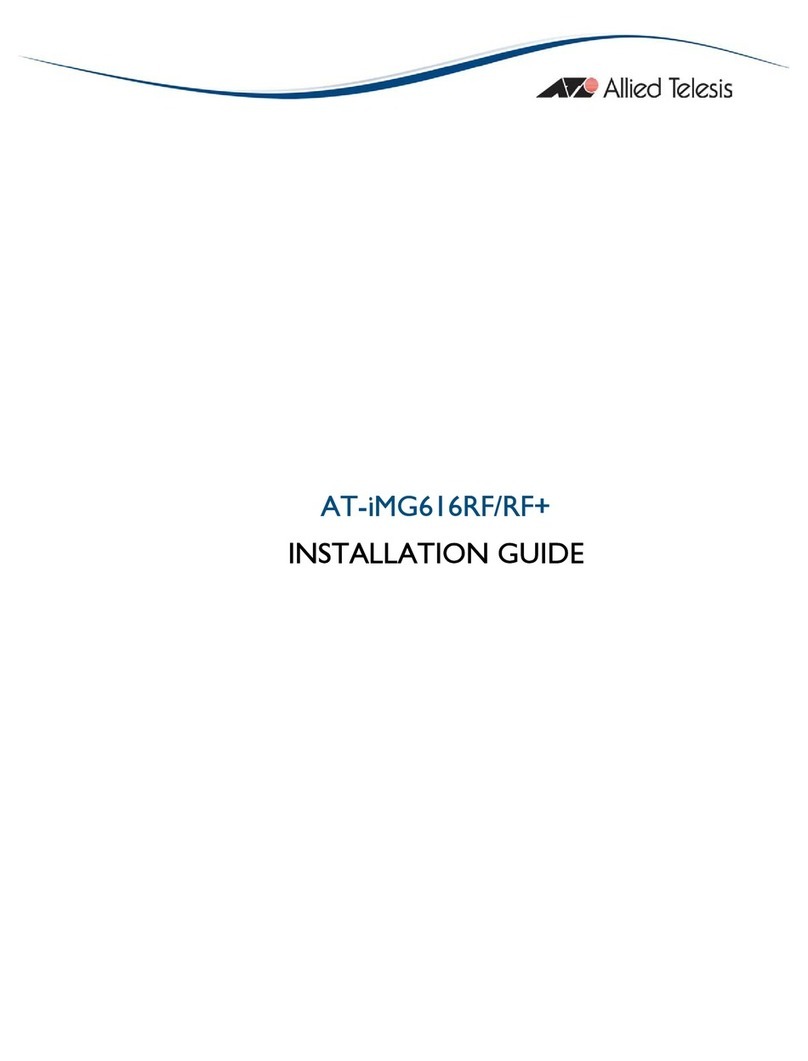
Allied Telesis
Allied Telesis AT-IMG616RF/RF+ installation guide

Honeywell
Honeywell RedLINK installation instructions
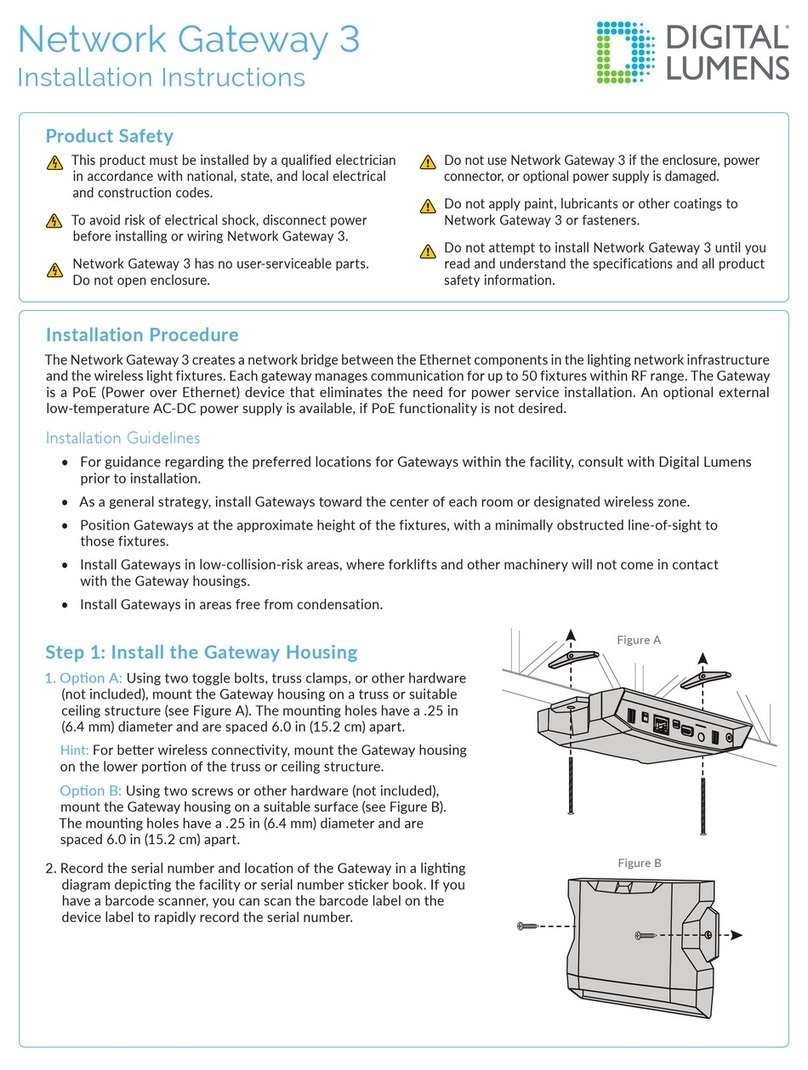
Digital Lumens
Digital Lumens Network Gateway 3 installation instructions
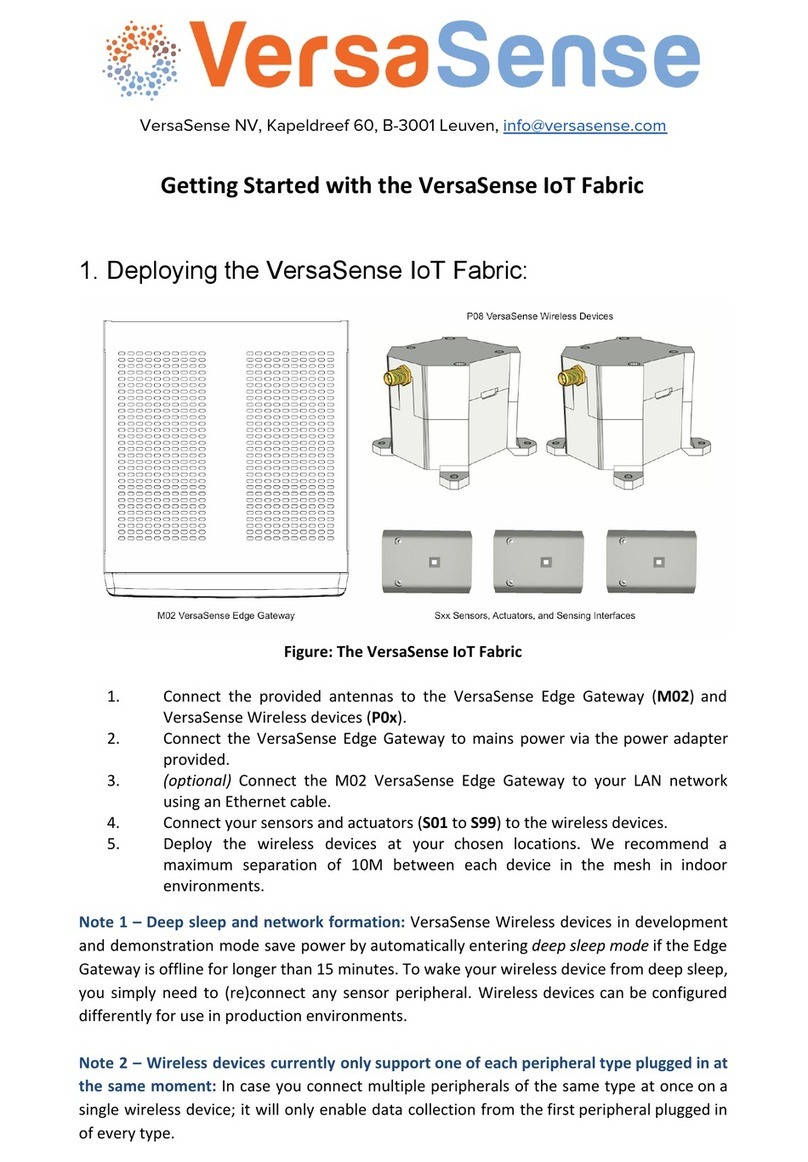
VersaSense
VersaSense IoT Fabric Getting started
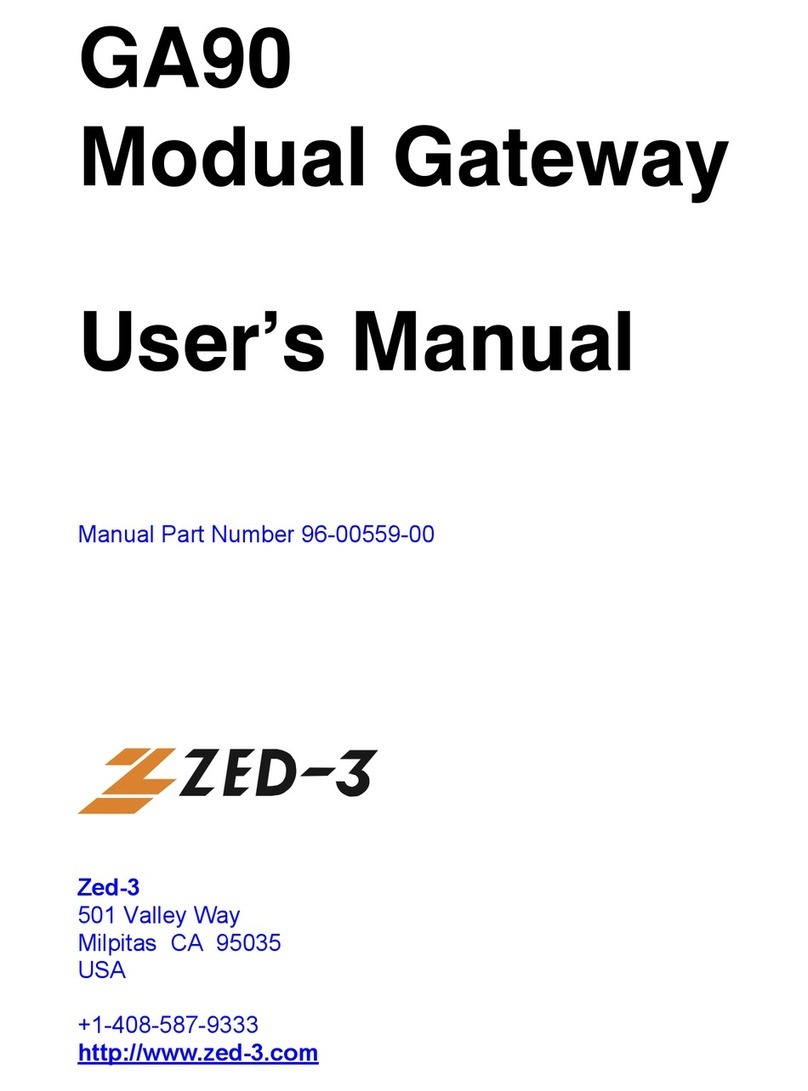
Zed-3
Zed-3 GA90 user manual