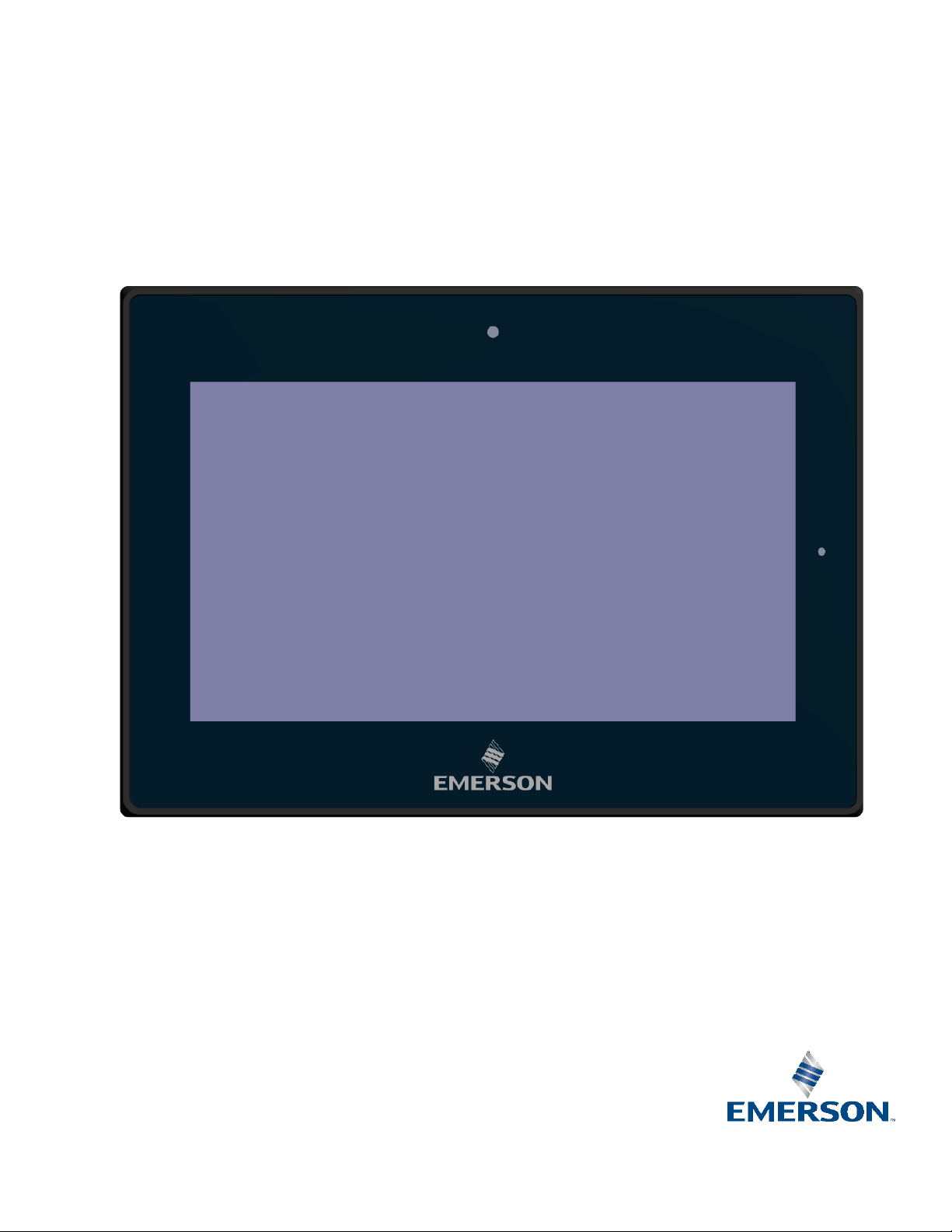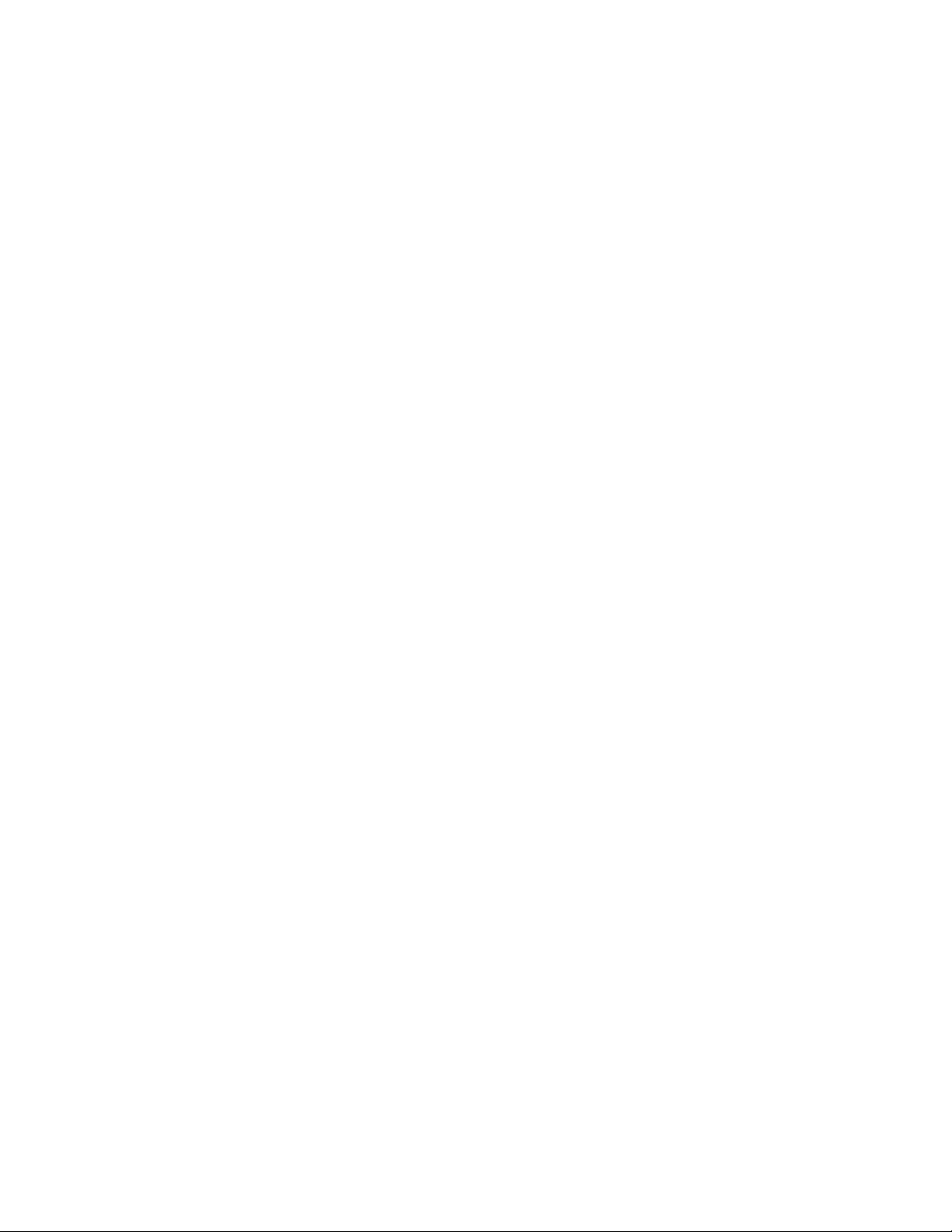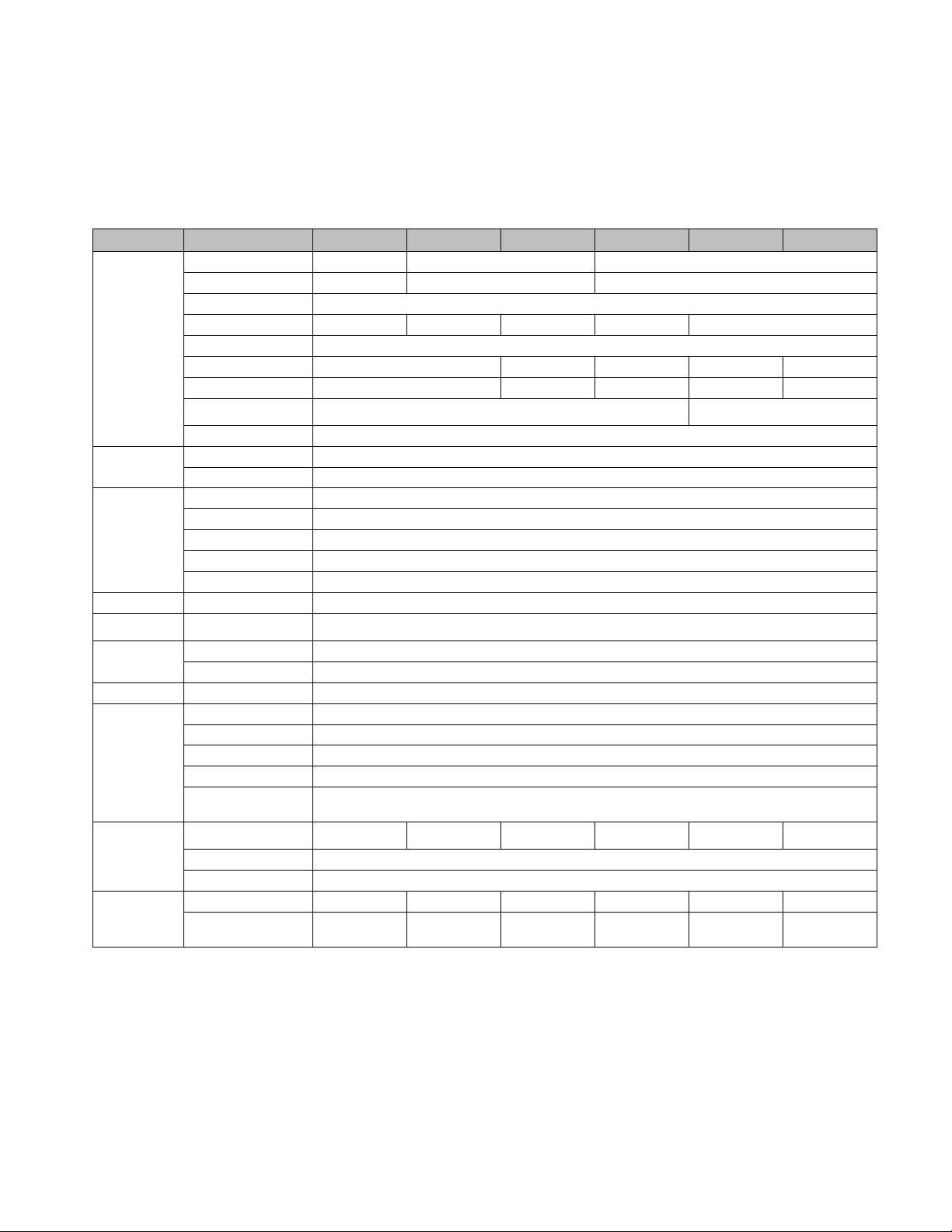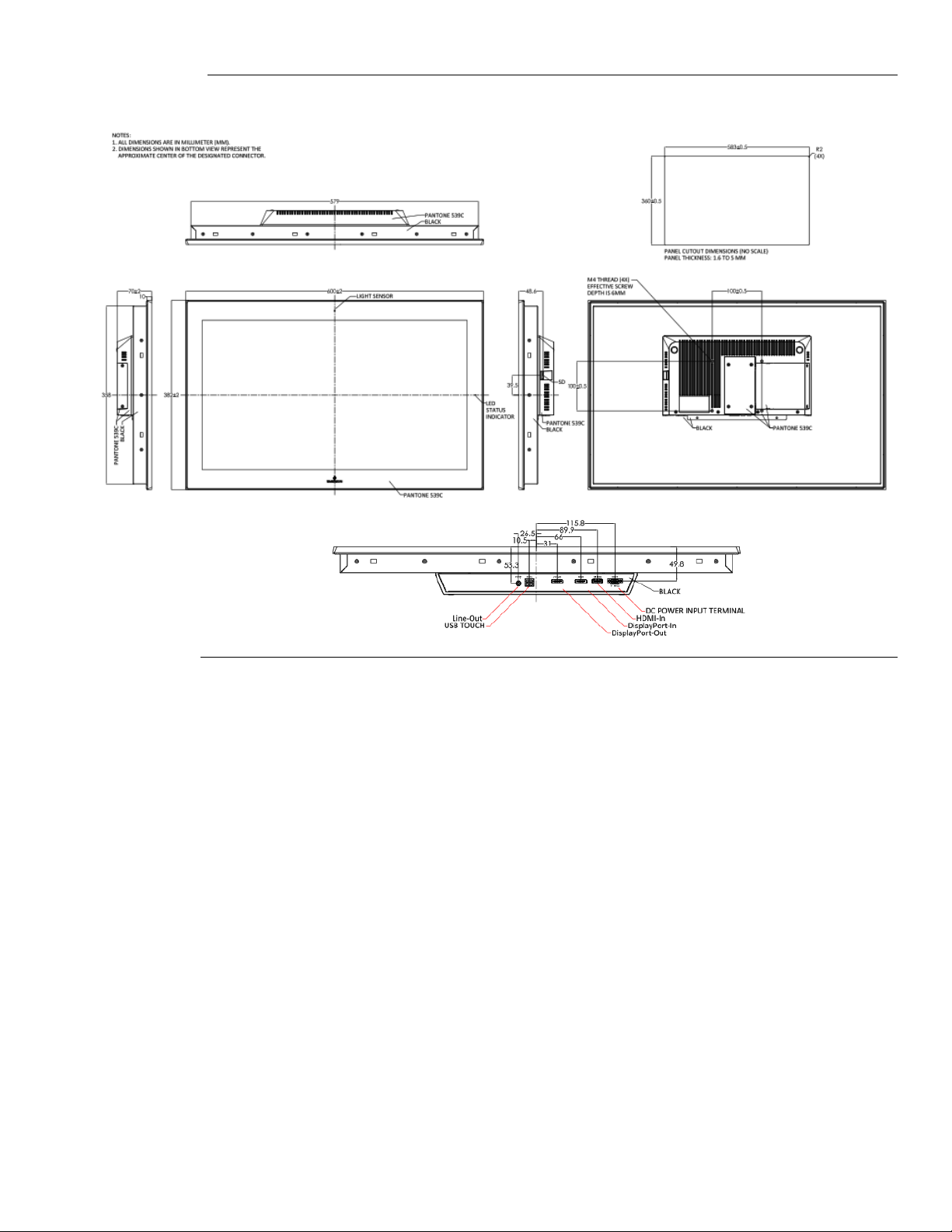ii RXI Industrial Monitor Quick Start Guide GFK-3071B
Contents
Specifications and Physical Characteristics .................................1
Specifications ............................................................................................................... 1
Technical Drawings & Dimensions ............................................................................... 2
Regulatory Information ................................................................................................. 8
Initial Setup 9
Environmental Conditions............................................................................................. 9
Intended Use ................................................................................................................ 9
I/O and Connectors ...................................................................................................... 9
Connecting Input Power (24V DC-in) ..............................................................................9
DC_IN1 10
HDMI (HDMI Input) .......................................................................................................10
DP1 (Display Port Input) ...............................................................................................11
DP2 (Display Port Output).............................................................................................12
CN6 (USB 2.0) ..............................................................................................................12
CN7 (Line Out) ..............................................................................................................13
LED Indicators ............................................................................................................ 13
Operation Status LEDs (Screen)...................................................................................13
OSD 14
AD Board OSD Functions .............................................................................................14
Enter Burn-in Mode .......................................................................................................14
Exit Burn-in Mode..........................................................................................................15
If unable to exit Burn-in Mode........................................................................... 15
OSD Controls ............................................................................................................. 15
OSD Keypad .................................................................................................................15
Virtual OSD Keypad ......................................................................................................16
Main Menu .................................................................................................................. 16
Picture16
Display 17
Color 17
Input 18
Audio 18
Other 19
Mounting Information..............................................................20
Panel Mount ............................................................................................................... 20
Panel Cutout Dimensions..............................................................................................20
Installation Steps...........................................................................................................21
Mounting to Modular Display ...................................................................................... 22
VESA Mount ............................................................................................................... 24
Technical Support & Contact Information .................................28