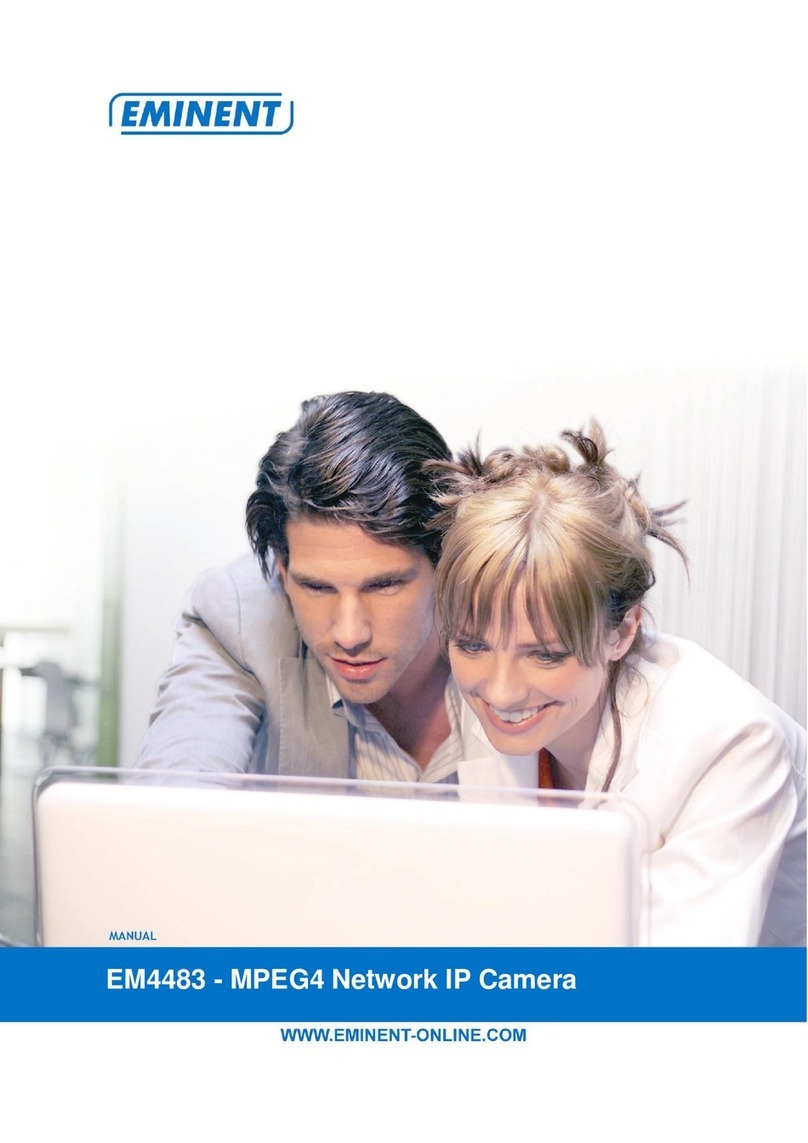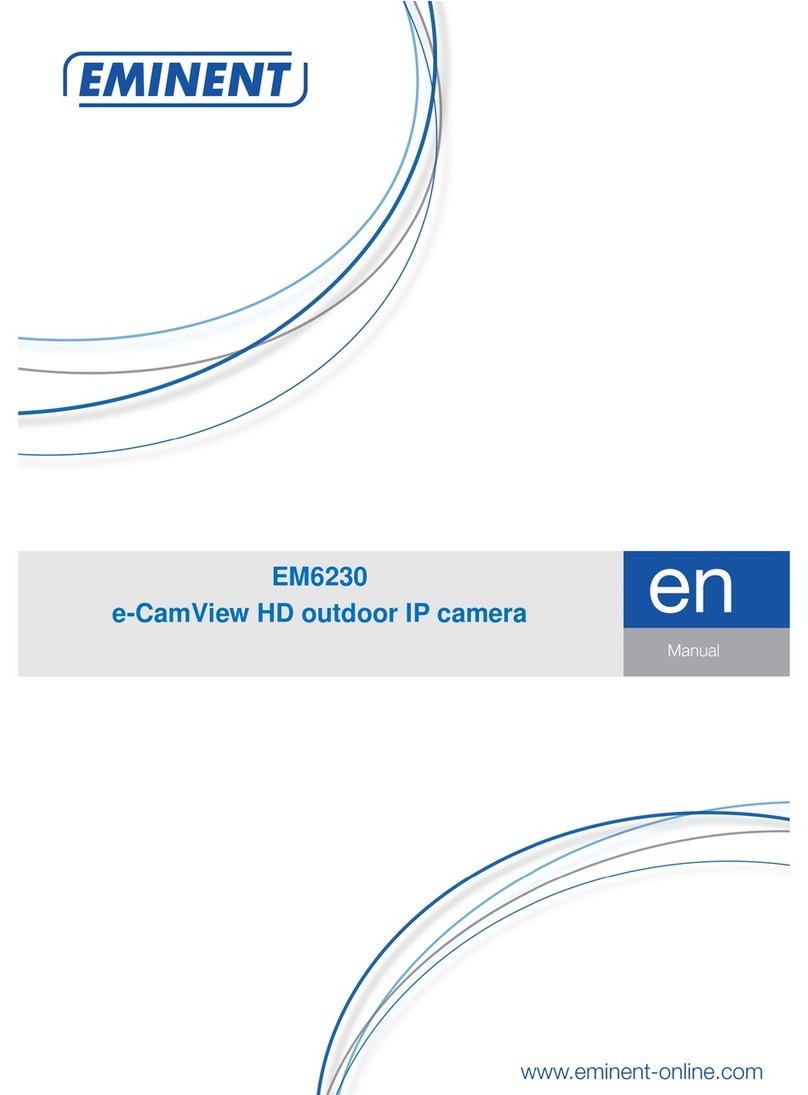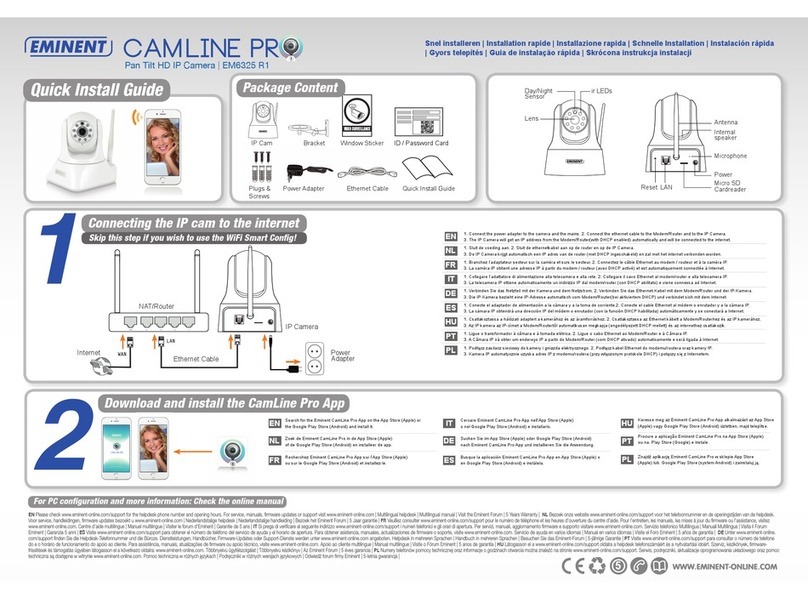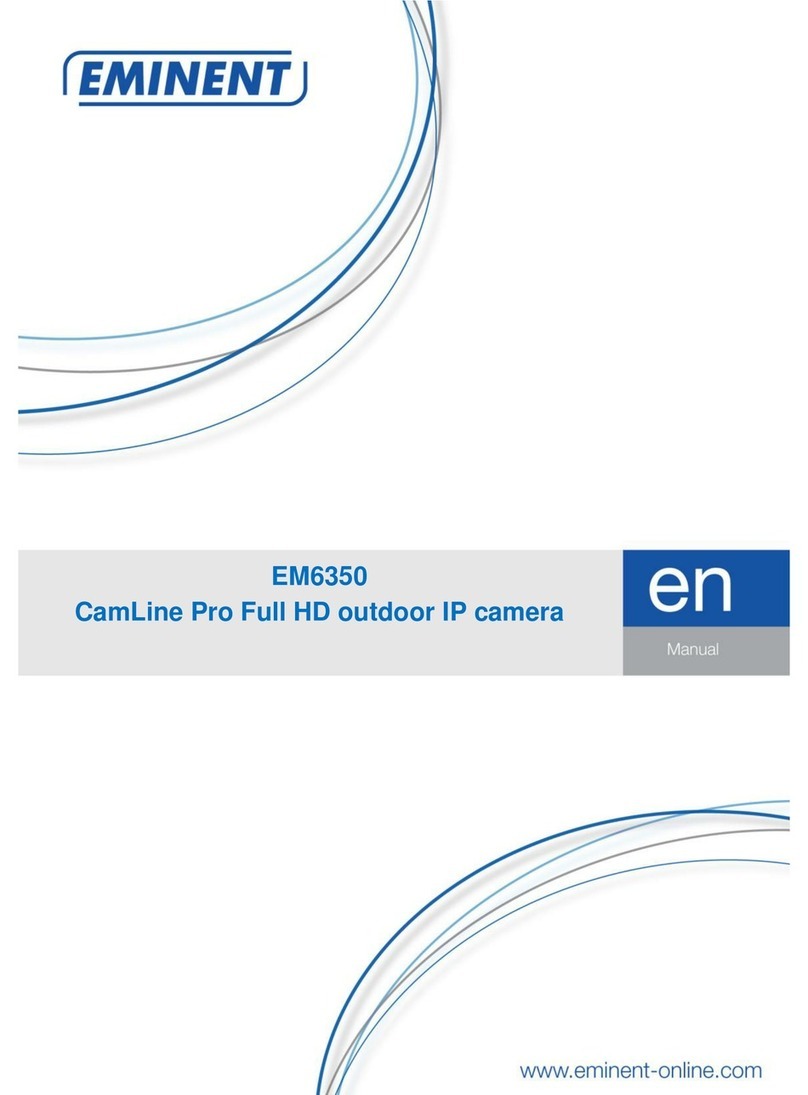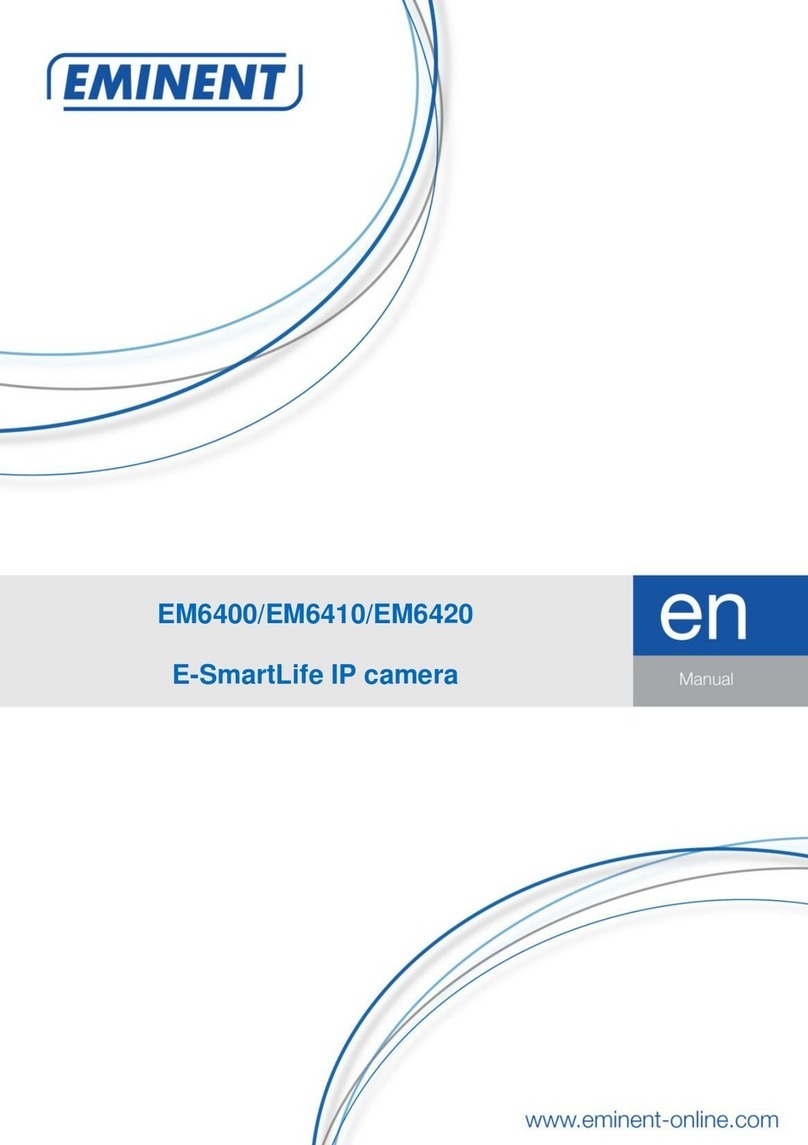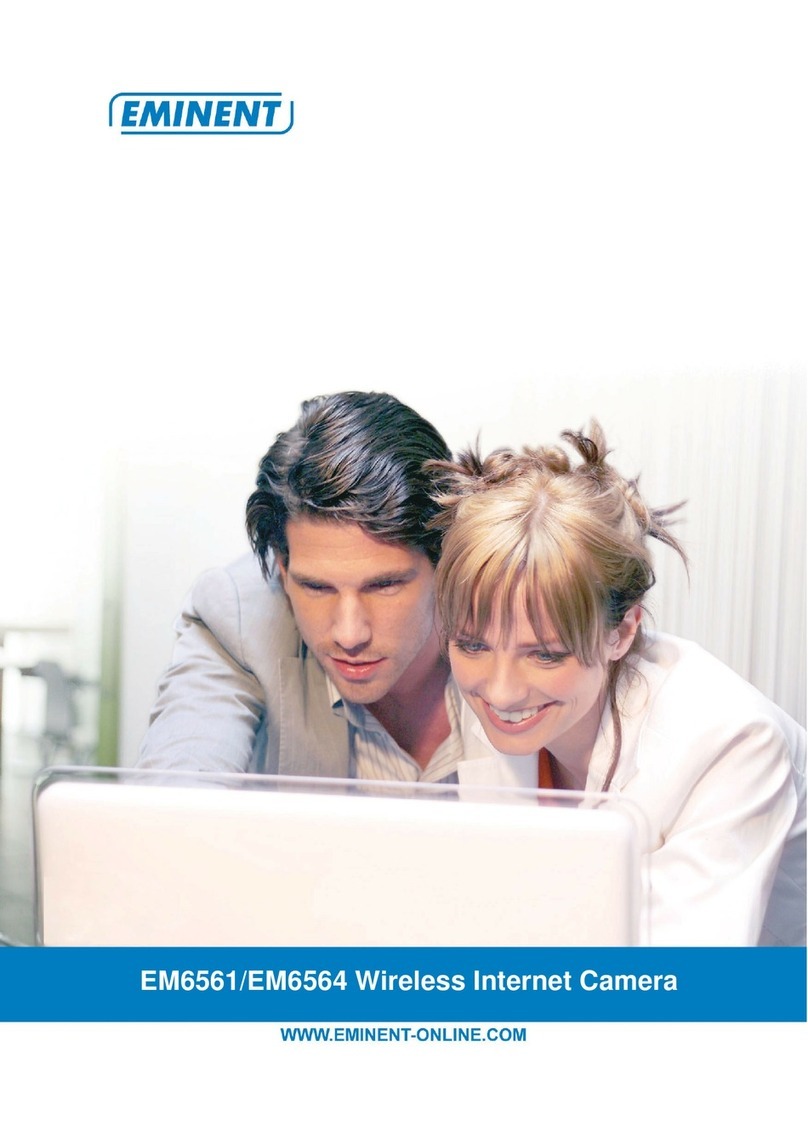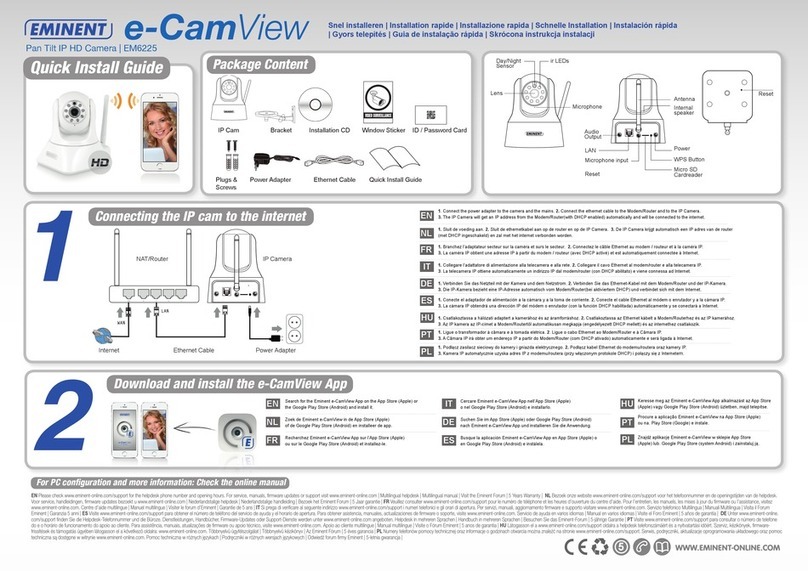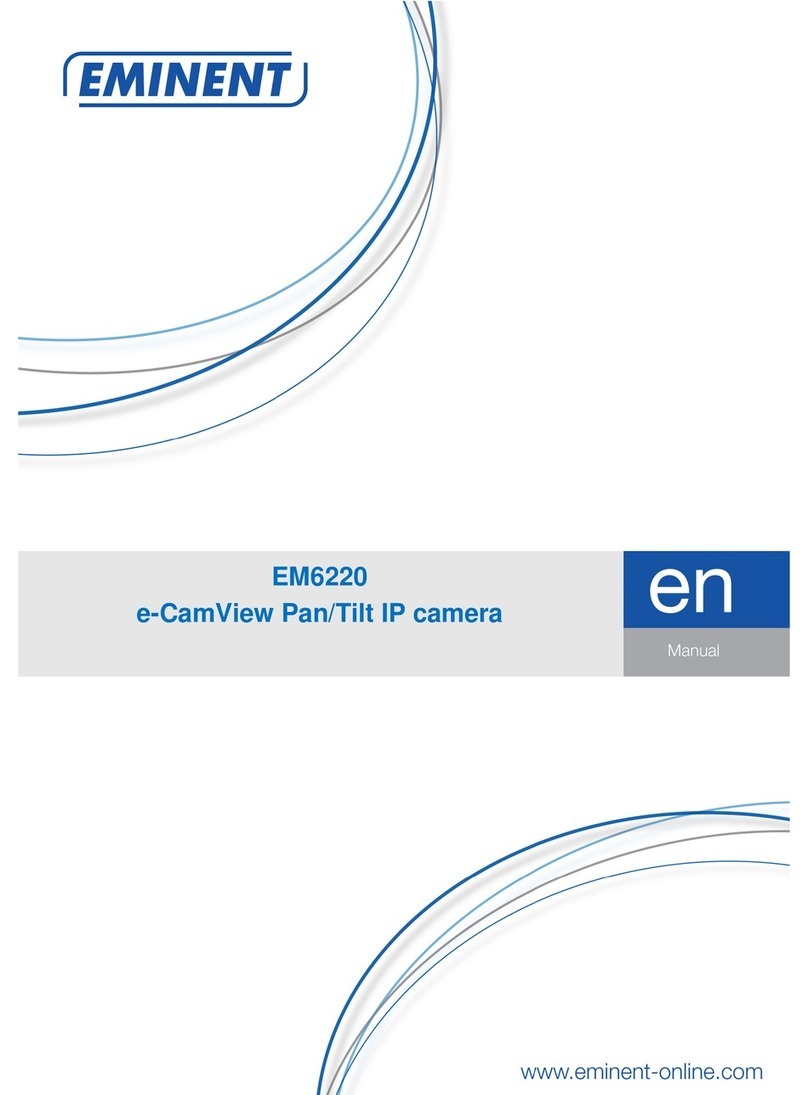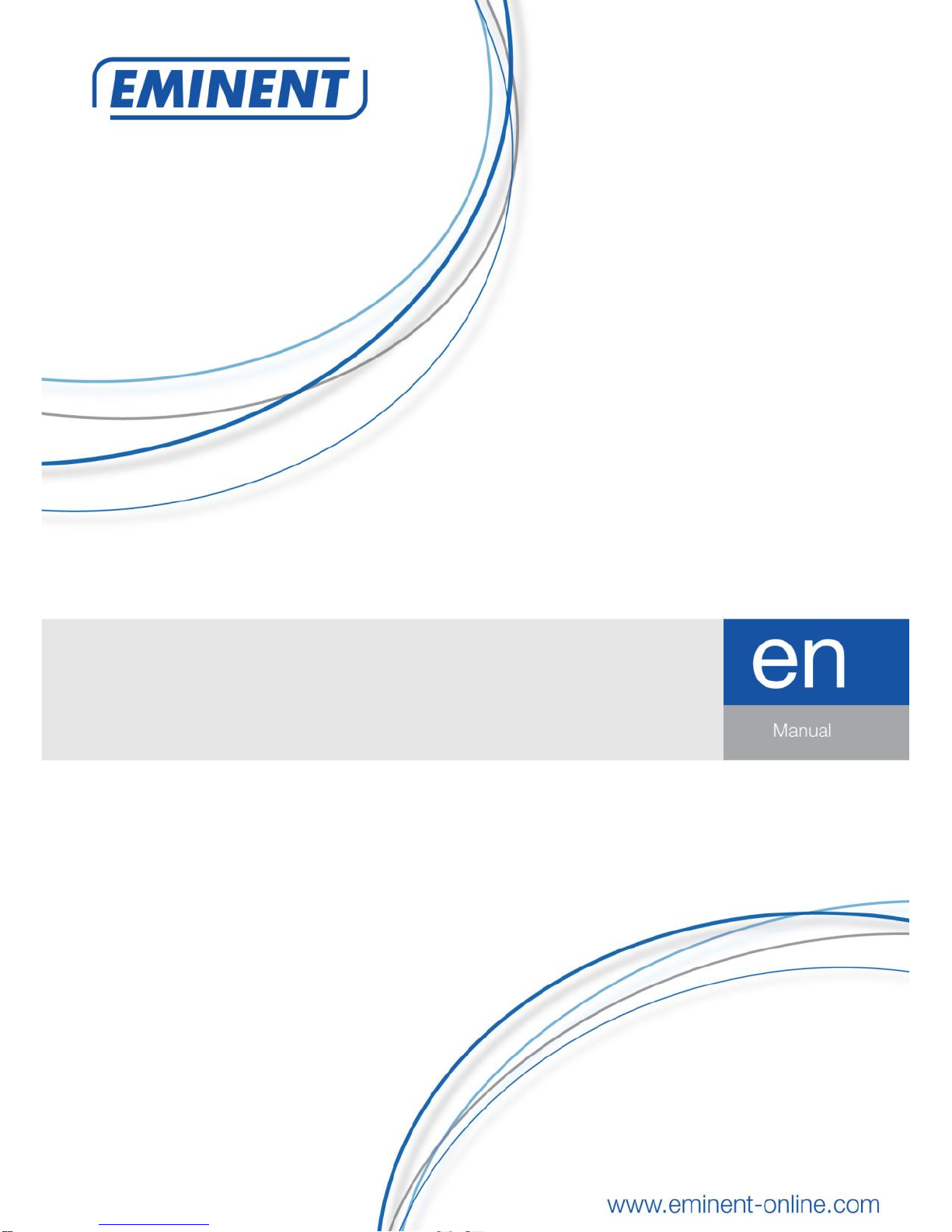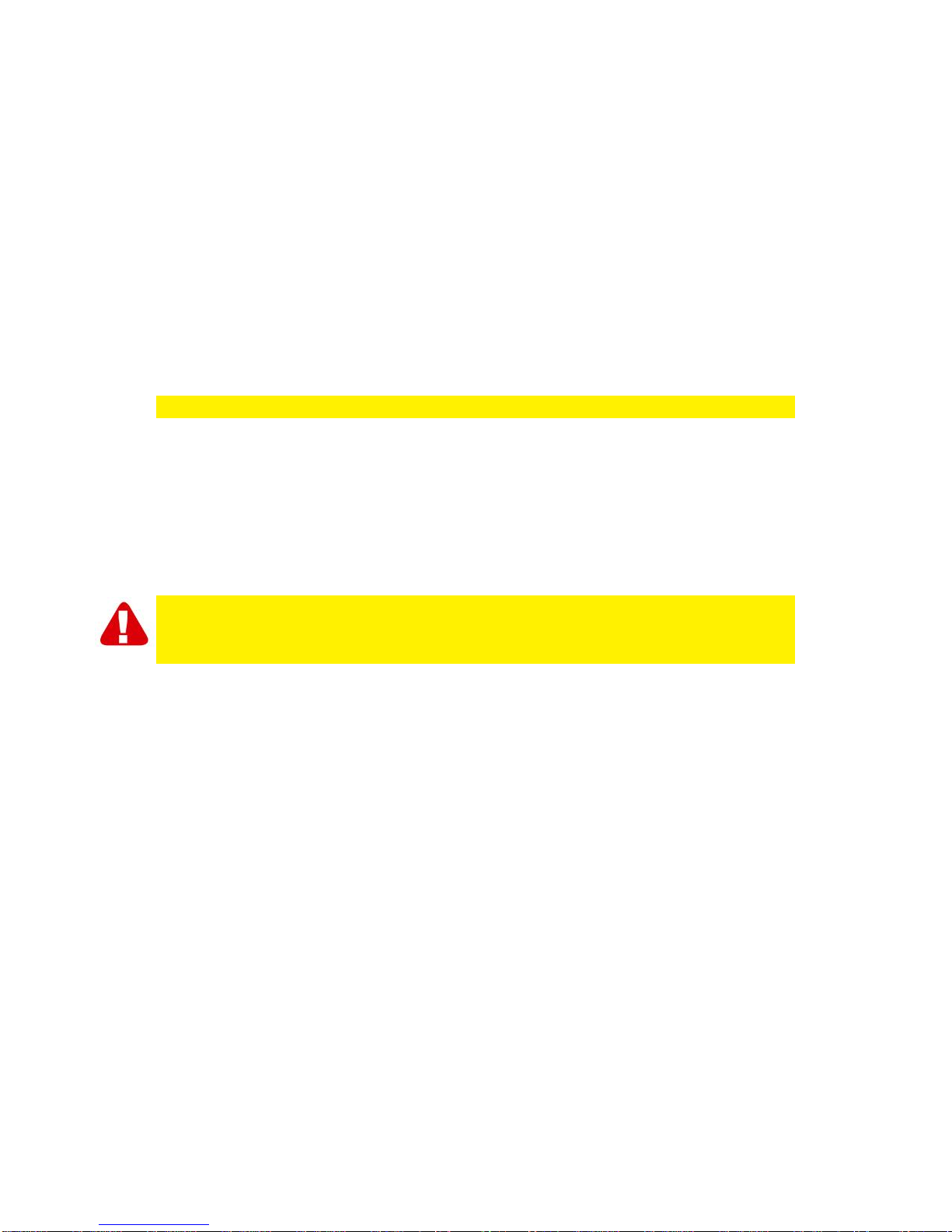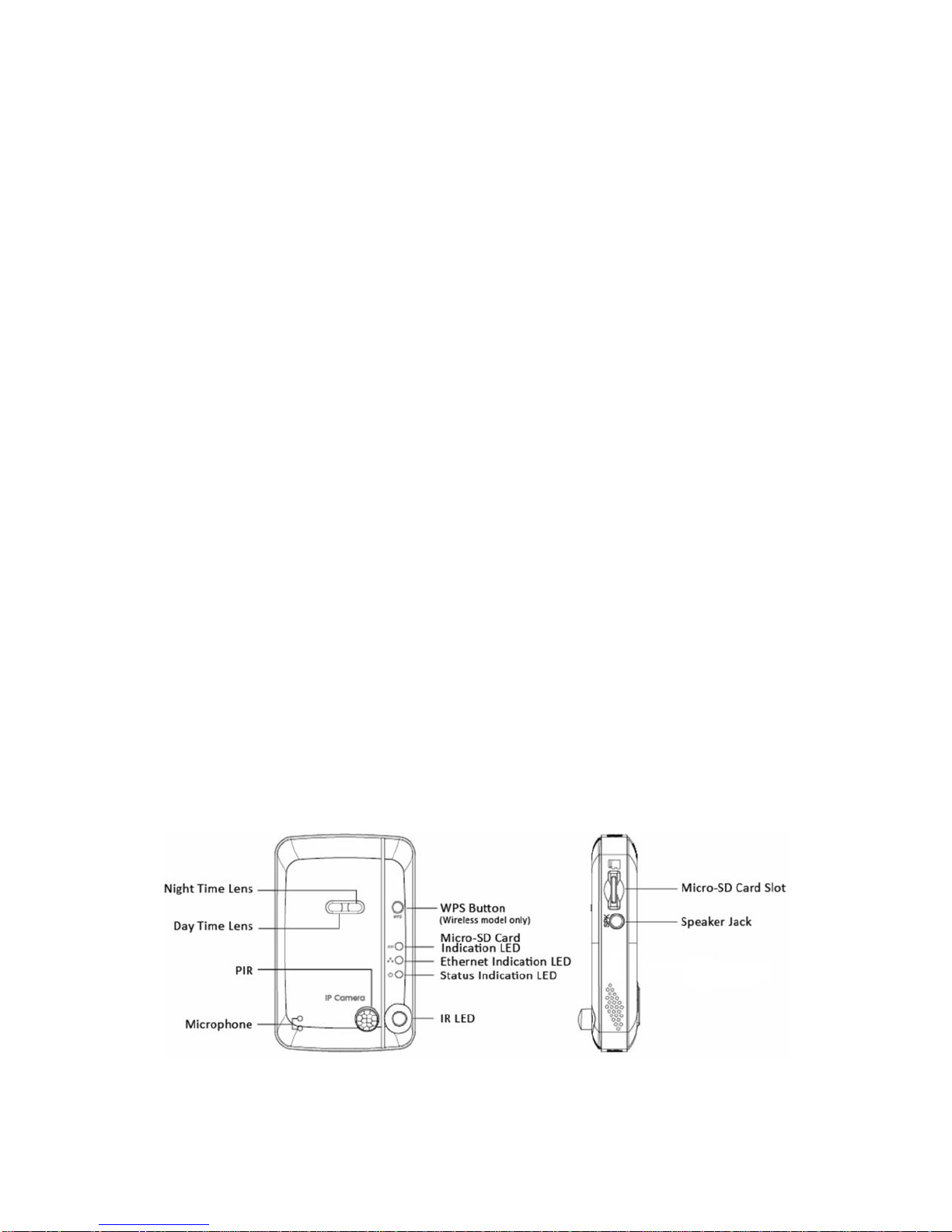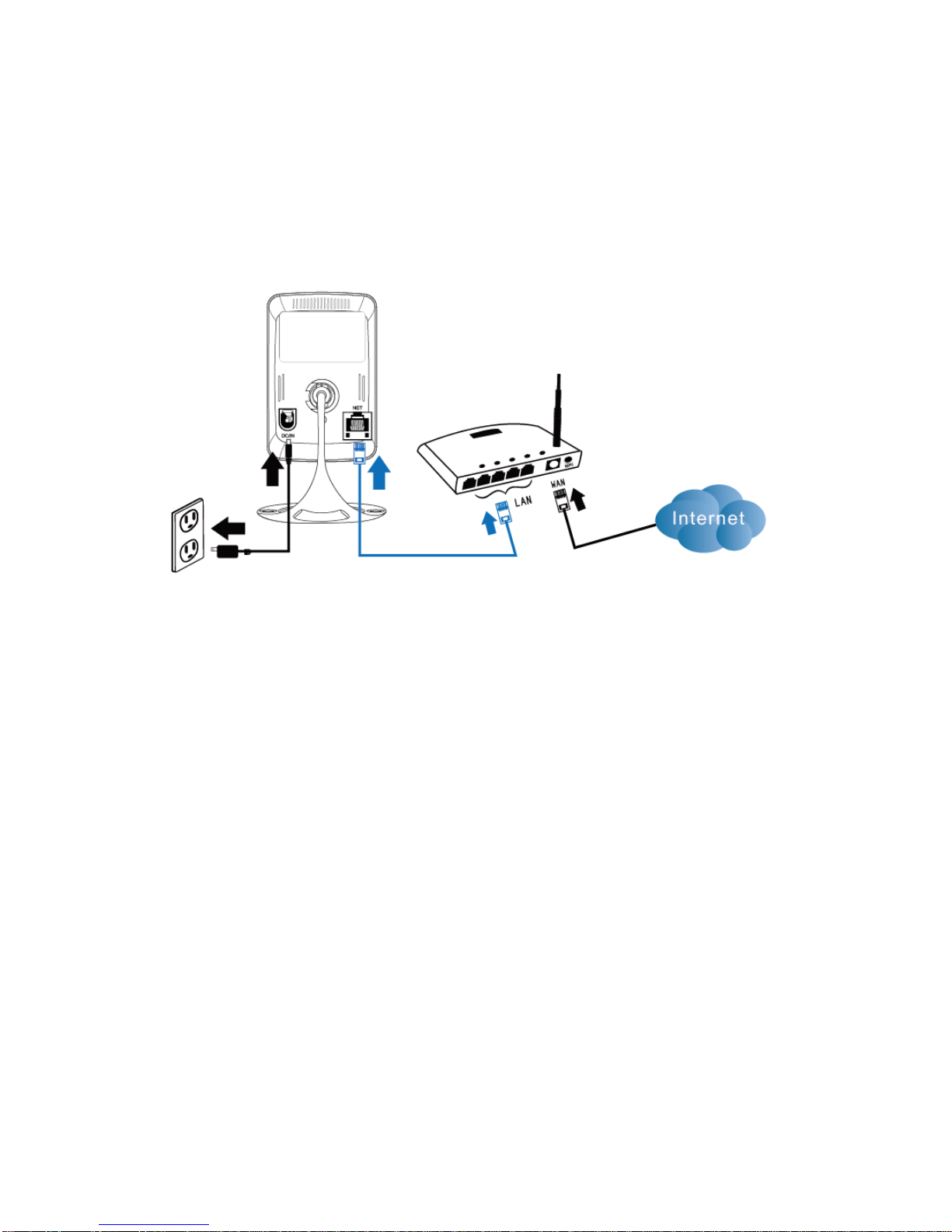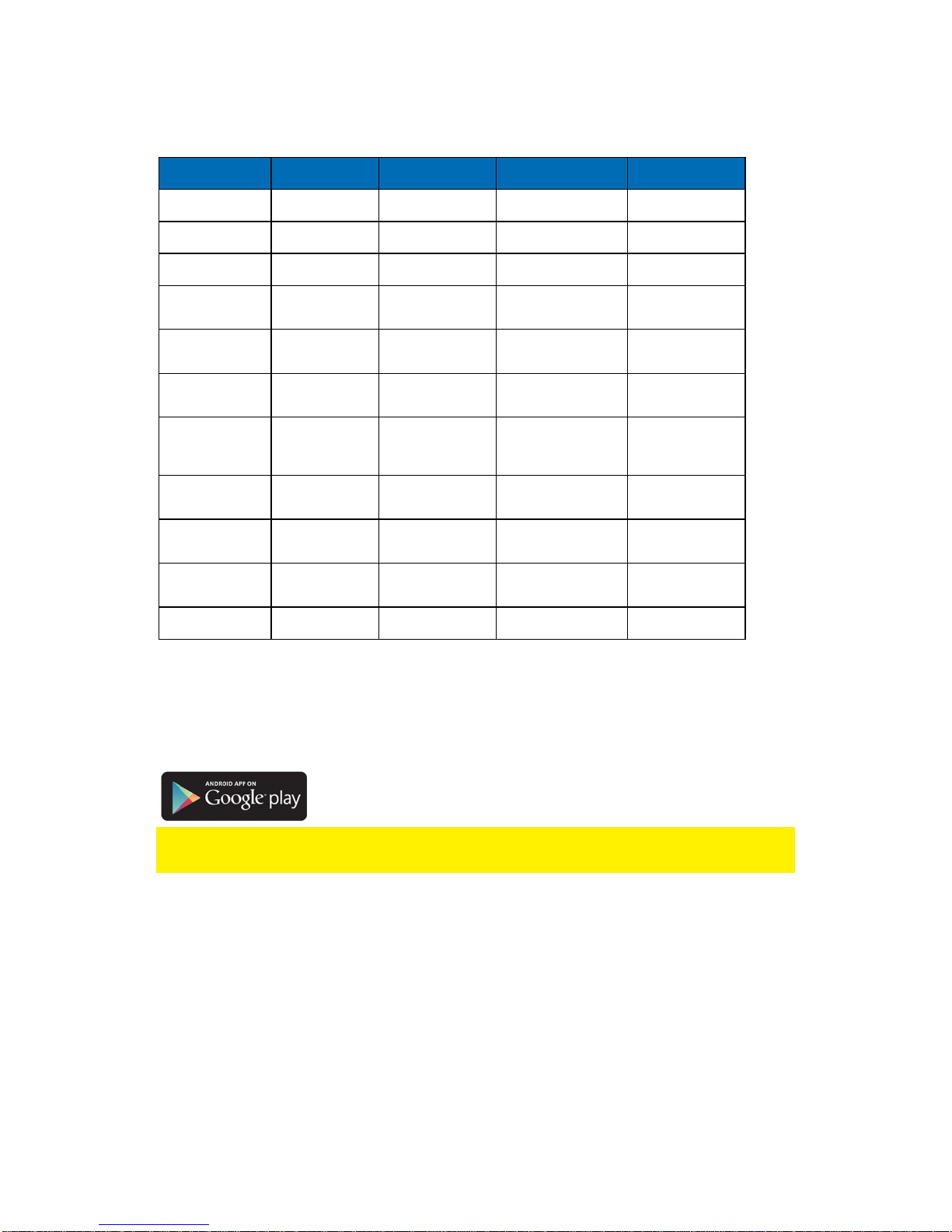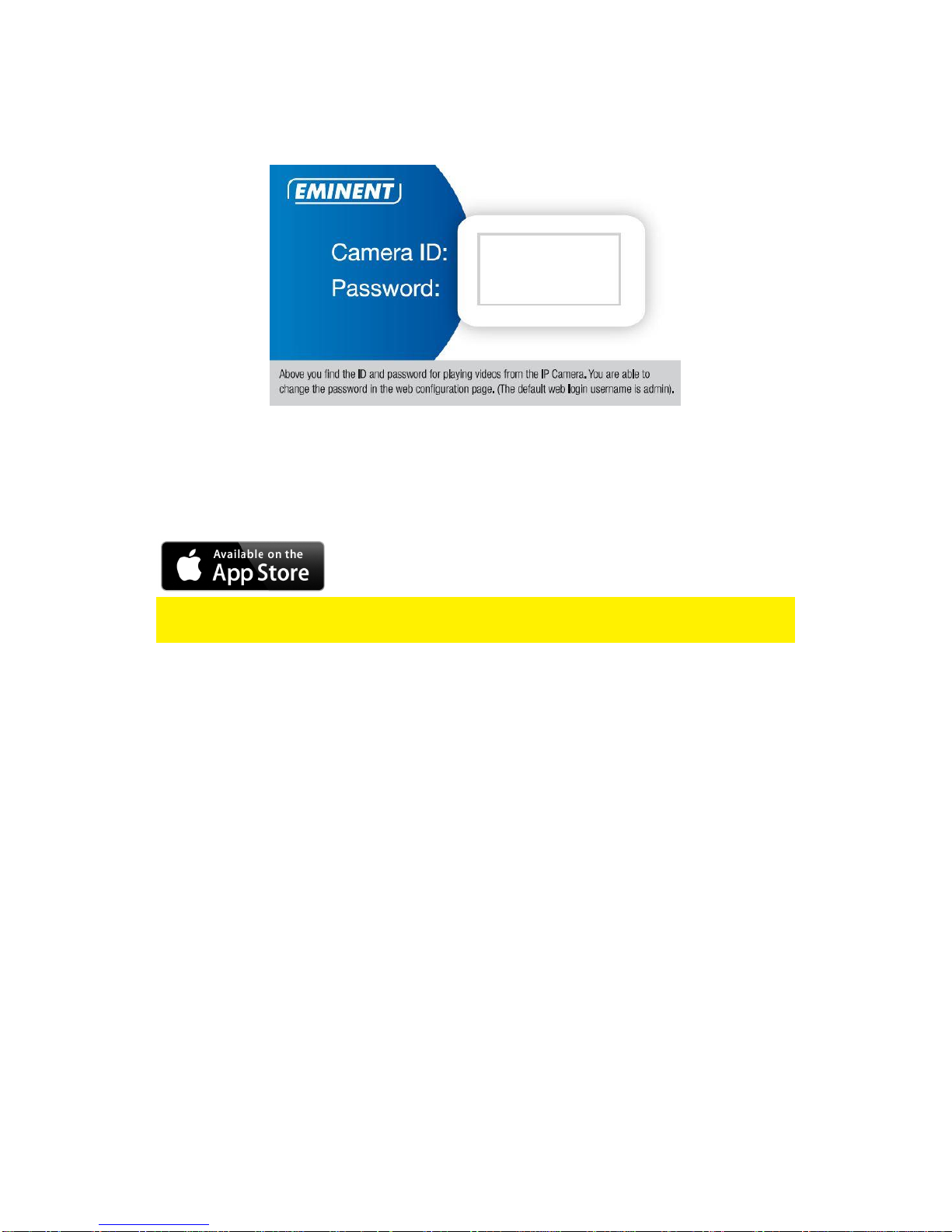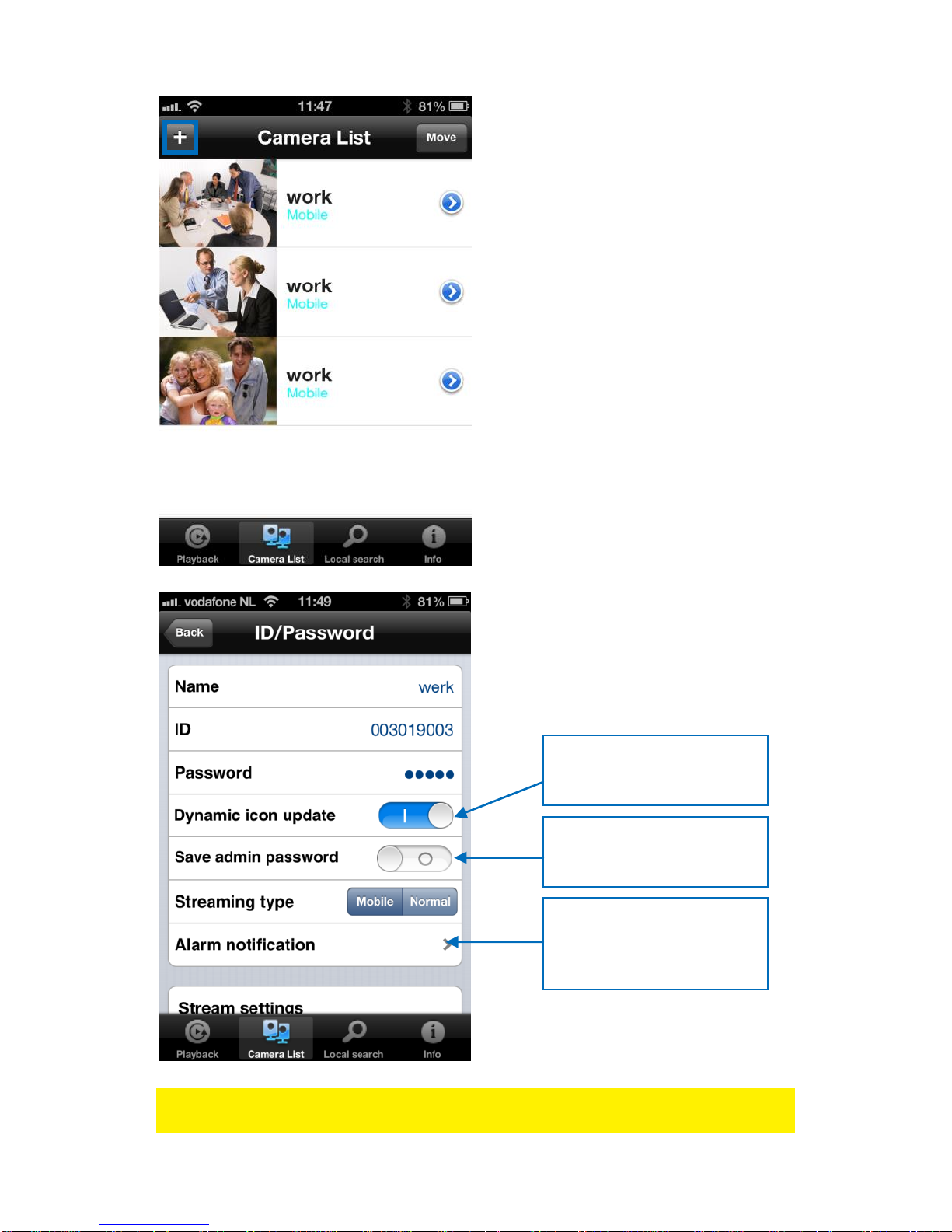4.9 Admin..............................................................................................................51
4.9.1 Date/time...................................................................................................52
4.9.2 Upgrade ....................................................................................................53
4.9.3 Reboot.......................................................................................................53
4.10 SD-Card Playback.........................................................................................54
4.11 Local Search .................................................................................................56
4.12 Information ....................................................................................................58
5.0 The webpage of the camera................................................................................59
5.1 Login to the webpage ......................................................................................59
5.2 Information ......................................................................................................60
5.3 Network...........................................................................................................60
5.3.1 Wired Network...........................................................................................61
5.3.2 Wi-Fi security.............................................................................................62
5.3.3 Advanced ..................................................................................................64
5.4 Video...............................................................................................................65
5.4.1 Video Display ............................................................................................65
5.4.2 Video Settings...........................................................................................66
5.4.3 Mobile Video settings.................................................................................68
5.4.4 Night mode Control....................................................................................69
5.5 Schedule.........................................................................................................69
5.5.1 E-mail/FTP alarm.......................................................................................70
5.5.2 Speaker Alarm...........................................................................................72
5.5.3 NAS settings..............................................................................................73
5.5.4 SD-Card settings.......................................................................................76
5.5.5 Scheduling.................................................................................................77
5.6 Admin..............................................................................................................78
5.6.1 Admin login................................................................................................79
5.6.2 LED Display Control ..................................................................................79
5.6.3 Date/Time..................................................................................................80
5.6.4 Upgrade ....................................................................................................81
5.6.5 Reboot.......................................................................................................84
5.6.6 Set to factory default..................................................................................84
6.0 Dropbox...............................................................................................................85
6.1 Configure the camera to record to your Dropbox account................................85
6.1.1 Android......................................................................................................85
6.1.2 iPod/iPhone...............................................................................................86
6.1.3 iPad...........................................................................................................87
6.2 Configure the APP to get access to the Dropbox recordings............................87
6.2.1 Android......................................................................................................87
6.2.2 iPod/iPhone/iPad.......................................................................................87
6.3 Playback of Dropbox recordings......................................................................88
6.3.1 Android......................................................................................................88
6.3.2 iPod/iPhone/iPad.......................................................................................88
6.4 Changing the recording settings ......................................................................89
6.4.1 Login to the webpage ................................................................................89
6.4.2 Video Settings...........................................................................................90