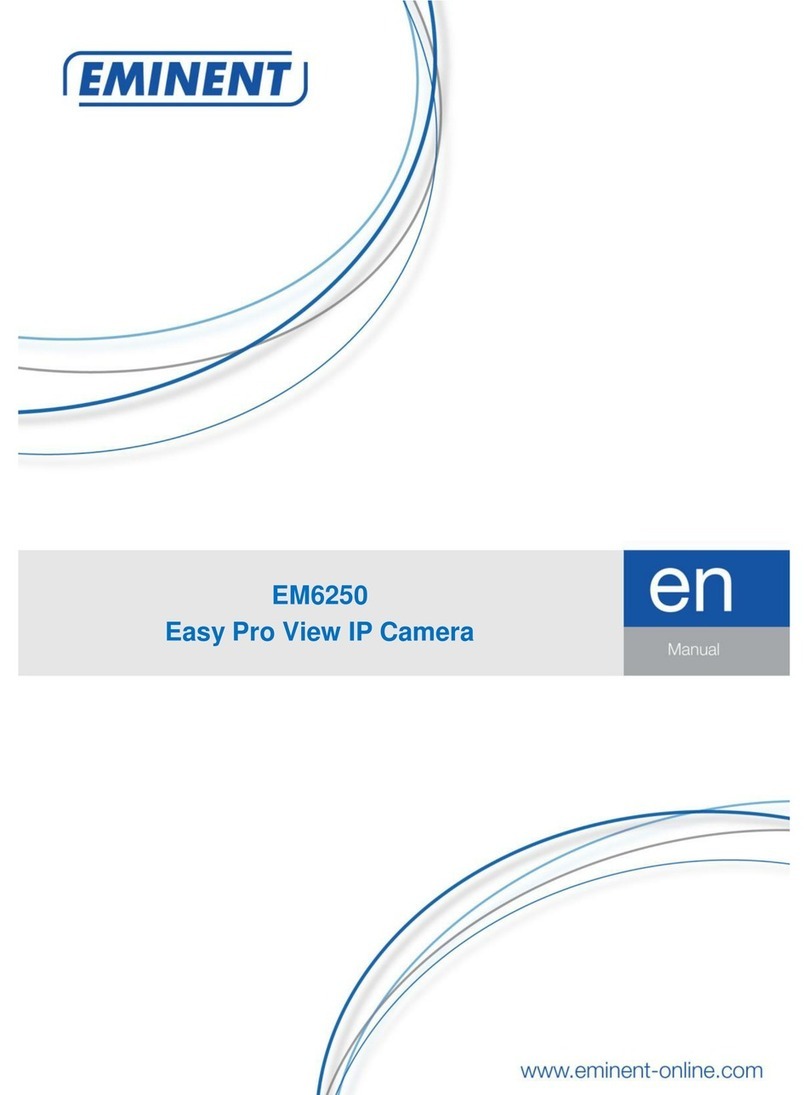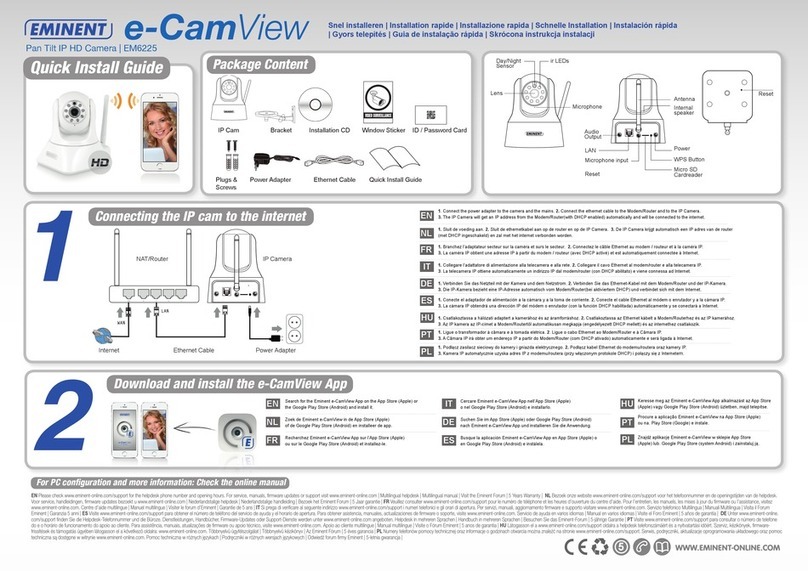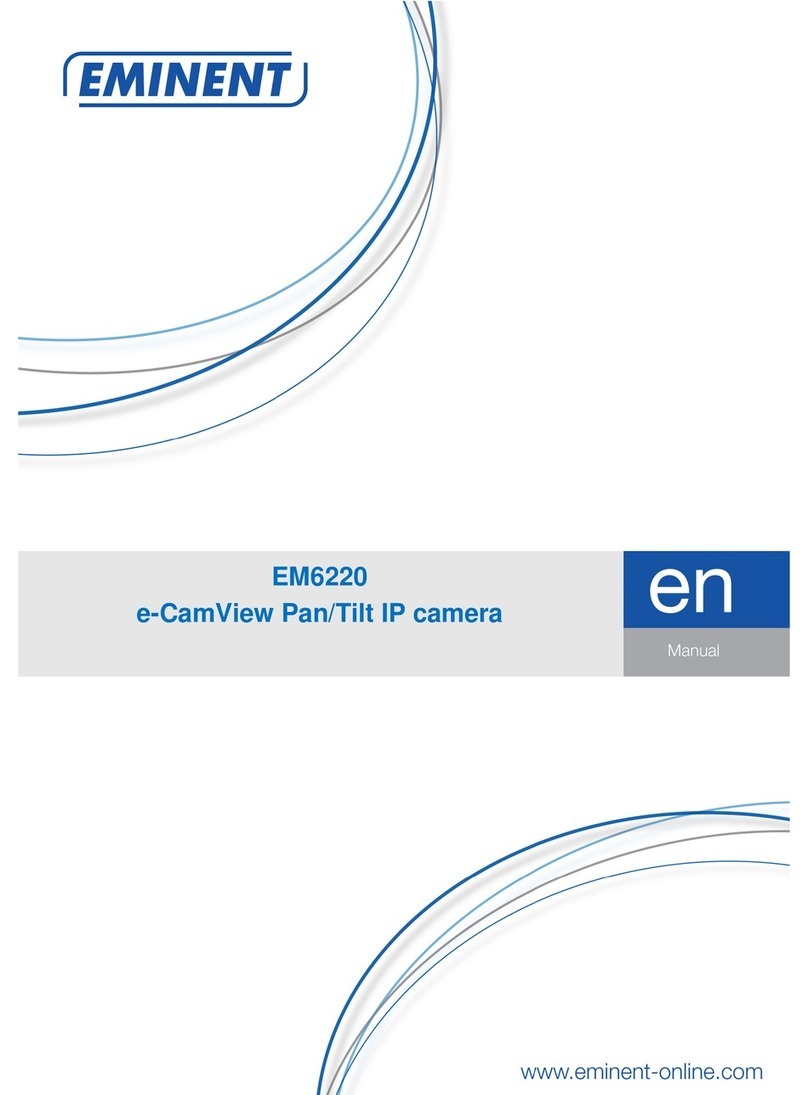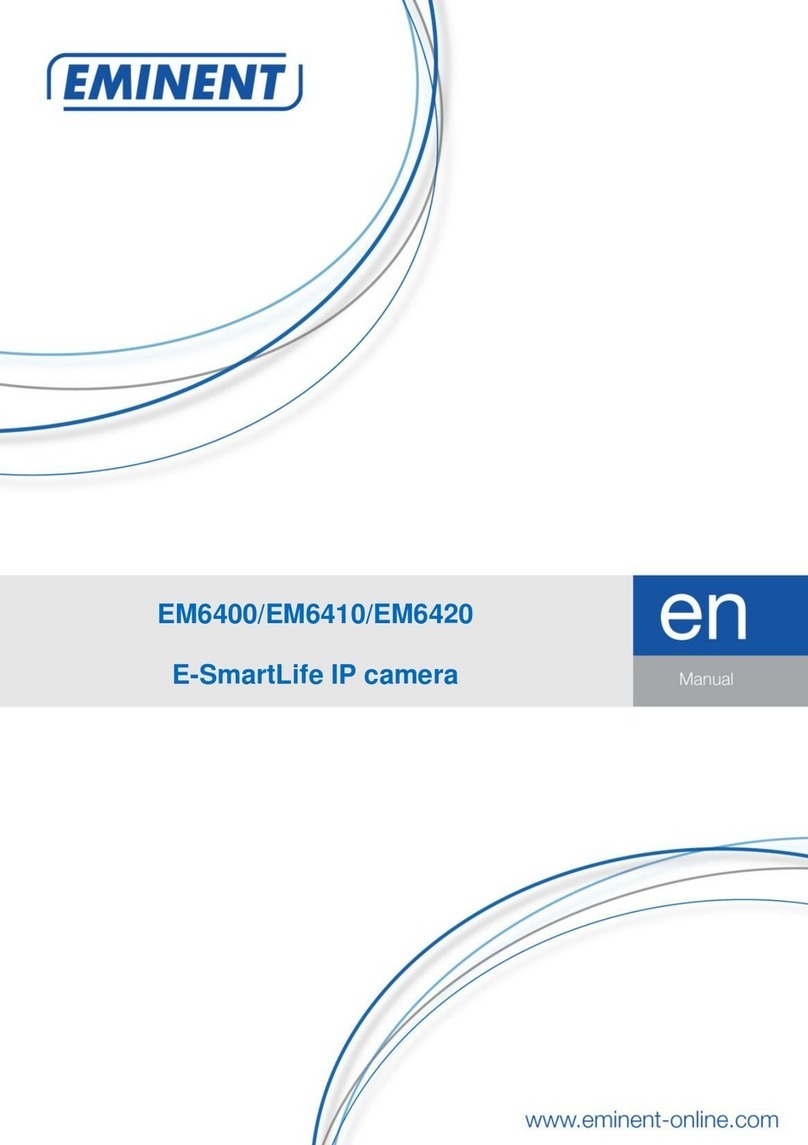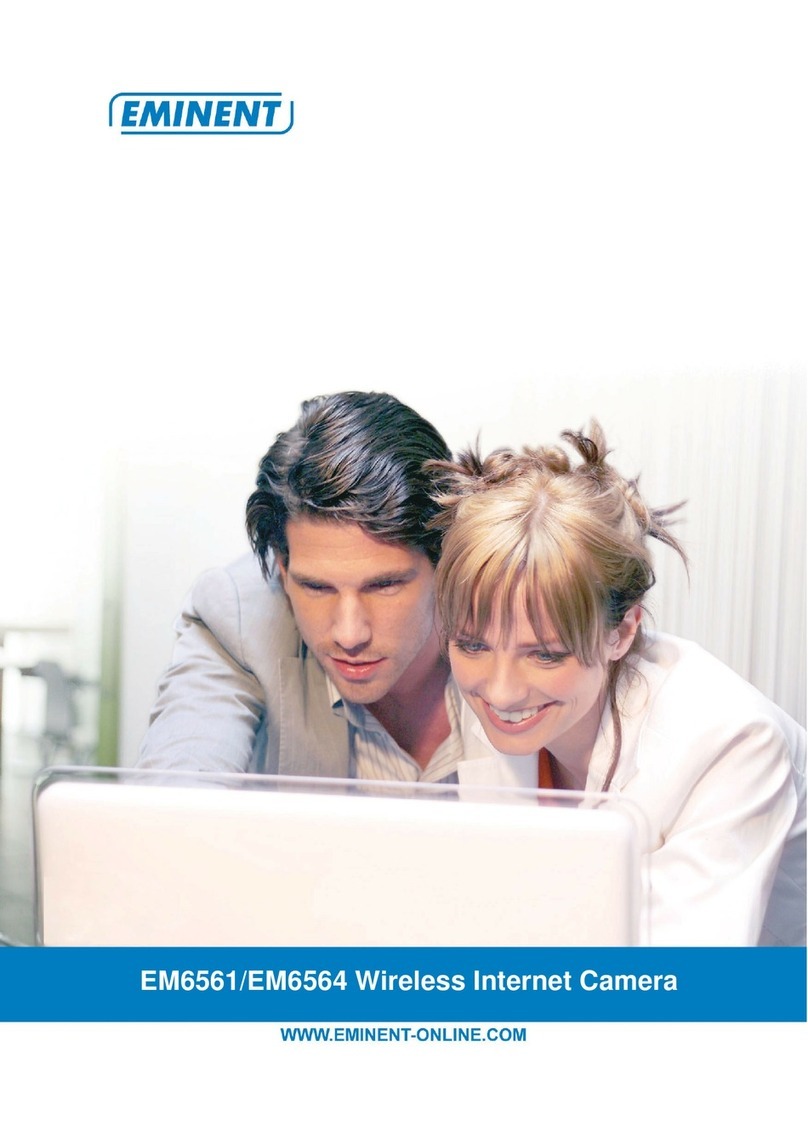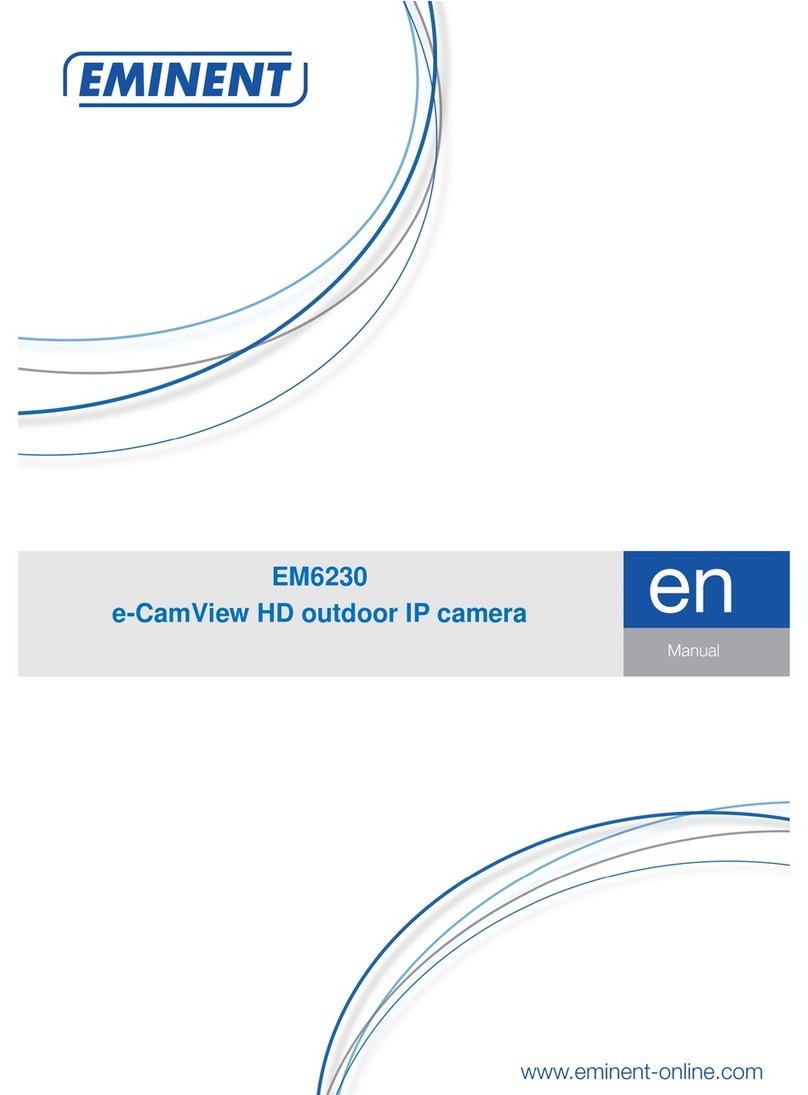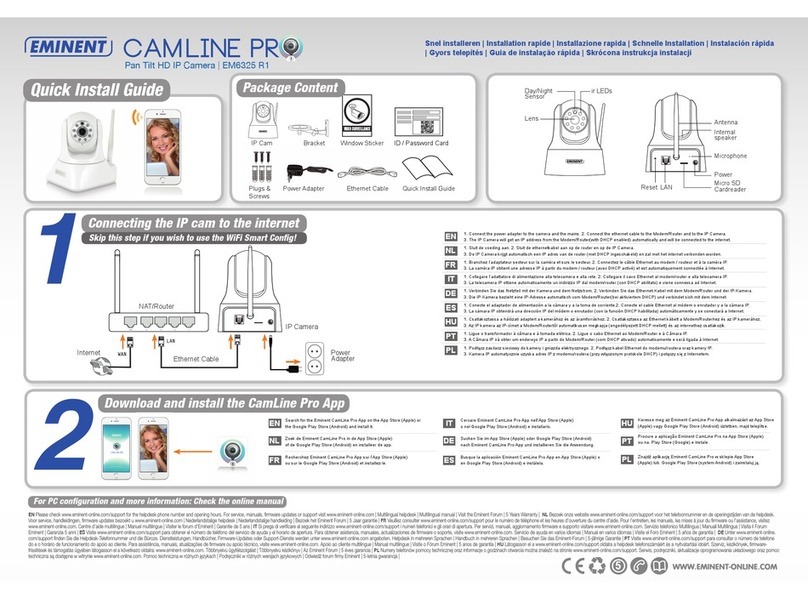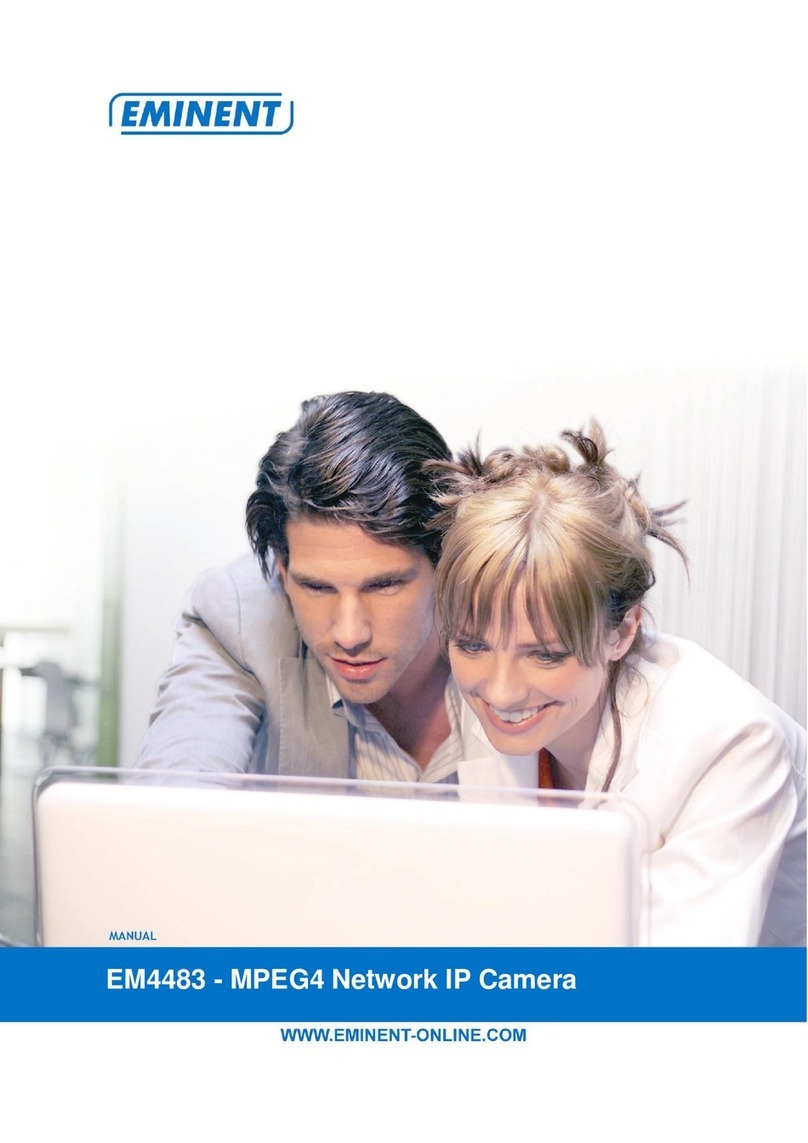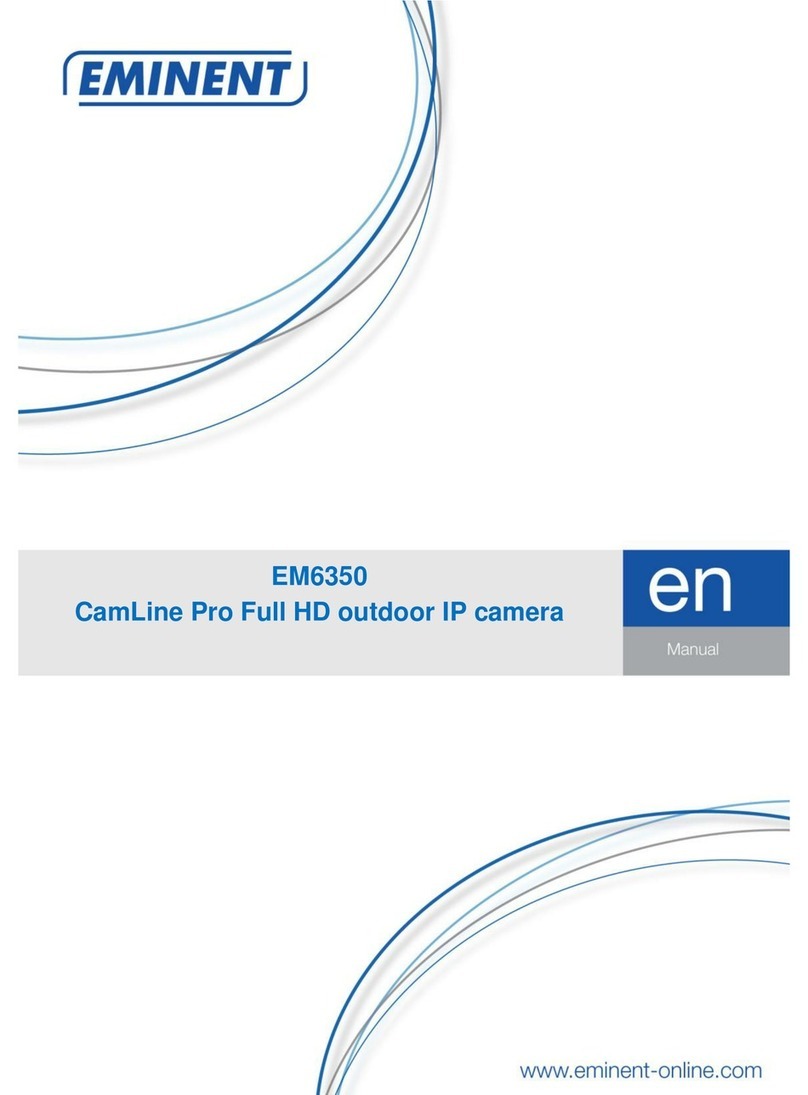EM6225 –e-CamView Pan/Tilt HD IP camera
Table of contents
1.0 Introduction ...........................................................................................................3
1.1 Packing contents...............................................................................................3
1.2 Requirements to access the camera..................................................................3
1.3 Major hardware components. ............................................................................4
2.0 Installing the camera .............................................................................................5
2.1 Connecting the camera to your network using a network cable..........................5
2.2 Installing the e-CamView App on an Apple/Android device................................6
2.2.1 Delete the camera from the APP ................................................................ 7
2.3 Installing the software and camera on a PC or notebook (Windows)..................7
2.4 Adding the camera to a wireless network...........................................................8
2.4.1 Connecting to Wi-Fi using the WPS button................................................. 8
2.4.2 Connecting to Wi-Fi using the App.............................................................. 8
2.4.3 Connecting to Wi-Fi using the PC utility (windows). .................................... 8
2.5 Mounting the camera on the wall.......................................................................9
3.0 Viewing images.....................................................................................................9
3.1 On your smartphone/tablet (Android, iPhone, iPad)...........................................9
3.2 On your PC (Windows) in a remote location. ...................................................10
4.0 e-CamView for iPhone/iPad/Android....................................................................10
4.1 The Layout of e-CamView ...............................................................................10
4.2 WIFI setting.....................................................................................................11
4.3 User setting.....................................................................................................12
4.4 Time setting.....................................................................................................12
4.5 Alarm setting ...................................................................................................13
4.6 FTP setting......................................................................................................13
4.7 Mail setting......................................................................................................14
4.8 SD-card setting................................................................................................14
5.0 e-CamView for PC software.................................................................................15
5.1 The layout of e-CamView ................................................................................15
5.2 Recording settings...........................................................................................16
5.3 Base info.........................................................................................................16
5.4 Time setting.....................................................................................................17
5.5 Network...........................................................................................................17
5.6 SD record scheme...........................................................................................18
5.7 User and password..........................................................................................18
5.8 Email setting....................................................................................................19
5.9 FTP setting......................................................................................................19
5.10 PTZ ...............................................................................................................20
5.11 Alarm setting .................................................................................................20
5.12 WIFI setting...................................................................................................21
6.0 The webpage of the camera................................................................................21
6.1 Login by Web browser.....................................................................................21