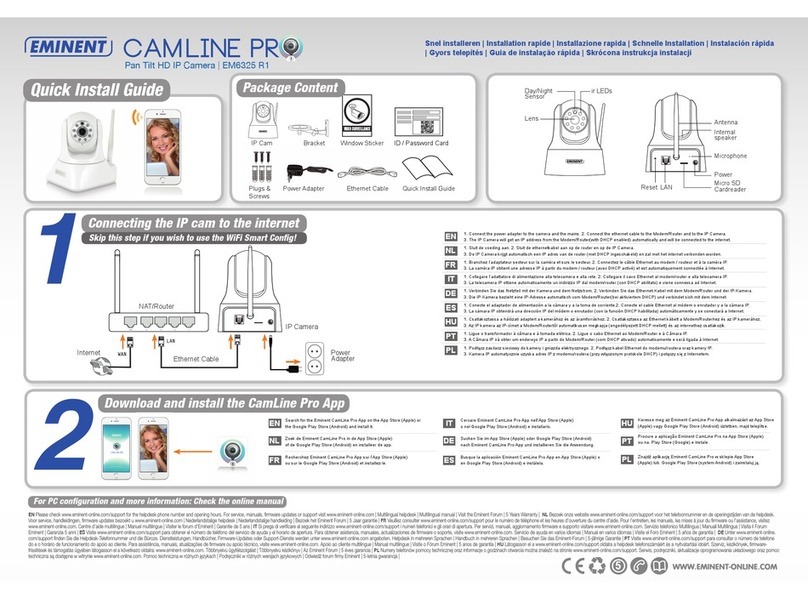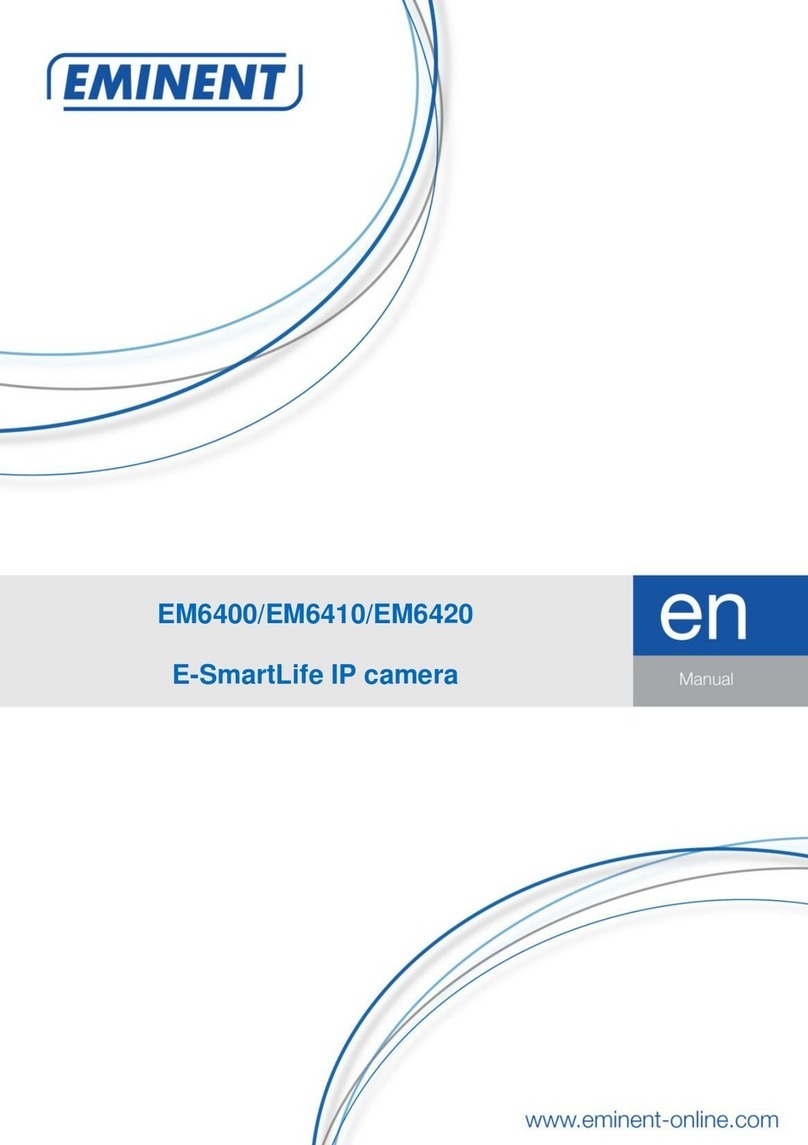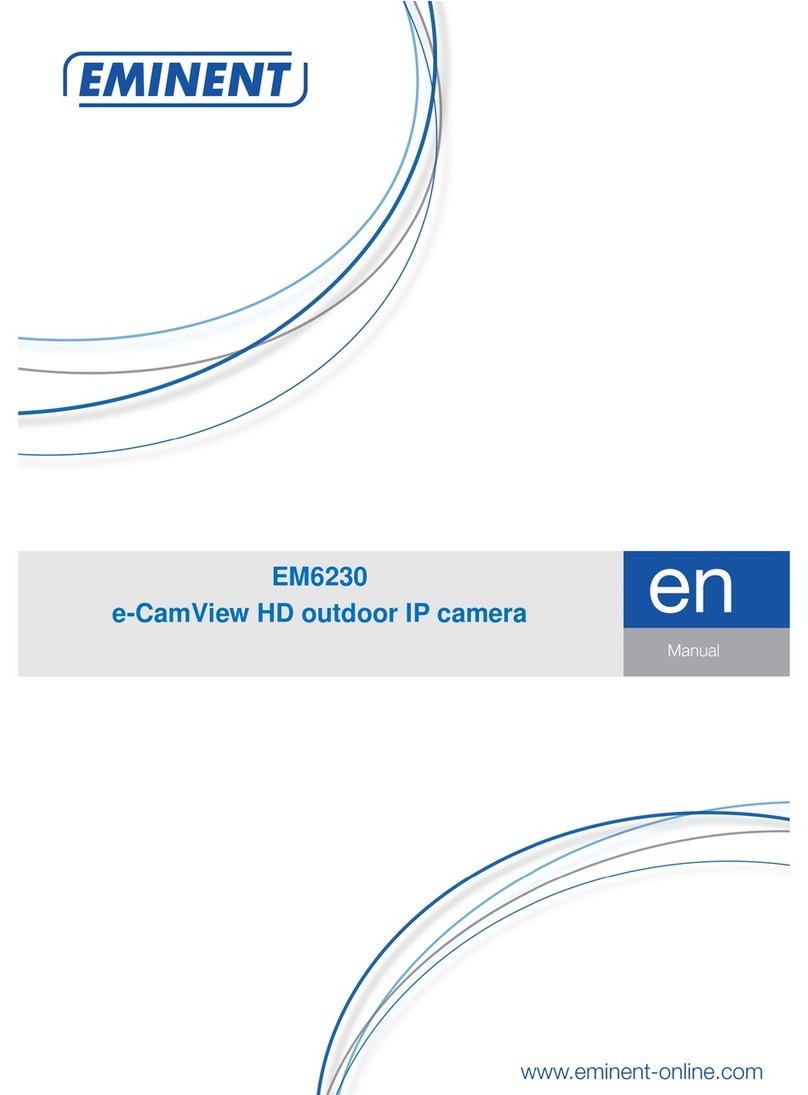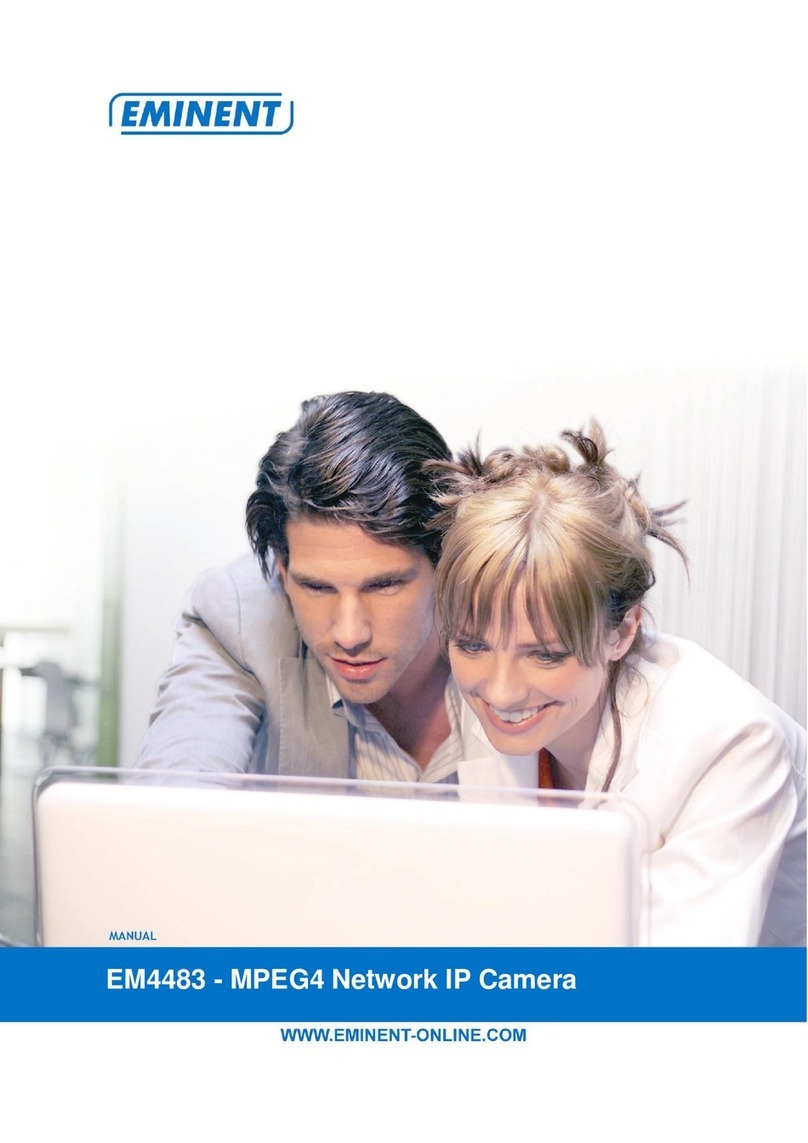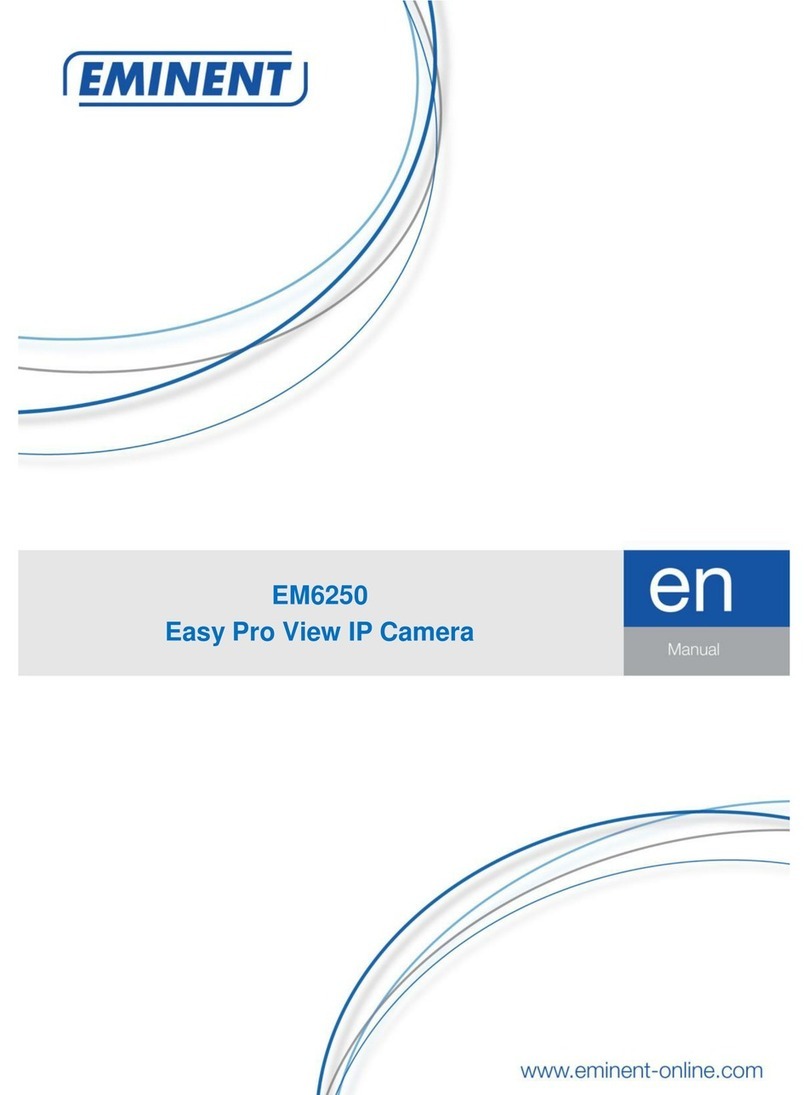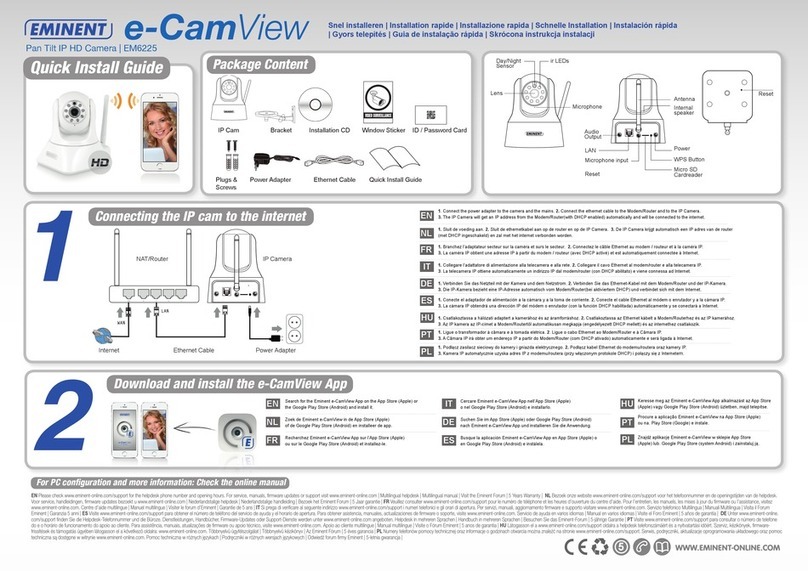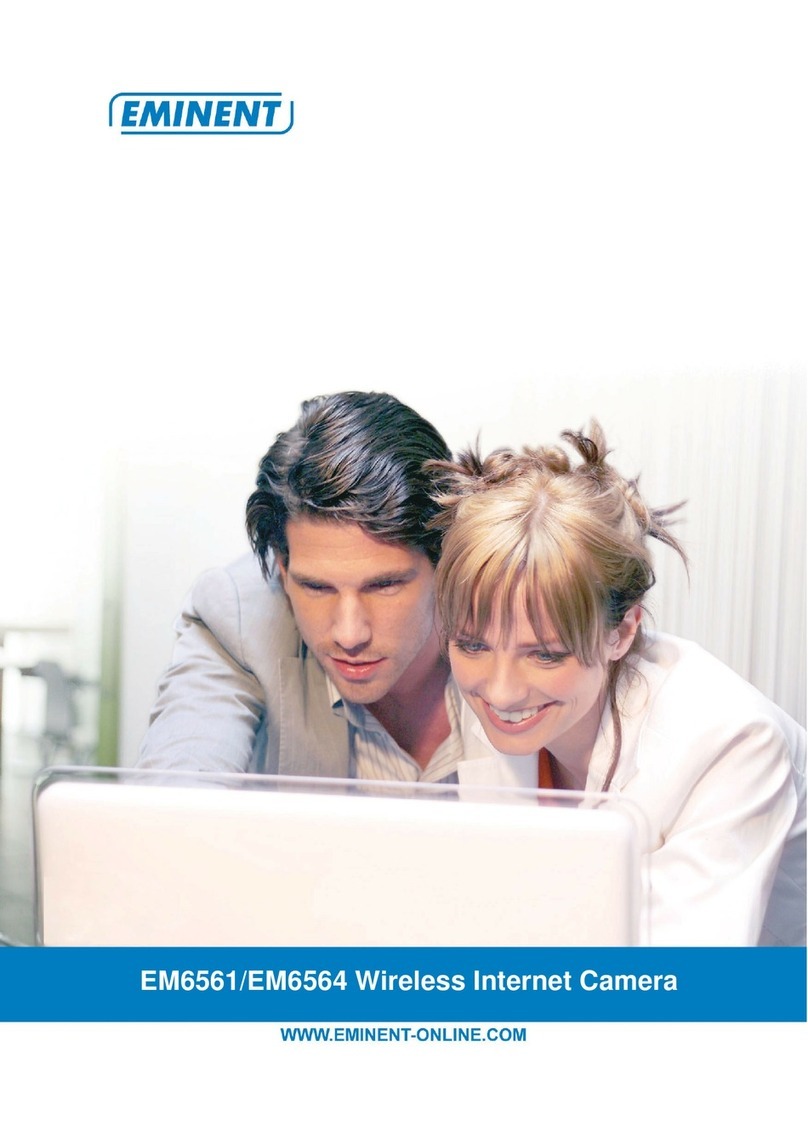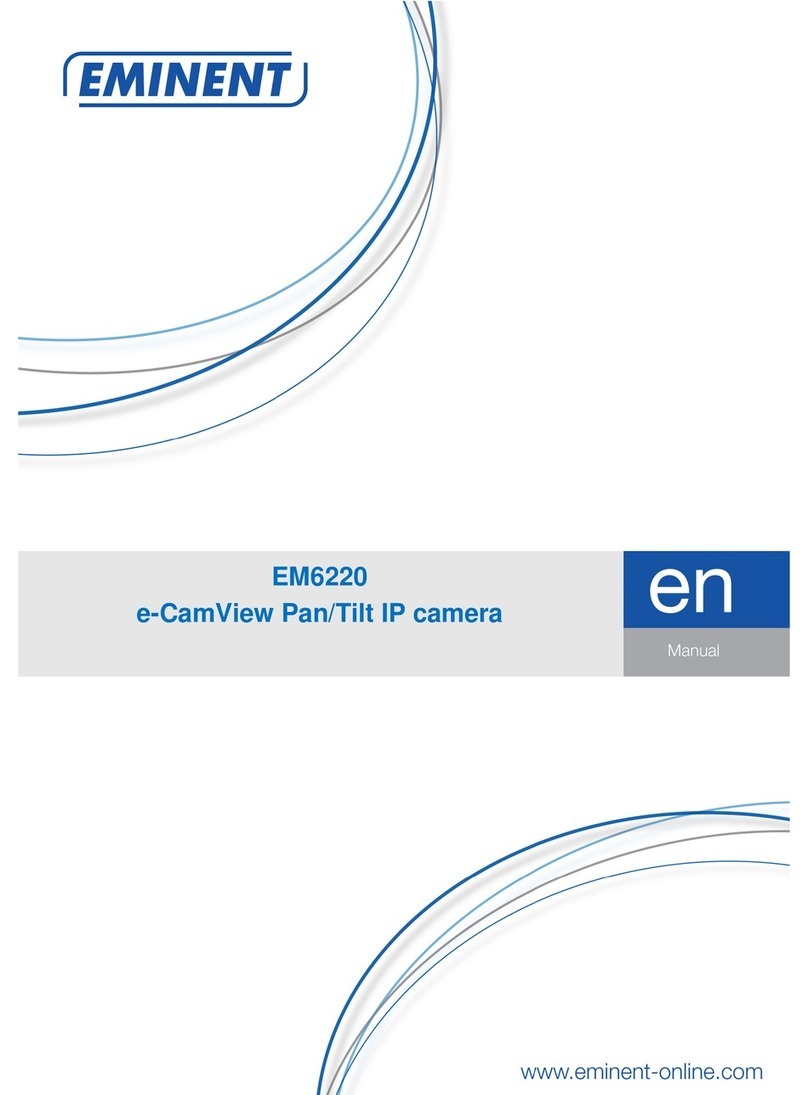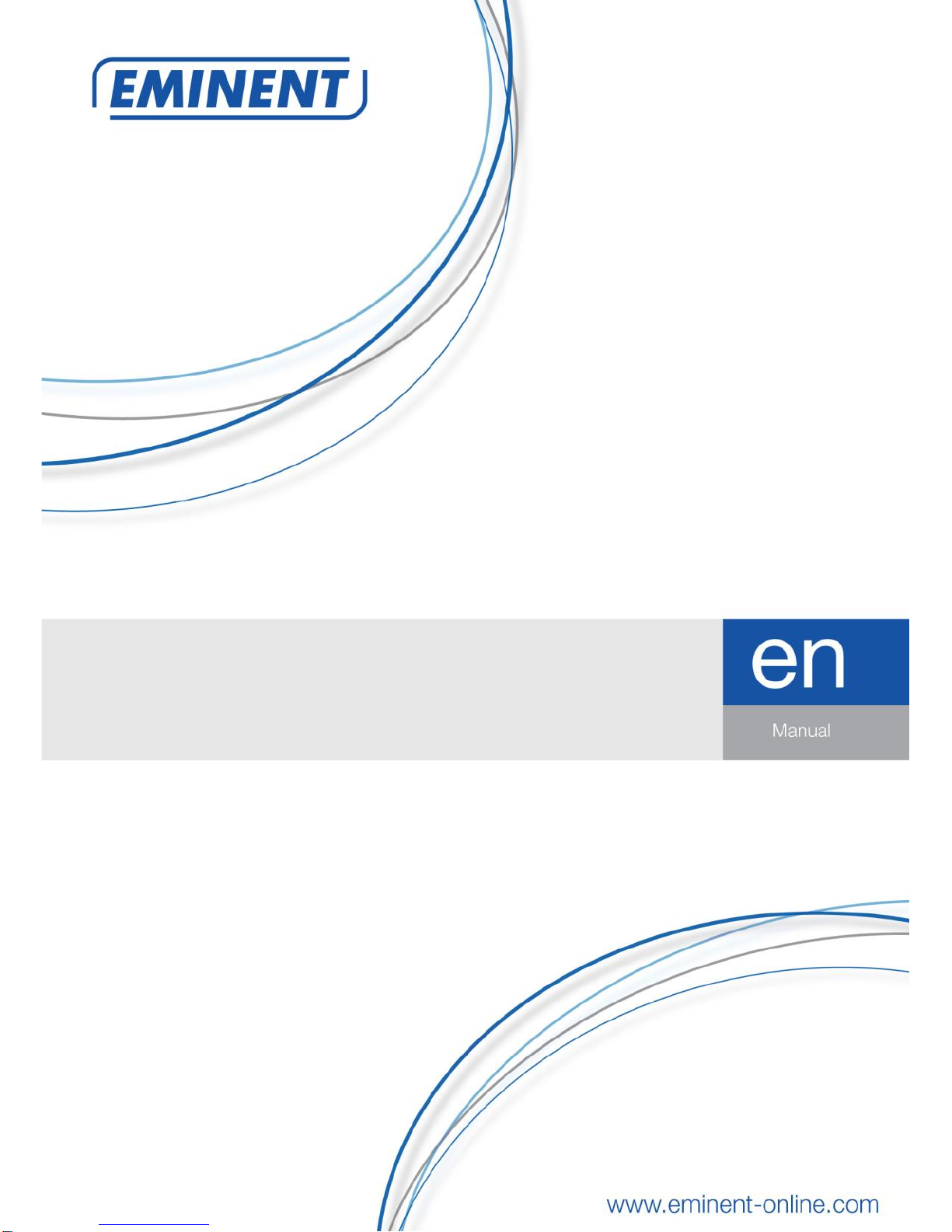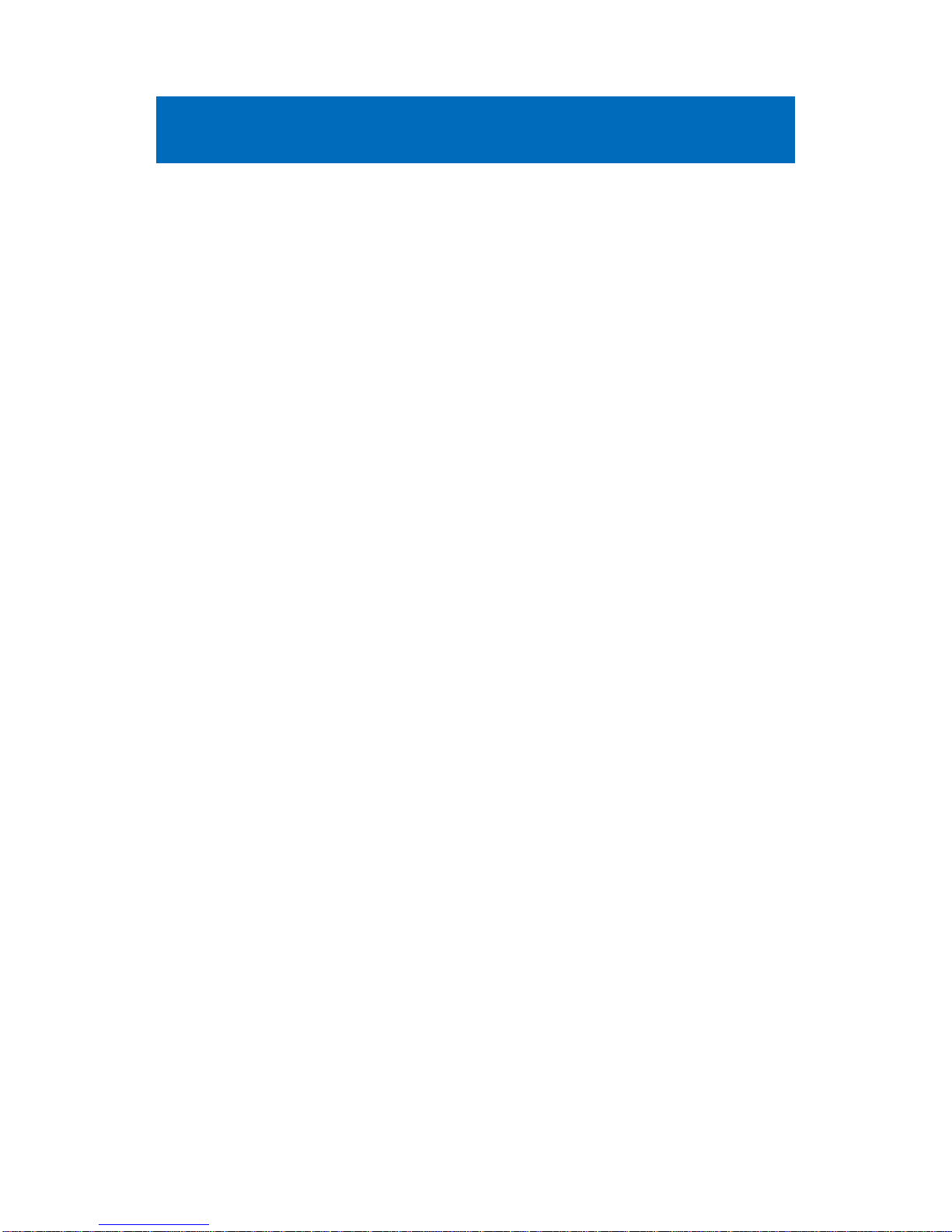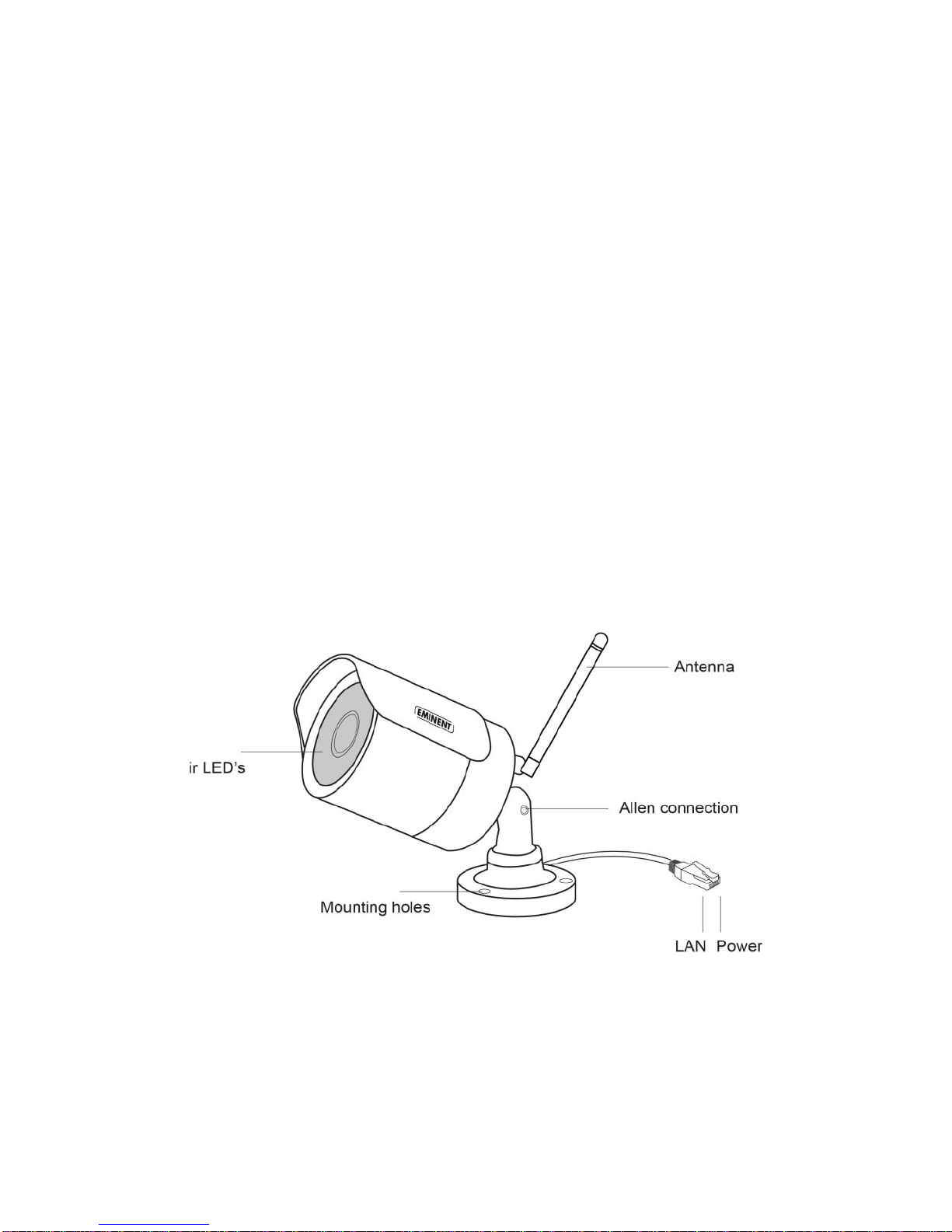EM6350 –CamLine Pro Full HD outdoor IP
camera
Table of contents
1.0 Introduction ...........................................................................................................3
1.1 Packing contents...............................................................................................4
1.2 Requirements to access the camera..................................................................4
1.3 Major hardware components. ............................................................................4
2.0 Installing the camera .............................................................................................5
2.1 Connecting the camera to your network using a network cable..........................5
2.1.1 Option 1 Power adapter is plugged near the EM6350................................. 6
2.1.2 Option 2 Power adapter is plugged near the router/modem/switch.............. 6
2.2 Installing the CamLine Pro App on an Apple/Android device..............................7
2.2.1 Delete the camera from the camera list ...................................................... 8
2.2.2 Remove the video stream from the camera overview in the main screen.... 8
2.3 Installing the software and camera on a PC or notebook (Windows)..................8
2.4 Adding the camera to a wireless network...........................................................9
2.4.1 Connecting to Wi-Fi using the App.............................................................. 9
2.4.2 Connecting to WiFi using the PC utility (windows). ....................................10
2.5 Mounting the camera on the wall.....................................................................12
3.0 Viewing images...................................................................................................12
3.1 On your smartphone/tablet (Android, iPhone, iPad).........................................12
3.2 On your PC (Windows) in a remote location. ...................................................12
4.0 CamLine Pro for iPhone/iPad/Android .................................................................13
4.1 The Layout of CamLine Pro.............................................................................13
4.2 Menu of the app...............................................................................................14
4.3 Overview and control of the camera ................................................................15
4.4 Settings of the camera.....................................................................................16
4.4.1 Select a different camera...........................................................................16
4.4.2 View recordings stored on the SD-card (not available for EM6350)............17
4.4.3 View recordings stored on the locally.........................................................17
4.4.4 Remove camera from overview .................................................................17
4.4.5 Camera settings ........................................................................................18
4.5 Camera settings ..............................................................................................18
4.5.1 Reconnect.................................................................................................18
4.5.2 Remove this device...................................................................................18
4.5.3 Reboot this device.....................................................................................19
4.6 Advanced settings...........................................................................................19
4.6.1 Camera password .....................................................................................19
4.6.2 Time zone settings ....................................................................................20
4.6.3 WiFi...........................................................................................................20
4.6.4 Alarm settings............................................................................................21
4.6.5 FTP settings..............................................................................................23
4.6.6 Mail settings ..............................................................................................24