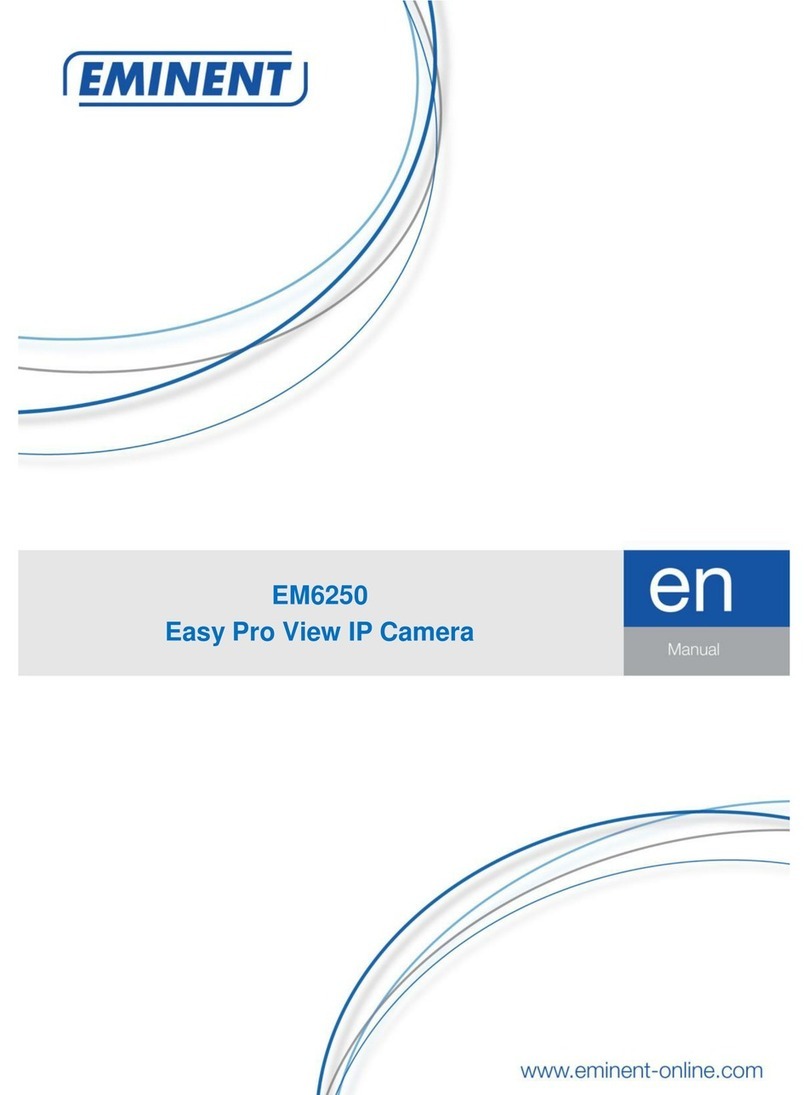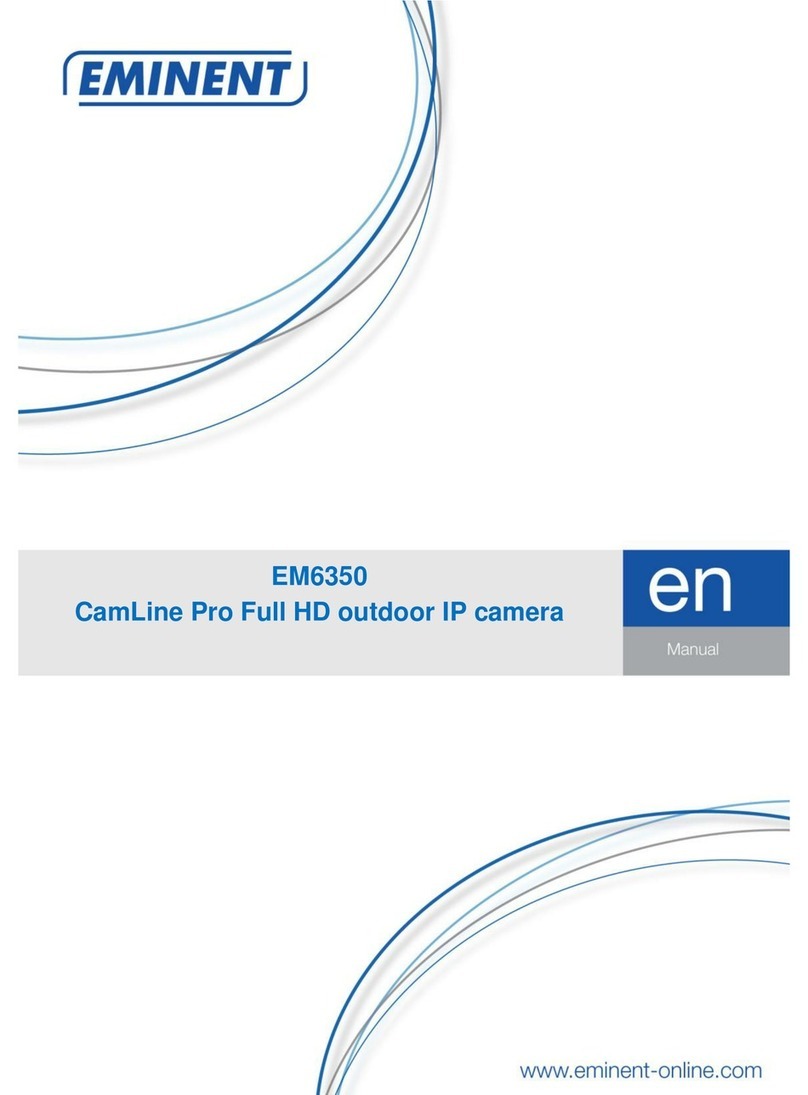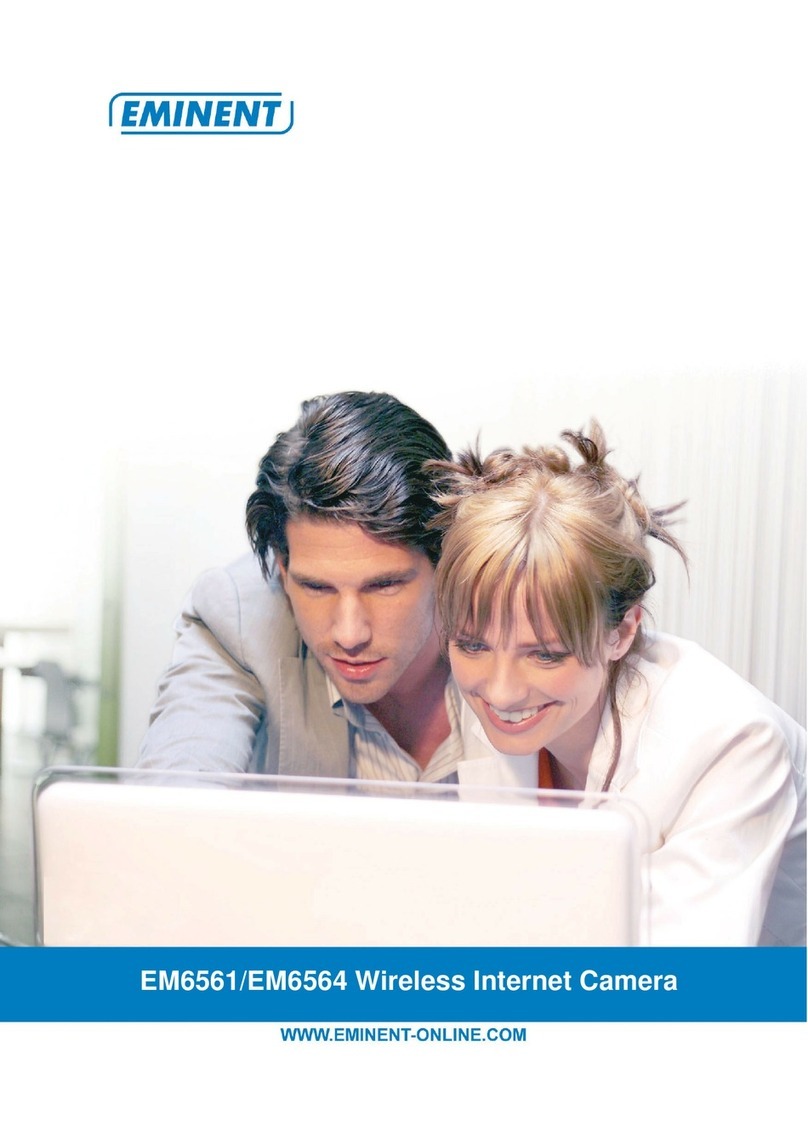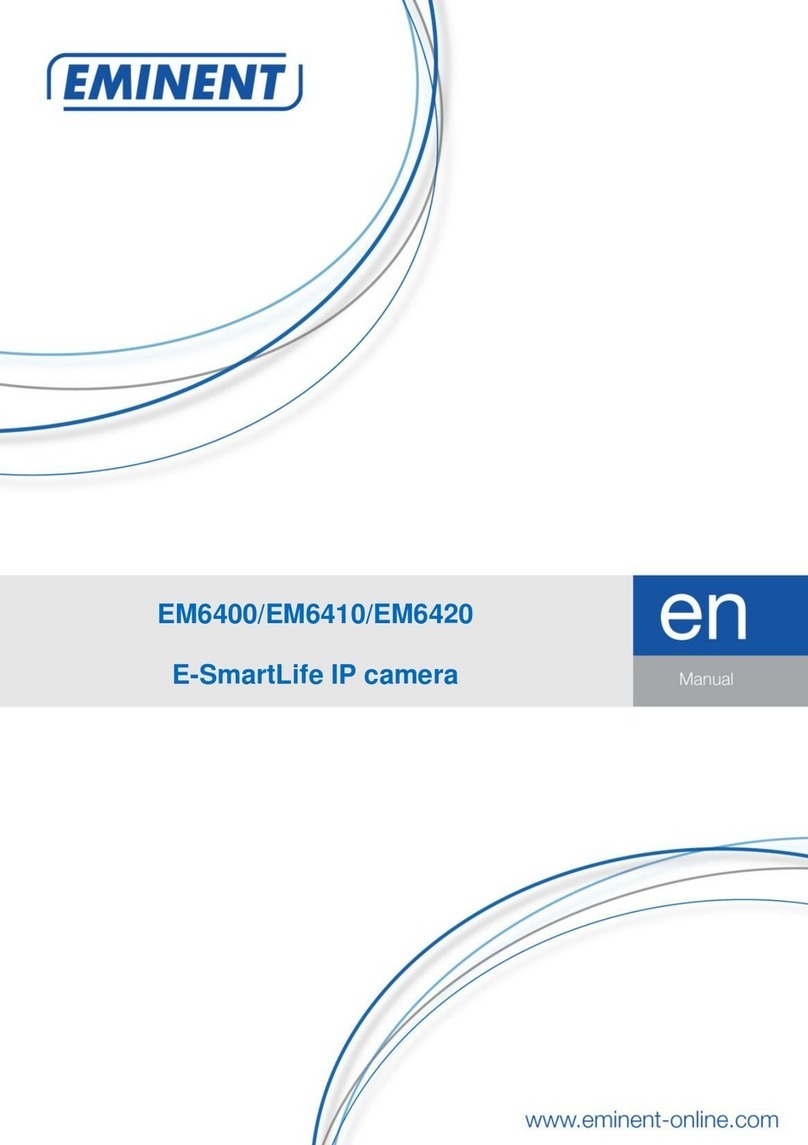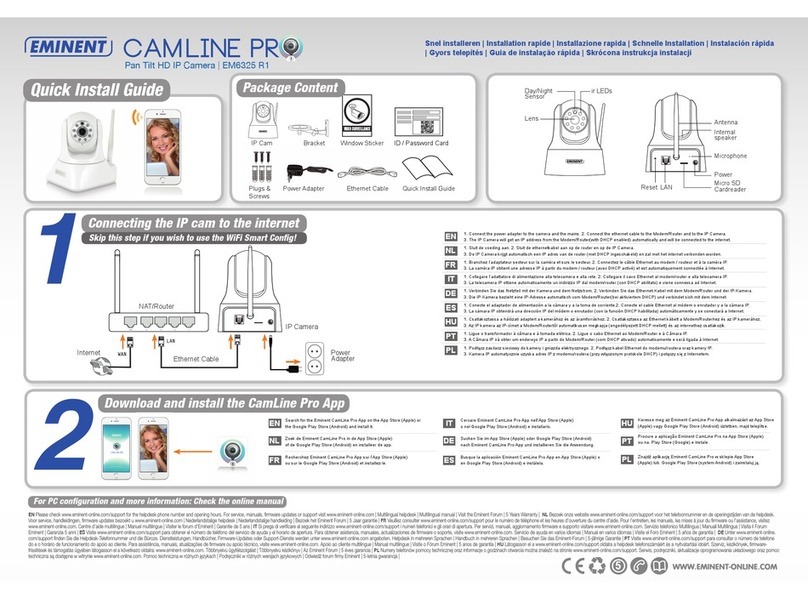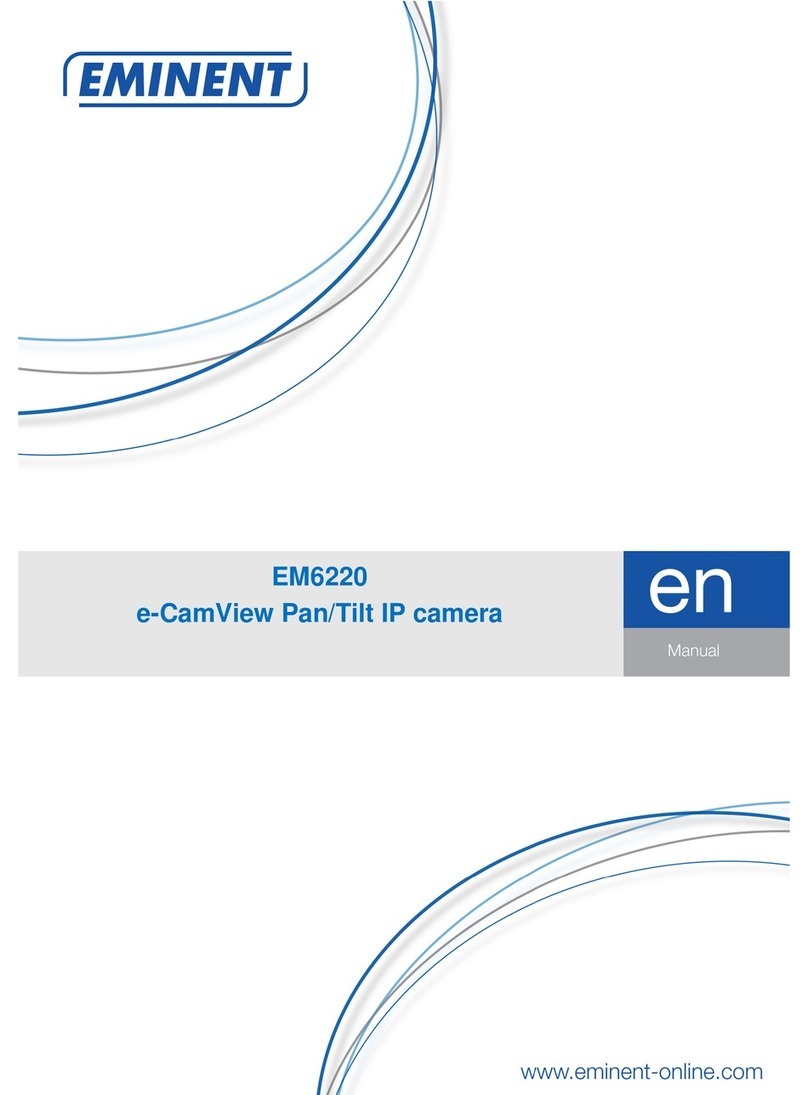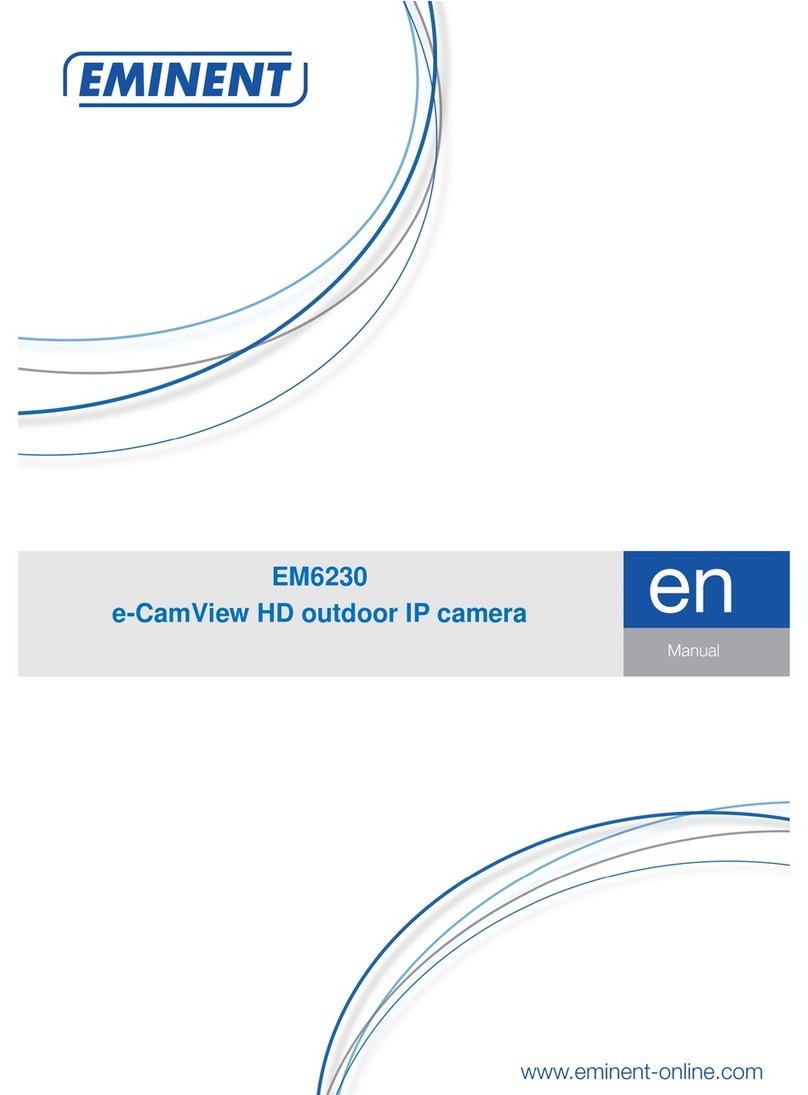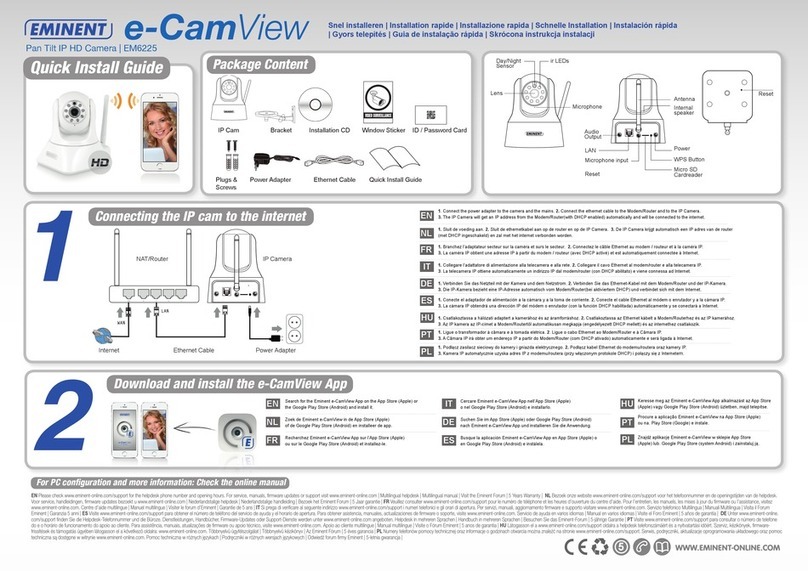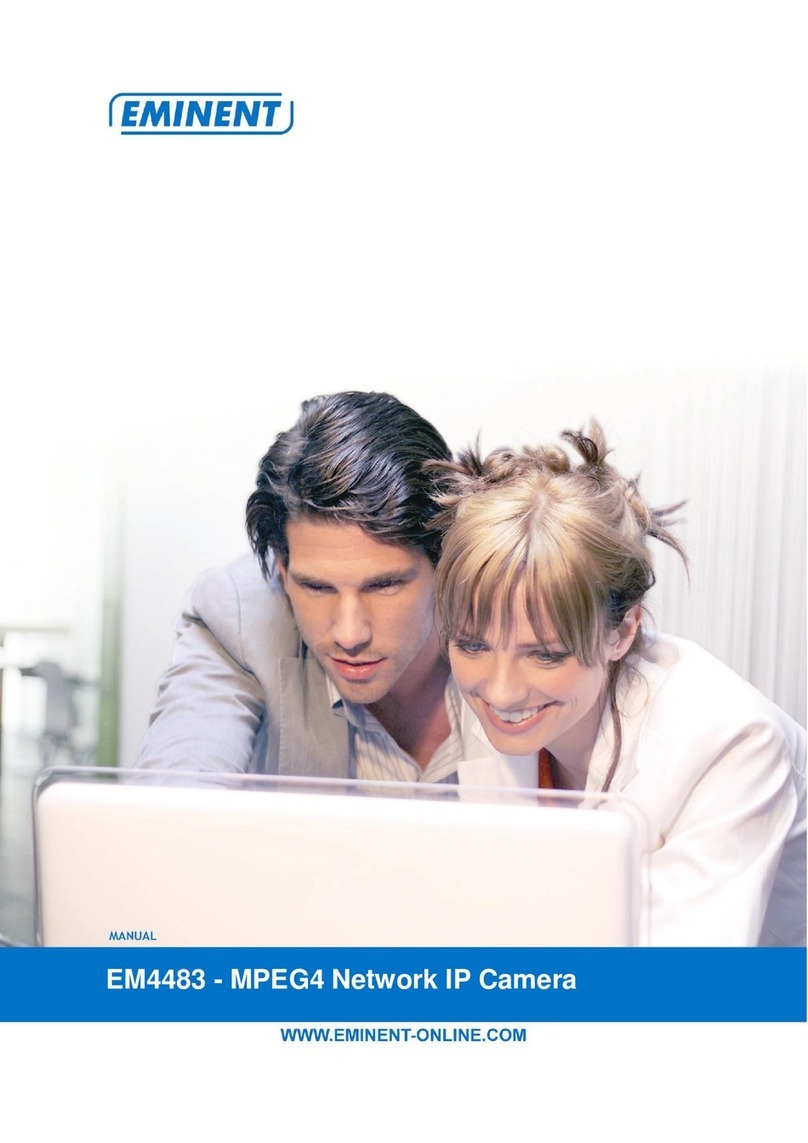•Start up the CamLine Pro app • Click the +symbol. (A) • “Choose for option 1,2 or 3. (B) • Follow the instructions on the screen to nish the conguration.
• For advanced settings refer to the on-line full manual.
•Lancez l’application CamLine Pro.• Cliquez sur le symbole +. (A) • Choisissez comme option 1,2 ou 3. (B) • Suivez les instructions sur l’écran pour terminer la conguration. • Pour
des réglages avancés, consultez le manuel complet en ligne.
•Avviare l’app CamLine Pro. • Cillcare sul simoblo +. (A) “Scegliere l’opzione 1,2 o 3. (B) • Seguire le istruzioni sullo schermo per terminare la
congurazione. • Per le impostazioni avanzate, fare riferimento al manuale completo disponibile online.
•Start de CamLine Pro app. •Klik op het +symbool. (A) •Kies voor optie 1,2 of 3. (B) •Volg de instructies op het scherm om de installatie af te ronden.
•Zie de handleiding op onze website voor uitgebreide instellingen.
•Inicie la app de CamLine Pro. • Pulse el símbolo +. (A)• Elija la opción 1, 2 o 3. (B) • Siga las instrucciones que aparen en la pantalla para nalizar la conguración. • Para congurar paráme-
tros avanzados, consulte el manual completo online.
•Starten Sie die CamLine Pro App.• klicken Sie auf dem +Symbol. (A) • Wählen Sie 1,2 oder 3. (B) • Folgen Sie die Anweisungen auf dem Bildschirm, um die Konguration anzuschließen. •
Für erweiterte Einstellungen, sehen Sie das vollständige Online-Handbuch.
•Indítsa el a CamLin Pro alkalmazást.• Kattintson a +jelre. (A) • “Válassza az 1-es, 2-es vagy a 3-es opciót és nyomja meg a” Tovább “gombot. (B) • Kövesse a képernyőn megjelenő
utasításokat, hogy befejezze a kongurálást.• A speciális beállításokat lásd az online teljes használati utasításban.
• Uruchom aplikację Camline Pro. • Kliknij symbol +. (A) • “Wybierz opcję 1, 2 lub 3. (B) • Postępuj zgodnie z instrukcjami wyświetlanymi na ekranie, aby zakończyć kongurację.• Informacje
o ustawieniach zaawansowanych można znaleźć w pełnej instrukcji obsługi dostępnej on-line.
•Inicie a app CamLine Pro.• Clique no símbolo +. (A) • “Escolha a opção 1, 2 ou 3. (B) • Siga as instruções no ecrã para nalizar a conguração.
• Para as denições avançadas, veja o manual completo online.
IT
DE
HU
PT
PL
ES
EN
FR
NL
3
4
Connecting to Wi-Fi
Connecting to Wi-Fi using the WiFi smart conguration. This function is only available when the camera is used for the rst time or after a factory reset. Note: Make sure your smartphone/tablet is connected to the same WiFi network as the WiFi you wish to con-
nect the camera to (make sure this is a 2,4GHz WiFi network). Open the APP “CamLine Pro”. Follow the instructions on the screen.
Draadloos aanmelden via de WiFi Smart Cong.Deze functie is alleen beschikbaar wanneer de camera voor het eerst wordt aangesloten of wanneer deze is hersteld naar de fabriek instellingen. Opmerking: Zorg ervoor dat je smartphone/tablet verbonden is met
hetzelfde WiFi netwerk waarmee je camera verbonden is. (Dit moet een 2.4GHz WiFi netwerk zijn). Open de APP “CamLine Pro”. Volg de instructies op het scherm.
Connexion au WiFi en utilisant la conguration intelligente WiFi. Cette fonction est disponible uniquement quand la caméra est utilisée pour la première fois ou après une réinitialisation d’usine. Remarque: Assurez-vous que votre smartphone/tablette soit connecté
au même réseau WiFi que le WiFi auquel vous souhaitez connecter la caméra (assurez-vous que c’est un réseau WiFi 2,4GHz). Ouvrez l’APPLI “CamLine Pro”. Suivez les instructions à l’écran.
Connessione al Wi-Fi tramite il software di congurazione assistita WiFi smart. Questa funzione è disponibile unicamente al primo utilizzo della videocamera o dopo il ripristino delle condizioni di fabbrica. Nota: Assicurarsi che il proprio smartphone/tablet sia con-
nesso alla stessa rete WiFi a cui si desidera connettere la videocamera (assicurarsi che si tratti di una rete la rete WiFi a 2,4GHz). Seguire le istruzioni visualizzate sullo schermo.
Verbindung zum Wi-Fi mittels WiFi-Smart-Konguration. Diese Funktion ist nur verfügbar, wenn die Kamera zum ersten Mal verwendet wird oder nach einer Rücksetzung auf Werksteinstellungen. Anmerkung: Stellen Sie sicher, dass Ihr Smartphone/Tablet mit dem
gleichen WiFi-Netzwerk wie das WiFi, mit dem Sie Ihre Kamera verbinden möchten, verbunden ist (stellen Sie sicher, dass dies ein 2.4GHz-WiFi-Netzerwek ist). Önen Sie die “CamLine Pro”-App. Befolgen Sie die Instruktionen auf dem Bildschirm.
Conexión a Wi-Fi utilizando la conguración inteligente WiFi. Esta función sólo está disponible cuando se utiliza la cámara por primera vez o después de un reinicio de fábrica. Nota: Asegúrese de que su teléfono inteligente / tableta está conectada a la misma red
Wi-Fi como el WiFi que desee conectar la cámara demasiado (asegurarse de que esto es una red WiFi 2,4GHz). Sigue las instrucciones en la pantalla
Wi-Fi csatlakozás WiFi smart konguráció használatával. Ez a funkció csak akkor érhető el, ha a kamerát először használja, vagy a gyári beállítások visszaállítása után. Megjegyzés: Győződjön meg róla, hogy okostelefonja/tabletje ugyanahhoz a WiFi hálózathoz
csatlakozott, mint az a WiFi, melyhez csatlakoztatni szeretné a kamerát (győződjön meg róla, hogy ez egy 2,4GHz WiFi hálózat). Nyissa meg a “CamLine Pro” appot. Kövesse az utasításokat a kijelzőn.
Conexão Wi-Fi usando a conguração inteligente WiFi. Esta funcionalidade só está disponível quando a câmara pela primeira vez ou após um reset de fábrica é usado. Nota: Verique se o telefone do smartphone / tablet está conectado à mesma rede Wi-Fi, Wi-Fi
que você deseja conectar a câmera também (certique-se esta é uma rede Wi-Fi 2.4 GHz). Abra o aplicativo “CamLine Pro”. Siga as instruções na tela.
Podłączenie do Wi-Fi z wykorzystaniem funkcji WiFi smart conguration. Funkcja ta jest dostępna tylko wtedy, gdy aparat jest używany po raz pierwszy lub po przywróceniu ustawień fabrycznych. Uwaga: Upewnij się, że smartfon/tablet jest podłączony do tej
samej sieci Wi-Fi, jak sieć WiFi, do której chcesz podłączyć kamerę (upewnij się, że jest to sieć WiFi 2,4GHz). Otwórz aplikację “CamLine Pro”. Postępuj zgodnie z instrukcjami na ekranie.
EN
FR
NL
IT
DE
HU
PT
PL
ES
1. Ensure the camera is connected to the network with a Ethernet cable, and your smartphone is connected to the same network. 2. Start the App “CamLine Pro”. 3. Make sure the camera you wish to congure to connect to the WiFi is already added to the camera list
and is already listed in the camera overview. 4. Open the menu of the camera by pressing the button in the camera you wish to add to the WiFi network. 5. Press . 6. Select “Advanced settings”. 7. Select “WiFi”. 8. A list of available WiFi networks is displayed. 9.
Select the WiFi network you wish to connect to. 10. Enter the wireless encryption key and press “Connect” 11. To activate the WiFi connection disconnect the Ethernet cable.
1. Zorg ervoor dat de camera via een netwerkkabel met het netwerk is verbonden, en dat de smartphone met hetzelfde netwerk is verbonden via WiFi. 2. Start de App “CamLine Pro” 3. Controleer of de camera die je wilt congureren via WiFi al is toegevoegd aan de
camera lijst en ook zichtbaar is in het camera overzicht. 4. Open het menu van de camera die je aan het WiFi netwerk wilt koppelen 5. Druk op . 6. Druk op “Geavanceerde instellingen”. 7. Druk op “WiFi”. 8. Er wordt een lijst weergegeven van alle beschikbare
draadloze netwerken. 9. Selecteer het netwerk waarmee je verbinding wilt maken. 10. Vul het encryptie wachtwoord in en druk op “Verbinden”.11. Om het draadloze netwerk te activeren moet wel nog de netwerkkabel verwijderd worden.
1. S’assurer que l’appareil photo est connecté au réseau avec un câble Ethernet. 2. Démarrez l’Appli “CamLine Pro” 3. Assurez-vous que la caméra que vous souhaitez congurer pour vous connecter au WiFi est déjà enregistrée sur la liste de la caméra et est déjà
répertoriée dans la liste de la caméra. 4. Ouvrez le menu de la caméra en appuyant sur la touche de la caméra que vous souhaitez ajouter au réseau WiFi. 5. Appuyez sur . 6. Sélectionner “Paramètres avancés”. 7. Sélectionner “WiFi”. 8. Une liste des réseaux
WiFi disponibles est achée. 9. Sélectionner le réseau WiFi auquel vous souhaitez vous connecter. 10. Entrez la clé de cryptage sans l et appuyez sur “Connecter” 11. Pour activer la connexion WiFi, déconnectez le câble Ethernet.
1. Assicurarsi che la videocamera sia connessa alla rete tramite un cavo Ethernet. 2. Lanciare l’App “CamLine Pro”. 3. Assicurarsi che la videocamera che si desidera congurare connettendola al WiFi sia già stata aggiunta alla lista delle videocamere e alla panora-
mica della videocamera. 4. Aprire il menu della videocamera premendo il tasto sulla videocamera che si desdera aggiungere alla rete WiFi. 5. Premere . 6. Selezionare “Impostazioni avanate”. 7. Selezionare “WiFi” 8. Verrà visualizzata una lista delle reti WiFi
disponibili. 9. Selezionare la rete WiFi a cui si desidera connettere la videocamera. 10. Digitare la chiave di cifratura e premere “Connetti” 11. Per attivare la connessione WiFi, scollegare il cavo Ethernet.
1. Stellen Sie sicher, dass die Kamera mittels einem Ethernet-Kabel mit dem Netzwerk verbunden ist. 2. Önen Sie die “CamLine Pro”-App. 3. Stellen Sie sicher, dass die Kamera, die Sie kongurieren möchten, um dem WiFi hinzuzufügen, bereits der Kameraliste
hinzugefügt wurde und bereits in der Kameraansicht angezeigt wird. 4. Önen Sie das Menü der Kamera, indem Sie den -Knopf in der Kamera, die Sie Ihrem WiFi-Netzwerk hinzufügen möchten, drücken. 5. Drücken Sie . 6. Wählen Sie “Fortgeschrittene Einstel-
lungen”. 7. Wählen Sie “WiFi”. 8. Eine Liste der verfügbaren WiFi-Netzwerke wird angezeigt. 9. Wählen Sie das WiFi-Netzwerk aus, mit dem Sie verbinden möchten. 10. Tragen Sie den WLAN-Verschlüsselungsschlüssel und drücken Sie “Verbinden”. 11. Um die
WLAN-Verbindung zu aktivieren, entfernen Sie das Ethernet-Kabel.
1. Ellenőrizze, hogy a kamera Ethernet kábellel csatlakozik a hálózathoz. 2. Indítsa el a “CamLine Pro” appot. 3. Győződjön meg róla, hogy a kongurálni kívánt kamera csatlakozot a WIFI-hez, már szerepel a kamera és az áttekintés listában. 4. Nyissa meg a kamera
menüjét a gomb megnyomásával a WIFI-hez hozzáadni kívánt kamerán. 5. Nyomja meg a -t. 6. Válassza ki a “Advanced settings”-et. 7. Majd válassza a “WiFi”-t. 8. Az elérhető Wi-Fi hálózat lista megjelenik. 9. Válassza ki azt a WiFi hálózatot, melyhez csatla-
kozni szeretne. 10. Adja meg a vezeték nélküli encryption kulcsot és nyomja meg a “Connect”-et. 11. A WiFi kapcsolat aktiválásához húzza ki az Ethernet kábelt.
1. Verique se a câmera está conectada à rede com um cabo Ethernet. 2. Inicie a aplicação “CamLine Pro”. 3. Certique-se de que a câmera seja congurado para se conectar já foi adicionado à lista de câmeras de rede Wi-Fi e já aparece no sumário da câmera.
4. Abra o menu da câmera pressionando o botão da câmera para adicionar à rede Wi-Fi. 5. Pulse . 6. Selecione “Congurações avançadas”. 7. Selecione “Wi-Fi”. 8. A lista de redes Wi-Fi disponíveis é mostrada. 9. Selecione a rede Wi-Fi que você deseja se
conectar. 10. Insira a chave de criptograa sem o e pressione o botão “Connect” 11. Para ligar o Wi-Fi desconectar o cabo Ethernet.
1. Upewnij się, że aparat jest podłączony do sieci za pomocą kabla Ethernet. 2. Uruchom aplikację “CamLine Pro”. 3. Upewnij się, że kamera którą chcesz skongurować, aby połączyć się z WiFi jest już dodana do listy kamer i jest już wymieniona w przeglądzie kamer.
4. Otwórz menu kamery przez naciśnięcie przycisku w aparacie, który chcesz dodać do sieci WiFi . 5. Naciśnij ikonę . 6. Wybierz “Advanced settings”. 7. Wybierz “WiFi”. 8. Zostanie wyświetlona lista dostępnych sieci Wi-Fi. 9. Wybierz sieć WiFi, z którą chcesz
się połączyć.10. Wprowadź klucz szyfrowania sieci bezprzewodowej i naciśnij przycisk “Połącz”. 11. Aby uaktywnić połączenie WiFi odłącz kabel Ethernet.
1. Asegúrese de que la cámara está conectada a la red con un cable Ethernet. 2. Inicie la aplicación “CamLine Pro”. 3. Asegúrese de que la cámara que desea congurar para conectarse a la red WiFi ya se ha añadido a la lista de cámaras y ya aparece en el resu-
men de la cámara. 4. Abra el menú de la cámara pulsando el botón de la cámara que desea añadir a la red WiFi. 5. Pulse 6. Seleccione “Conguración avanzada”. 7. Seleccione “Wi-Fi”. 8. Se muestra una lista de redes WiFi disponibles. 9. Seleccione la red
WiFi a la que desea conectarse. 10. Introduzca la clave de cifrado inalámbrico y pulse el botón “Conectar” 11. Para activar la conexión Wi-Fi desconecte el cable Ethernet.
EN
FR
NL
IT
DE
HU
PT
PL
ES
Start using the camera with your ID and Password
Connecting to Wi-Fi
Camera ID and
password on ID Card
Use EM6330 or
create your own name
123456789
abcdefghijklm
B
1
2
3
A
Using the WiFi smart configuration
Using the app
8 10