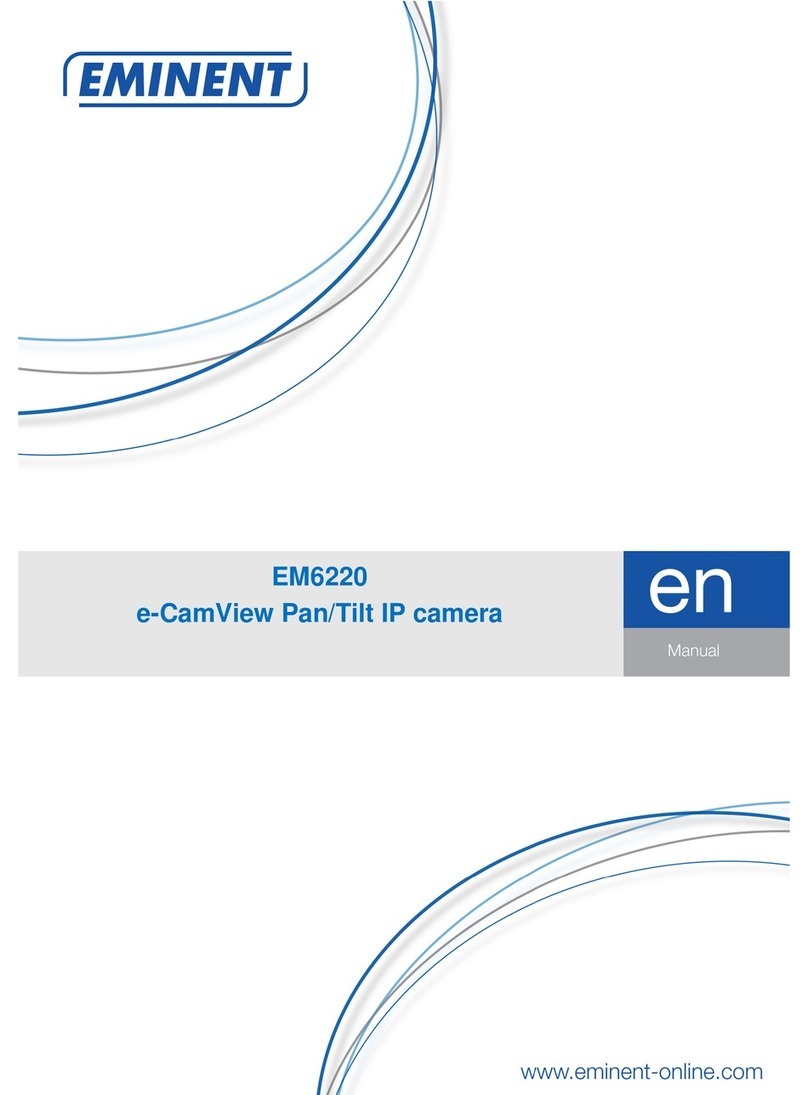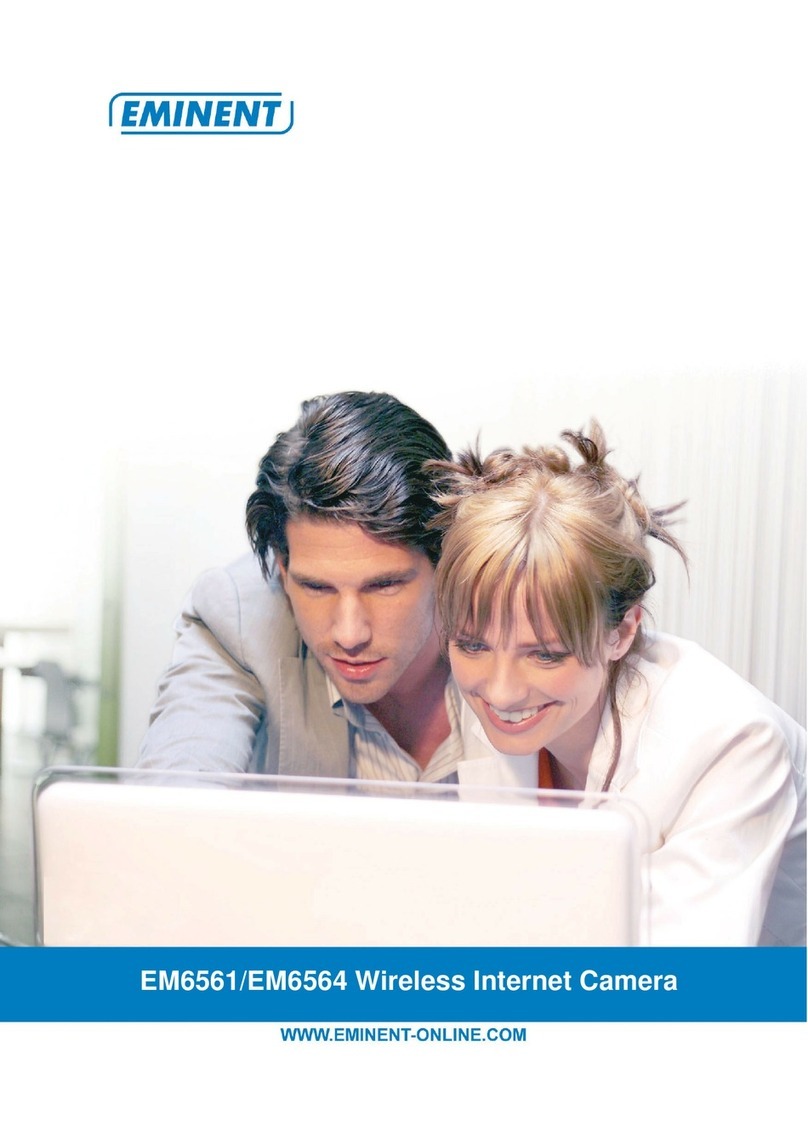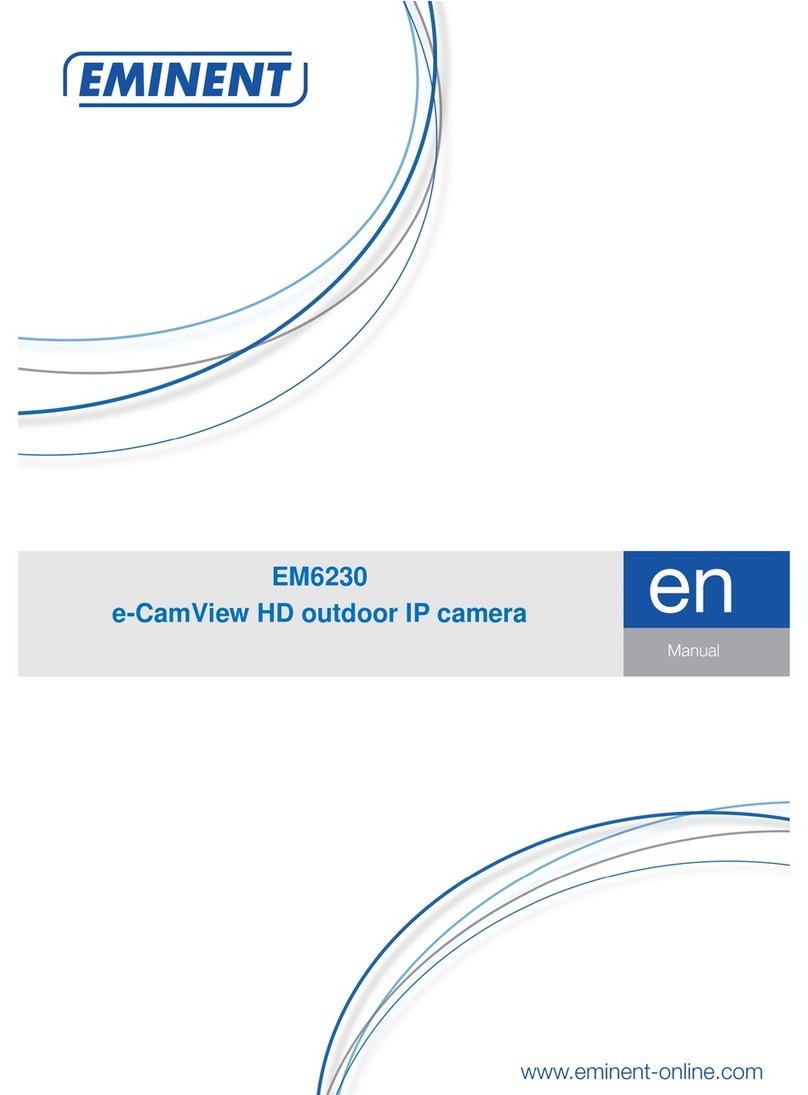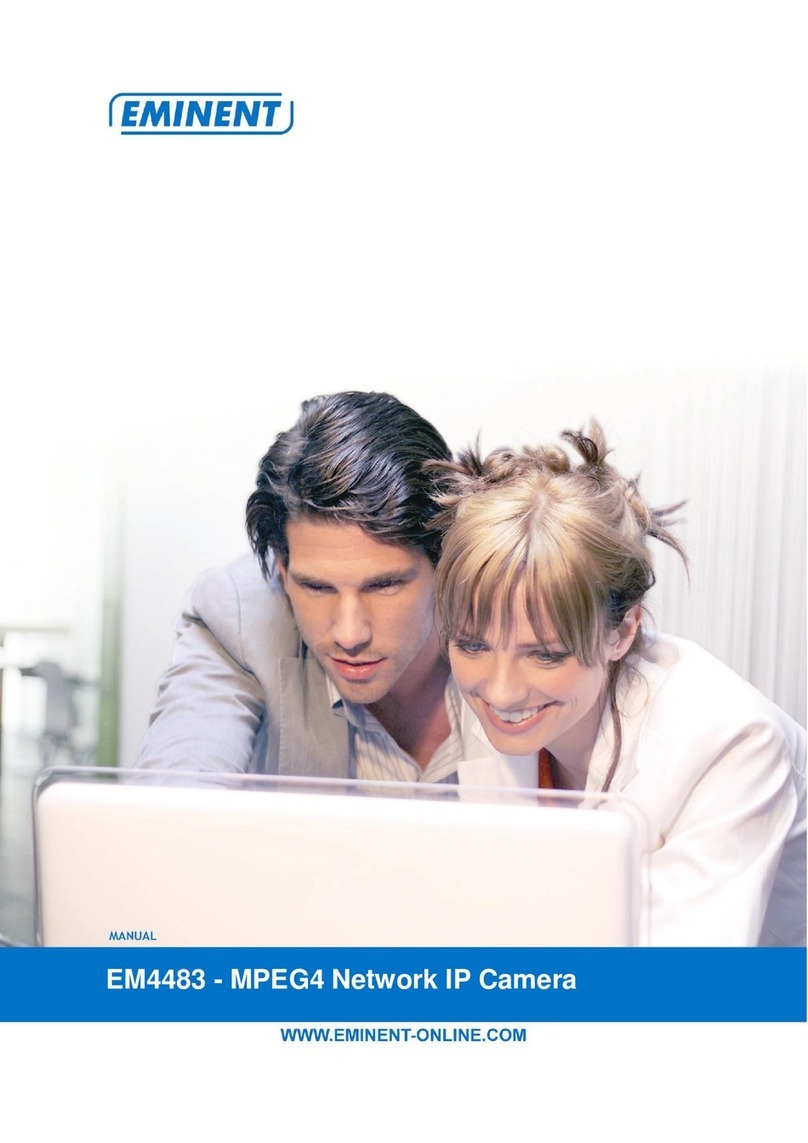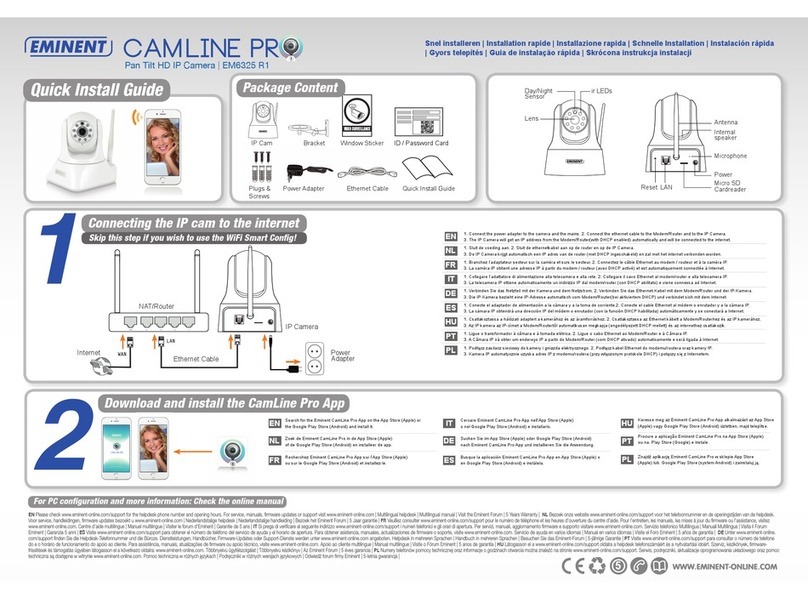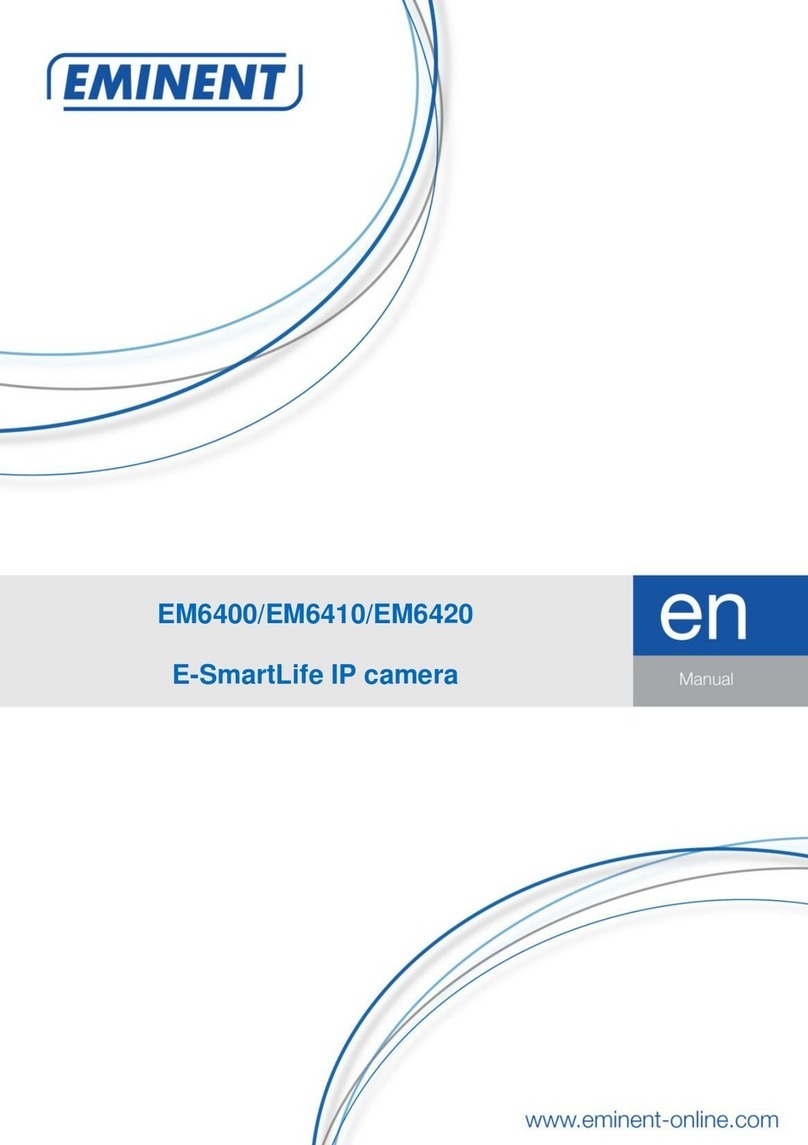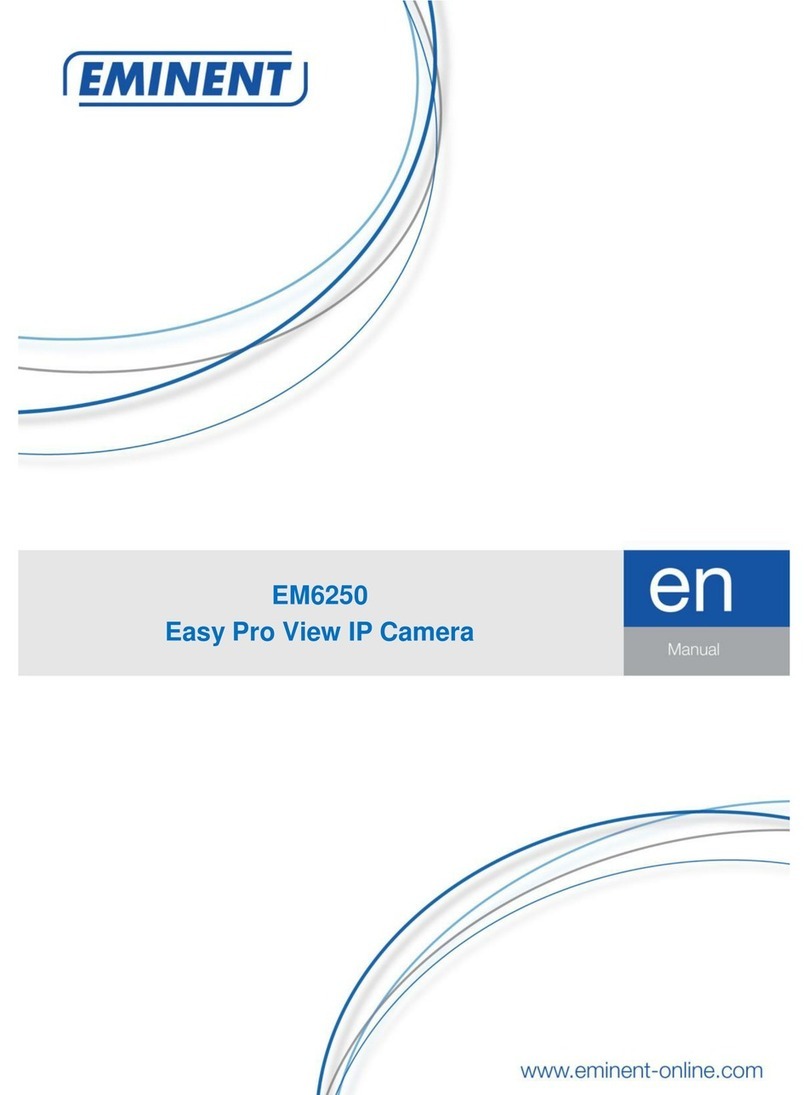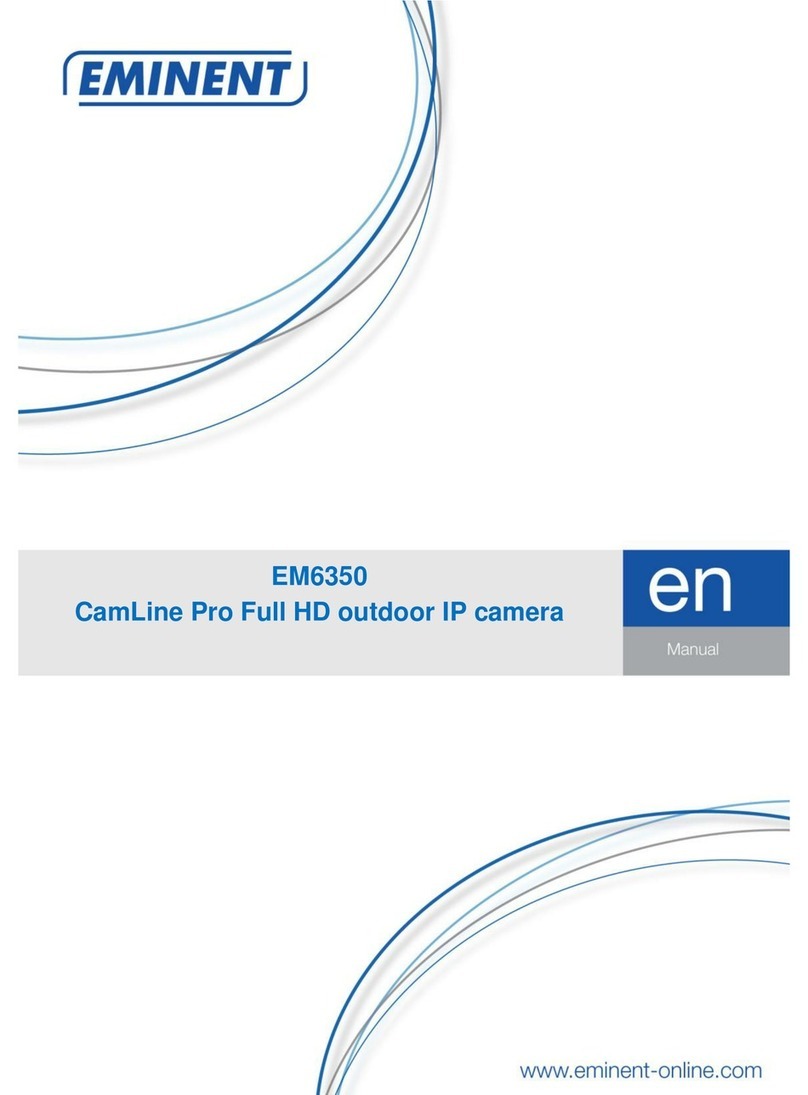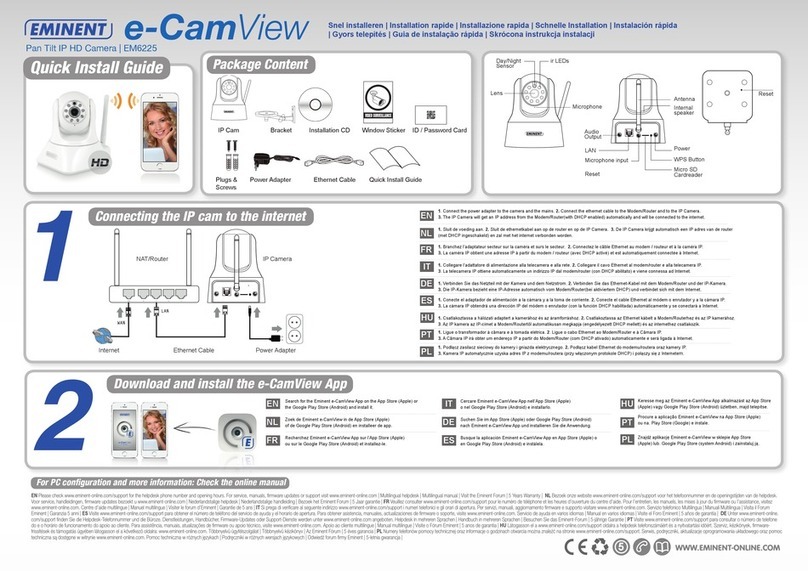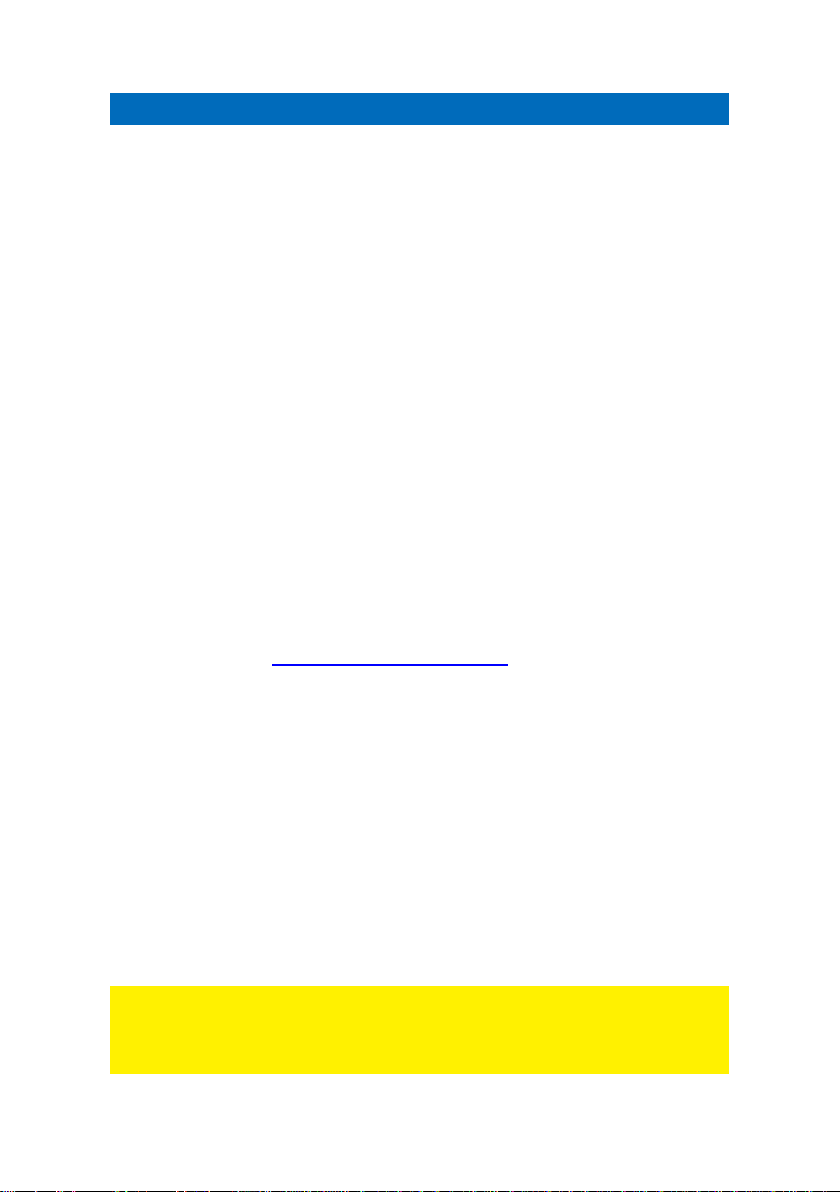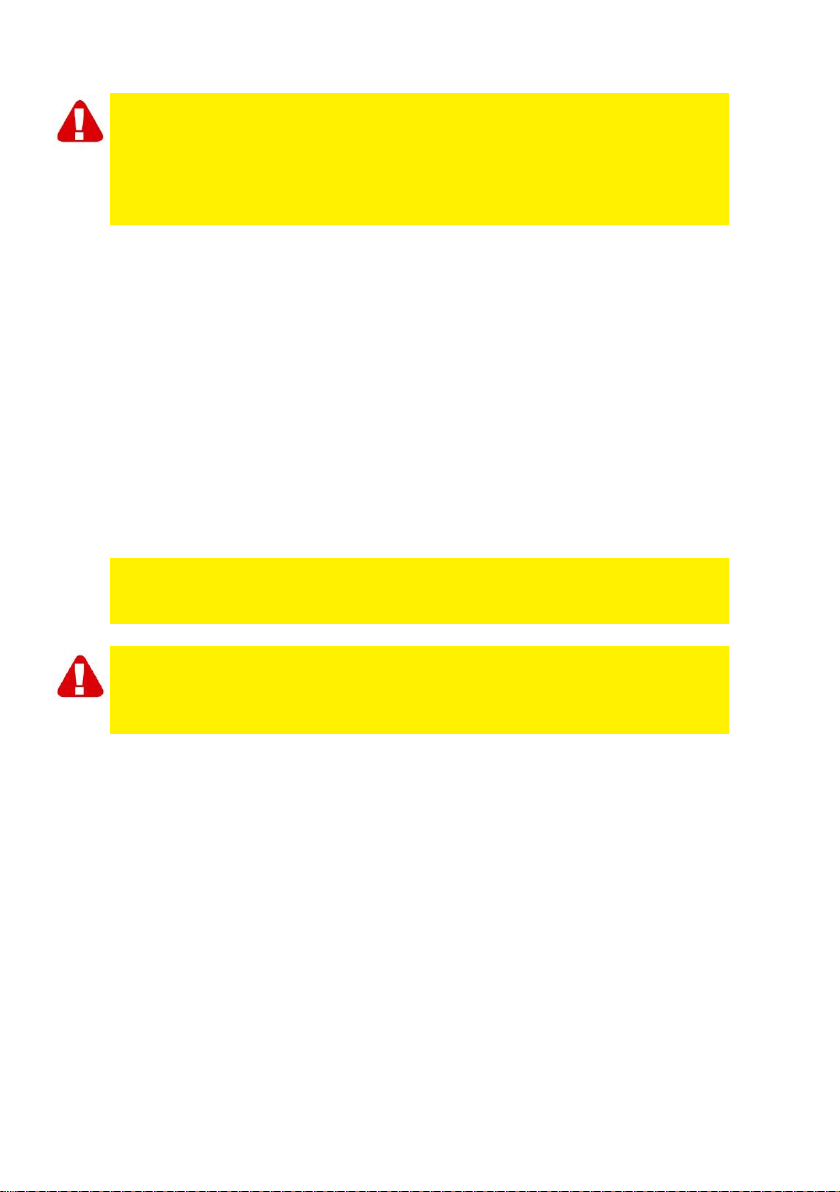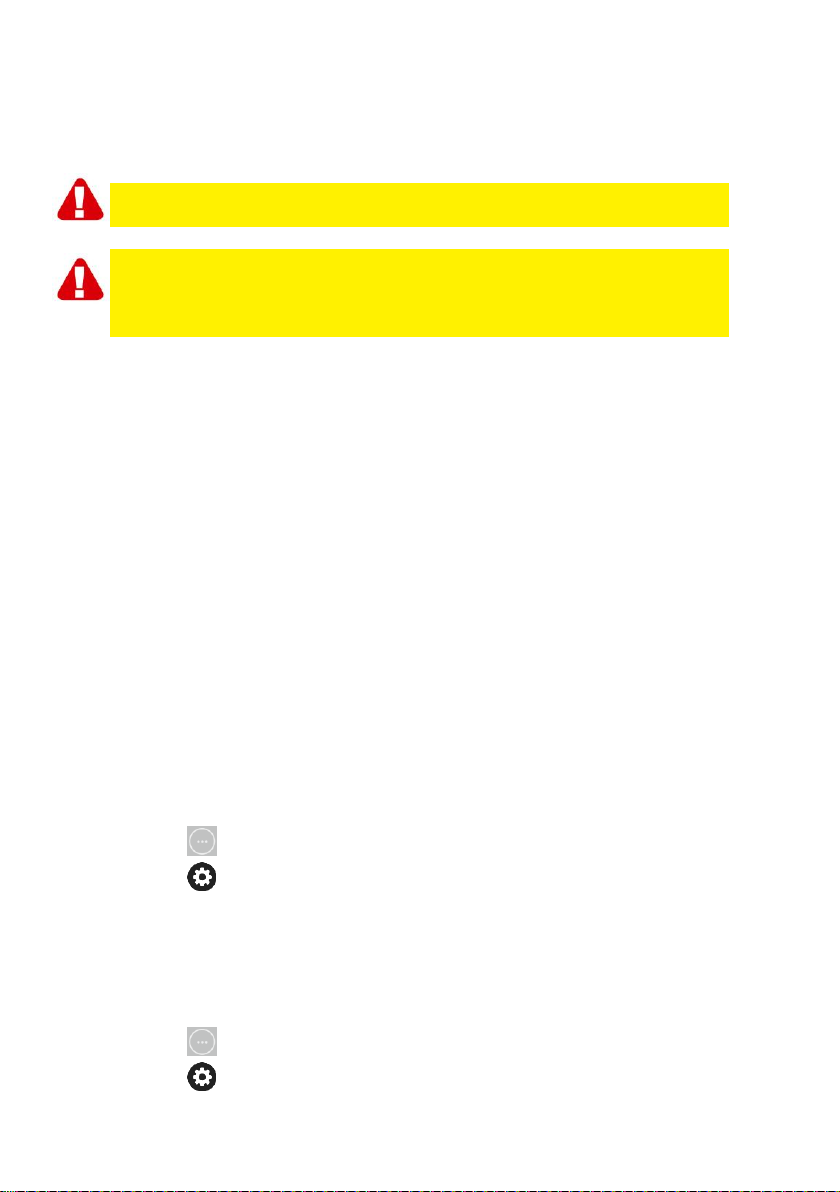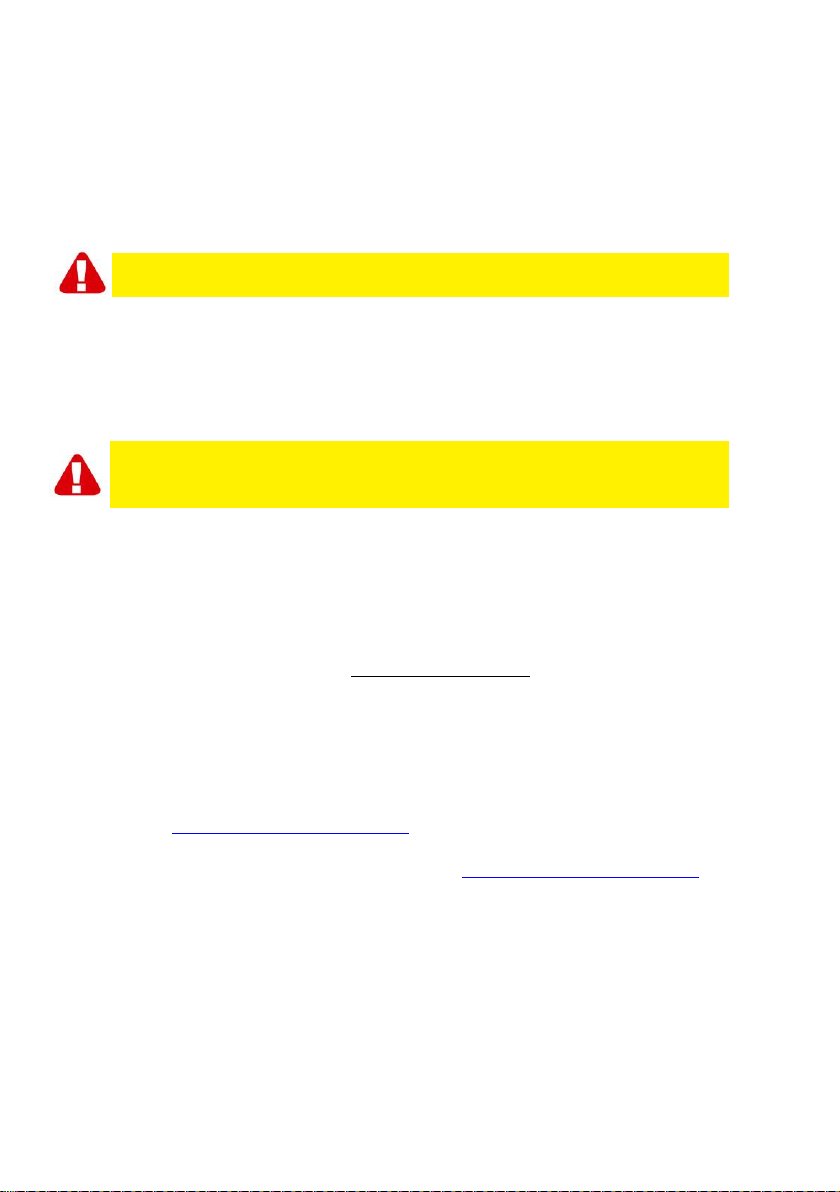Cam Line Pro firmware update
Table of contents
1.0 Update Firmware...................................................................................................2
1.1 Download the firmware......................................................................................2
1.2 Migration tool.....................................................................................................2
1.3 Copy/backup your camera’s UID using the Migration tool. .................................3
1.4 Firmware Update using your PC........................................................................3
1.5 Re-program the UID of the camera....................................................................4
2.0 How to access the camera again after the update using the app: ..........................4
2.1 How to change the default password using the app:..........................................4
3.0 Release notes: ......................................................................................................5
4.0 Frequently Asked Questions and other related information....................................5
5.0 Service and support...............................................................................................5
6.0 Warning and points of attention.............................................................................6
7.0 Warranty conditions...............................................................................................7
1.0 Update Firmware
This installation manual guides you through the installation process of the CamLine
Pro camera firmware. Following the steps in order to correctly install the firmware.
1.1 Download the firmware.
•Go to our website www.support.eminent-online.com
•Select the search field and enter the model number of your Eminent CamLine Pro
camera example: EM6325 Download Firmware.
•Select from the list the most recent firmware for your product (Please also check if
your product has a revision number R1 this will be also printed on the label of your
product).
•Download the firmware from the support section.
•Extract the downloaded file.
1.2 Migration tool
The migration tool is developed to make the update of your Camera as smooth as
possible. With the tool you will be able to search for your Cameras, reset the camera
to factory settings, copy and reprogram your cameras UID to the camera and reboot
your camera.
The migration tool is configured with the default password for the CamLine Pro
cameras. This password is: ipcam.
Every time the tool requests to enter the password, you will have to modify this
password to the new password for the camera you wish to configure/update.