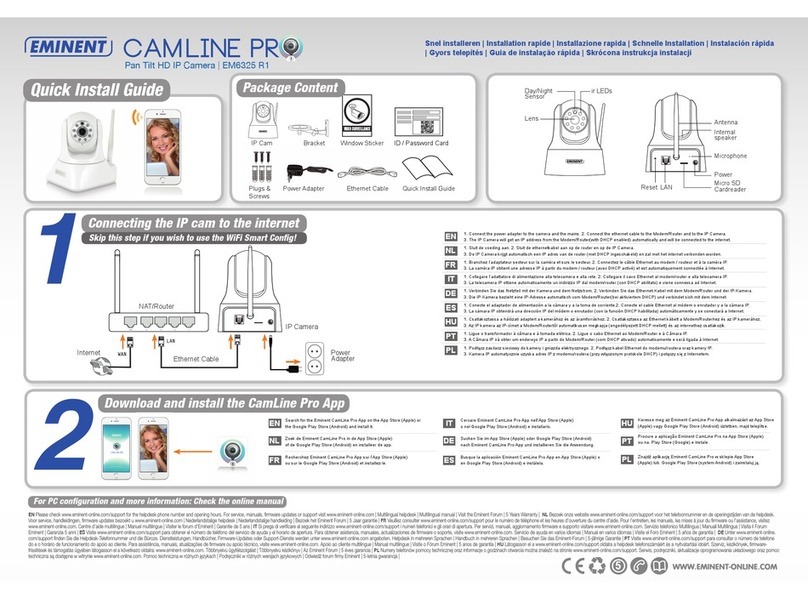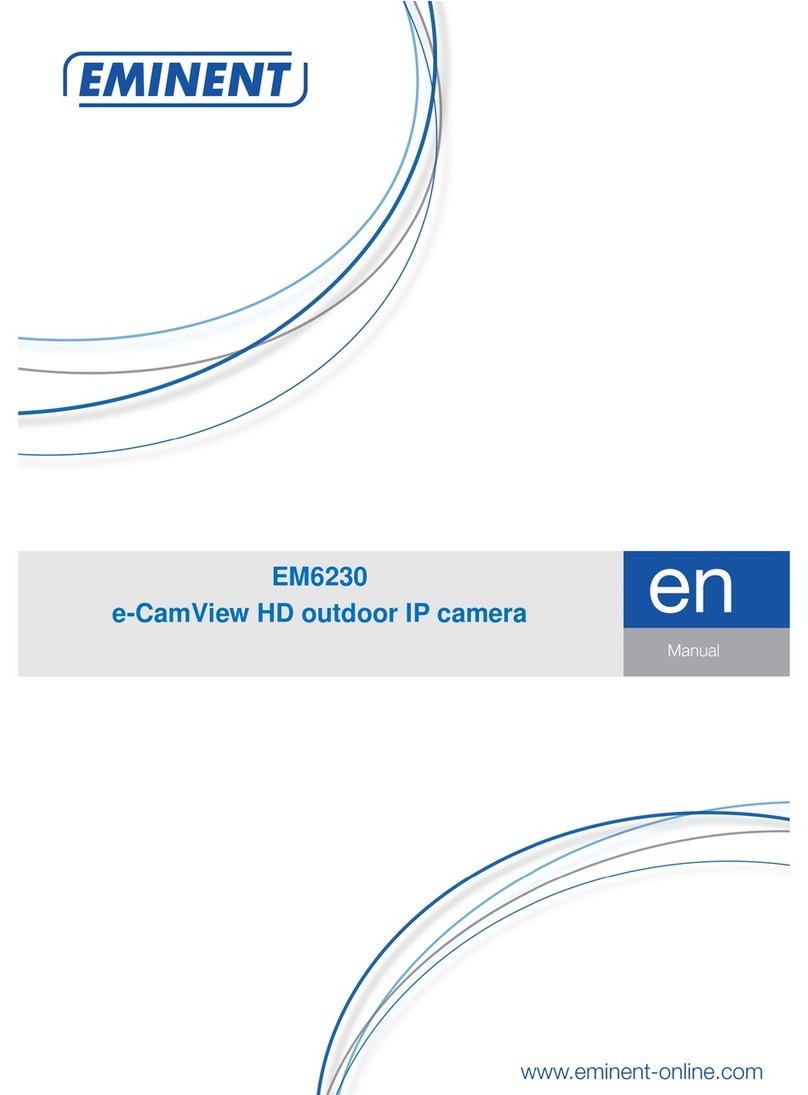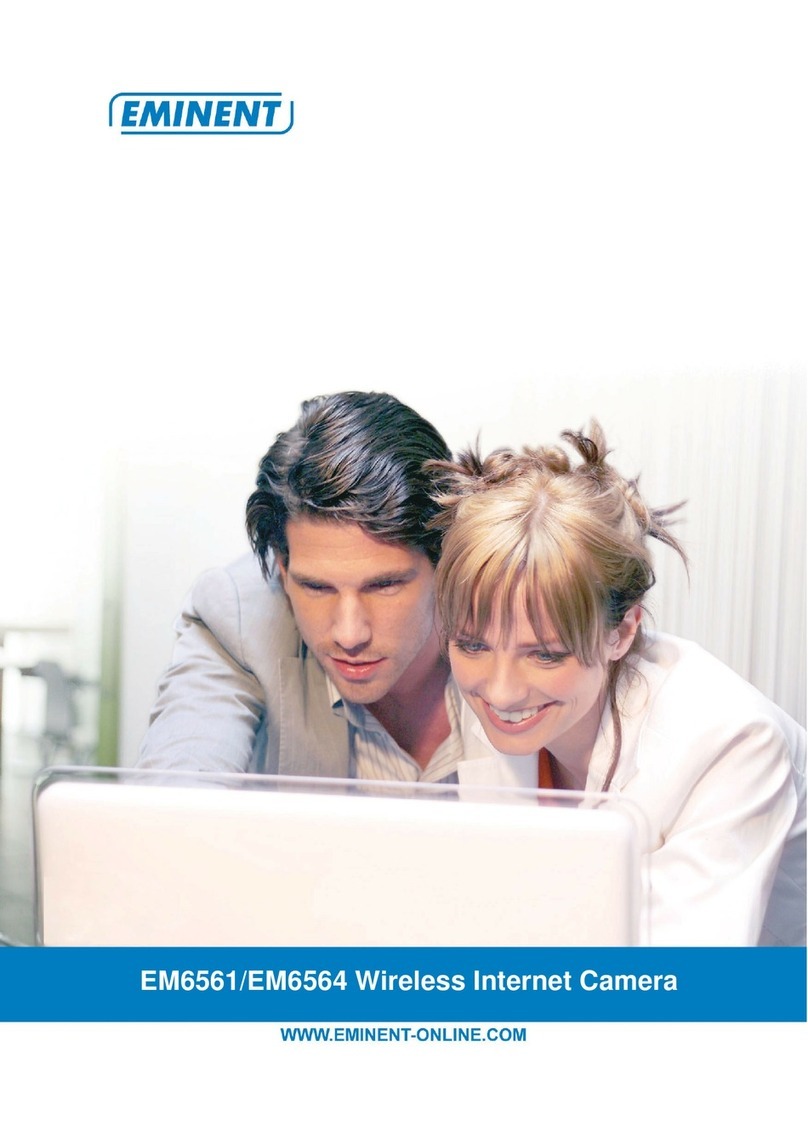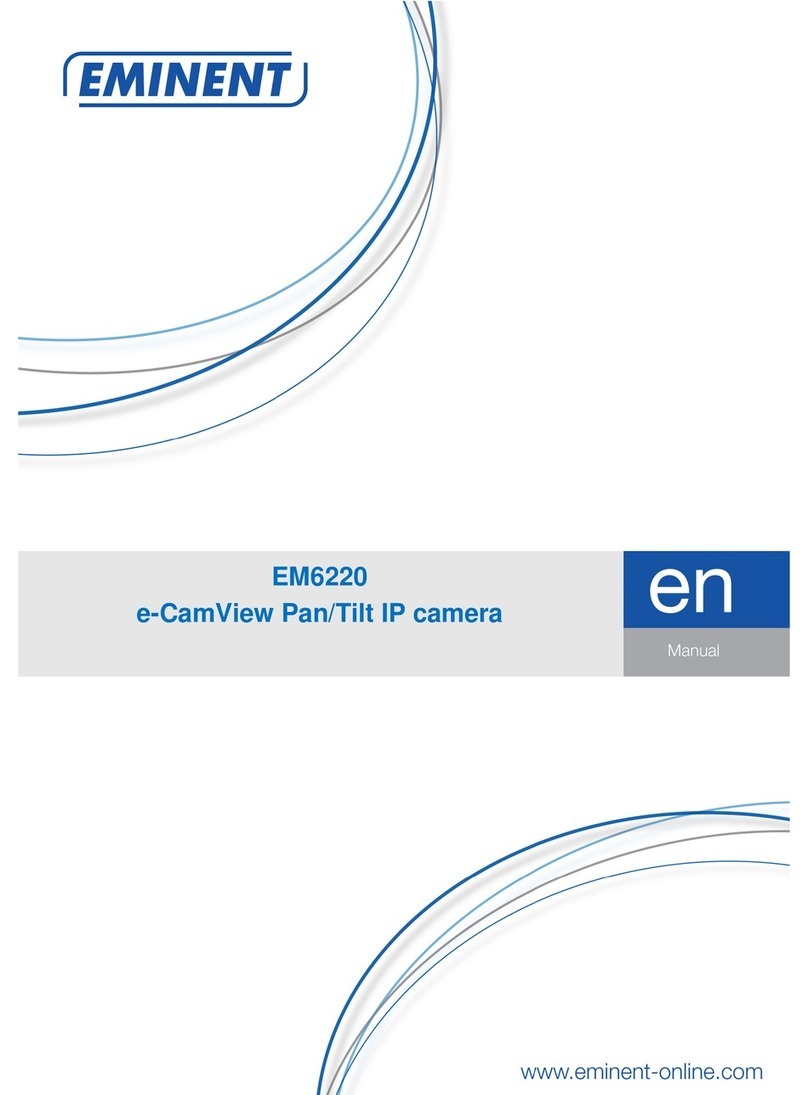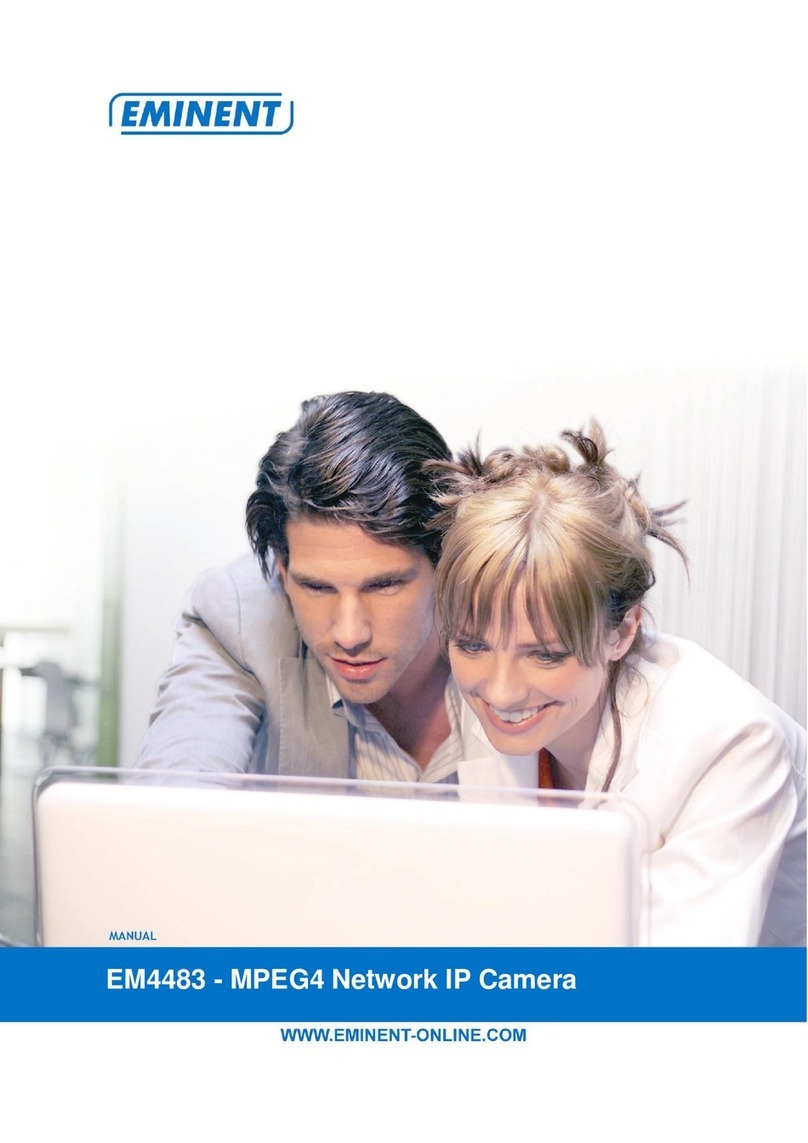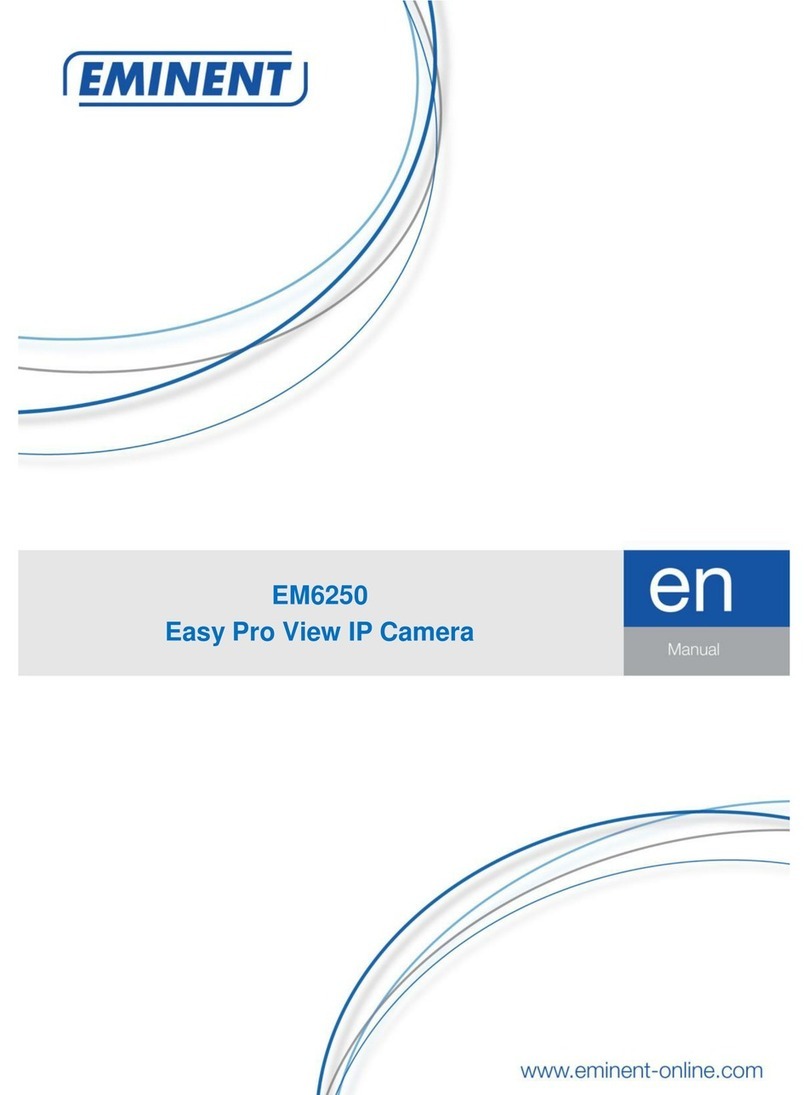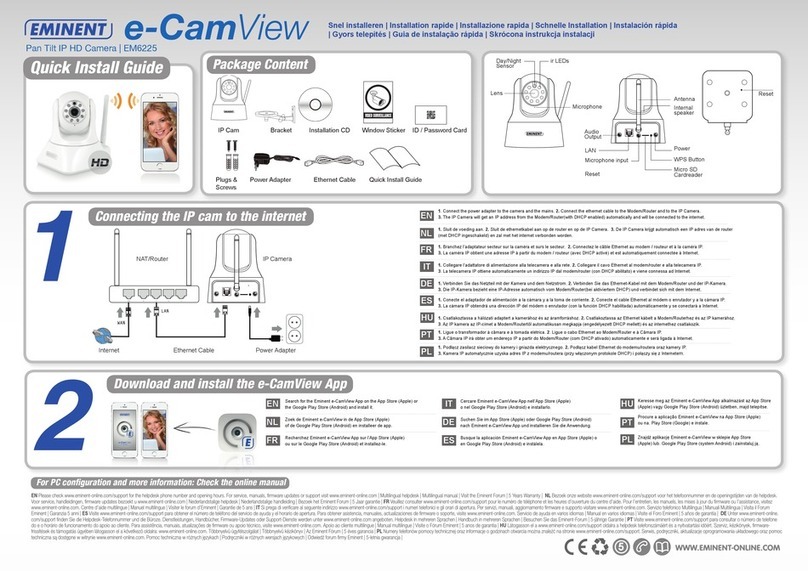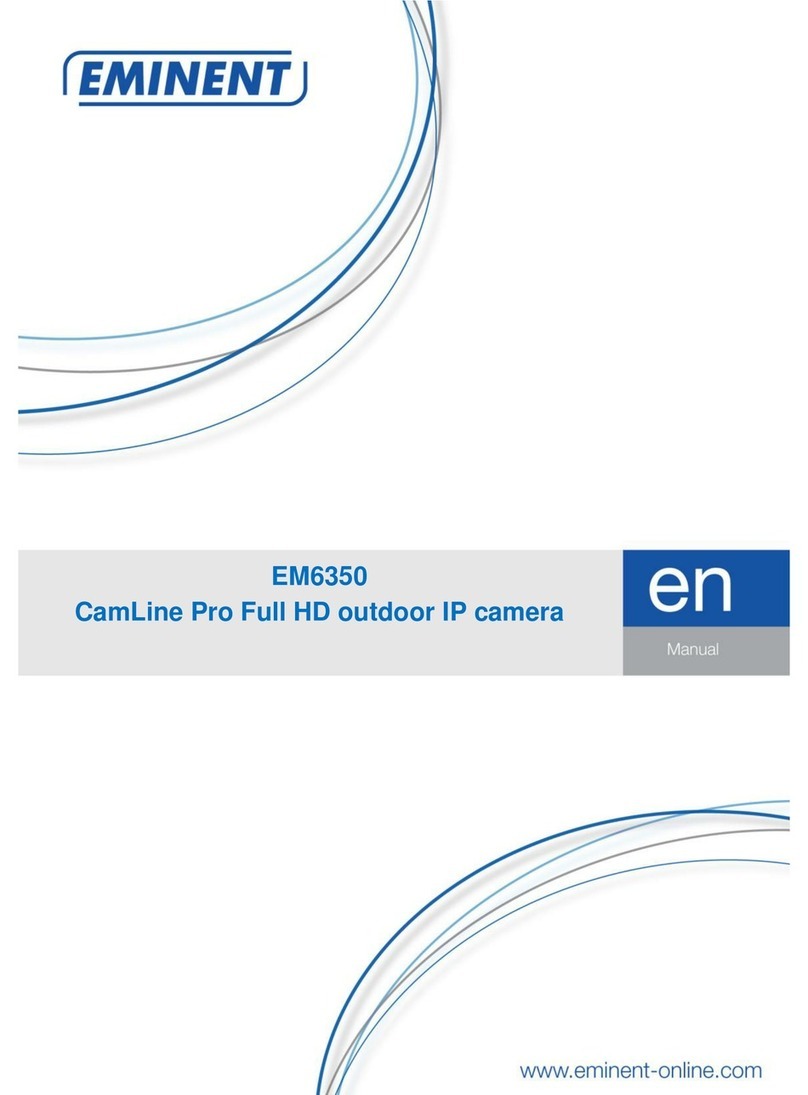EM6400/EM6410/EM6420 E-SmartLife IP
camera
Table of contents
1.0 Introduction ...........................................................................................................2
2.0 Download and install the app.................................................................................3
2.1 Create account:.................................................................................................3
2.2 Add device (QR-Code configuration).................................................................3
2.3 Add device (WiFi Smart configuration)...............................................................4
3.0 App interface:........................................................................................................4
3.1 Main screen.......................................................................................................4
3.2 Scenes and Automations...................................................................................6
Scenes................................................................................................................ 7
Automations........................................................................................................ 7
4.0 Profile....................................................................................................................9
5.0 Product page.........................................................................................................9
5.1 Product menu....................................................................................................9
Cameras only:..................................................................................................... 9
6.0 Connecting E-SmartLife to Google home / assistant............................................10
6.1 Requirements..................................................................................................10
6.2 Connecting to Google Home / Google Assistant..............................................10
7.0 Connecting E-SmartLife to Amazon Alexa...........................................................11
7.1 Requirements..................................................................................................11
7.2 Connecting to Amazon Alexa...........................................................................11
8.0 Frequently Asked Questions and other related information..................................12
9.0 Service and support.............................................................................................12
10.0 Warning and points of attention.........................................................................12
11.0 Warranty conditions...........................................................................................14
1.0 Introduction
Congratulations with the purchase of this high-quality Eminent product! This product
has undergone extensive testing by Eminent’s technical experts. Should you
experience any problems with this product, you are covered by Eminent
warranty. Please keep this manual and the receipt in a safe place.
Register your product now on www.eminent-online.com and receive product updates!