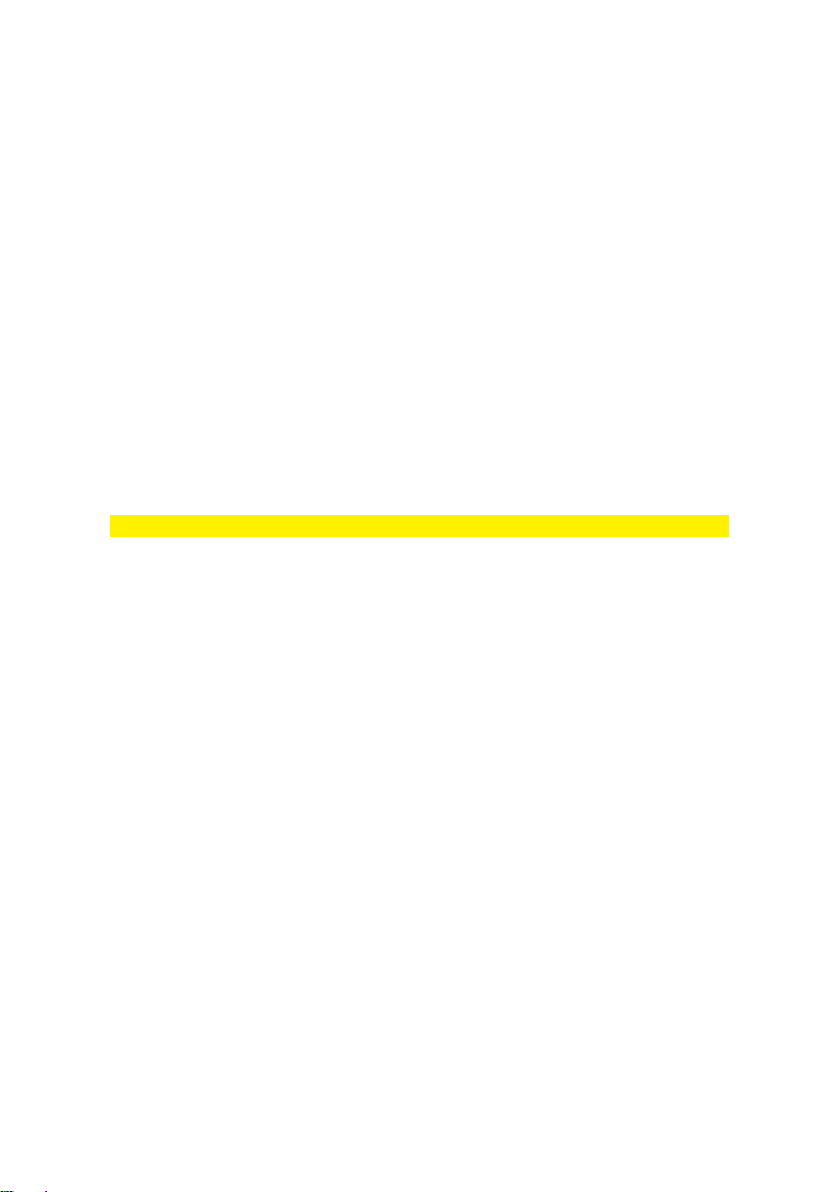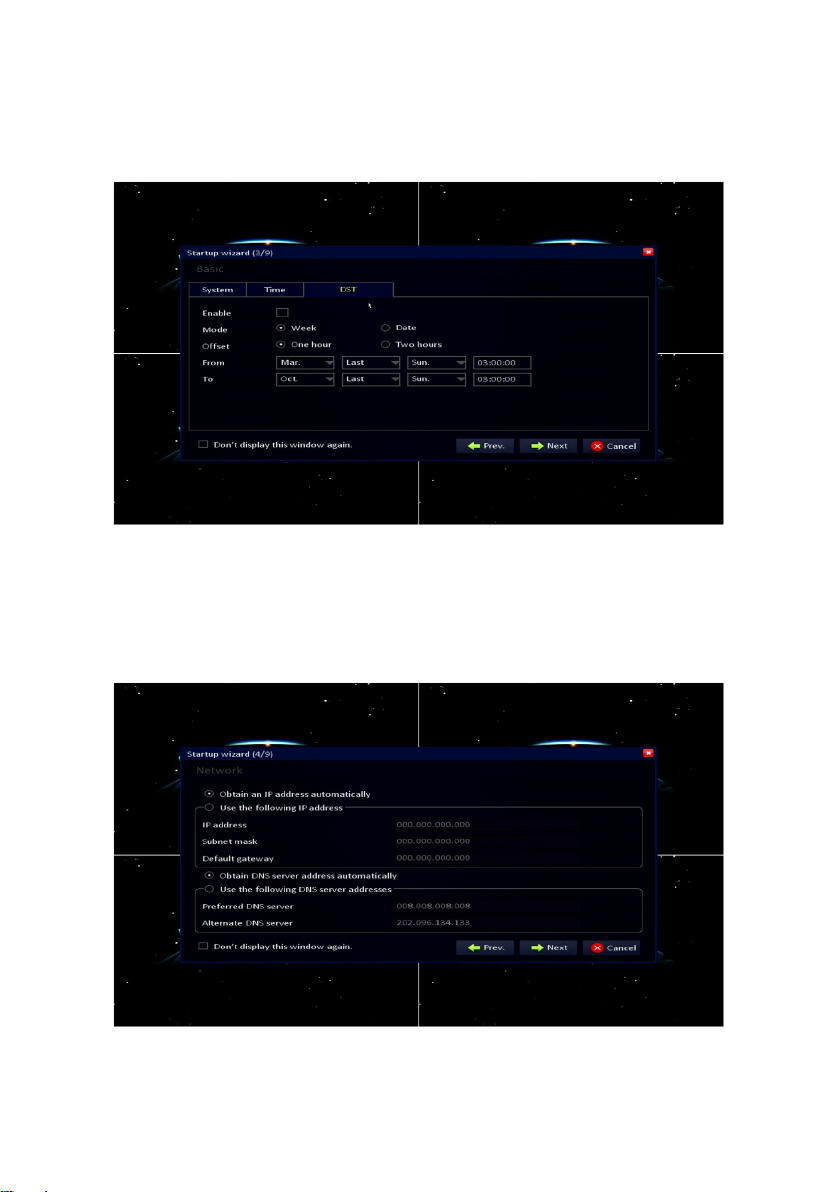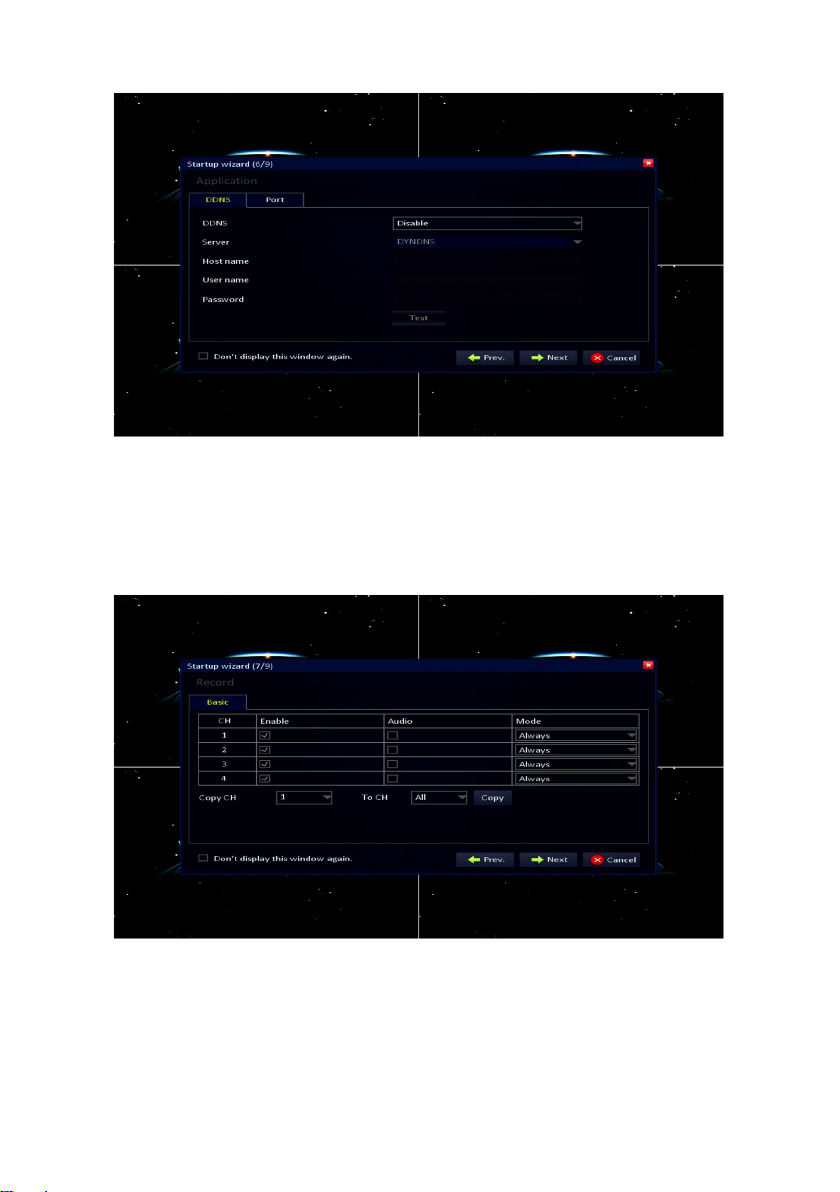EM6304 Full HD Network Video Recorder
Table of contents
1.0 Introduction ...........................................................................................................3
1.1 Packing contents ...............................................................................................3
2.0 Explanation of the connections ..............................................................................4
2.1 EM6304 4 Port network video recorder..............................................................4
3.0 Using the surveillance recorder .............................................................................4
3.1 Connecting the surveillance recorder to your television or monitor.....................4
3.2 Connecting the mouse to the surveillance recorder ...........................................5
3.3 Connecting the surveillance recorder to your network........................................5
3.4 Connecting the surveillance recorder to the power grid......................................5
4.0 Using the setup wizard ..........................................................................................5
5.0 Manual settings ...................................................................................................11
5.1 Setting up passwords ......................................................................................12
5.1.1 Setting up a user account ..........................................................................12
5.1.2 Setting up an admin account .....................................................................15
5.2 Setting up date and time..................................................................................17
5.3 Setting up network settings..............................................................................20
5.4 Selecting the screen language.........................................................................21
6.0 Connecting a camera ..........................................................................................22
6.1 Connecting an IP camera ................................................................................22
6.2 Checking the cameras image ..........................................................................25
6.3 Setting up the surveillance recorder for PTZ usage .........................................25
6.4 Checking the PTZ camera ...............................................................................28
6.5 Adjusting the surveillance recorder’s resolution ...............................................28
7.0 Recording............................................................................................................30
7.1 Resolution and bit rate of the recordings..........................................................30
7.2 Recording manually.........................................................................................33
7.3 Recording continuously ...................................................................................34
7.4 Recording during motion detection ..................................................................37
7.5 Time based recording with motion detection ....................................................40
8.0 Setting up an alarm notification............................................................................43
8.1 Setting up an alarm notification during motion detection ..................................43
8.2 Sending an email during alarm notification.......................................................46
9.0 Control the recordings of the surveillance recorder ..............................................48
9.1 Searching for recordings at a specific time.......................................................49
9.2 Backup a recording..........................................................................................51
10.0 Access the surveillance recorder locally ............................................................53
10.1 Take a snapshot using the web interface .......................................................60
10.2 Recording using the web interface .................................................................61
10.3 Playback the recordings ................................................................................62
11.0 Accessing the surveillance recorder externally and the use of DDNS ................65
11.1 Accessing the surveillance recorder through the Internet ...............................65