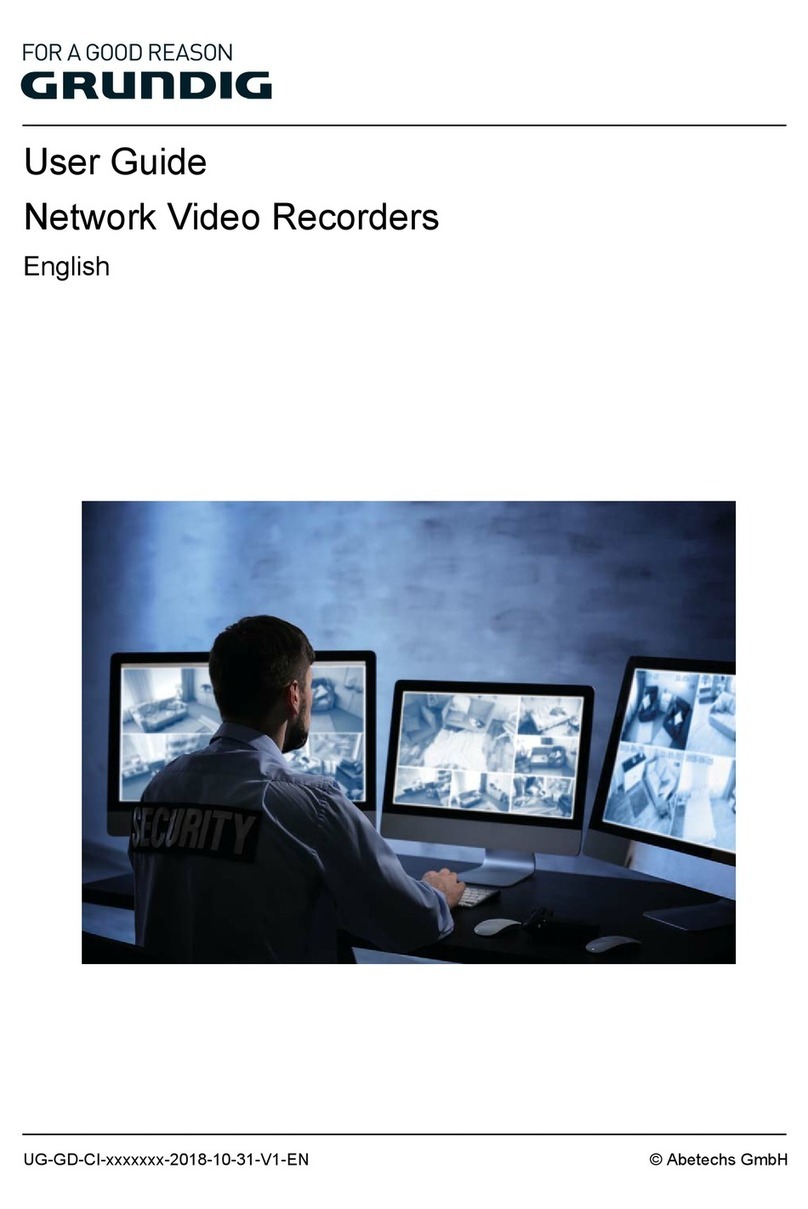9 ENGLISH
‒ Supports 8 network disks (NAS/IP SAN disk).
‒ Supports <S.M.A.R.T.> and <Bad Sector Detection>.
‒ <HDD Group> Management.
‒ Supports <HDD Standby> function.
‒ HDD Property: <Redundancy>, <Read-only>, <Read/Write (R/W)>.
‒ HDD Quota Management; different capacity can be assigned to different channels.
‒ For GD-RN-AT8864N, GD-RN-CT8832N and GD-RN-AT819128N, <RAID0>, <RAID1>, <RAID5>, <RAID6>
and <RAID 10> are supported.
‒ <Hot-swappable RAID Storage Scheme> which can be enabled and disabled on your demand. 16 arrays
can be configured.
‒ GD-RN-AT8864N, GD-RN-CT8832N and GD-RN-AT819128N support the disk clone to the eSATA disk.
Recording, Capture and Playback:
Note:
<Capture> is supported by GD-RN-AP8616P, GD-RN-AP8632P, GD-RN-AT8864N, GD-RN-CT8832N and GD-RN-
AT819128N only.
‒ <Holiday Recording Schedule> configuration.
‒ <Continuous> and <Event> video recording parameters.
‒ Multiple recording types: <Manual>, <Continuous>, <Alarm>, <Motion>, <Motion | alarm>, <Motion &
alarm VCA>, and <POS> (<POS> for GD-RN-AP8616P, GD-RN-AP8632P and GD-RN-AT8864N only).
‒ 8 recording time periods with separated recording types.
‒ POS Information Overlay on an image by GD-RN-AP8616P, GD-RN-AP8632P, GD-RN-AT8864N and GD-
RN-CT8832N.
‒ Pre-record and Post-record for <Alarm>, <Motion Detection> for recording, and <Pre-record> time for
<Schedule> and <Manual Recording>.
‒ Searching record files and captured pictures by events (<Alarm Input>/<Motion Detection>).
‒ <Tag> adding for record files, searching and playing back by tags.
‒ Locking and unlocking record files.
‒ <Local Redundant Recording> and <Capture>.
‒ Provide new <Playback> interface with easy and flexible operation.
‒ Searching and playing back record files by <Channel Number>, <Recording Type>, <Start Time>, <End
Time>, etc.
‒ Supports the <Playback> by <Main Stream> or <Sub-stream> (GD-RN-AP8616P, GD-RN-AP8632P, GD-
RN-AT8864N, GD-RN-CT8832N).
‒ <Smart Search> for the selected area in the video.
‒ Zooming in during <Playback>.
‒ Reverse Playback of Multi-channel.
‒ Supports <Pause>, <Play Reverse>, <Speed Up>, <Speed Down>, <Skip Forward> and <Skip Backward>
during <Playback> and locating by dragging the mouse.
‒ Supports a <Thumbnails> view and a <Fast> view during <Playback>.