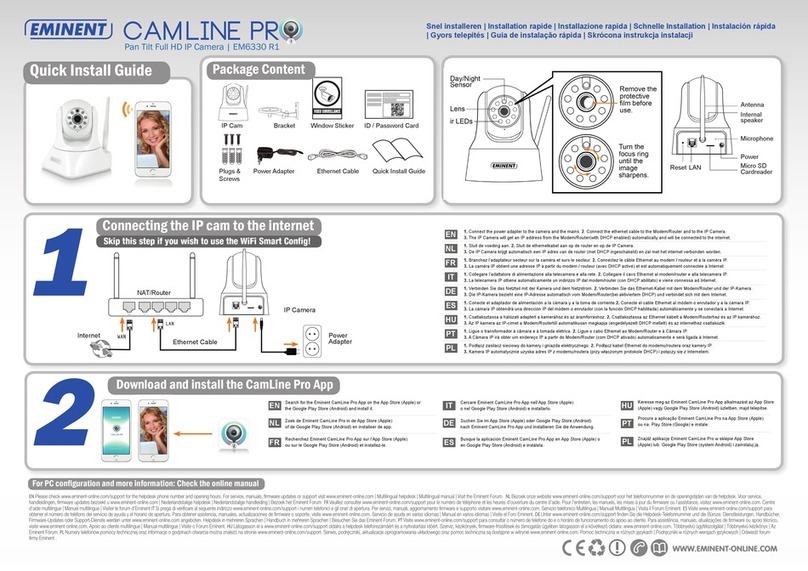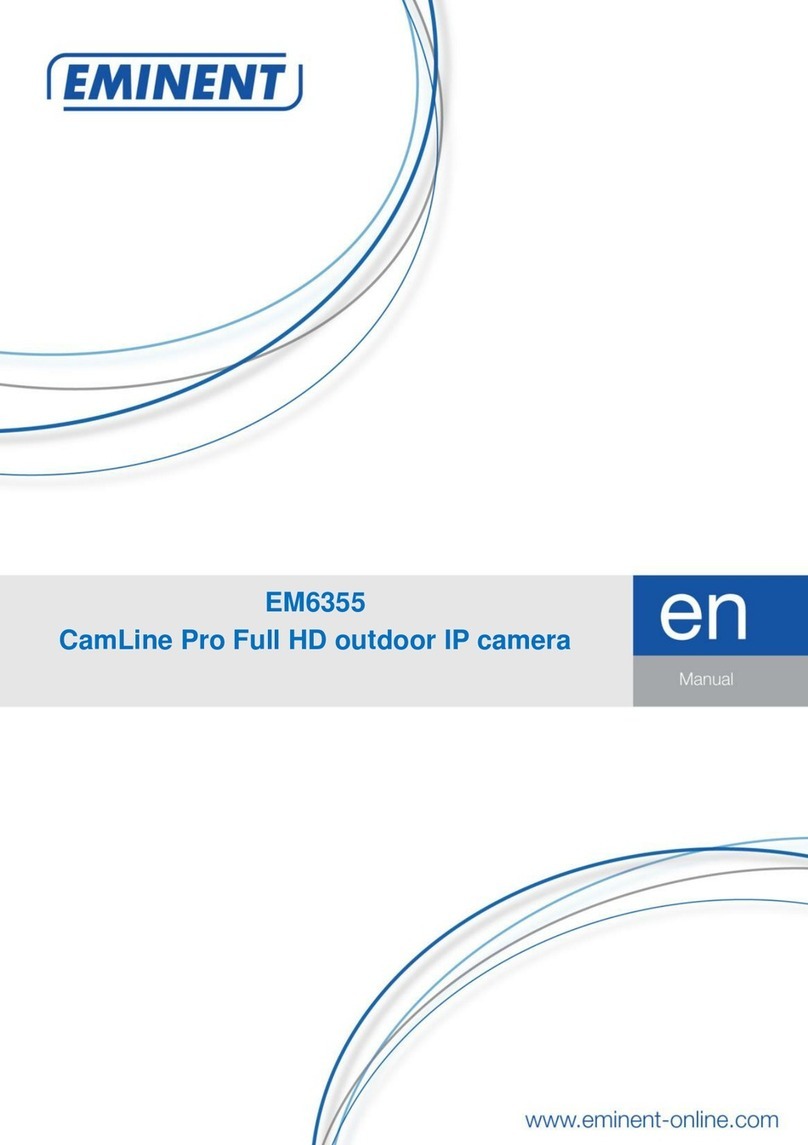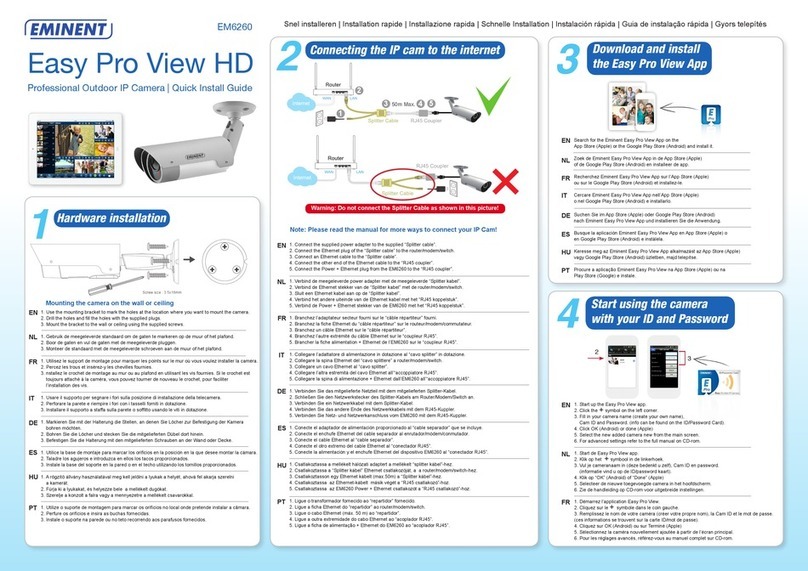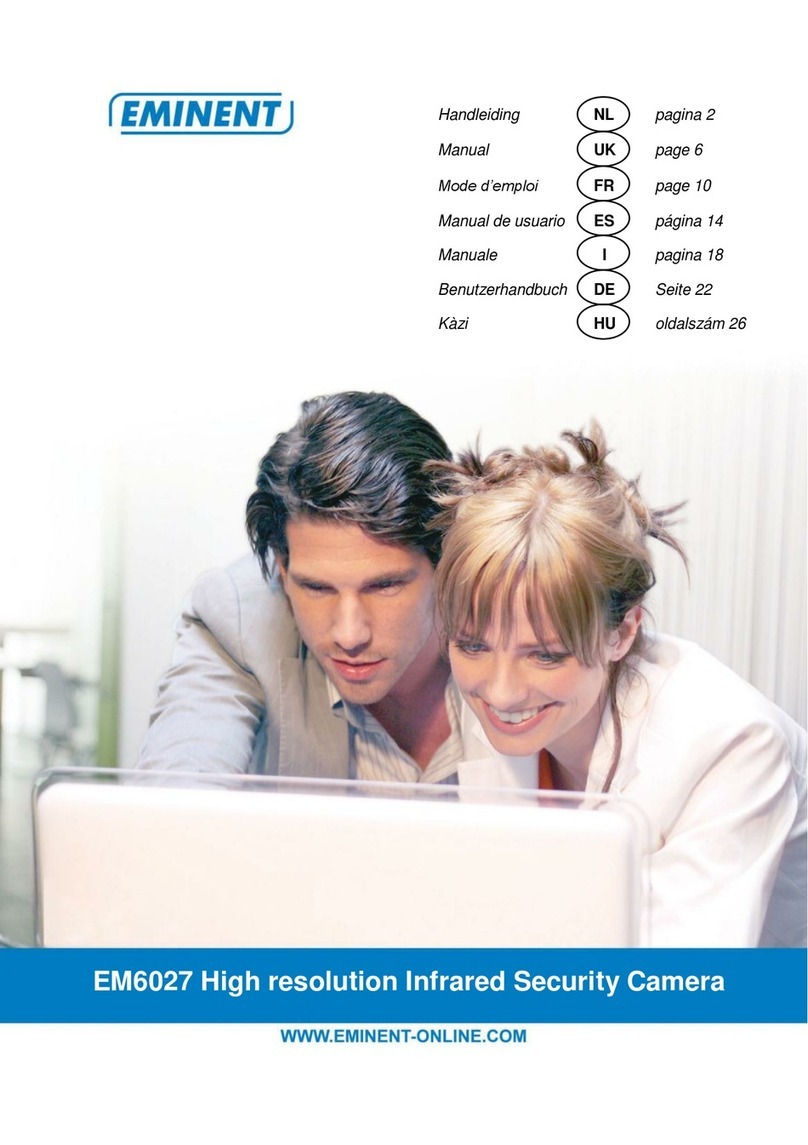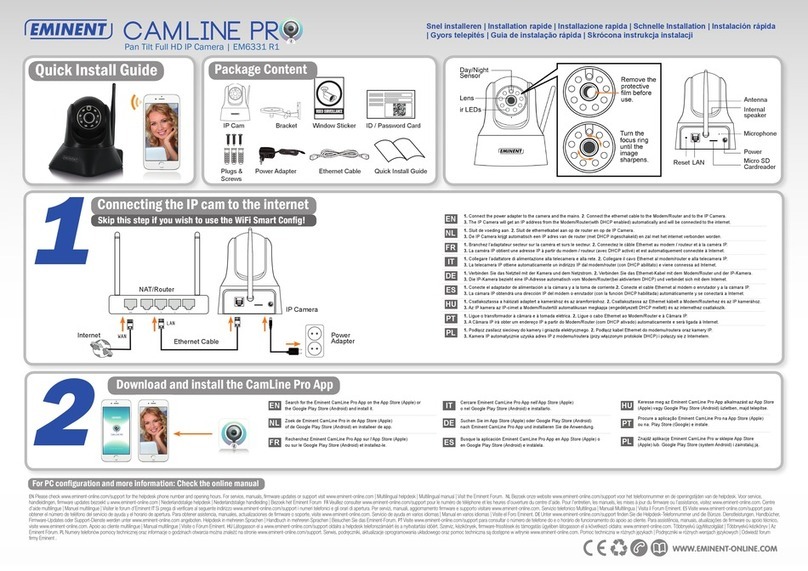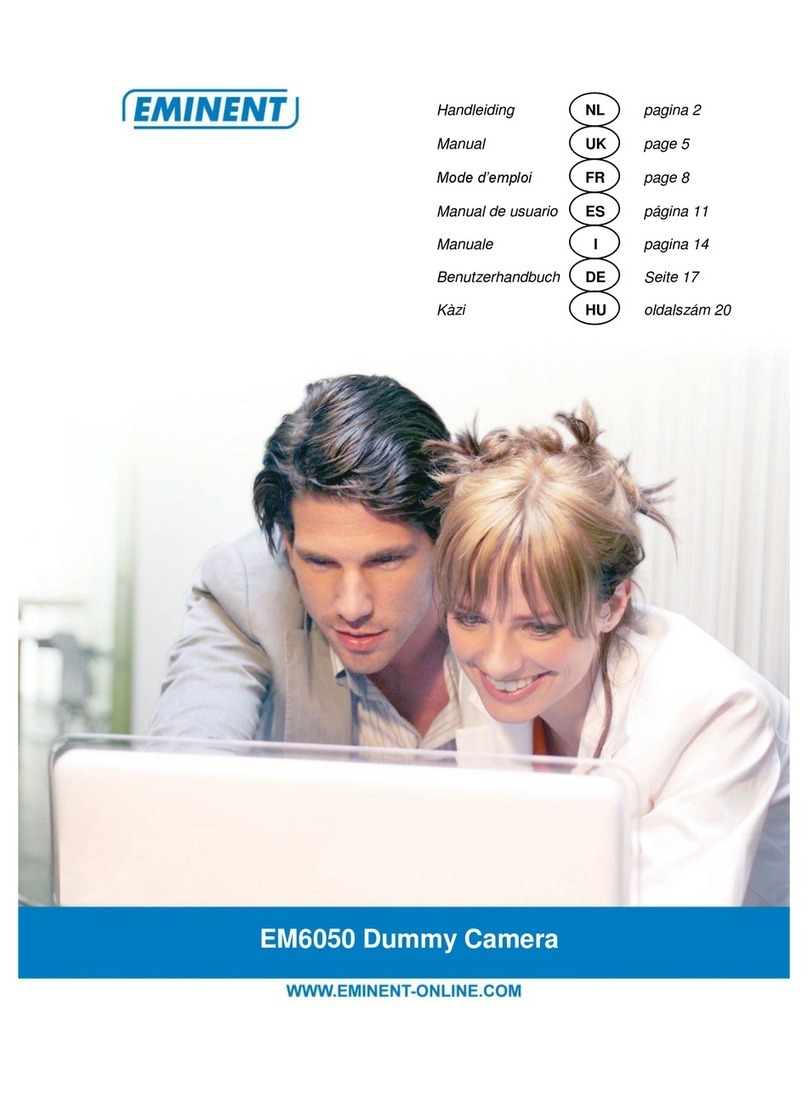Start using the camera with your ID and Password
1. Start up the e-CamView app.
2. Click the +symbol on the left corner.
3. Fill in your camera name (create your own name),
DID and Password. (info can be found on the bottomlabel).
4. Click OK (Android) or Done (Apple)
5. Select the new added camera from the main screen.
6. For advanced settings refer to the full manual on CD-rom.
1. Démarrez l’application e-CamView.
2. Cliquez sur le + symbole dans le coin gauche.
3. Remplissez le nom de votre caméra (créer votre propre nom), DID et le mot de passe.
(ces informations se trouvent sur la bottomlabel).
4. Cliquez sur OK (Android) ou sur Fini (Apple)
5. Sélectionnez la caméra nouvellement ajoutée à partir de l’écran principal.
6. Pour les réglages avancés, référez-vous au manuel complet sur CD-rom.
1. Inicie la aplicación e-CamView.
2. Haga clic en el + símbolo situado en la esquina izquierda.
3. Especique el nombre de la cámara (puede crear el suyo propio), el
identicador de la cámara y la contraseña. (esta información se puede
encontrar en la bottomlabel).
4. Haga clic en Aceptar (Android) o Terminado (Apple)
5. Seleccione la nueva cámara recién agregada en la pantalla principal.
6. Para obtener información sobre la conguración avanzada, consulte
el manual completo en el CD-ROM.
1. Starten Sie die e-CamView-Anwendung.
2. Klicken Sie auf das +Symbol in der linken Ecke.
3. Geben Sie Ihren Kameranamen (erstellen Sie Ihren eigenen Namen), die
Device-ID und das Kennwort ein. (Diese Informationen nden Sie auf das bottom label).
4. Klicken Sie auf OK (Android) oder Fertig (Apple)
5. Wählen Sie die neu hinzugefügte Kamera auf der Hauptseite aus.
6. Erweiterte Einstellungen nden Sie im vollständigen Handbuch
auf der CD-ROM.
For wireless installation or PC conguration check the full manual on the CD-Rom.
Raadpleeg de handleiding op CD-Rom, voor draadloze installatie of PC instellingen.
Pour l’installation sans l installation ou la conguration PC, consultez le manuel complet sur le CD-Rom.
Per l’installazione wireless o la congurazione del PC, fare riferimento al manuale completo sul CD-Rom.
Für eine Drahtlos-Installation oder PC-Konguration beziehen Sie sich auf das vollständige Handbuch auf der CD-ROM.
Para obtener información sobre una instalación inalámbrica, o sobre la conguración de su PC consulte el manual completo en el CD-ROM.
A vezeték nélküli telepítést vagy PC kongurációt illetően tekintse meg a teljes használati útmutatót a CD-ROM-on.
Para instalação sem-os ou conguração do PC, consulte o manual completo no CD-Rom.
EN
EN
FR
FR
NL
NL
DE DE
ES ES
HU
HU
PT
PT
IT
IT
2
3
DID on label
Use EM6220 or create
your own name.
Both labels you can nd on
the bottomside of the IP camera.
1. Avviare l’applicazione e-CamView.
2. Fare clic sul + simbolo sull’angolo sinistro.
3. Inserire il nome della telecamera (creare un nome personalizzato),
l’ID della telecamera e la password. (le informazioni si trovano nella scheda bottomlabel).
4. Fare clic su OK (Android) o Fine (Apple)
5. Selezionare la nuova telecamera aggiunta dalla schermata principale.
6. Per le impostazioni avanzate, fare riferimento al manuale completo sul CD-Rom.
1. Indítsa el az e-CamView alkalmazást.
2. A bal alsó sarokban kattintson a + szimbólumra.
3. Töltse ki a kamera nevét (hozza létre sajátját), kamera azonosítót
és jelszót. (az információ az bottom label).
4. Kattintson az OK (Android) vagy Kész (Apple) gombra
5. Válassza ki az újonnan hozzáadott kamerát a főképernyőn.
6. A speciális funkciók használatának ismertetését a CD-ROM-on
lévő teljes használati útmutatóban találja.
1. Execute a aplicação e-CamView.
2. Clique no + símbolo no canto esquerdo.
3. Introduza o nome da Câmara (crie o seu próprio nome), ID da Câmara e Palavra-passe.
(estas informações podem ser encontradas na bottom label).
4. Clique OK (Android) ou Efetuado (Apple)
5. Selecione a nova câmara adicionada no ecrã principal.
6. Para as denições avançadas, consulte o manual completo no CD-rom.
1. Start de e-CamView app.
2. Klik op het +symbool in de linkerhoek.
3. Vul je cameranaam in (deze bedenkt u zelf), DID en password.
(informatie vind u op de bottomlabel).
4. Klik op “OK” (Android) of “Klaar” (Apple)
5. Selecteer de nieuwe toegevoegde camera in het hoofdscherm.
6. Zie de handleiding op CD-rom voor uitgebreide instellingen.
Download and install the e-CamView App
Wireless installation or PC configuration
The full manual can be found on the cd-rom. Please check our website www.eminent-online.com for the newest updated manual, drivers and firmware.
Also, you will find frequently asked questions in the FAQ section.
De volledige handleiding vindt u op CD-Rom. Bezoek onze website www.eminent-online.com voor de meest actuele handleiding, drivers en firmware.
Bekijk ook onze FAQ sectie voor veelgestelde vragen.
Le manuel complet est disponible sur le CD-ROM. Veuillez consulter notre site Web www.eminent-online.com pour les manuel, pilotes et firmware nouveaux
et mis à jour. En outre, vous trouverez des questions fréquemment posées dans la section FAQ.
Il manuale completo lo potete trovare all’interno del CD-ROM. Controllate sul sito www.eminent-online.com per i nuovi aggiornamenti del manuale, driver
e firmware. Inoltre troverete le domande più frequenti nella sezione FAQ.
Das vollständige Handbuch finden Sie auf der CD-ROM. Die aktuellste Version des Handbuchs sowie aktuelle Treiber und Firmware finden Sie auf unserer
Website www.eminent-online.com. Der FAQ-Abschnitt enthält außerdem häufig gestellte Fragen.
Puede encontrar el manual completo en el CD-ROM. Visite nuestro sitio Web www.eminent-online.com para obtener el manual, los controladores y el
firmware actualizados más recientes. También encontrará preguntas frecuentes en la sección correspondiente.
A teljes kézikönyv a CD-ROM-on található. Látogasson el a www.eminent-online.com honlapra a legújabb kézikönyvért, meghajtókért és firmware-ért.
Ugyanakkor megtalálja a gyakran feltett kérdéseket a GYIK részben.
O manual completo pode ser encontrado no CD-ROM. Por favor, consulte o nosso site
www.eminent-online.com para o manual mais recente drivers atualizados e firmware. Perguntas mais freqüentes que você vai encontrar na seção FAQ.
Full Manual on CD-Rom
www.eminent-online.com
DE
IT
HU
PT
ES
EN
FR
Search for the Eminent e-CamView App on the App Store (Apple) or
the Google Play Store (Android) and install it.
Zoek de Eminent e-CamView in de App Store (Apple)
of de Google Play Store (Android) en installeer de app.
Recherchez Eminent e-CamView App sur l’App Store (Apple)
ou sur le Google Play Store (Android) et installez-le.
Cercare Eminent e-CamView App nell’App Store (Apple)
o nel Google Play Store (Android) e installarlo.
Suchen Sie im App Store (Apple) oder Google Play Store (Android)
nach Eminent e-CamView App und installieren Sie die Anwendung.
Busque la aplicación Eminent e-CamView App en App Store (Apple) o
en Google Play Store (Android) e instálela.
Keresse meg az Eminent e-CamView App alkalmazást az App Store (Apple)
vagy Google Play Store (Android) üzletben, majd telepítse.
Procure a aplicação Eminent e-CamView na App Store (Apple) ou na
Play Store (Google) e instale.
DE
IT
HU
PT
ES
EN
FR
NL
NL
2
3
EM6220
e-CamView IP Camera
Username: admin
Password:
Adapter Power: DC 5V/2A
Pwd on label
QR