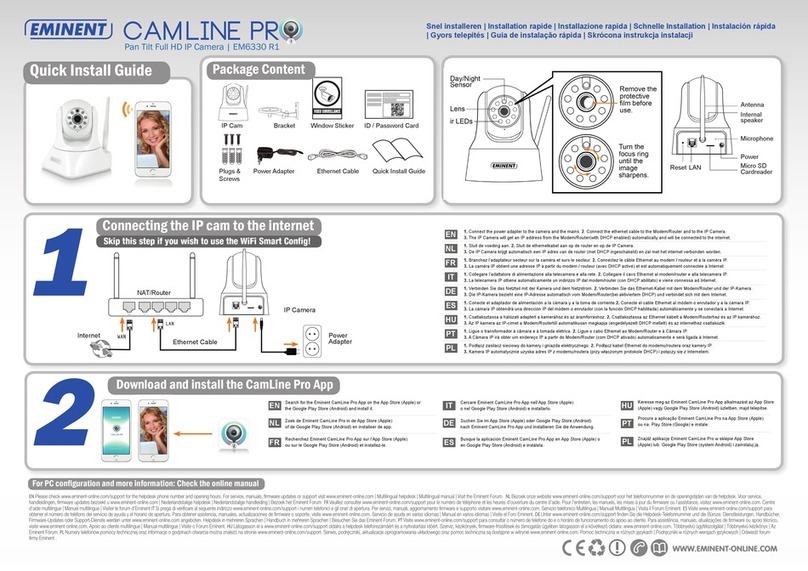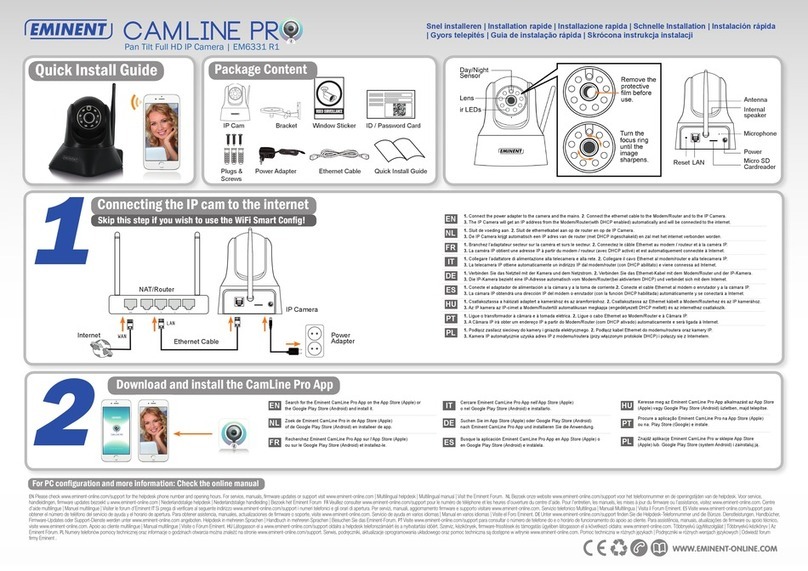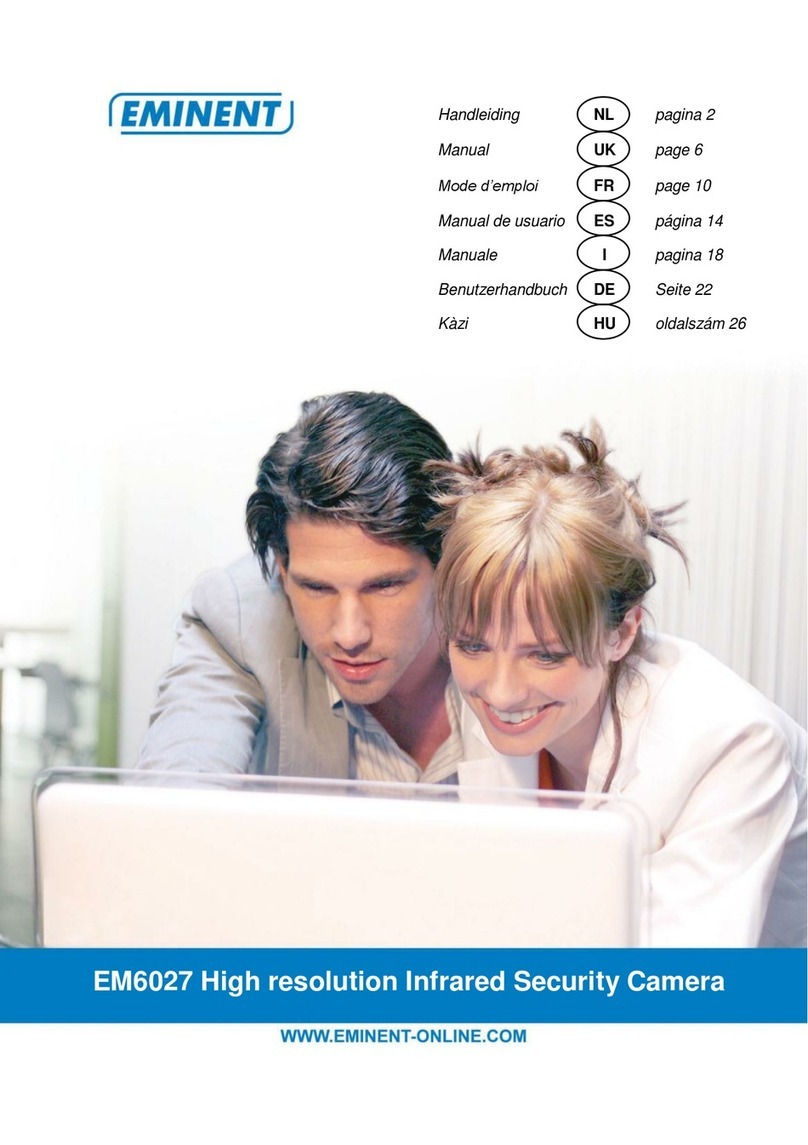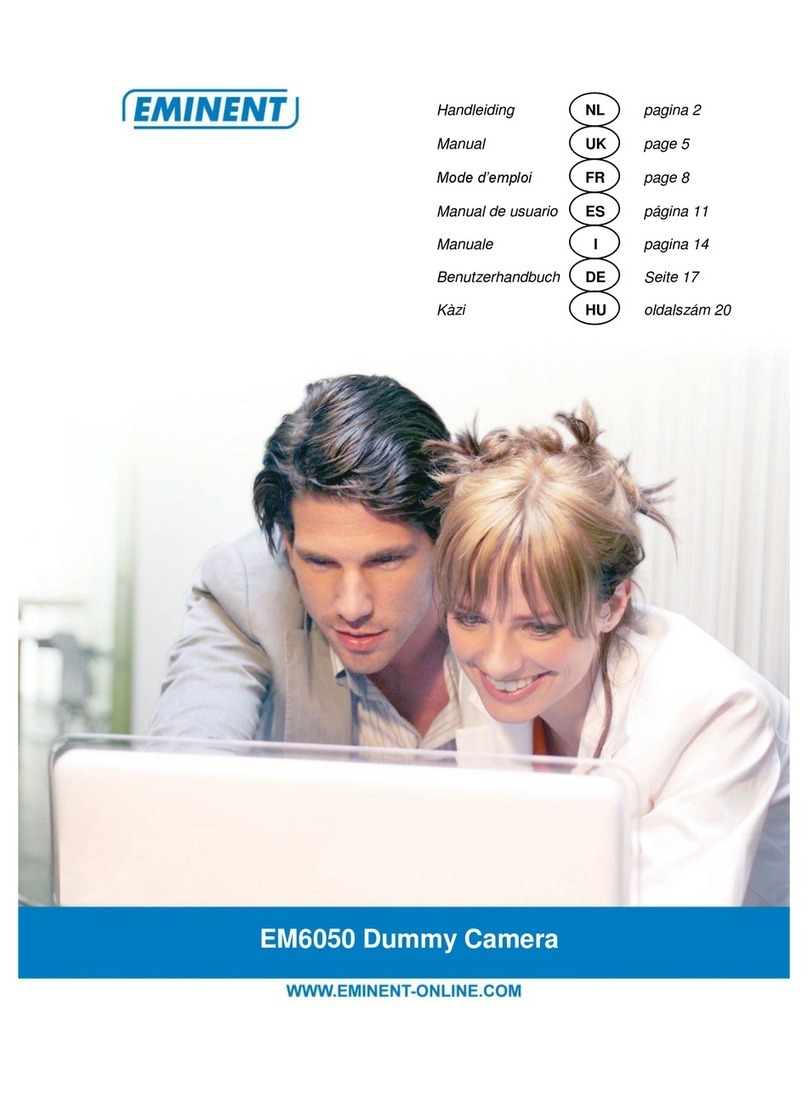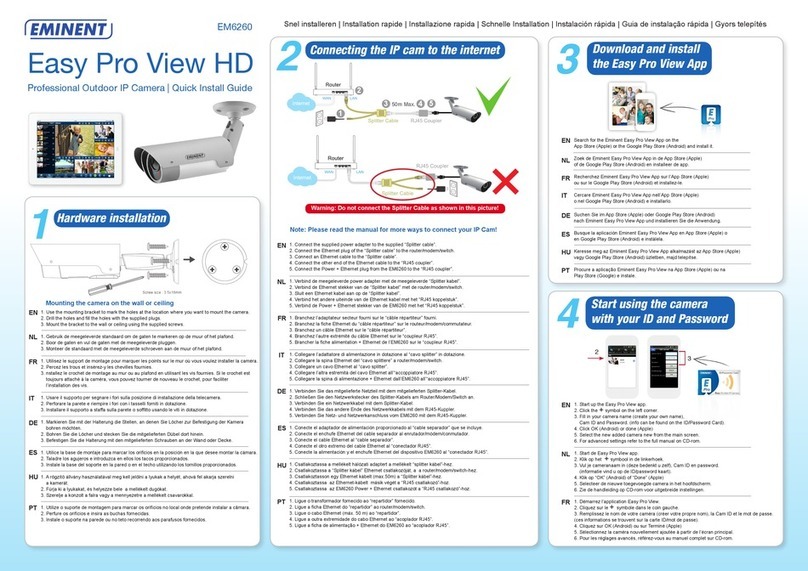EM6355 –CamLine Pro Full HD outdoor IP
camera
Table of contents
1.0 Introduction ...........................................................................................................3
1.1 Packing contents...............................................................................................3
1.2 Requirements to access the camera..................................................................4
1.3 Major hardware components. ............................................................................4
2.0 Installing the camera .............................................................................................4
2.1 micro SD card installation..................................................................................5
2.2 De camera installeren aan muur/plafond. ..........................................................5
2.3 Connecting the camera to your network using a network cable..........................5
2.3.1 Option 1 Power adapter is plugged near the EM6355................................. 6
2.3.2 Option 2 Power adapter is plugged near the router/modem/switch.............. 7
2.4 Installing the CamLine Pro App on an Apple/Android device..............................7
2.5 Installing the CamLine Pro App on an Apple/Android device..............................8
2.5.1 Delete the camera from the camera list ...................................................... 8
2.5.2 Remove the video stream from the camera overview in the main screen.... 9
2.6 Installing the software and camera on a PC or notebook (Windows)..................9
2.7 Adding the camera to a wireless network.........................................................10
2.7.1 Connecting to Wi-Fi using the App.............................................................10
2.7.2 Connecting to WiFi using the PC utility (windows). ....................................11
3.0 Viewing images...................................................................................................13
3.1 On your smartphone/tablet (Android, iPhone, iPad).........................................13
3.2 On your PC (Windows) in a remote location. ...................................................13
4.0 CamLine Pro for iPhone/iPad/Android .................................................................14
4.1 The Layout of CamLine Pro.............................................................................14
4.2 Menu of the app...............................................................................................14
4.3 Overview and control of the camera ................................................................15
4.4 Settings of the camera.....................................................................................16
4.4.1 Select a different camera...........................................................................17
4.4.2 View recordings stored on the SD-card......................................................17
4.4.3 View recordings stored on the locally.........................................................18
4.4.4 Remove camera from overview .................................................................18
4.4.5 Camera settings ........................................................................................18
4.5 Camera settings ..............................................................................................19
4.5.1 Reconnect.................................................................................................19
4.5.2 Remove this device...................................................................................19
4.5.3 Reboot this device.....................................................................................19
4.6 Advanced settings...........................................................................................20
4.6.1 Camera password .....................................................................................20
4.6.2 Time zone settings ....................................................................................20
4.6.3 WiFi...........................................................................................................21
4.6.4 Alarm settings............................................................................................21