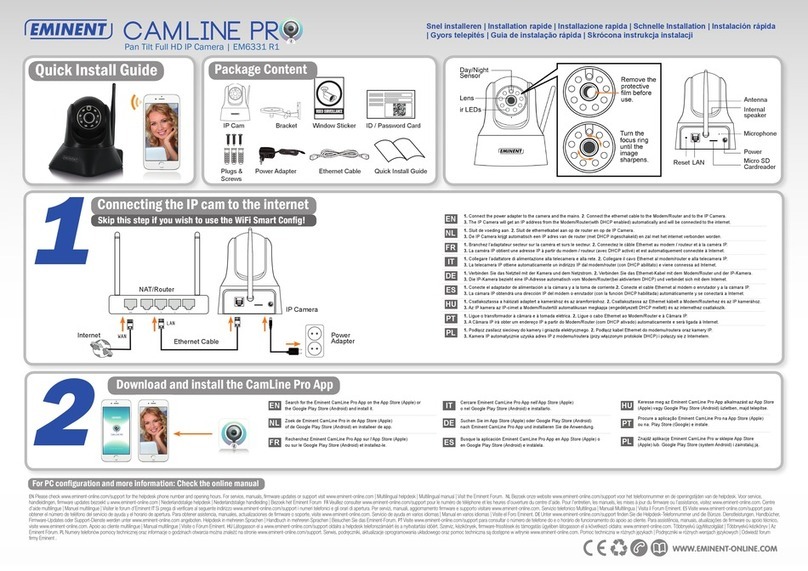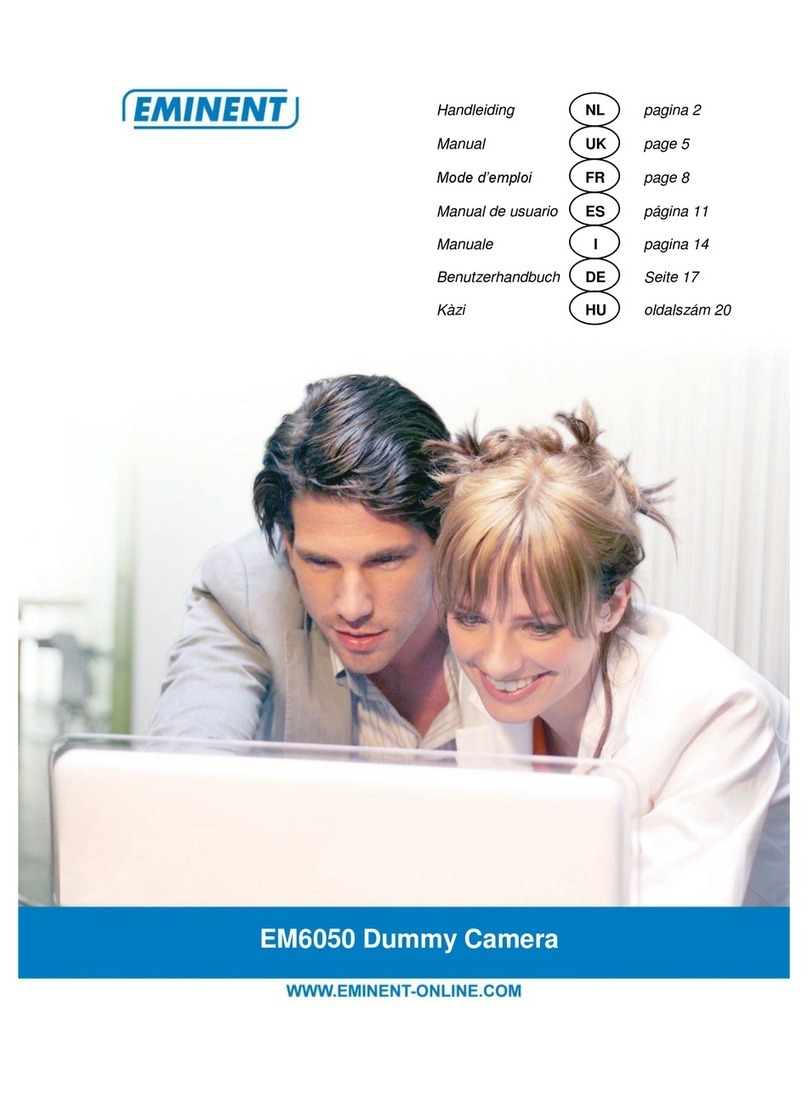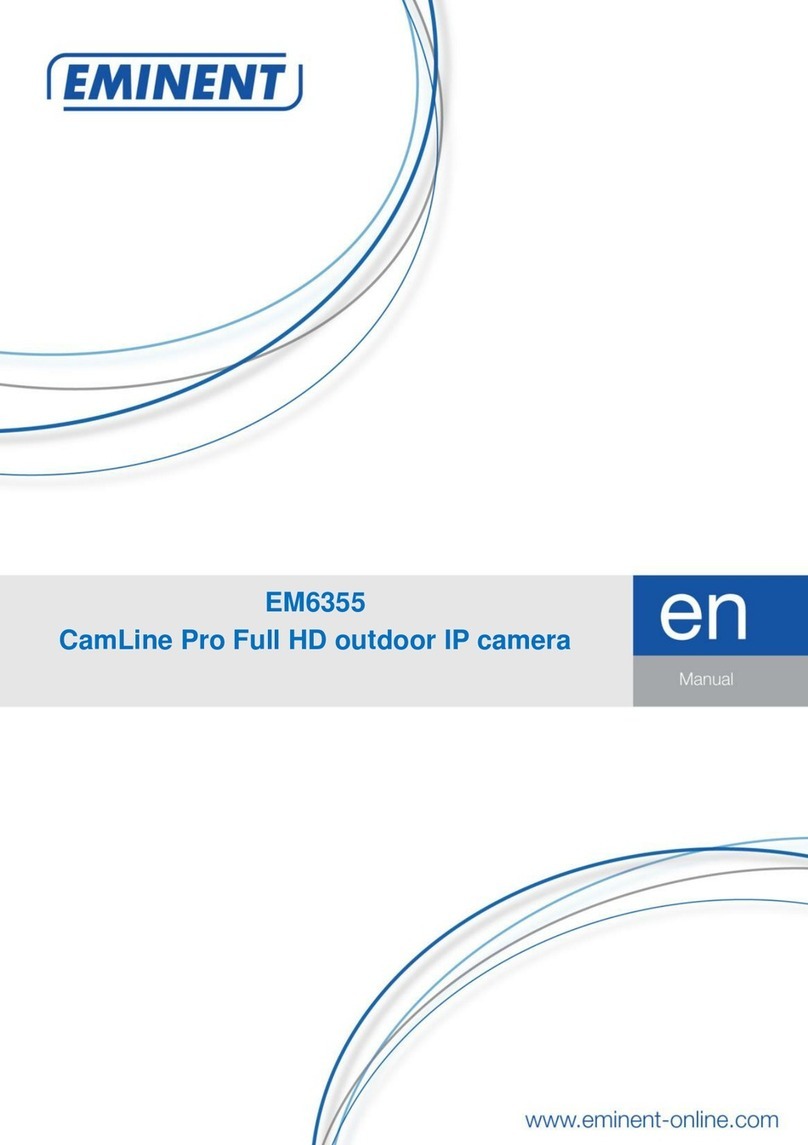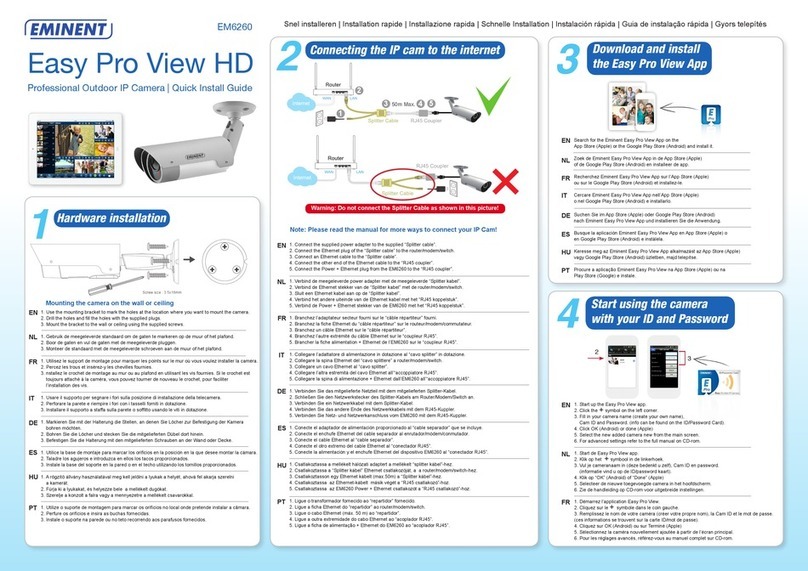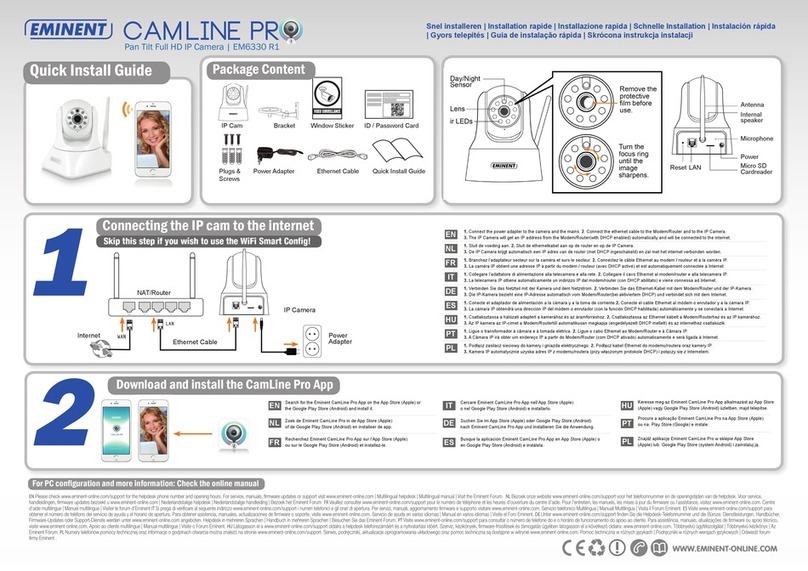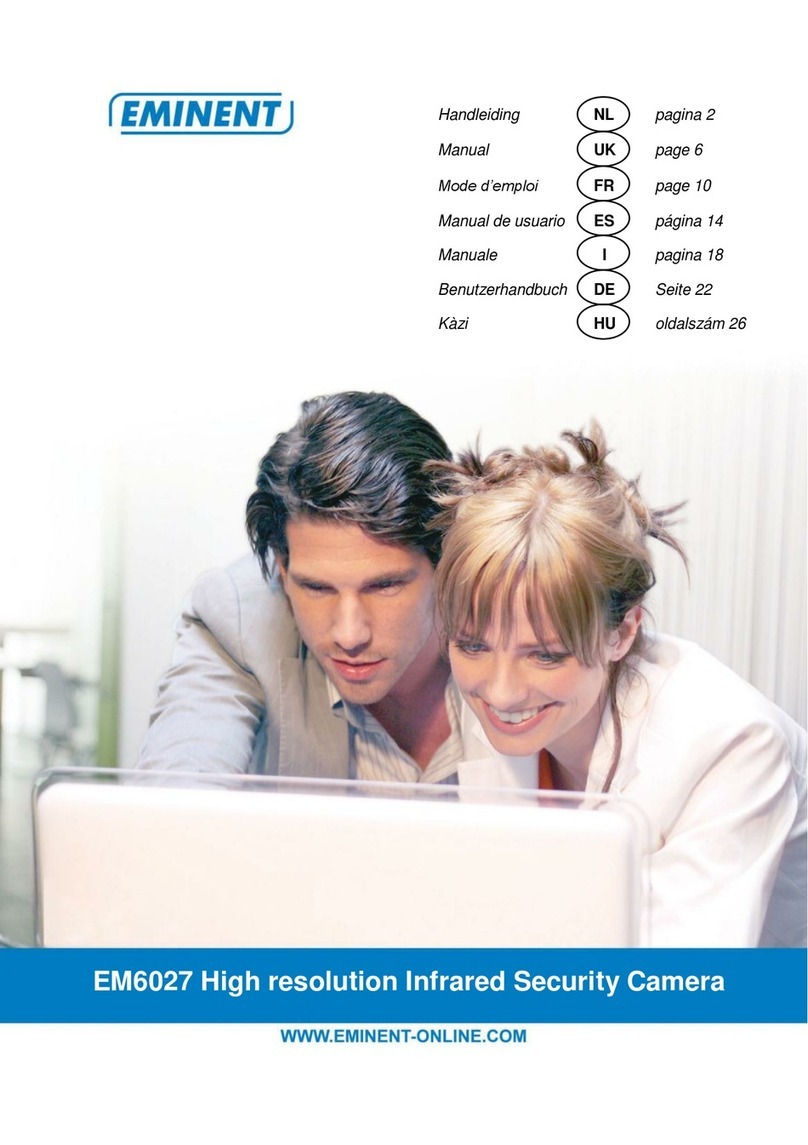4.10 Admin............................................................................................................56
4.10.1 Date/time.................................................................................................57
4.10.2 Upgrade ..................................................................................................58
4.10.3 Reboot.....................................................................................................58
4.11 SD-Card Playback.........................................................................................59
4.12 Local Search .................................................................................................61
4.13 Information ....................................................................................................63
5.0 The webpage of the camera................................................................................64
5.1 Login to the webpage ......................................................................................64
5.2 Information......................................................................................................65
5.3 Network...........................................................................................................65
5.3.1 Wired Network...........................................................................................66
5.3.2 Wi-Fi security.............................................................................................67
5.3.3 Advanced ..................................................................................................69
5.4 Video...............................................................................................................70
5.4.1 Video Display ............................................................................................70
5.4.2 Video Settings...........................................................................................71
5.4.3 Mobile Video settings.................................................................................73
5.4.4 Night mode Control....................................................................................74
5.5 Schedule.........................................................................................................74
5.5.1 E-mail/FTP alarm.......................................................................................75
5.5.2 Speaker Alarm...........................................................................................77
5.5.3 NAS settings..............................................................................................78
5.5.4 SD-Card settings.......................................................................................81
5.5.5 Scheduling.................................................................................................82
5.6 Admin..............................................................................................................83
5.6.1 Admin login................................................................................................84
5.6.2 LED Display Control ..................................................................................84
5.6.3 Date/Time..................................................................................................85
5.6.4 Upgrade ....................................................................................................86
5.6.5 Reboot.......................................................................................................88
5.6.6 Set to factory default..................................................................................89
6.0 Dropbox...............................................................................................................90
6.1 Configure the camera to record to your Dropbox account................................90
6.1.1 Android......................................................................................................90
6.1.2 iPod/iPhone...............................................................................................91
6.1.3 iPad...........................................................................................................91
6.2 Configure the APP to get access to the Dropbox recordings............................92
6.2.1 Android......................................................................................................92
6.2.2 iPod/iPhone/iPad.......................................................................................92
6.3 Playback of Dropbox recordings......................................................................93
6.3.1 Android......................................................................................................93
6.3.2 iPod/iPhone/iPad.......................................................................................93
6.4 Changing the recording settings ......................................................................94
6.4.1 Login to the webpage ................................................................................94
6.4.2 Video Settings...........................................................................................95