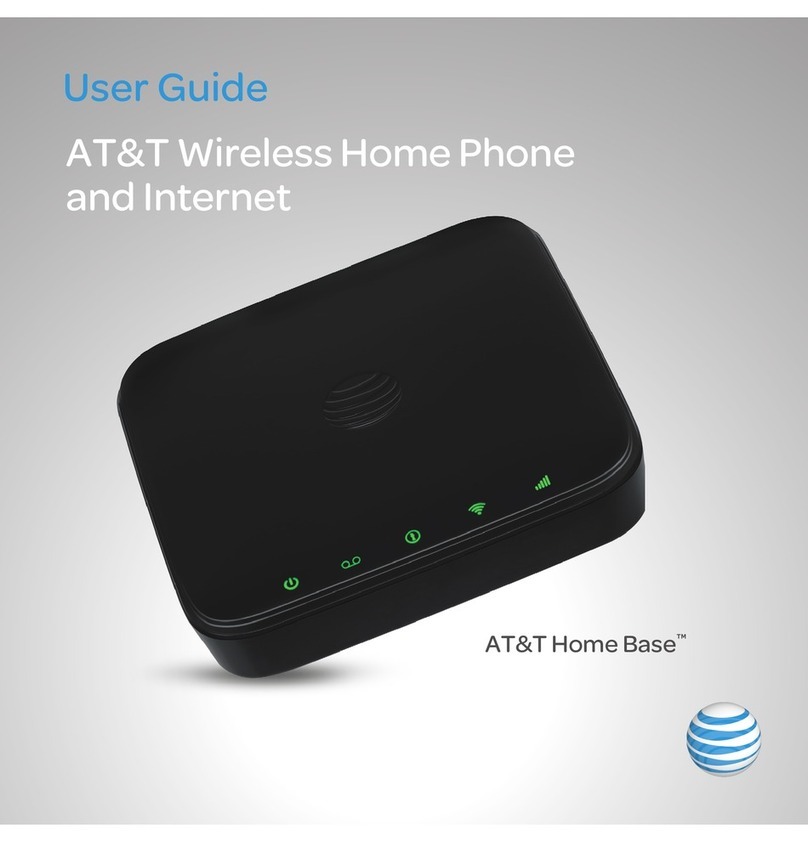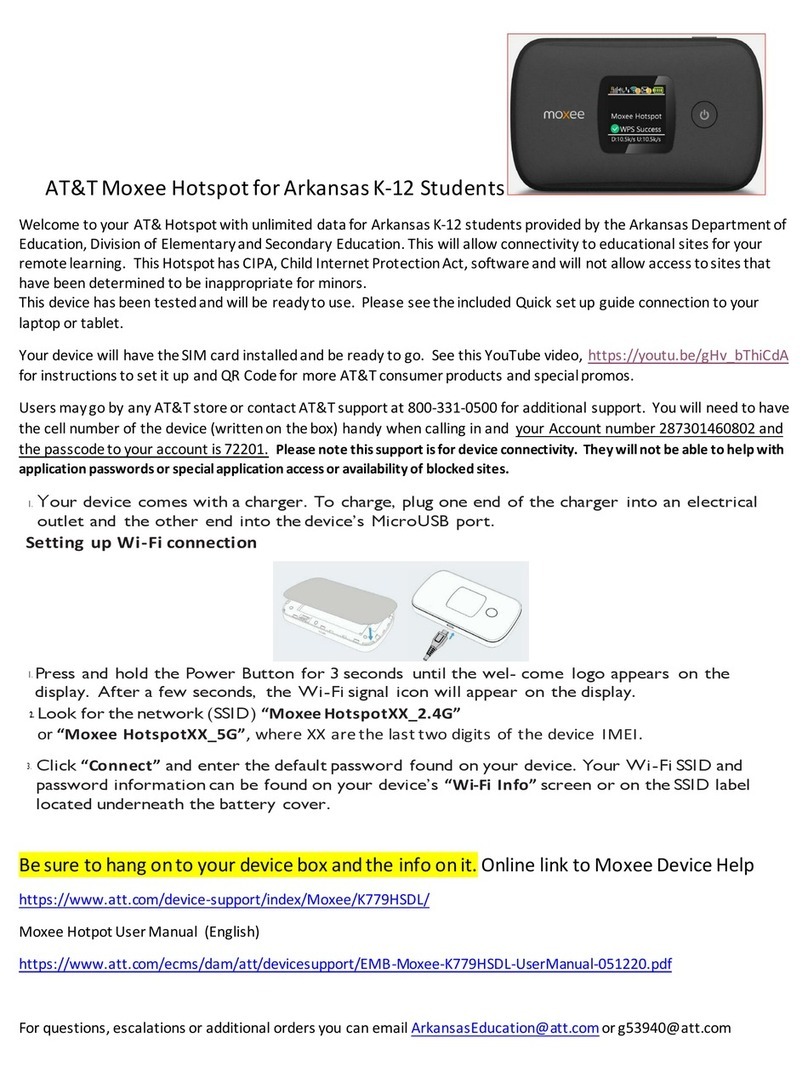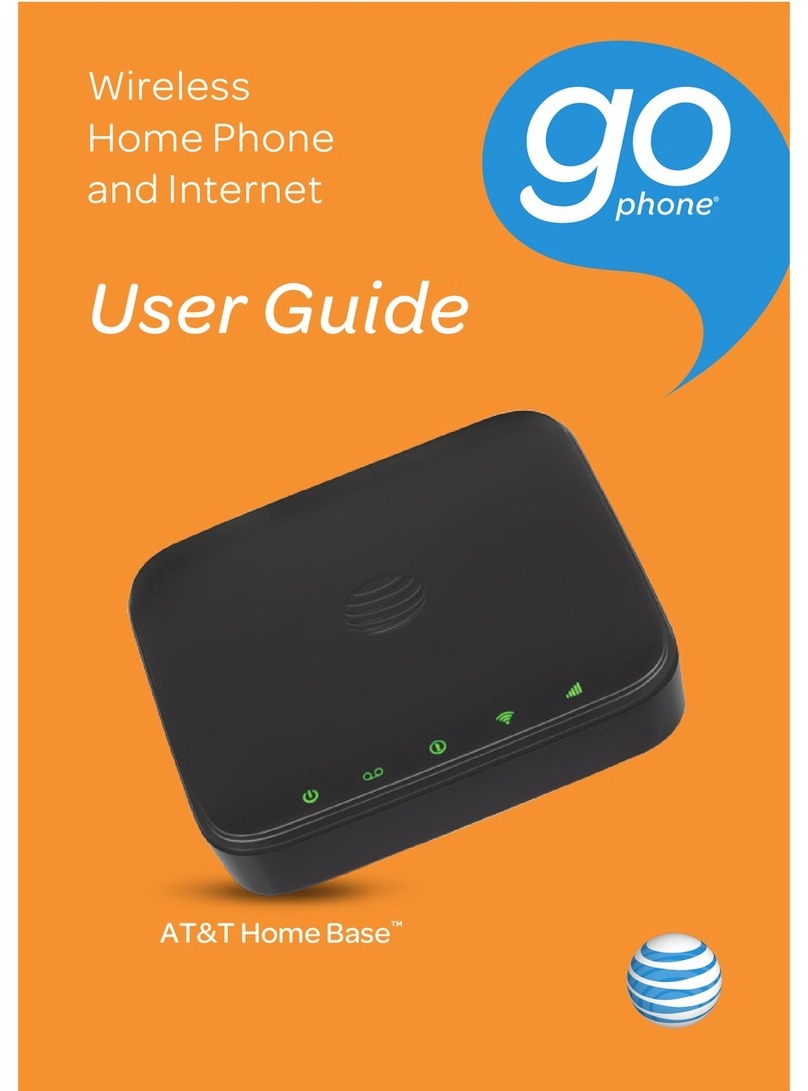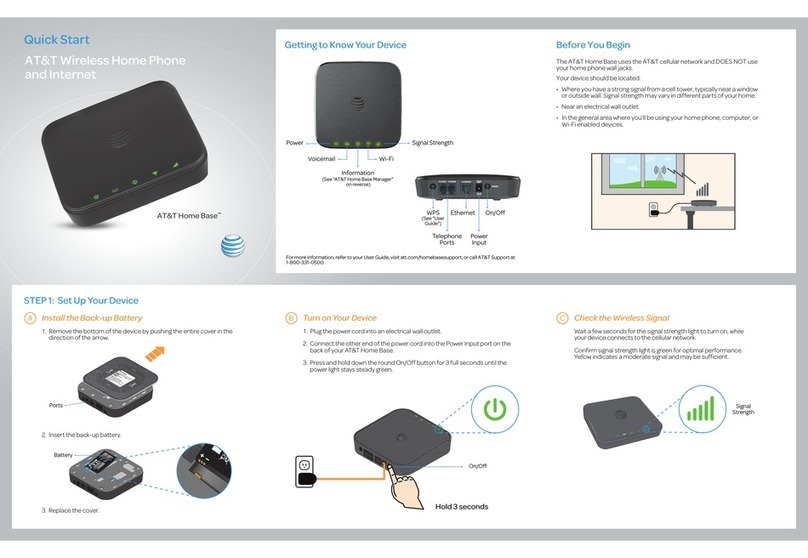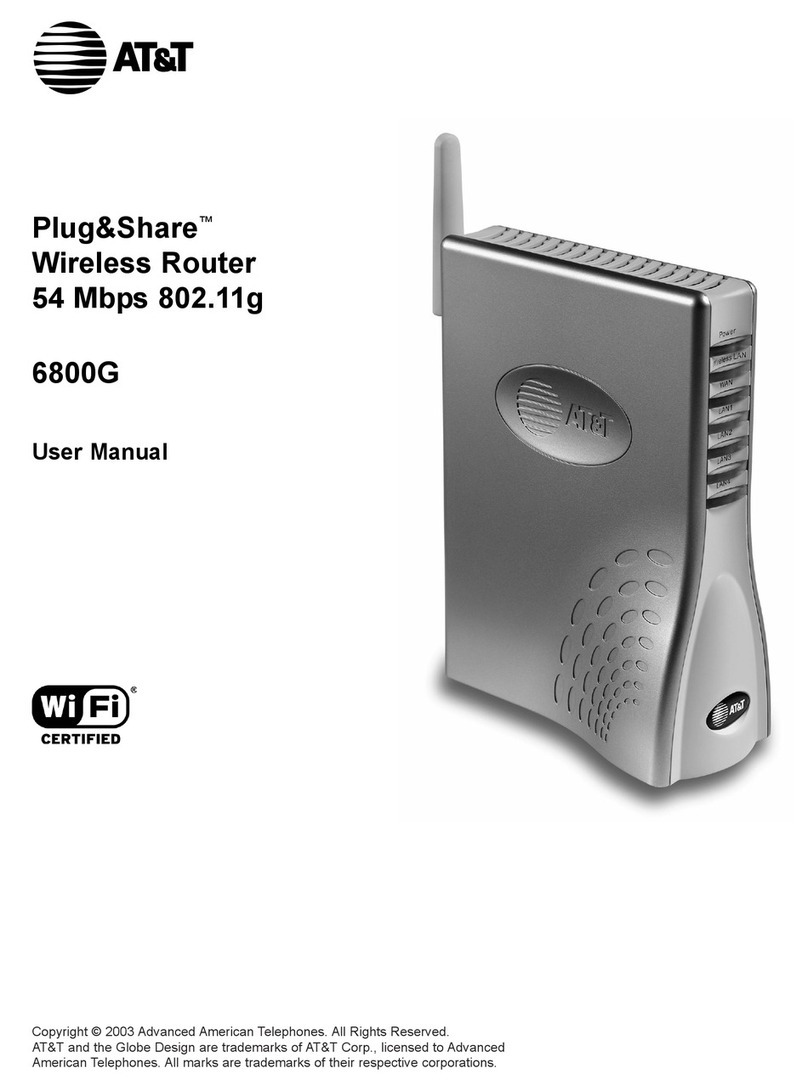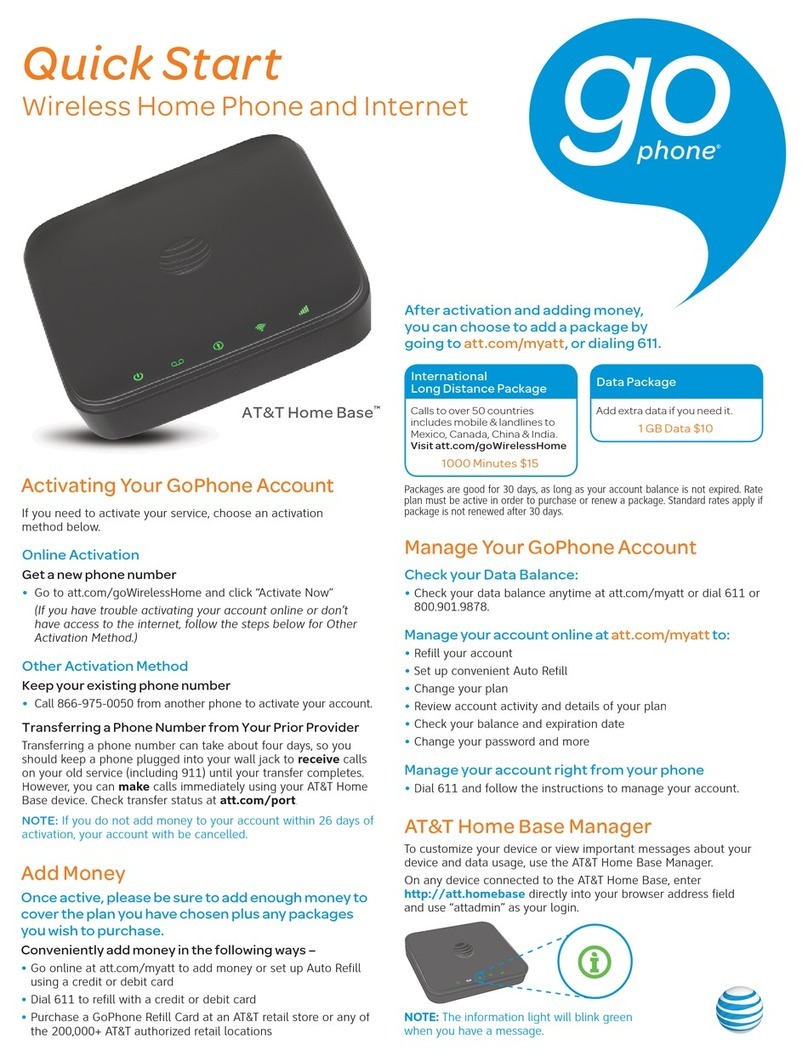AT&T Eco Rating 2.0 only applies to the NETGEAR
Nighthawk 5G Mobile Hotspot, model MR5100. For
limited factors evaluated visit att.com/EcoSpace.
Wireless Emergency Alerts is a registered Trademark
and Service Mark of CTIA.
NETGEAR and Nighthawk are trademarks of
NETGEAR, Inc. 5G is a trademark of 3GPP. 5G not
available everywhere. Contains Lithium ion battery -
recycle or dispose of properly.
© 2020 AT&T Intellectual Property. All rights reserved.
AT&T, the AT&T logo and all other AT&T marks
contained herein are trademarks of AT&T Intellectual
Property. All other marks are the property of their
respective owners.
Printed in USA 201-26246-02
Nighthawk®5G Mobile Hotspot Pro
Let’s get started
Install the Battery
1 Insert the battery.
2 Install the back cover.
The battery is partially charged. To fully
charge it, connect the USB cable to the mobile
hotspot and then plug into either:
• A wall socket, using the wall charger (faster
charge option)
• The USB port on your laptop
Note: The mobile hotspot comes with a preinstalled SIM card.
The SIM must be activated to a data plan with AT&T.
SIM card (preinstalled)
Get to Know Your Mobile Hotspot
What’s in the Box
• Nighthawk® 5G Mobile Hotspot Pro
with pre-installed SIM card
• Battery cover
• Battery
• USB Type-C cable
• AC adapter
• Quick start guide
• Warranty card
Set Up Your Mobile Hotspot
1 Press and hold the Power button for 2
seconds.
To better safeguard your network, the first
time you turn on your mobile hotspot, you
are asked to set up your login credentials.
2 Follow the onscreen instructions to
customize your mobile hotspot settings.
You can change settings such as the WiFi
password, WiFi Manager login password, and
WiFi standby time. The default WiFi Manager
admin login password is attadmin. The
default WiFi password is on the label inside
the battery compartment.
Signal
strength Battery
Network
indicator
Home Screen
The Home screen displays the mobile
hotspot’s WiFi network name and password.
The network indicator lets you know which
AT&T wireless network you are connected to.
WiFi network
name and
password
Ethernet
port
Power button
Home
Back
USB C
port
Touch screen
Reset
button