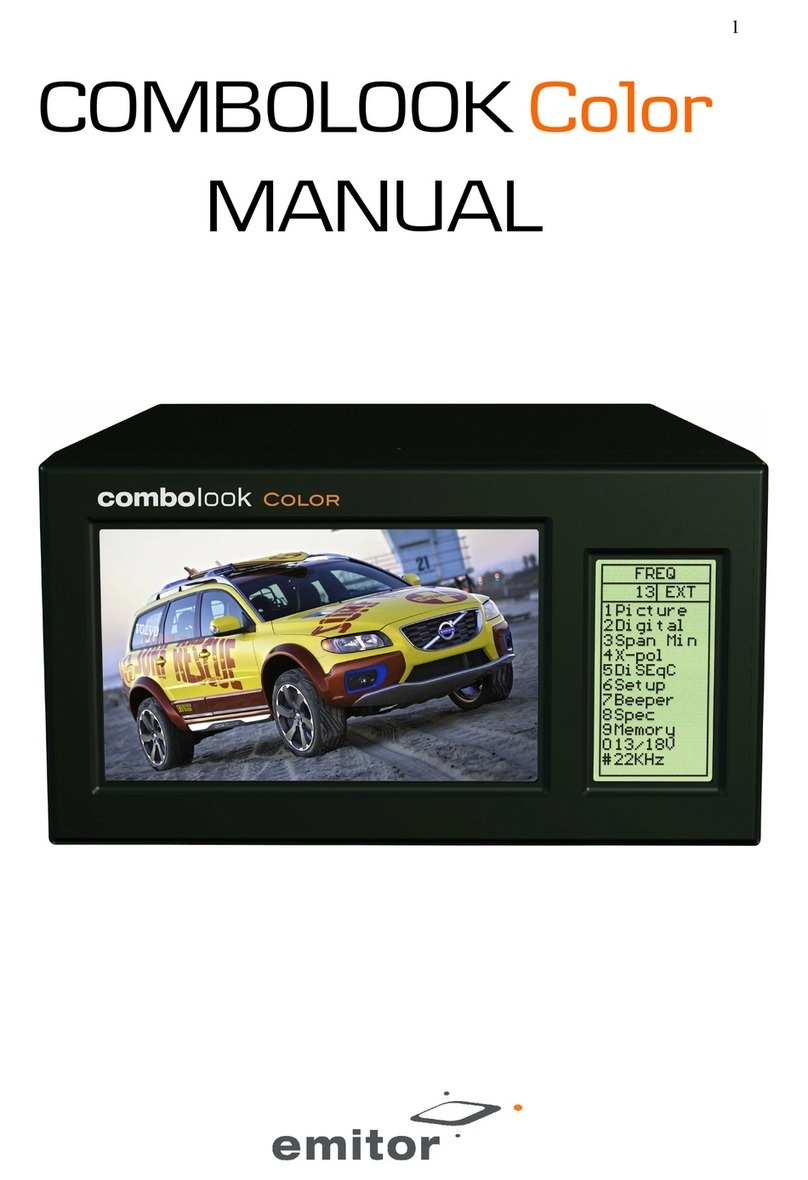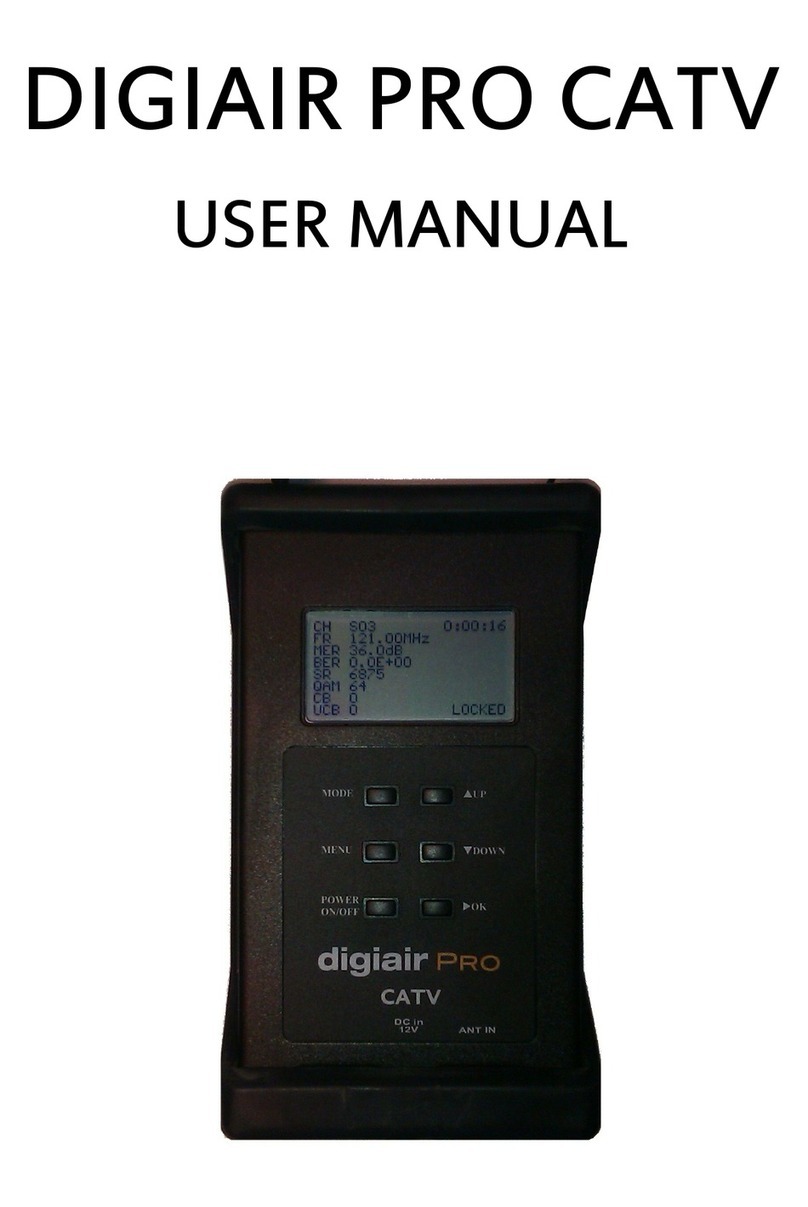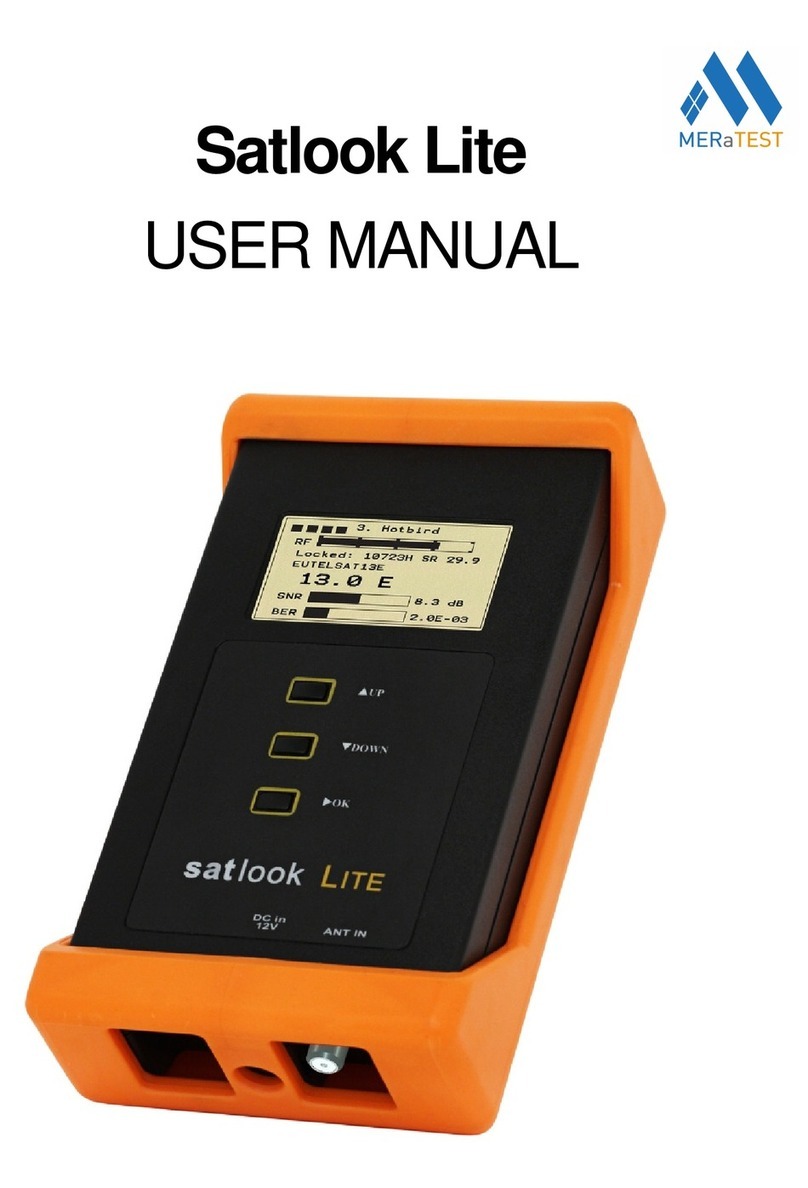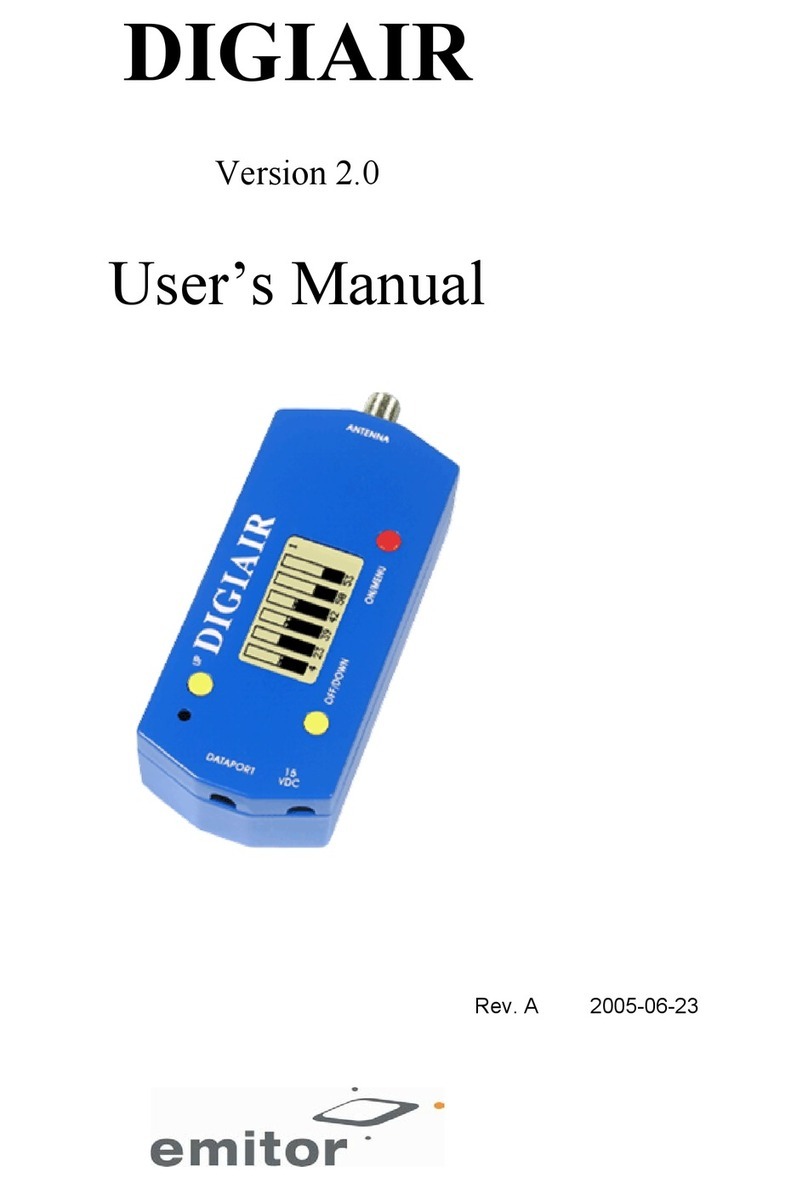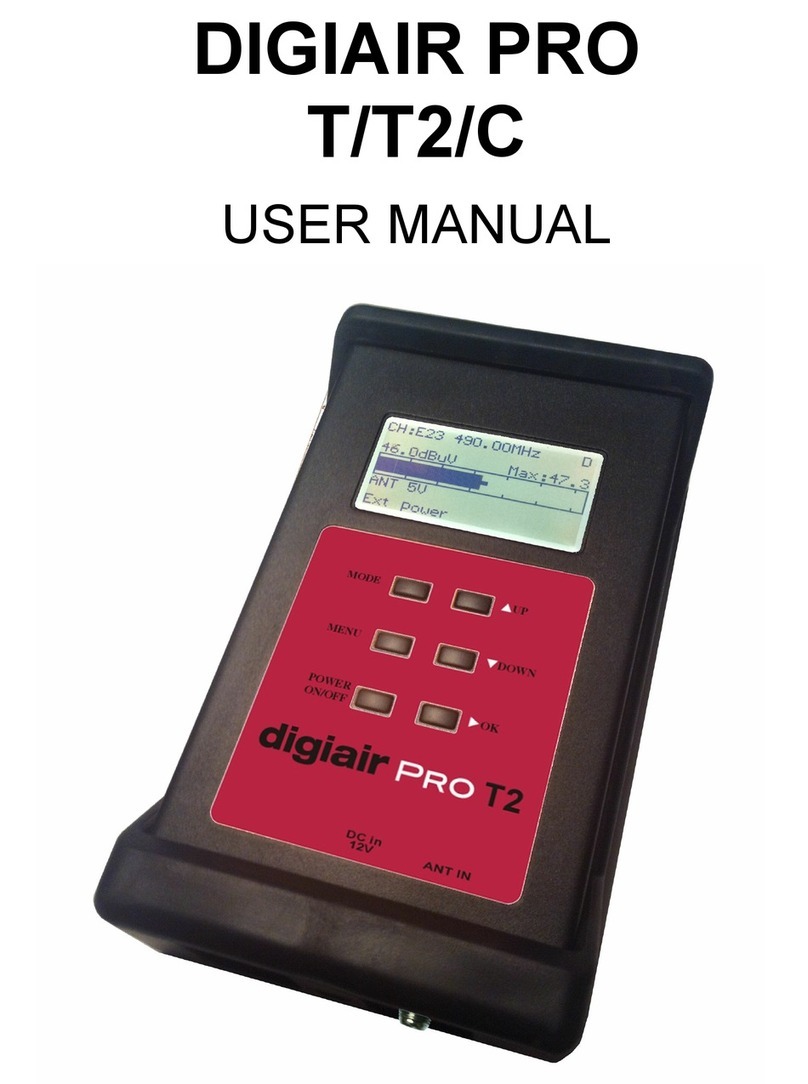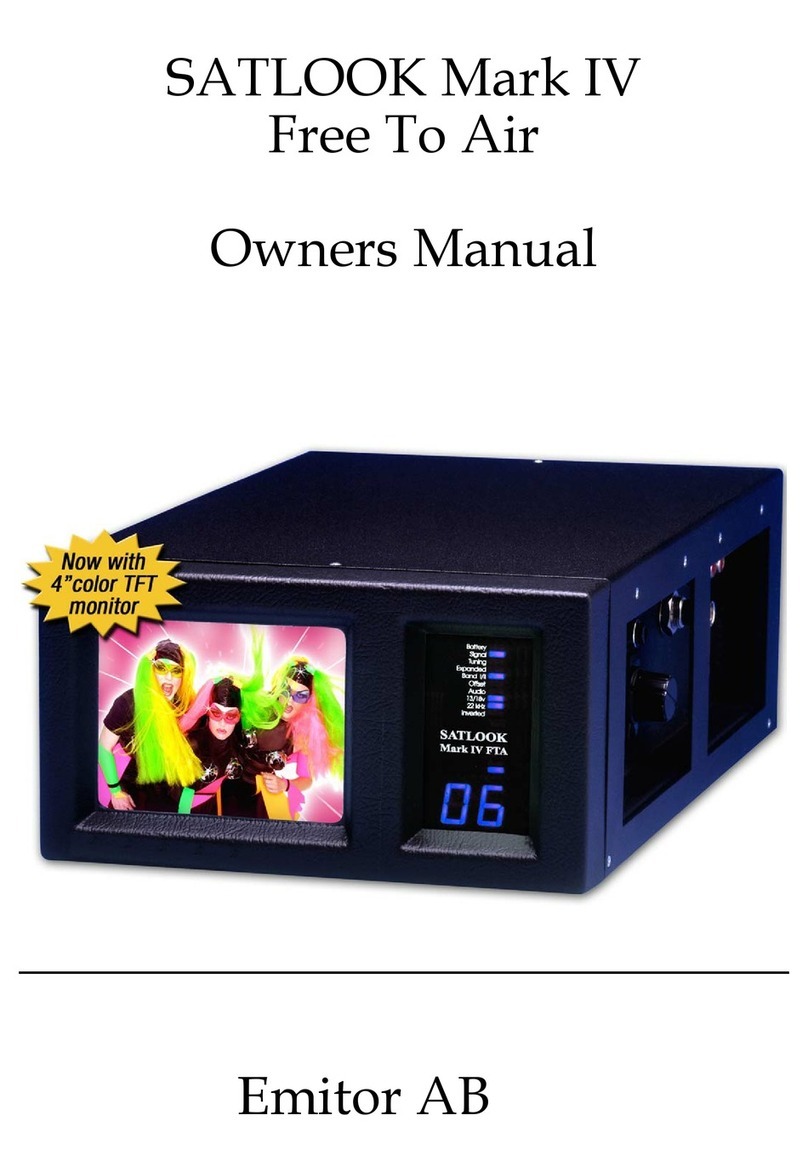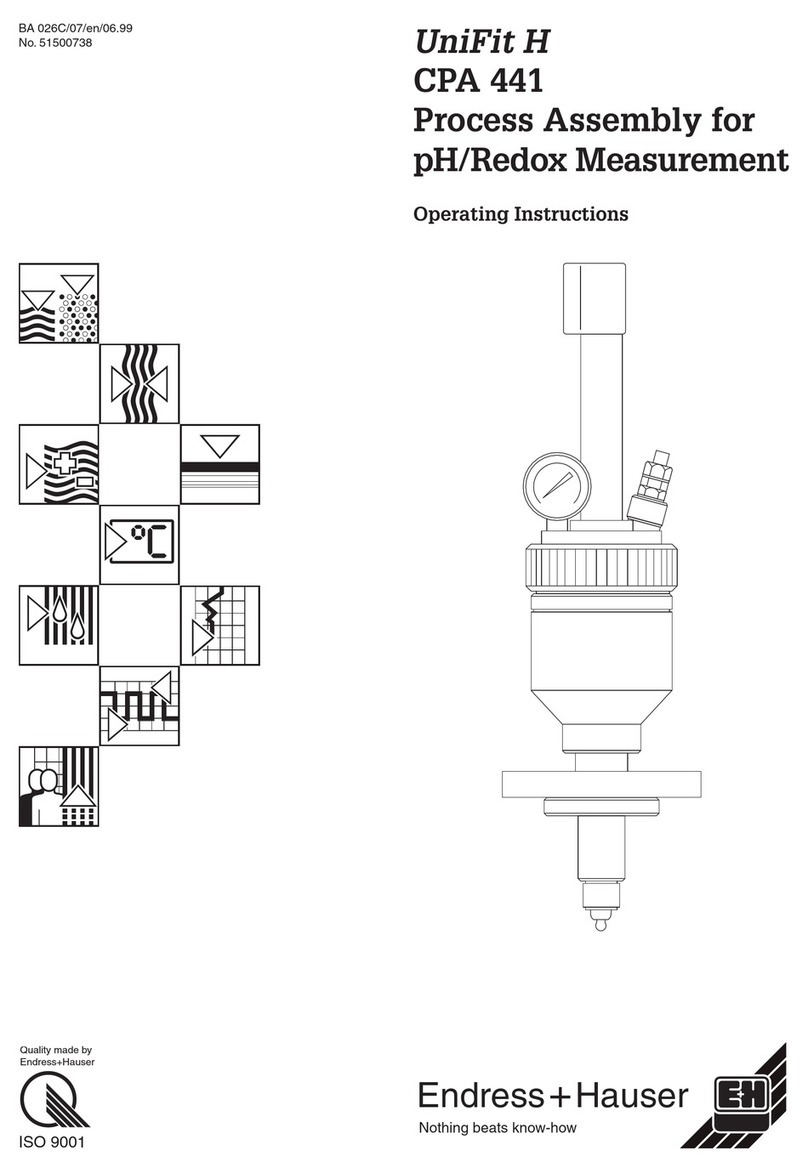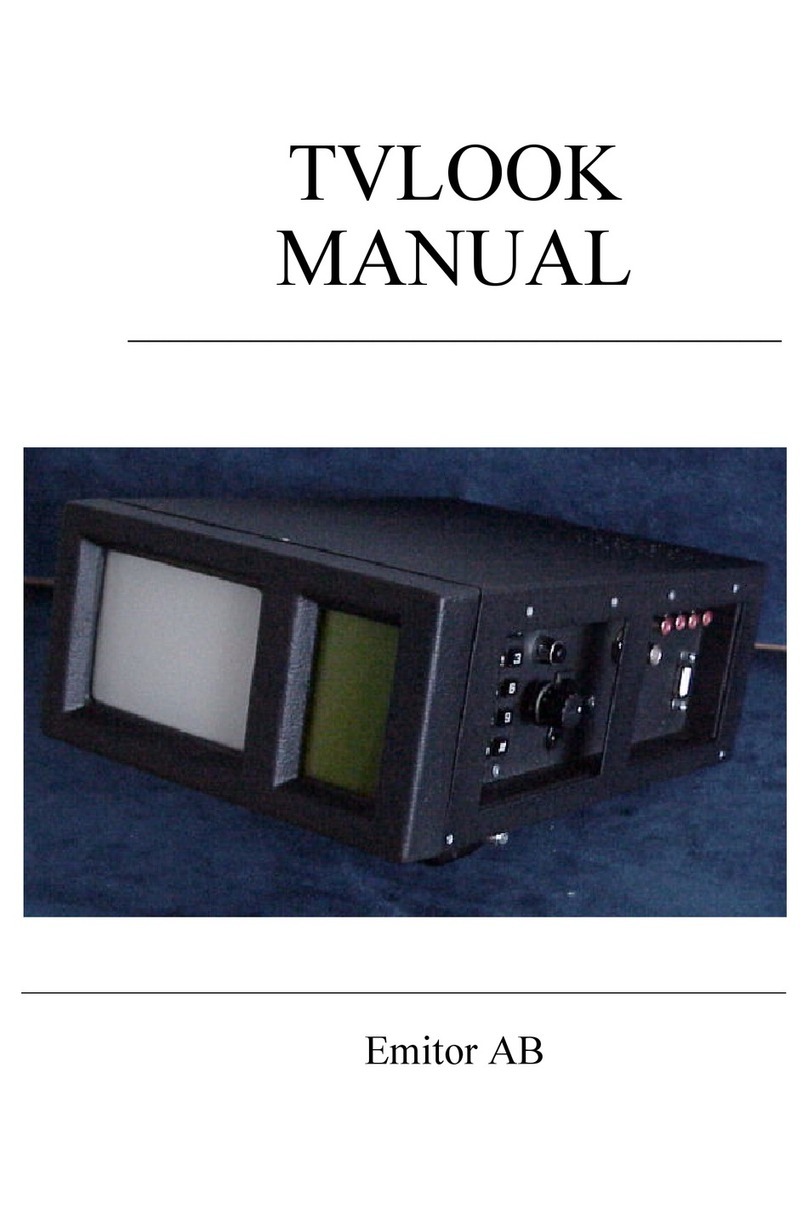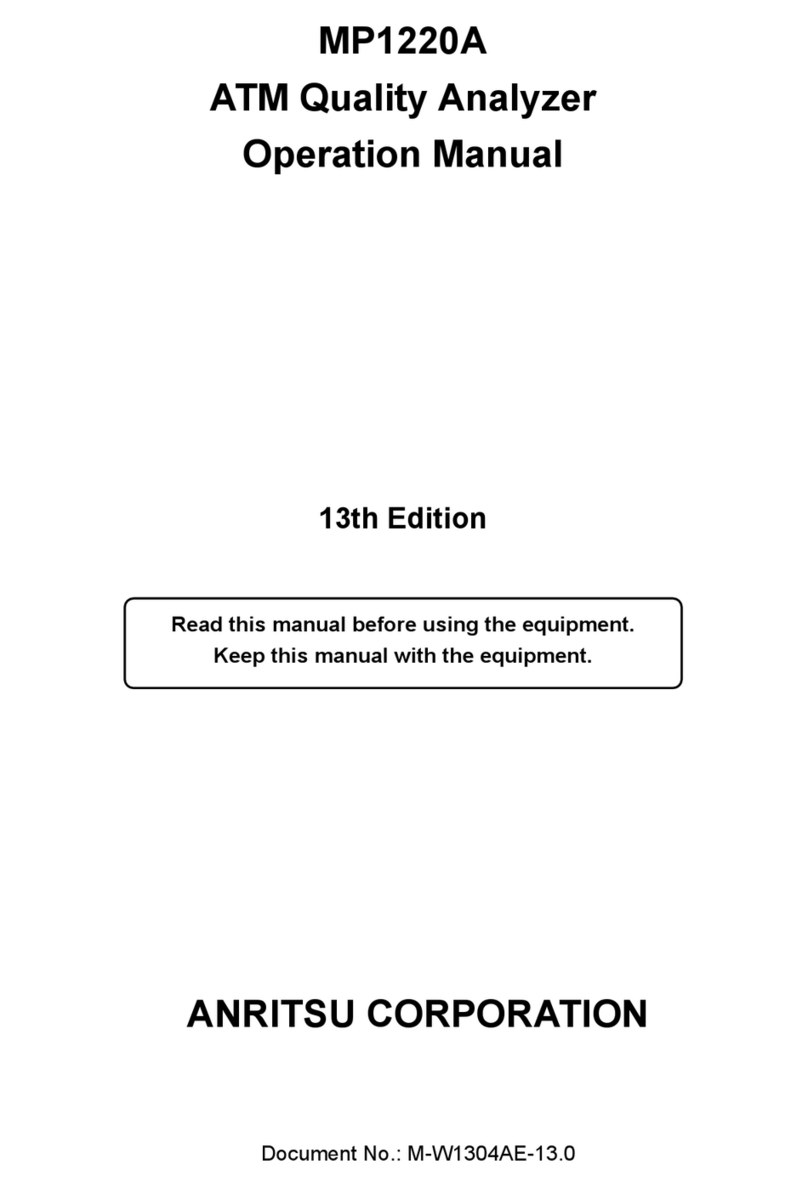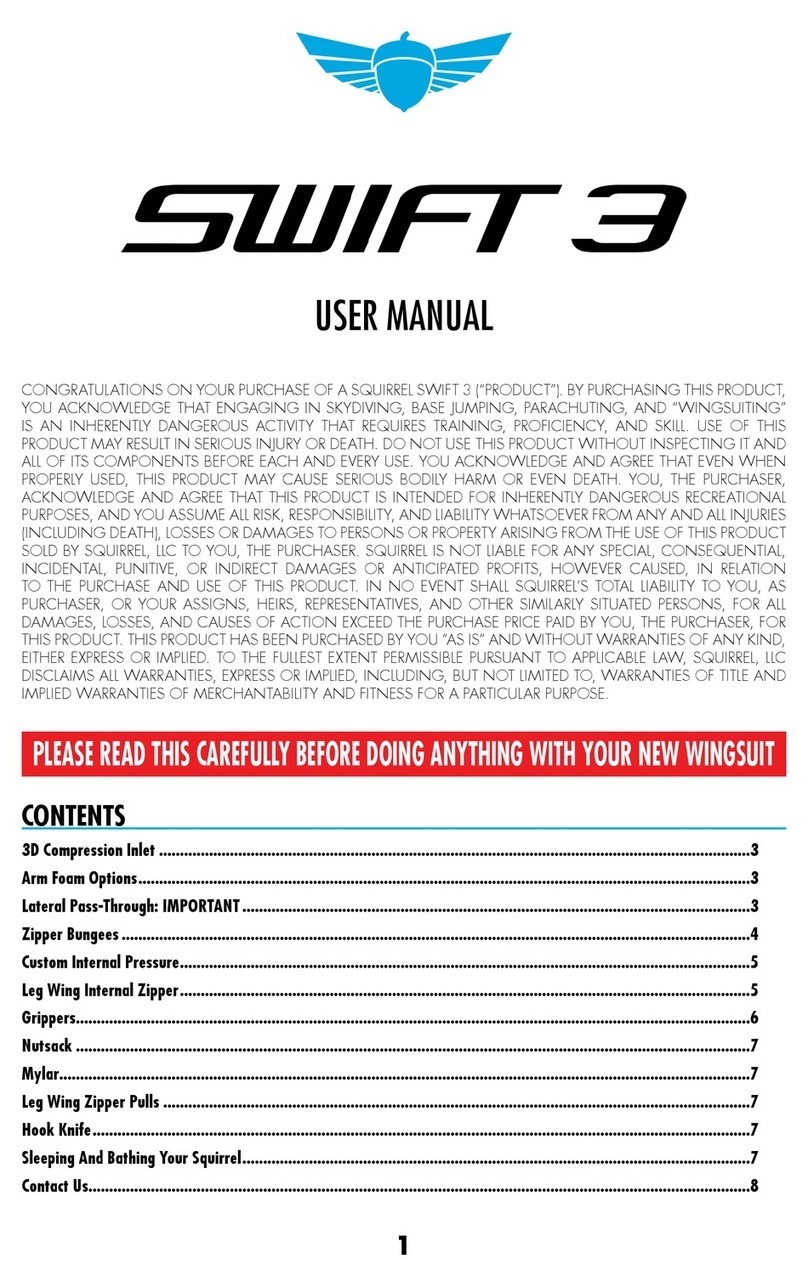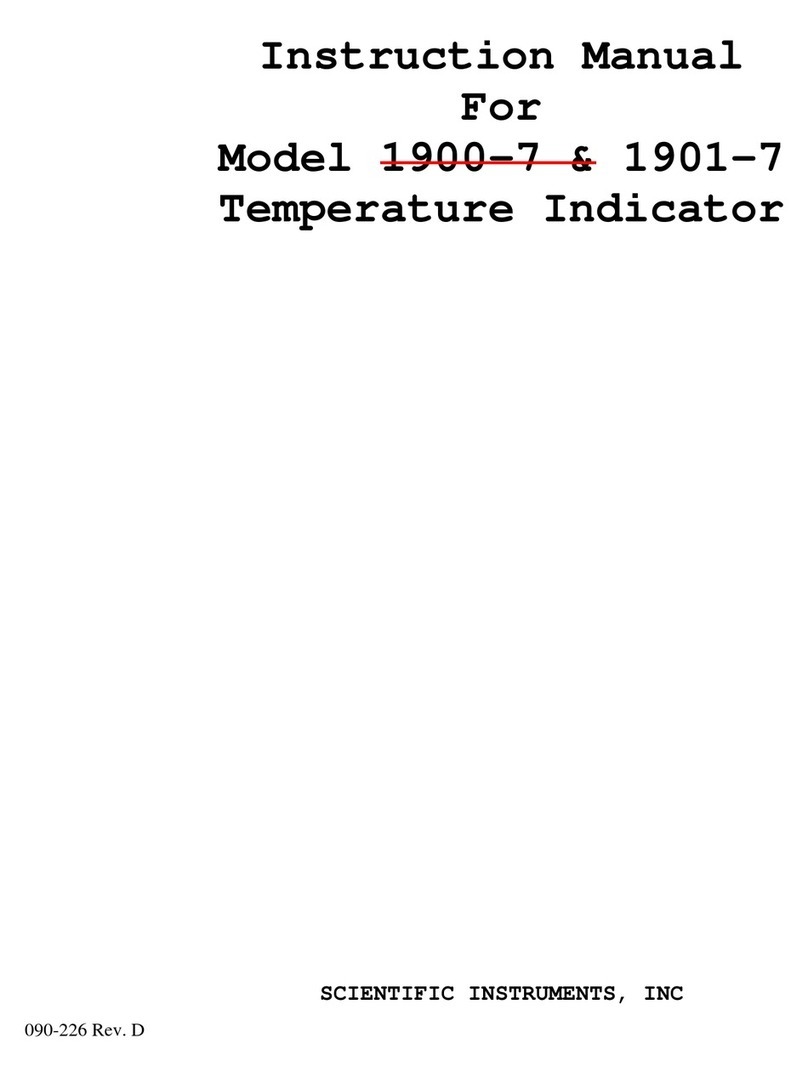9
3. Memory For storing digital transponders (digital channels -
frequencies). Tune in the ”right” frequency before entering
this function (ex. 1650 MHz).
Enter the Memory function (button nr 3) and push Save
button nr 1).
The instrument asks: -”SAVE. ARE YOU SURE ?”
Check that the Memory position is the right one (displayed at
the right bottom on the monitor). If not, chose a new one with
the knob (0-99). Free positions are named: Pos free
After selecting a position, push button nr 1 (YES).
Notice that even the pre-selected 13V/18V, 22 kHz on/off will
be memorized.
-Load a memory-position by pushing the control-button –
“Memory” will appear on top of the LCD and a memory-
position will be shown in the bottom of the LCD-display.
Step between the stored memory-positions with the knob.
Text-editor:
When the channel (frequency) is saved, the Text-editor
appears on the monitor which makes it possible to enter a
name for that memory-position (ex. Digital).
Use the knob to select the first letter (ex. D) and save it with
the control-button. Move to the next letter (ex. i) and so on.
If a mistake is made and wrong letter is saved, simply correct
by pushing button nr 1 (Delete) and the cursor will jump one
position backward.
4. Channels Shows a list of the present TV- and Radio-channels on that
certain transponder/frequency (if the satellite is transmitting
NIT).
5. DiSEqC Chose between the different DiSEqC commands by using
the buttons on the side of the instrument.
Submenu 7 (SWx) shows the extended DiSEqC-commands
(DiSEqC 1.1). Submenu 8 (Motor) shows the command-list for
DiSEqC actuator-control (DiSEqC 1.2). Even 13/18V and 22
kHz can be adjusted under the DiSEqC-menu.
7. Beeper It might be tricky to install a Sat-dish and, at the same time, try
to watch the signal-level on the instrument.
Therefore the instrument has a very useful ”beeper”-function
to help finding the max-strength signal. It works with a pitch
tone that gets higher and higher the better the signal gets.
The beeper is turned on and off with button nr 7.