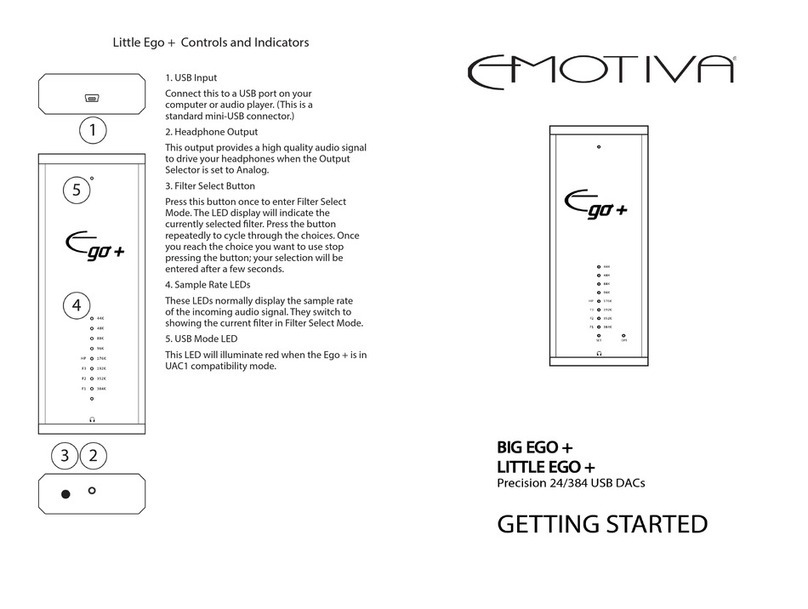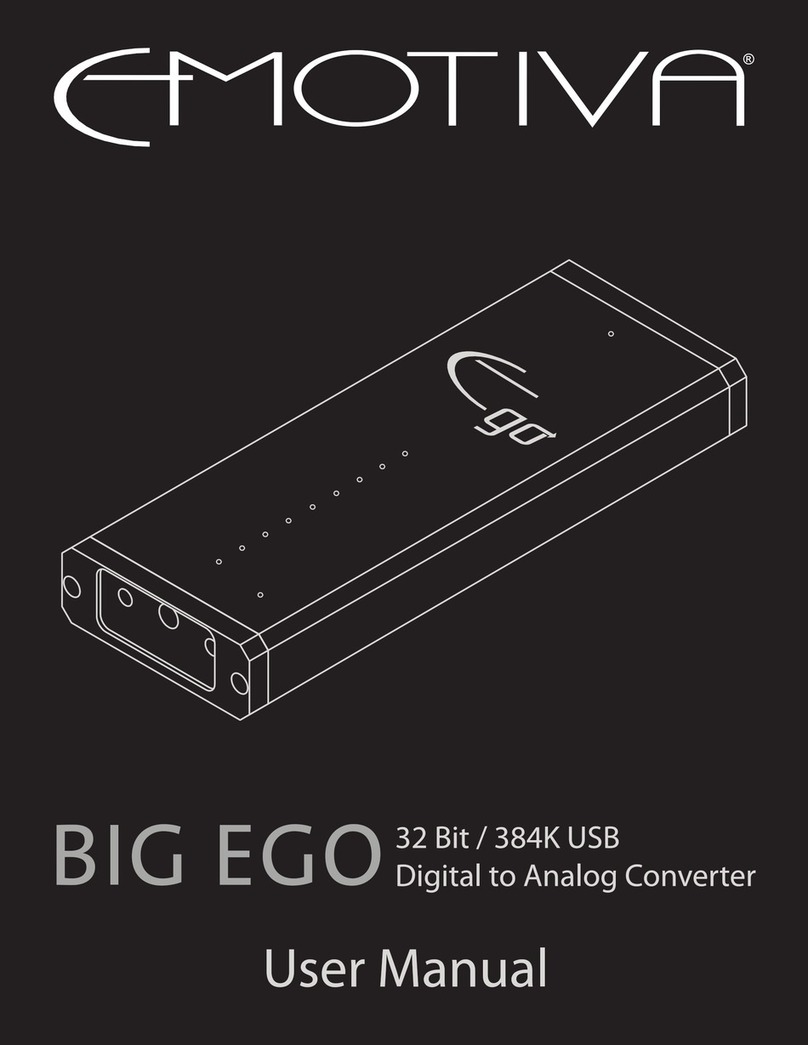Emotiva XDA-2 User manual

XDA-2
Differential Reference
TM
DAC
User Manual
XDA-2


Important Safety Precautions and Explanation of Symbols
!
The exclamation point within an equilateral triangle is intended to alert the user to the presence of
important installation, operation, and service instructions in this manual.
The lightning ash with arrowhead symbol within an equilateral triangle is intended to alert the user
to the presence of uninsulated dangerous voltages within the enclosure that may be of sufcient
magnitude to constitute a risk of electrical shock to the user.
Please read this manual thoroughly before attempting to install, congure, or operate the XDA-2
Differential Reference DAC. After successful installation and conguration of the XDA-2, be sure to
retain this manual in a safe place for future reference.
Safety is a key component to a long lasting and trouble free installation. Please read and follow
all instructions and heed all warnings on the XDA-2 and in this manual. The vast majority of the
subsequent safety precautions are common sense. If you are not comfortable with the installation
of audio/video entertainment equipment, you should seek the services of a qualied installation
professional or call us for help.
WARNING: TO REDUCE THE RISK OF FIRE OR ELECTRIC SHOCK, DO NOT USE THE
XDA-2 NEAR WATER OR IN WET LOCATIONS, DO NOT EXPOSE IT TO RAIN OR MOISTURE,
DO NOT EXPOSE IT TO DRIPPING OR SPLASHING FROM OTHER SOURCES, AND ENSURE
THAT NO OBJECTS FILLED WITH LIQUIDS (SUCH AS VASES) ARE PLACED ON IT. DOING SO
MAY RESULT IN DAMAGE TO THE UNIT AND THE RISK OF ELECTRIC SHOCK, WHICH MAY
RESULT IN BODILY INJURY OR DEATH.
WARNING: TO REDUCE THE RISK OF ELECTRIC SHOCK, DO NOT REMOVE THE COVER
FROM THE XDA-2. THERE ARE NO USER-SERVICEABLE PARTS INSIDE THE UNIT. REFER
ALL SERVICE TO QUALIFIED SERVICE PERSONNEL.
Do not install the XDA-2 near or above any heat sources such as radiators, heating vents, or other
apparatus that produces heat. Do not block any ventilation openings or heat sinks. Avoid installing
the unit directly above other heat-producing equipment unless sufcient ventilation or forced-air
cooling is provided.
Do not install the XDA-2 in locations without proper ventilation. The XDA-2 itself produces very little
heat, but the top panel will still get warm and requires some clearance for air ow. The unit should
not be installed in an enclosed location such as a bookcase, cabinet, or closed equipment rack with
other equipment that will produce excessive heat unless sufcient forced-air ventilation is provided.
Always install your XDA-2 according to the manufacturer’s instructions and only use attachments or
accessories specied by the manufacturer.
Do not install the XDA-2 on any stand, shelf, or other piece of furniture that is unable to support its
weight. If a cart is used to move the unit, use caution to avoid injury from tip-over.
Connect the XDA-2 only to power sources of the correct voltage (as shown in this manual and on the
XDA-2 unit).
Protect power supply cables from being pinched, walked on, or otherwise damaged. Be especially
careful where the power cable enters the power outlet and the unit.
Only connect the XDA-2 to an electrical outlet or extension cord of appropriate type and rating.
DO NOT defeat the safety purpose of a grounding or polarized plug by removing ground pins or
using unsafe adapters. A polarized plug has two blades - one wider than the other. A grounding plug
has a third ground prong in addition to the two main conductors. The wide blade or third groundling
prong is provided for your safety. If the provided plug does not t your outlet, consult an electrician to
replace your obsolete outlet. If you replace the power cord, only use one of similar type and equal or
greater current rating.
!

The power cable for the XDA-2 should be unplugged from the outlet during severe electrical storms, or
when unused for a long period of time.
Only replace the fuse(s) in the XDA-2 with fuse(s) of proper value and voltage rating.
The XDA-2 should only be cleaned as directed in the manual. Avoid spraying liquids directly onto the unit.
Do not insert or allow small parts or hardware to fall into the connectors on the unit.
You should seek service for your XDA-2 by qualied service personnel if any of the following occur:
1. The power-supply cord or the plug has been damaged.
2. Objects or liquid have fallen or spilled into the unit.
3. The unit has been exposed to rain.
4. The unit exhibits a marked change in performance.
5. The unit has been dropped, or its enclosure or chassis is damaged.
NOTE: TO COMPLETELY DISCONNECT THE XDA-2 FROM THE AC POWER MAINS, DISCONNECT
THE AC POWER CORD FROM THE AC RECEPTACLE.
NOTE: THE POWER CORD ON THE XDA-2 MUST REMAIN READILY ACCESSIBLE AT ALL TIMES.
!
CAUTION
CAUTION: TO REDUCE THE RISK
OF ELECTRICAL SHOCK, DO
NOT REMOVE COVER. NO USER
SERVICEABLE PARTS INSIDE.
REFER SERVICING TO QUALIFIED
SERVICE PERSONNEL.
FCC Interference Statement
Note: This equipment has been tested and found to comply with the limits for a Class B digital device, pursuant to
Part 15 of the FCC rules. These limits are designed to provide reasonable protection against harmful interference in a
residential installation. This equipment generates, uses and can radiate radio frequency energy and, if not installed and
used in accordance with the instructions, may cause harmful interference to radio communications. However, there is no
guarantee that the interference will not occur in a particular installation. If this equipment does cause harmful interference
to radio or television reception, which can be determined by turning the equipment off and on, the user is encouraged to
try to correct the interference by one or more of the following measures:
Reorient or relocate the receiving antenna.
Increase the separation between the equipment and receiver.
Connect the equipment into an outlet on a circuit different from that of the receiver.
Consult the dealer or an experienced radio/TV technician for help.
Emotiva Audio Corporation
Attn: Repair Department
135 Southeast Parkway Court
Franklin, TN 37064
Tel 1-877-366-8324
www.emotiva.com
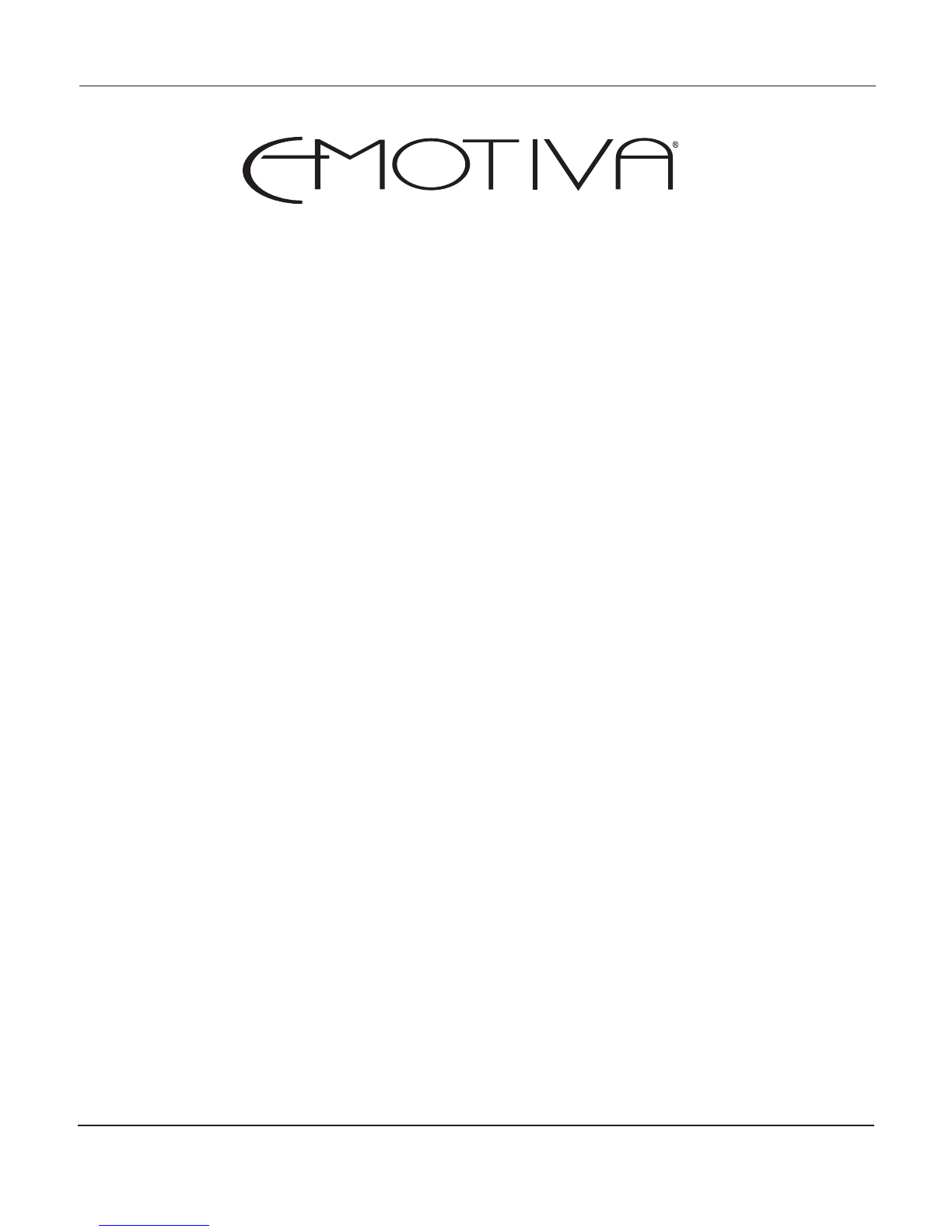
Page 1
XDA-2
Contents
Important Safety Precautions and Explanation of Symbols
FCC Interference Statement
XDA-2 Differential Reference™ DAC .................................................1
Introduction.........................................................................................3
About This Manual..............................................................................4
Features .............................................................................................5
Unpacking...........................................................................................6
XDA-2 Front Panel .............................................................................7
XDA-2 Remote Control.......................................................................9
XDA-2 Rear Panel............................................................................10
Quick Start........................................................................................13
Connection and Conguration..........................................................14
Operation..........................................................................................16
Care and Maintenance .....................................................................18
Inputs and Outputs ...........................................................................19
Specications ...................................................................................20
Troubleshooting................................................................................21
Emotiva Audio Corporation Five-Year Limited Warranty ..................22
Notes ................................................................................................24
XDA-2 Differential Reference™ DAC
This manual suits for next models
1
Table of contents
Other Emotiva Media Converter manuals
Popular Media Converter manuals by other brands

H&B
H&B TX-100 Installation and instruction manual

Bolin Technology
Bolin Technology D Series user manual

IFM Electronic
IFM Electronic Efector 400 RN30 Series Device manual

GRASS VALLEY
GRASS VALLEY KUDOSPRO ULC2000 user manual

Linear Technology
Linear Technology DC1523A Demo Manual

Lika
Lika ROTAPULS I28 Series quick start guide

Weidmuller
Weidmuller IE-MC-VL Series Hardware installation guide

Optical Systems Design
Optical Systems Design OSD2139 Series Operator's manual

Tema Telecomunicazioni
Tema Telecomunicazioni AD615/S product manual

KTI Networks
KTI Networks KGC-352 Series installation guide

Gira
Gira 0588 Series operating instructions

Lika
Lika SFA-5000-FD user guide