EMOVE EM203 User manual
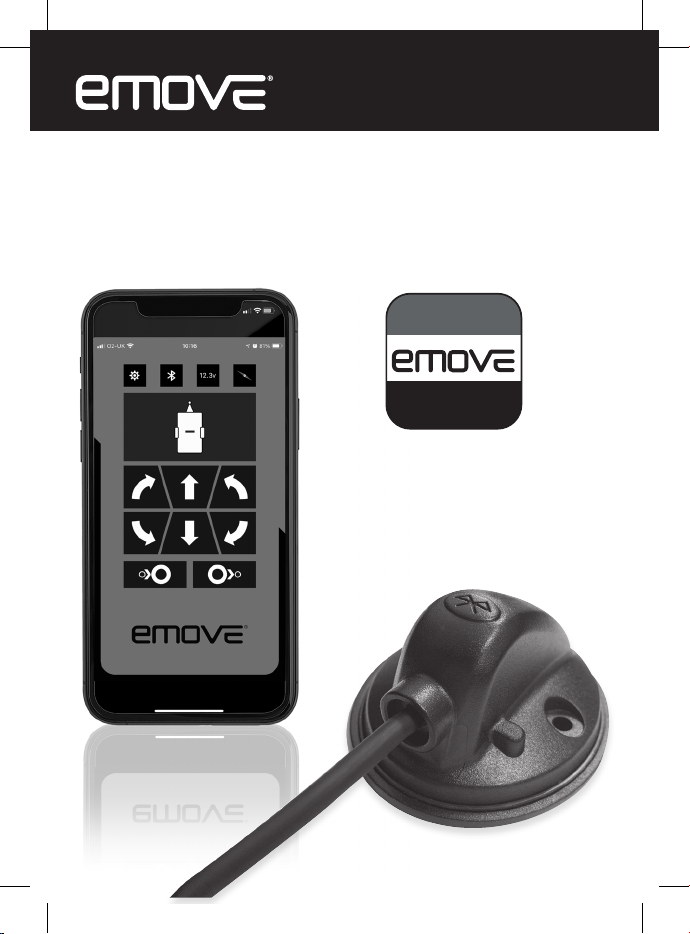
Bluetooth Adaptor
Control your EMOVE via our “My EMOVE” app
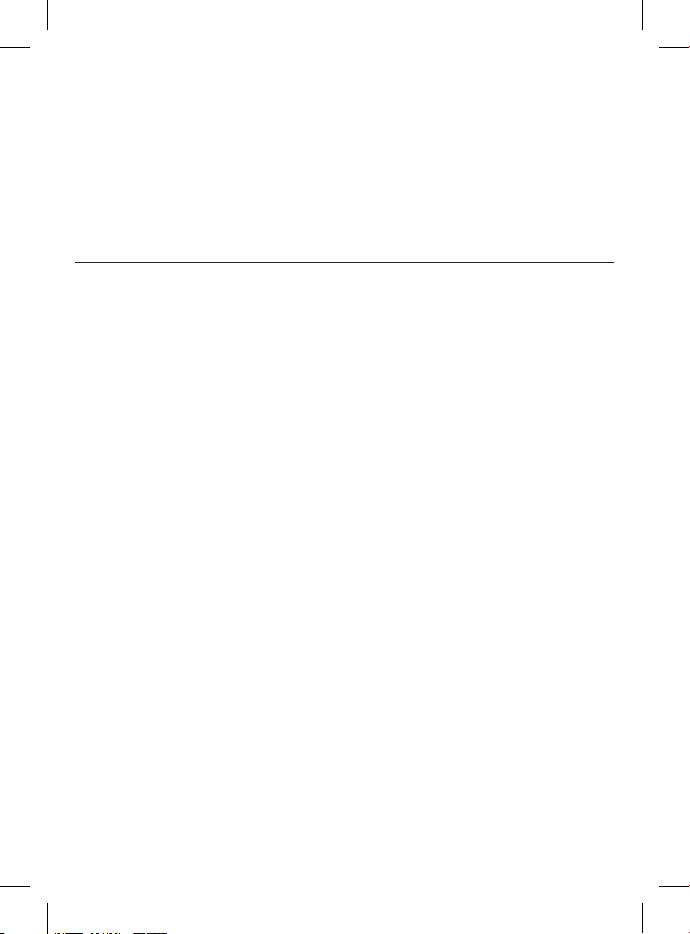
Intention For Use
Thank you for purchasing this EMOVE Bluetooth Adapter from Leisurewize. This Bluetooth
adaptor is designed to connect to the control box of your EMOVE caravan manoeuvring
system or the Finding Level mover so that you can control the mover from the EMOVE’s
dedicated smartphone app that is available on both iOS (version 7.0 and above) and
Android (version 4.3 and above).
Please note, this product is not suitable for expanding a 4 motor twin axle manoeuvring
system.
BEFORE INSTALLING THIS PRODUCT, WE HIGHLY RECOMMEND THAT YOU READ THROUGH ALL THE
INFORMATION IN THIS DOCUMENT. PLEASE KEEP THIS DOCUMENT FOR FUTURE REFERENCE.
Table of Contents
Intention For Use 3
Health & Safety Guidelines 3
Product Elements 4
Bluetooth Adaptor Installation Instructions 4
Syncing Your Handset to the EMOVE Motherboard 5
App Installation Instructions 6
Linking the Manoeuvring System to the App 6
Operating Instructions - EM203/EM303 - Manual Engage Motor Mover 7
Basic Manoeuvring 8
Operating Automatic Engagement 8
Receiving Incoming Calls 8
Compass 9
Operating Instructions - EM303A/EM305 - Automatic Engage Motor Movers 10
Basic Manoeuvring 11
Operating Automatic Engagement 11
Receiving Incoming Calls 11
Compass 12
Operating Instructions - EM306 - Finding Level 13
Basic Manoeuvring 14
Operating Automatic Engagement 14
Finding Level 14
Adjusting Each Corner Steady 16
Auto Adjust All Corner Steadies 16
Receiving Incoming Calls 16
Compass 17
Spirit Level 18
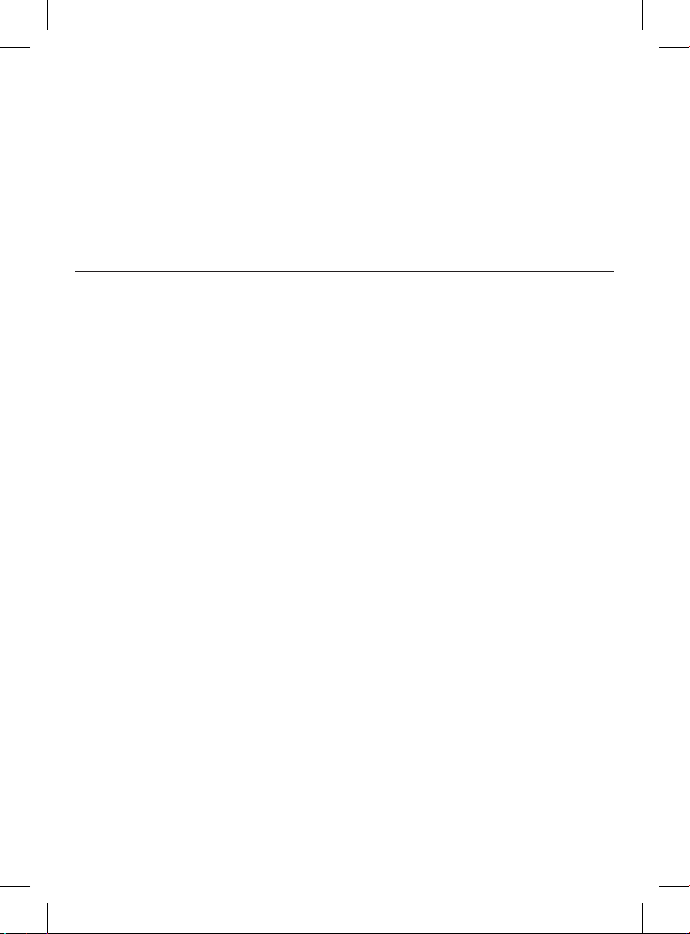
3
Health & Safety Guidelines
• Read this user manual carefully before installation and use.
• Failure to comply with these guidelines could result in serious injury or damage to
property.
• Make sure that the smartphone or tablet’s system software conforms to the minimum
requirements as specified in the Technical Specifications section of this document.
• Make sure that your smartphone or tablet’s system software is up-to-date.
• Make sure that your smartphone or tablet is without any damage.
• Damaged screens or units can have a big influence on the function of the remote
handset App. No warranty claim will be accepted and we cannot guarantee the function
of the system if the smartphone or tablet is damaged. We will not be liable for any
damage whatsoever caused as a result of using the remote handset App on a damaged
smartphone or tablet.
• Only use accessories that are supplied or recommended by the manufacturer.
• Stop operating the app/manoeuvring system immediately if you are in doubt about the
assembly or any procedures and consult one of our engineers (Please refer to contact
information on the last page of this manual).
• Practice operating the manoeuvring system in an open area before going on your
caravan holiday. This allows you to fully familiarise yourself with the remote handset App
/ handset / manoeuvring system.
• Before use, always check your smartphone or tablet for any damage.
• Always ensure that children and pets are kept a good distance away from the caravan
during operation.
• In the rare event of a malfunction, enable the handbrake immediately and turn off the
main isolation power switch.
• To maintain signal strength, always make sure that, during use, the distance between
the remote control and the caravan does not exceed 5 metres.
• Due to the nature of a remote signal, it may get obstructed by external terrain or
objects. So there may be small areas around the caravan where the quality of reception
reduces, hence the manoeuvring system may stop momentarily.
• Do not make any modifications on the system (mechanical or electronically). No
warranty claim will be accepted and we cannot guarantee the function of the system if
any modifications are made. We will not be liable for any damage whatsoever caused as
a result of incorrect installation, operation or modification.
Operating Instructions - AutoSteady 19
Adjusting Each Corner Steady 20
Auto Adjust All Corner Steadies 20
Receiving Incoming Calls 20
Compass 21
Settings Menu 22
Maintenance 23
Technical Support & Spare Parts 23
Technical Specifications 23

4
Product Elements
Bluetooth Adaptor Installation Instructions
IMPORTANT: TO INSTALL THIS BLUETOOTH ADAPTOR, PLEASE SEEK ASSISTANCE FROM A QUALIFIED
ENGINEER. THESE INSTRUCTIONS ARE FOR GENERAL GUIDANCE ONLY AS THE INSTALLATION PROCEDURE
MAY VARY DEPENDING ON CARAVAN TYPE.
WARNING: WORKING UNDER A VEHICLE WITHOUT THE APPROPRIATE SUPPORT IS EXTREMELY DANGEROUS.
Prior to installation, you need to ensure that the control box of your EMOVE has
been installed by a qualified engineer.
1. First, park up your caravan that has been fitted with your EMOVER on a
solid, level surface. Then use a lifting ramp to safely access the installed
control box.
2. Unpack all the components and check for the presence of all parts
(product elements).
3. With the supplied screws, the
Bluetooth adaptor should be
mounted on the outside of the
caravan to ensure your smartphone
can receive a Bluetooth signal right
around the caravan. Figure 1 shows
how the adaptor should be mounted
using the supplied screws.
Figure 1

5
Fig. 3A
Fig. 5A
Fig. 4A
Fig. 4B
Fig. 5B
Fig. 3B
4. With the Bluetooh adapter
mounted, carefully route the
cable along the underside of the
caravan floor via inside the trunking
(if possible) as this will protect
the cable from sharp edges and
dirt. Connect the cable into the
designated Bluetooth socket as
shown in Figure 2.
Syncing Your Handset to the EMOVE Motherboard
IMPORTANT: PRIOR TO LINKING THE BLUETOOTH ADAPTOR TO YOUR SMARTPHONE, YOU MUST FIRST LINK
THE CONTROL BOX TO THE SUPPLIED REMOTE CONTROL AS THIS WILL ENABLE THE APP TO REPLICATE
THE HANDSET’S CONTROLS. BY SKIPPING THIS KEY STEP, THE SMARTPHONE APP WILL NOT BE ABLE TO
CONTROL THE EMOVER.
Please follow the instructions below:
1. Turn on the remote control handset by sliding
the switch on the side of the handset
(Fig. 3A) to “On”. The green LED on the
remote control handset (Fig. 3-B) starts to
flash slowly.
2. Press the reset button (Fig. 4A) on the
control unit. All three LED lights on the
control unit (Fig. 4B) will flash slowly.
3. Press both the forward (Fig. 5-A) and reverse
(Fig. 5-B) buttons on the remote control
handset for about 3 seconds. The handset’s
buzzer will give a short beep to confirm that
the synchronisation is complete.
4. After successful synchronisation, the green
LED on the control unit and on the remote
control handset will illuminate continuously.
FOR QUAD SYSTEMS ONLY Repeat this proce-
dure with the second electronic control unit.
Turn the remote handset “Off” and then “On”
again so both control units will be activated.
Figure 2
This manual suits for next models
4
Table of contents
Other EMOVE Automobile Accessories manuals
Popular Automobile Accessories manuals by other brands

ULTIMATE SPEED
ULTIMATE SPEED 279746 Assembly and Safety Advice

SSV Works
SSV Works DF-F65 manual

ULTIMATE SPEED
ULTIMATE SPEED CARBON Assembly and Safety Advice

Witter
Witter F174 Fitting instructions

WeatherTech
WeatherTech No-Drill installation instructions

TAUBENREUTHER
TAUBENREUTHER 1-336050 Installation instruction












