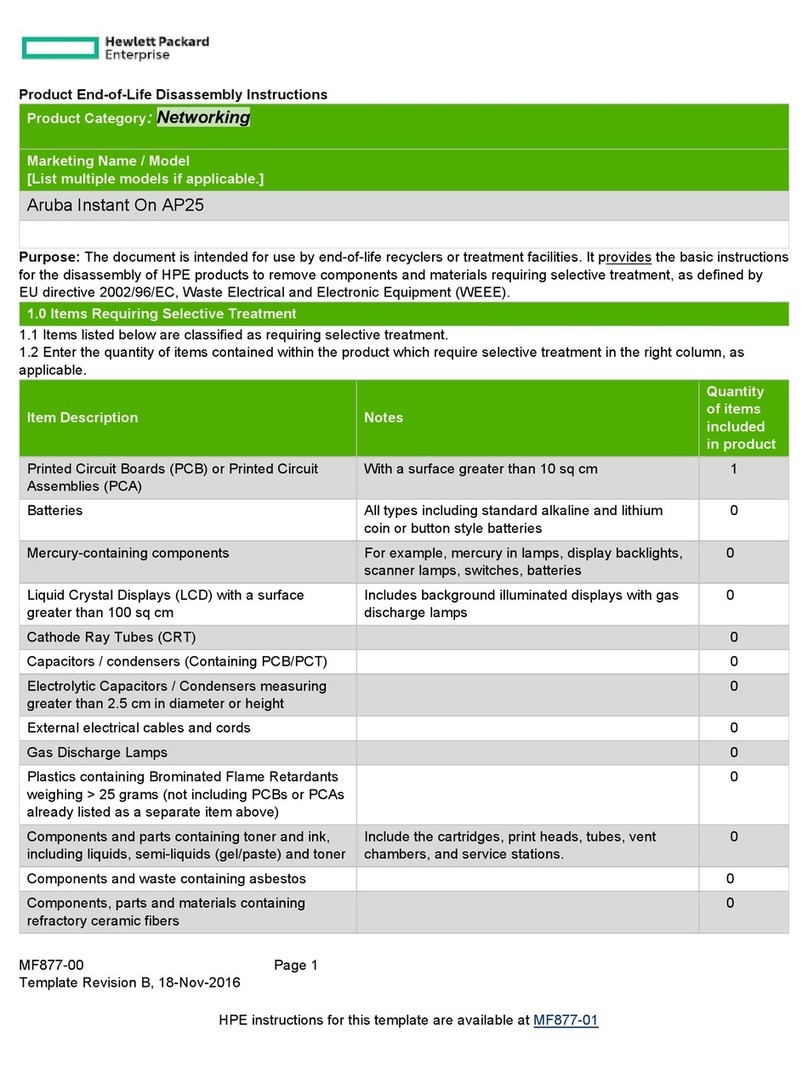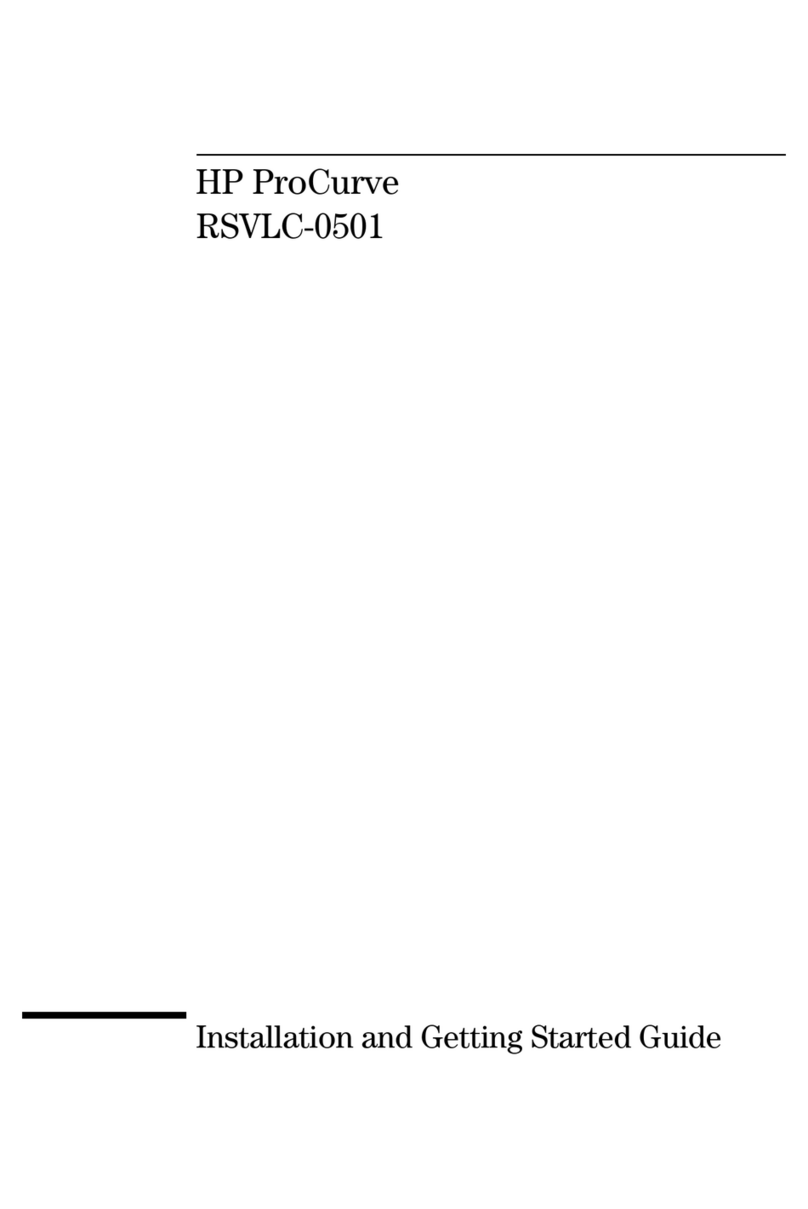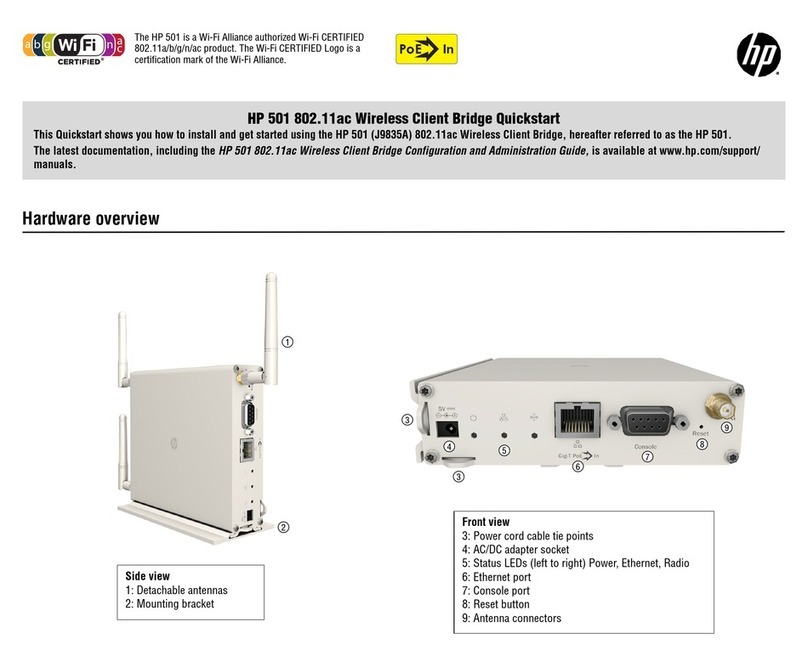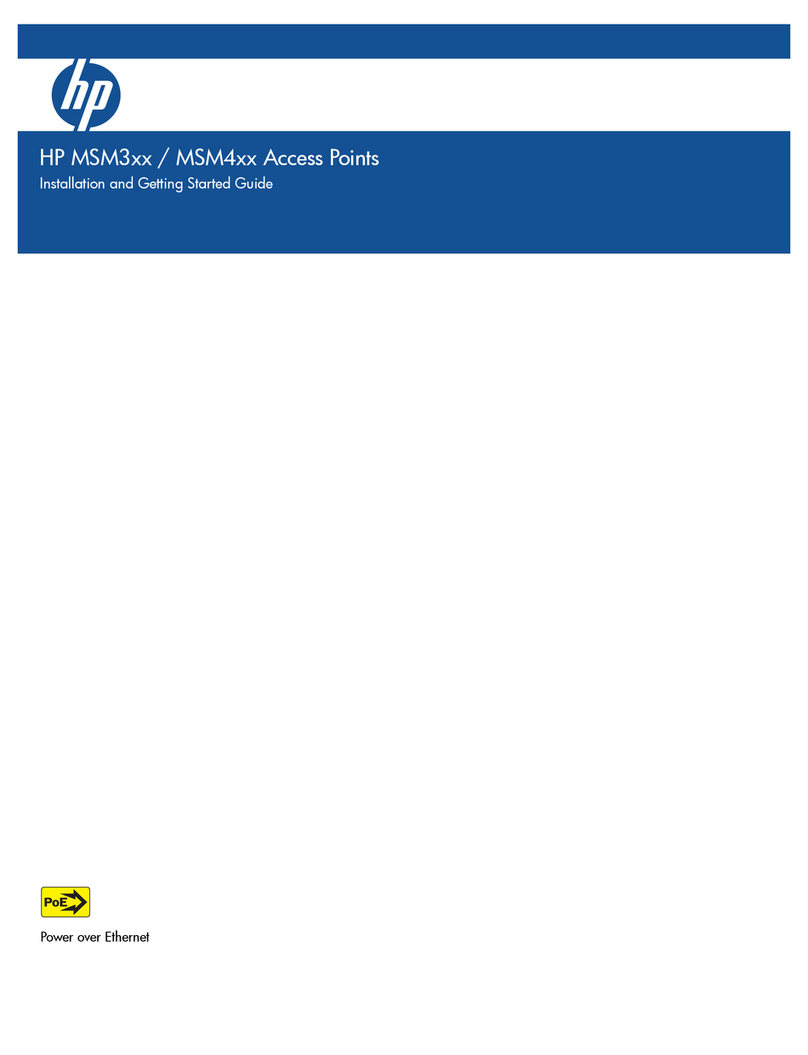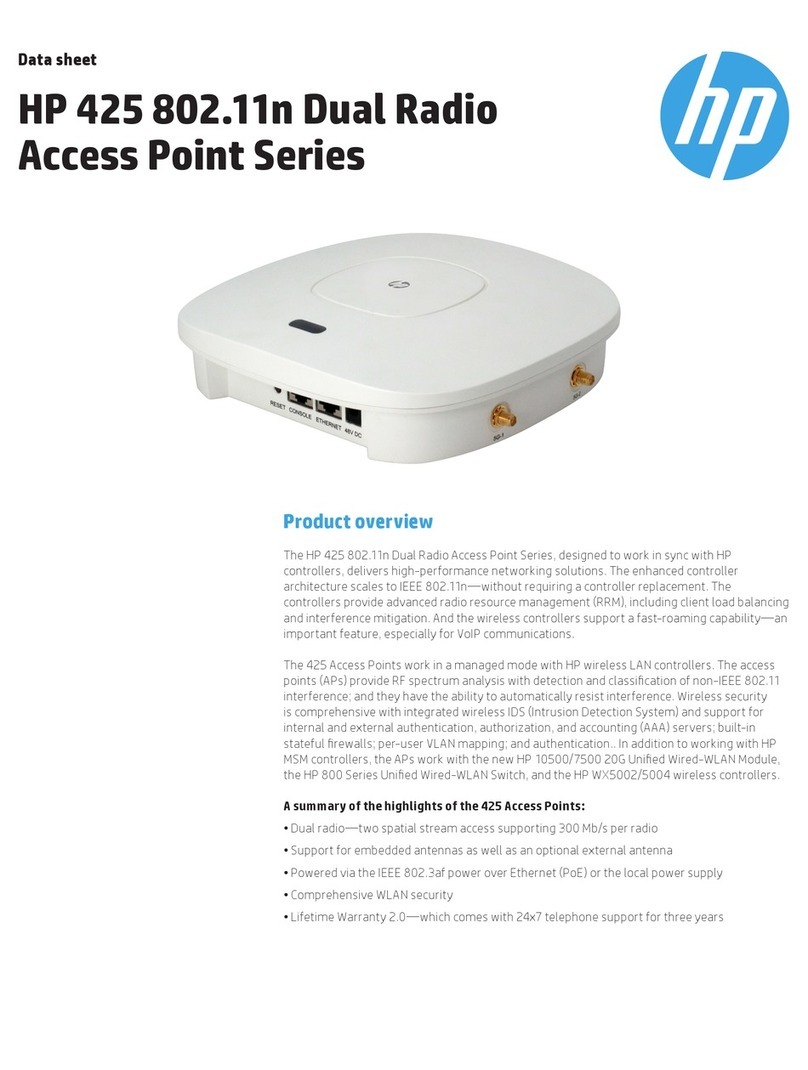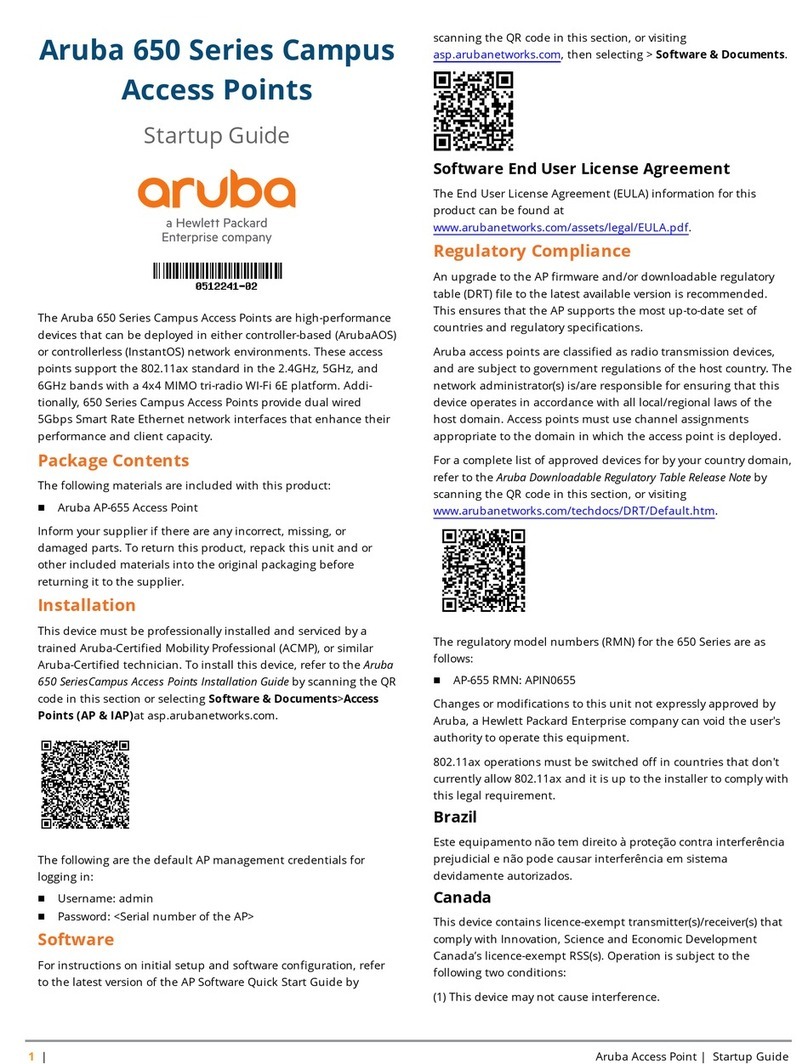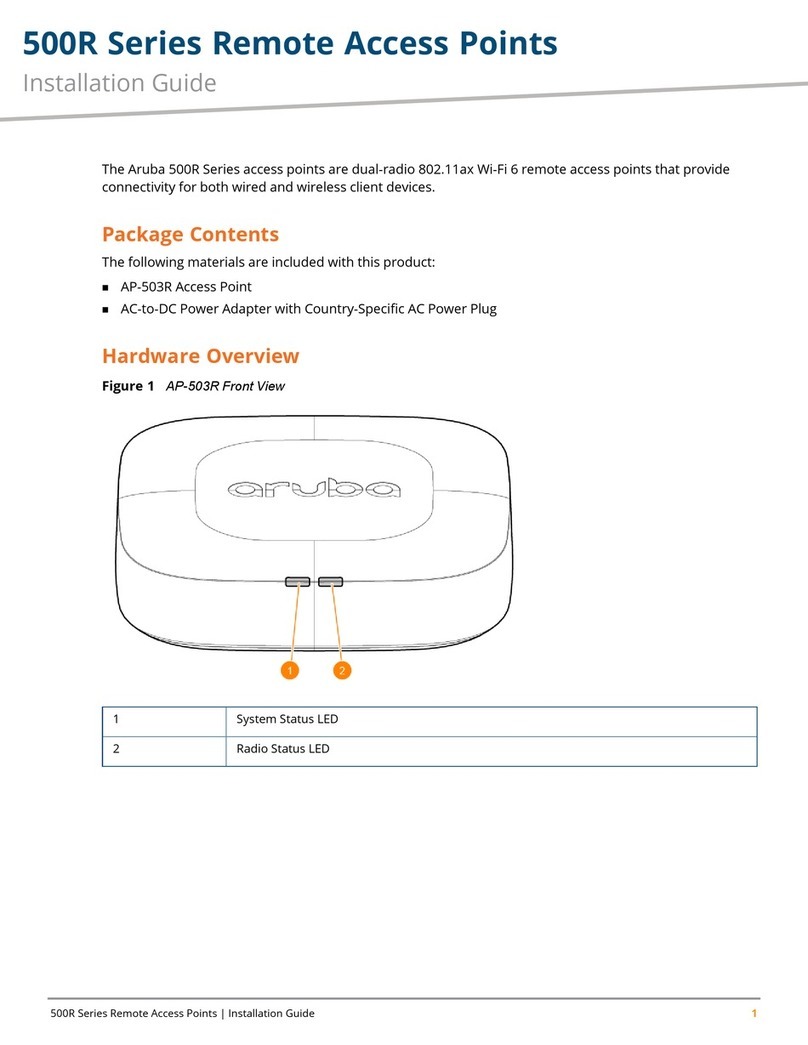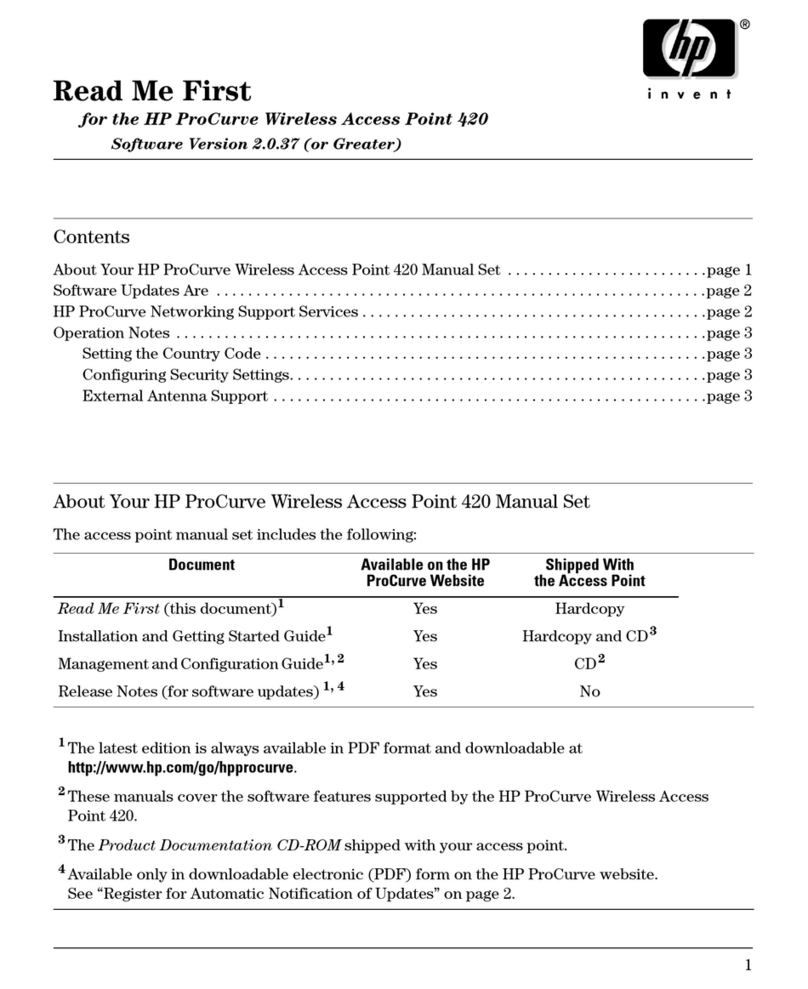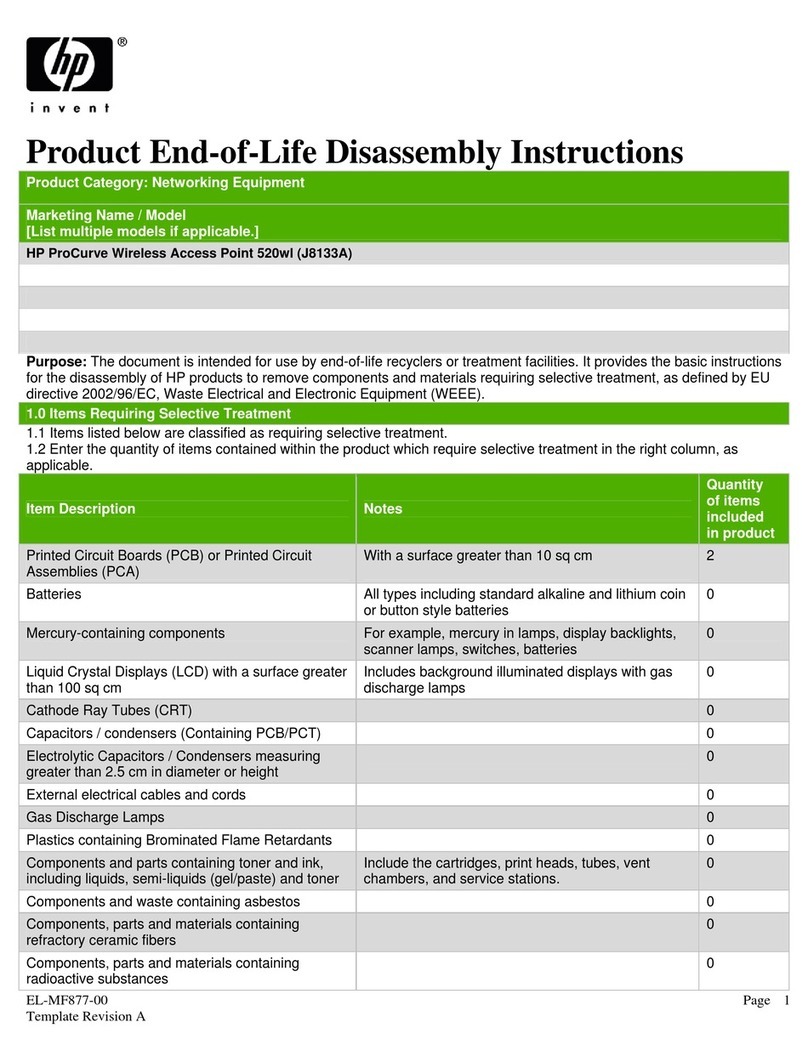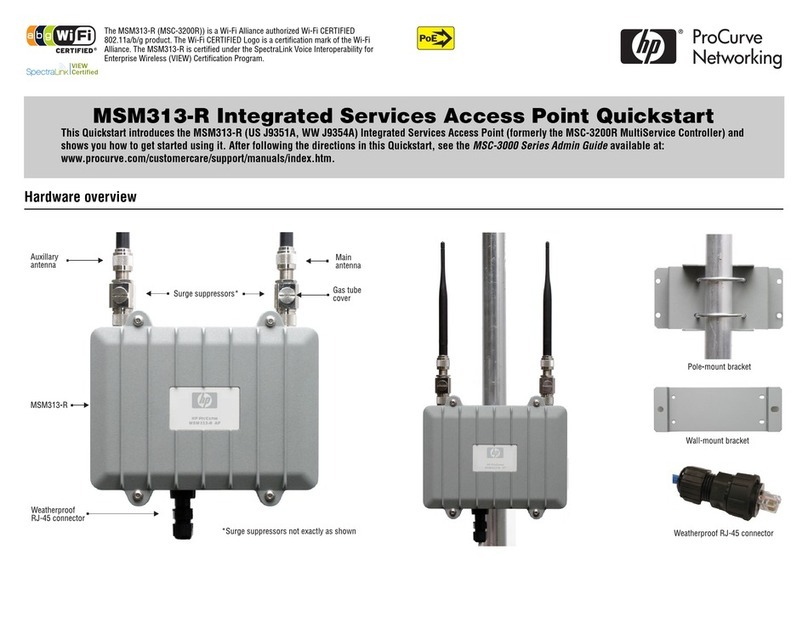HP MSM313/MSM323 Deployment Guide 3Contents
Contents
Chapter 1
Introduction 7
About this guide................................................................................8
Products covered........................................................................8
Important terms..........................................................................8
Conventions ................................................................................8
Contacting support .....................................................................9
Online documentation.................................................................9
Chapter 2
Public/guest networks 11
Introduction ....................................................................................12
Scenario 1a: Hotspot in a box .........................................................13
How it works.............................................................................13
Configuration road map ............................................................13
A. Install the service controller............................................13
B. Configure the wireless network ......................................14
C. Configure the Internet connection ..................................14
D. Define the list of users....................................................14
E. Test the public access interface ......................................14
Scenario 1b: Hotspot with custom interface ...................................16
How it works.............................................................................16
Configuration road map ............................................................16
A. Configure the Internet port .............................................16
Examples ..................................................................................17
A. Customize the login page and logo.................................17
B. Test the public access interface ......................................18
Scenario 1c: Hotspot with satellites and roaming ...........................19
How it works.............................................................................19
Configuration road map ............................................................19
A. Install the APs.................................................................19
B. Switch the APs to autonomous mode.............................20
C. Configure the wireless network ......................................20
D. Set the shared secret on the service controller...............20
E. Configure the connection to the service controller on the
APs .....................................................................................20
Scenario 1d: Hotspot with layer 2 encryption .................................21
How it works.............................................................................21
Configuration road map ............................................................21
A. Create VSCs on the APs..................................................21
B. Create VSCs on the service controller.............................22
Scenario 2a: Hotspot with RADIUS authentication..........................24
How it works.............................................................................24
Configuration road map ............................................................24
A. On the RADIUS server ....................................................24
B. Install the service controller............................................24
C. Configure the wireless network ......................................25
D. Configure the Internet port .............................................25
E. Create a RADIUS profile..................................................25
F. Enable RADIUS authentication of users...........................25
G. Test the public access interface......................................25
Scenario 2b: Hotspot with custom interface (via RADIUS server) ..27
How it works.............................................................................27
Configuration road map ............................................................27
A. Customize the login page and logo.................................27
B. Define attributes on the RADIUS server..........................28
C. Configure the service controller to retrieve attributes from
the RADIUS server..............................................................28
D. Test the public access interface......................................29
Scenario 2c: Hotspot with satellites and roaming (via RADIUS server)
30
How it works.............................................................................30
Configuration road map ............................................................30
A. Install the APs.................................................................30
B. Switch the APs to autonomous mode.............................30
C. Configure the wireless network ......................................31
D. Set the shared secret on the service controller...............31
E. Configure the connection to the service controller on the
APs .....................................................................................31
Scenario 2d: Hotspot with layer 2 security (AAA server) ................32
How it works.............................................................................32
Configuration road map ............................................................32
A. Create VSCs on the APs..................................................32
B. Create VSCs on the service controller.............................33
Scenario 2e: Using two radios to support A+B+G traffic.................35
How it works.............................................................................35
Network topology................................................................35
Configuration road map ............................................................35
A. Configure radio 2............................................................35
B. Configure VSC profiles ...................................................35
Scenario 3: Shared hotspot for public and private traffic ................36
How it works.............................................................................36
Configuration road map ............................................................37
A. Define settings on the RADIUS servers ..........................37
B. Install the service controller and AP ...............................37
C. Switch the AP to autonomous mode ..............................37
Configure the service controller..........................................37
A. Configure the Internet port .............................................37
B. Create two RADIUS profiles............................................37
C. Create VLANs..................................................................38
D. Create VSCs....................................................................38
E. Set the shared secret ......................................................39
Configure the AP.................................................................39
A. Create VSCs....................................................................39
B. Configure the connection to the service controller .........40
Scenario 4: Delivering custom HTML pages using VLANs..............41
How it works............................................................................41
Configuration road map ............................................................42
A. On the RADIUS server ....................................................42
B. Install the service controller and the APs........................42
C. Switch the APs to autonomous mode.............................42
D. Configure the wireless network ......................................42
Configure the service controller..........................................42
A. Configure the Internet port .............................................42
B. Create a RADIUS profile..................................................43
C. Configure the service controller to retrieve attributes from
the RADIUS server..............................................................43
D. Create VLANs .................................................................43
E. Create VSCs ....................................................................44
F. Set the shared secret.......................................................45
Configure the APs ...............................................................45
A. Set static addressing and management VLAN ................45
B. Configure management VLAN.........................................45
C. Configure a VSC .............................................................46
D. Configure the connection to the service controller .........46
Scenario 5: Custom HTML pages on each AP.................................47
How it works.............................................................................47
Configuration road map ............................................................48
A. Install the service controller and the APs........................48
B. Switch the APs to autonomous mode.............................48
C. Create the custom web pages on the web server............48
Configure the APs ...............................................................49