Ubiquiti RP-5AC-Gen2 User manual
Other Ubiquiti Wireless Access Point manuals
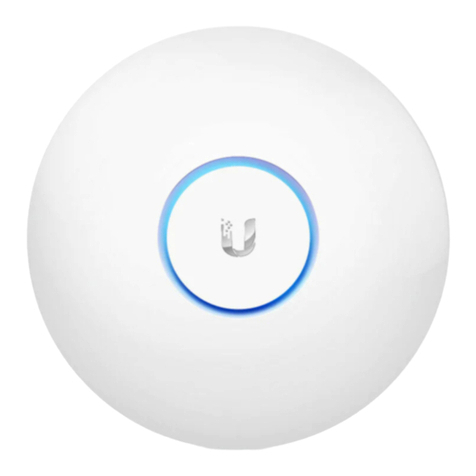
Ubiquiti
Ubiquiti UniFi UAP-AC-LR User manual
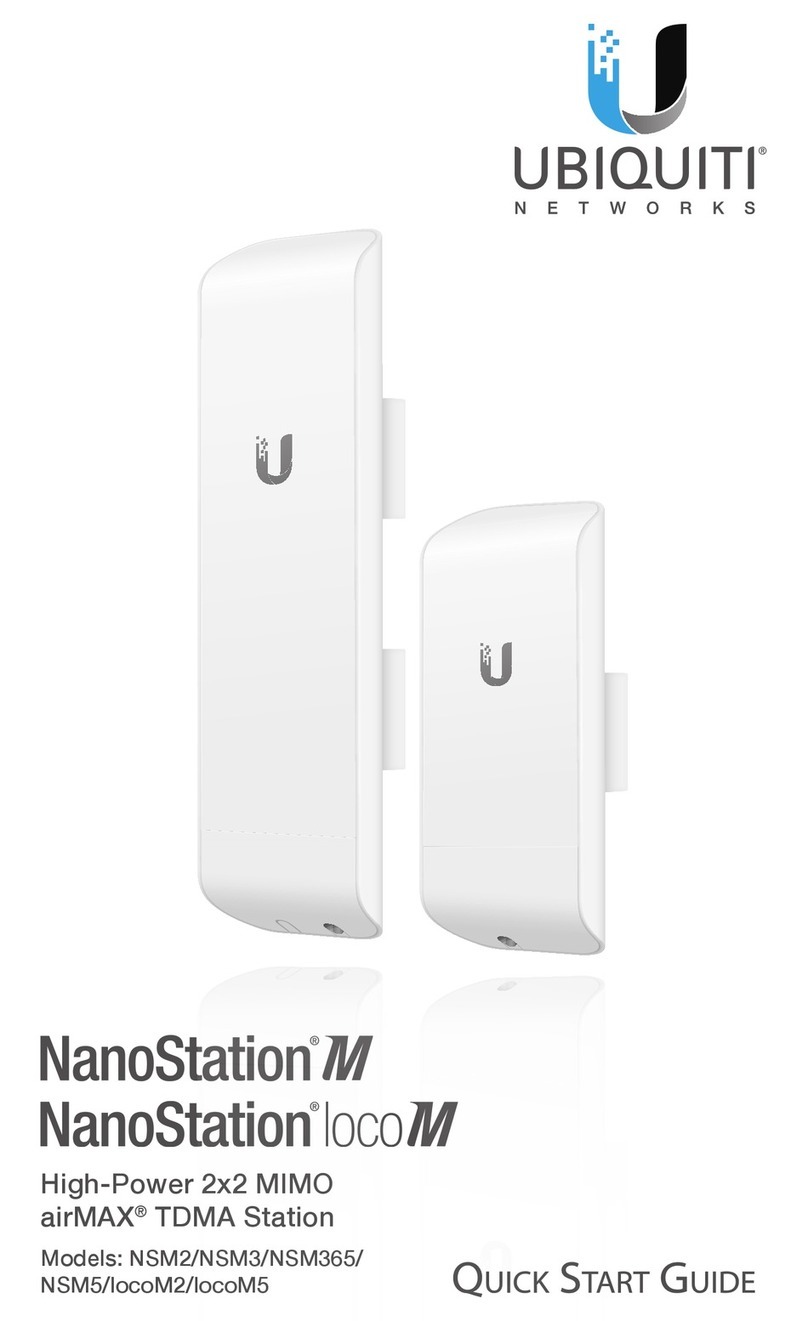
Ubiquiti
Ubiquiti NanoStation NSM2 User manual
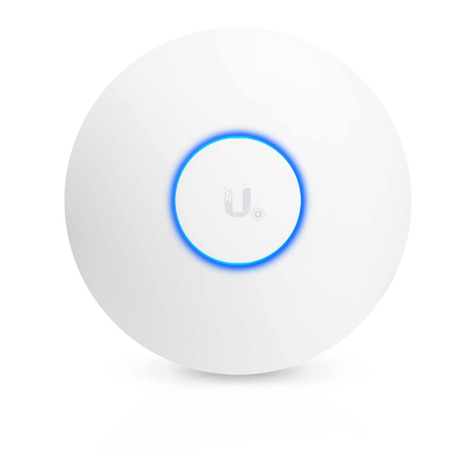
Ubiquiti
Ubiquiti Uni-fi AP User manual
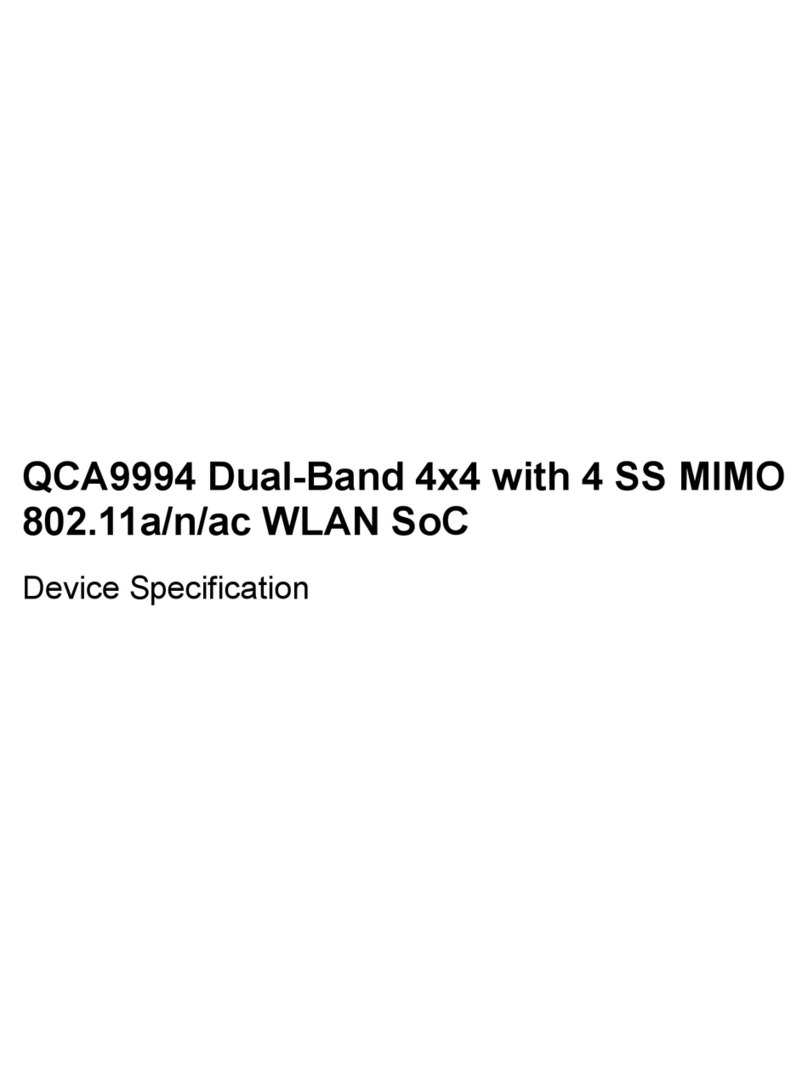
Ubiquiti
Ubiquiti QCA9994 Application guide
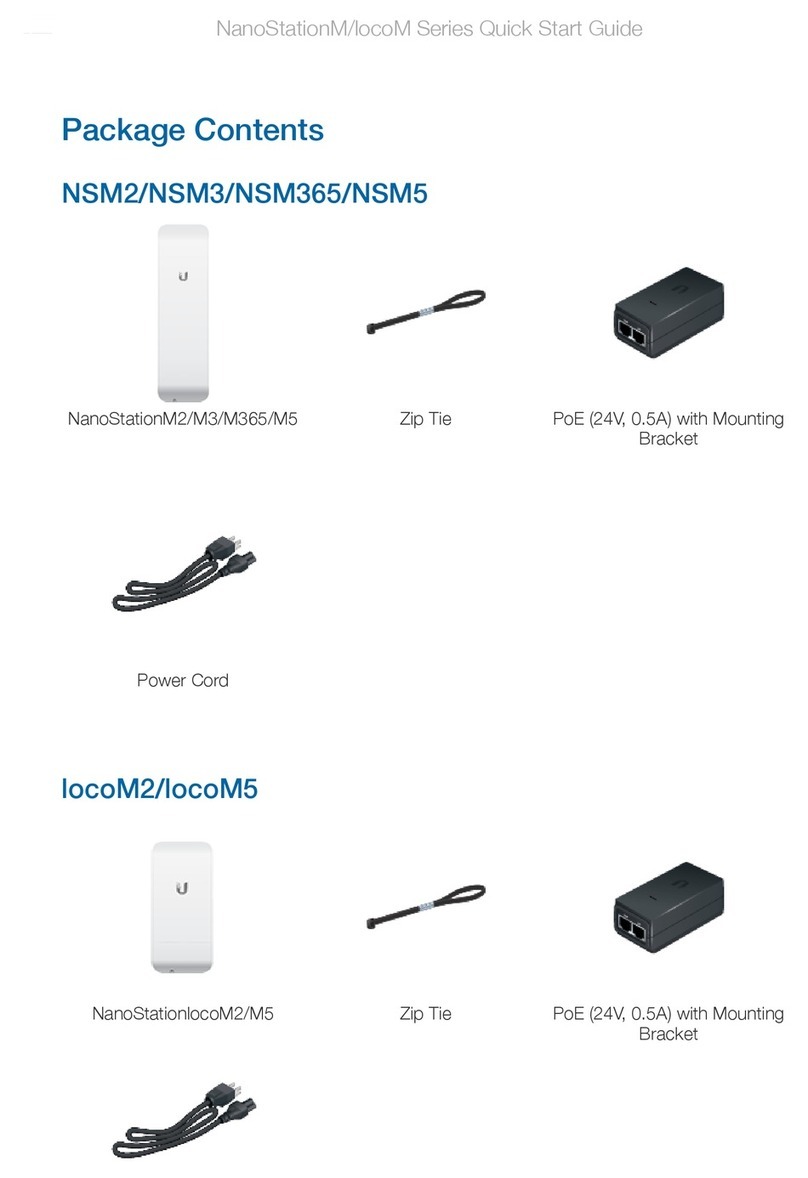
Ubiquiti
Ubiquiti NanoStationM Series User manual
Ubiquiti
Ubiquiti UniFi AP BeaconHD User manual

Ubiquiti
Ubiquiti NanoStationM Series User manual
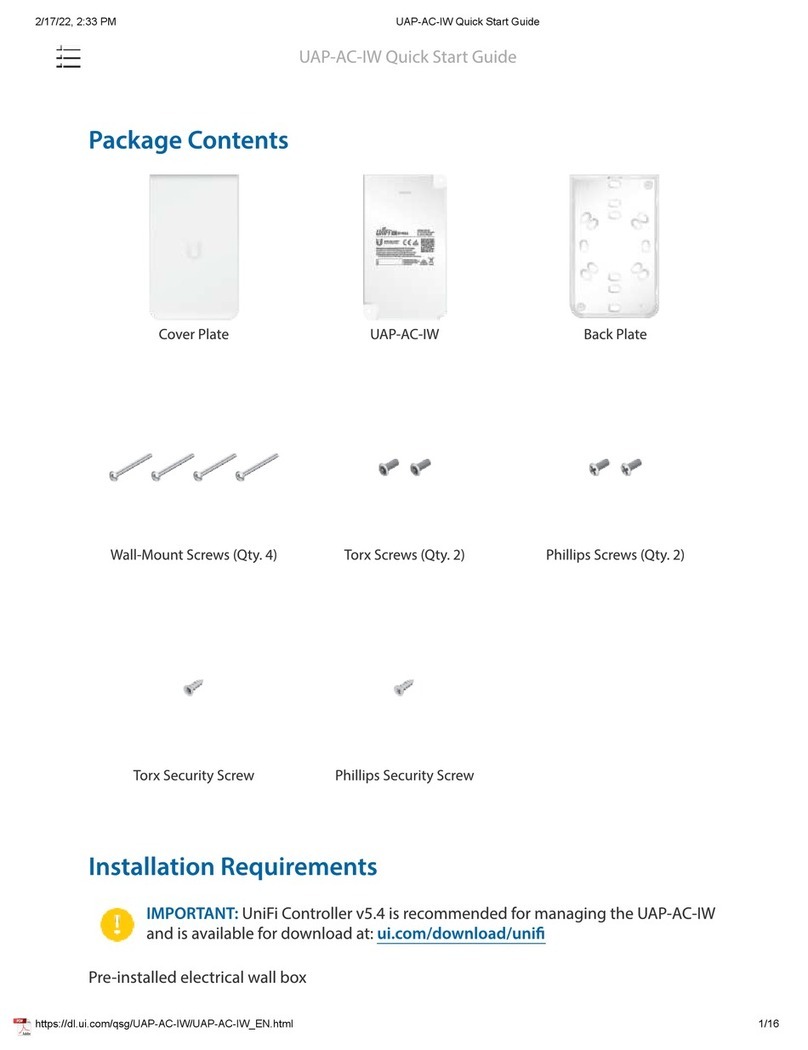
Ubiquiti
Ubiquiti UAP-AC-IW User manual

Ubiquiti
Ubiquiti PowerBeam M User manual

Ubiquiti
Ubiquiti PBE-M5-400 User manual

Ubiquiti
Ubiquiti UniFi AC MESH PRO User manual

Ubiquiti
Ubiquiti UAP-PRO User manual

Ubiquiti
Ubiquiti BulletM2-HP User manual

Ubiquiti
Ubiquiti UniFi AP AC EDU User manual
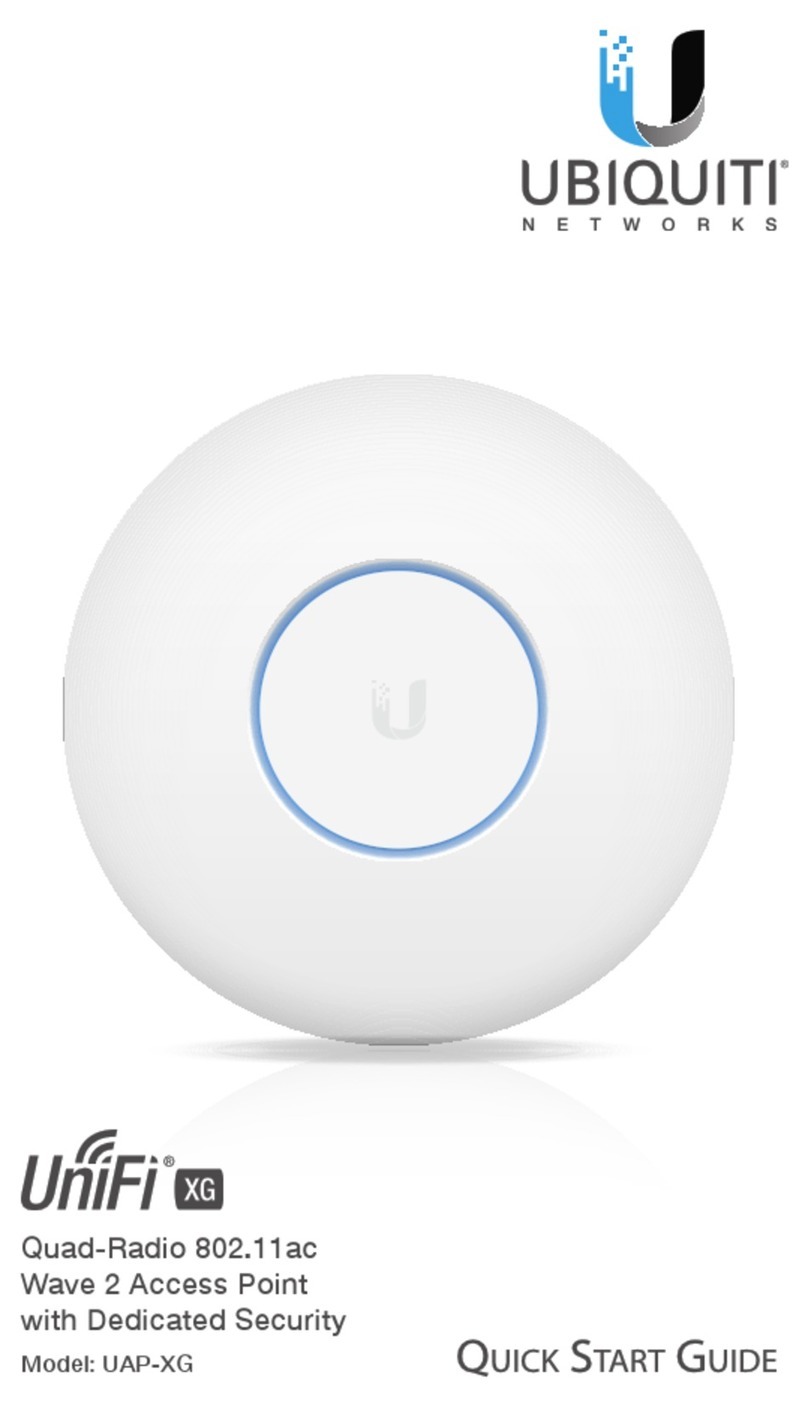
Ubiquiti
Ubiquiti UniFi XG UAP-XG User manual

Ubiquiti
Ubiquiti airFiber AF-11 User manual

Ubiquiti
Ubiquiti Lite Beam AC LR LBE-5AC-LR User manual

Ubiquiti
Ubiquiti Bullet M5 HP User manual

Ubiquiti
Ubiquiti PowerStation2 User manual

Ubiquiti
Ubiquiti airFiber AF-5 User manual
Popular Wireless Access Point manuals by other brands

D-Link
D-Link DWL-2700AP - AirPremier Outdoor Wireless Access... user manual

D-Link
D-Link DWL-2100AP - AirPlus Xtreme G Quick installation guide

TP-Link
TP-Link Auranet EAP225 Quick installation guide

D-Link
D-Link DWL-2100AP - AirPlus Xtreme G Quick installation guide

Aruba
Aruba IAP-335 user guide

Advantek Networks
Advantek Networks AWN-AP-54MR user manual

























