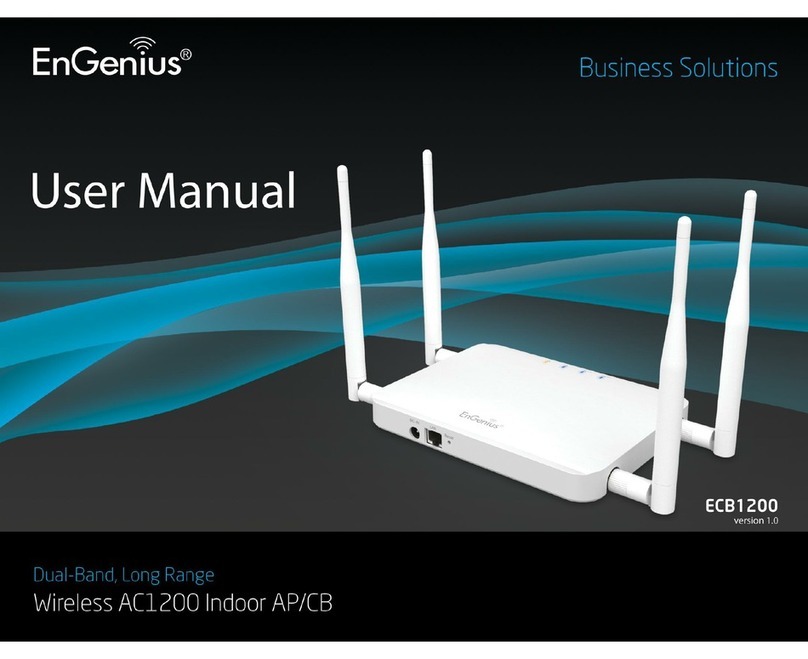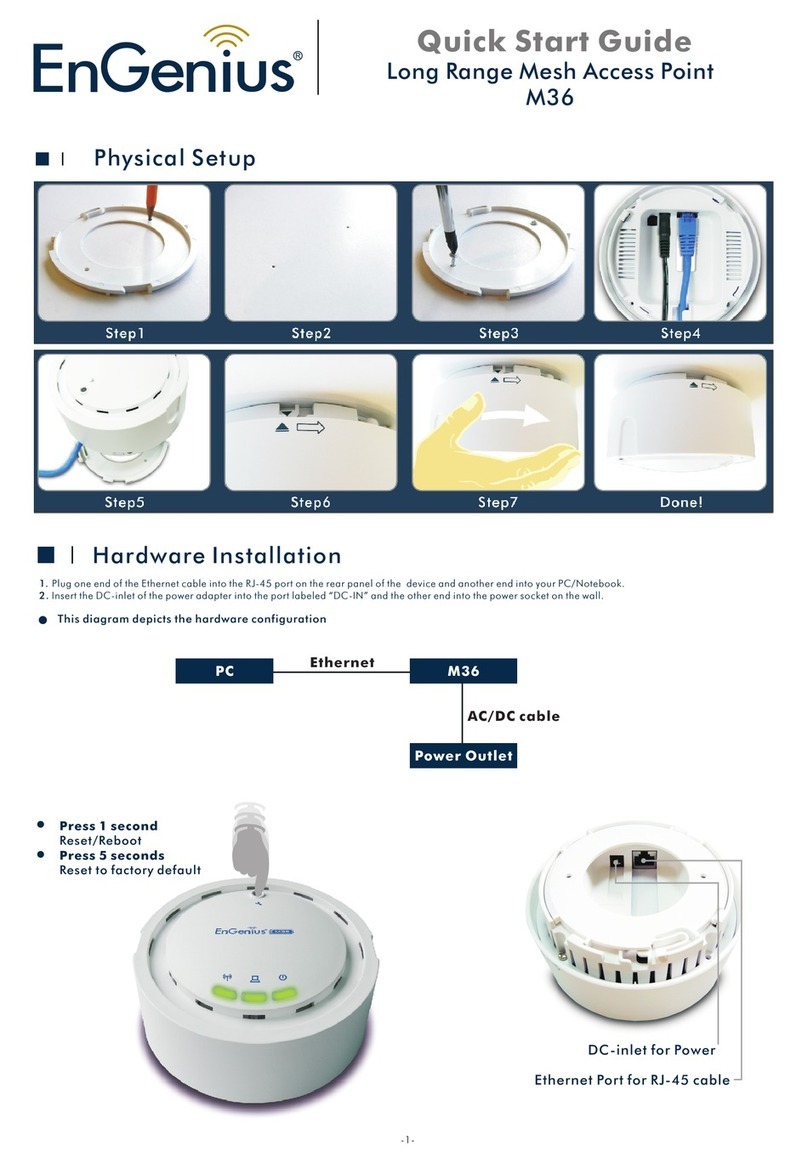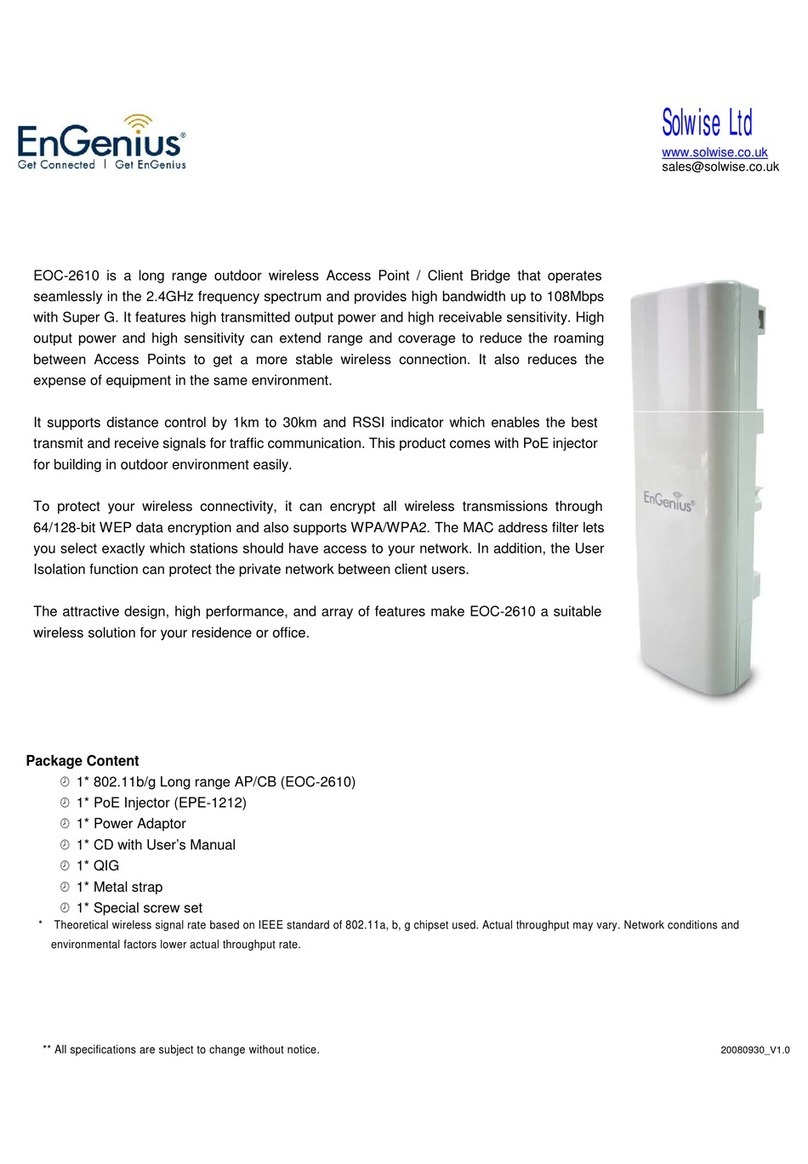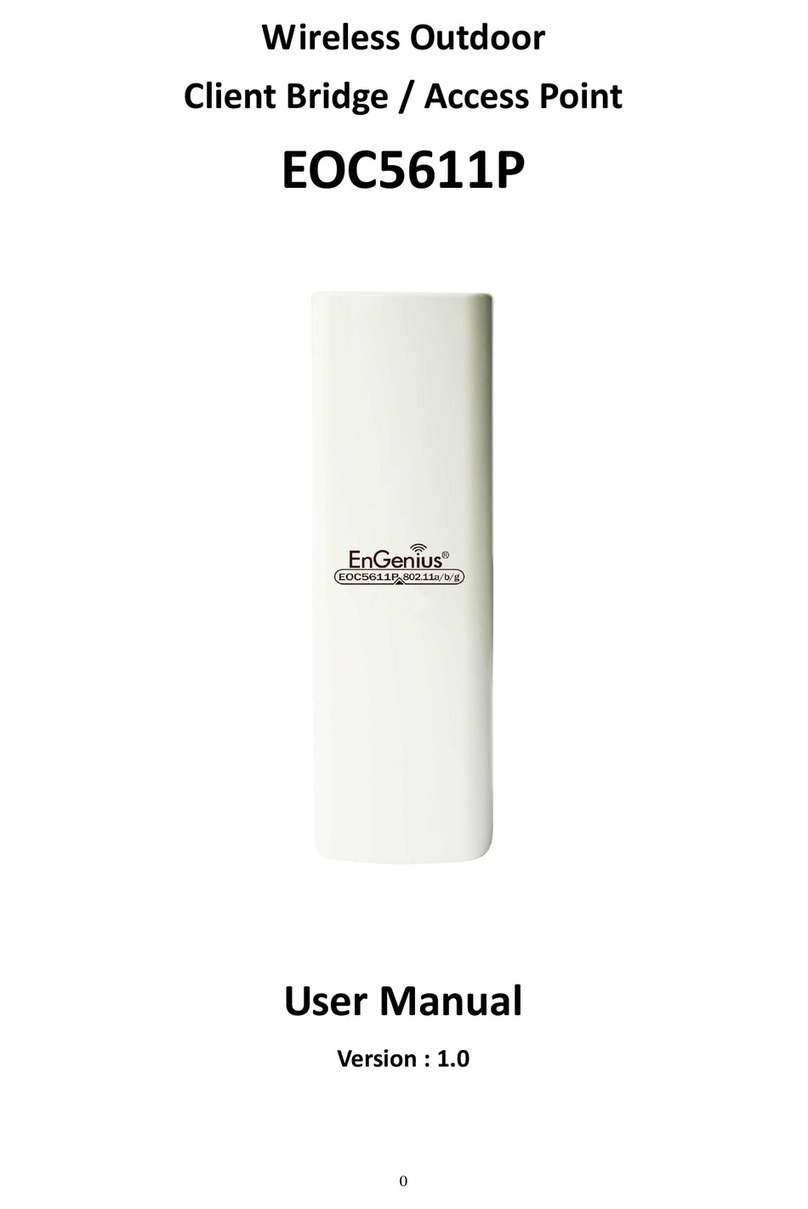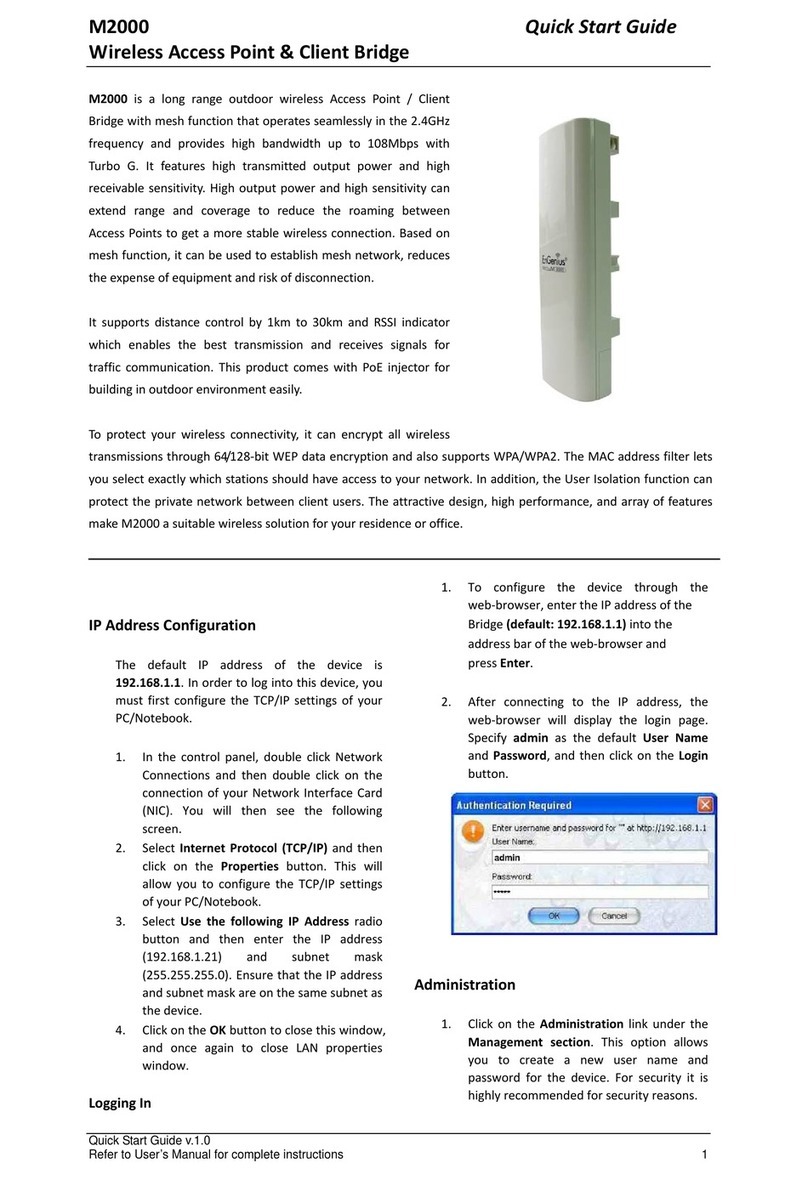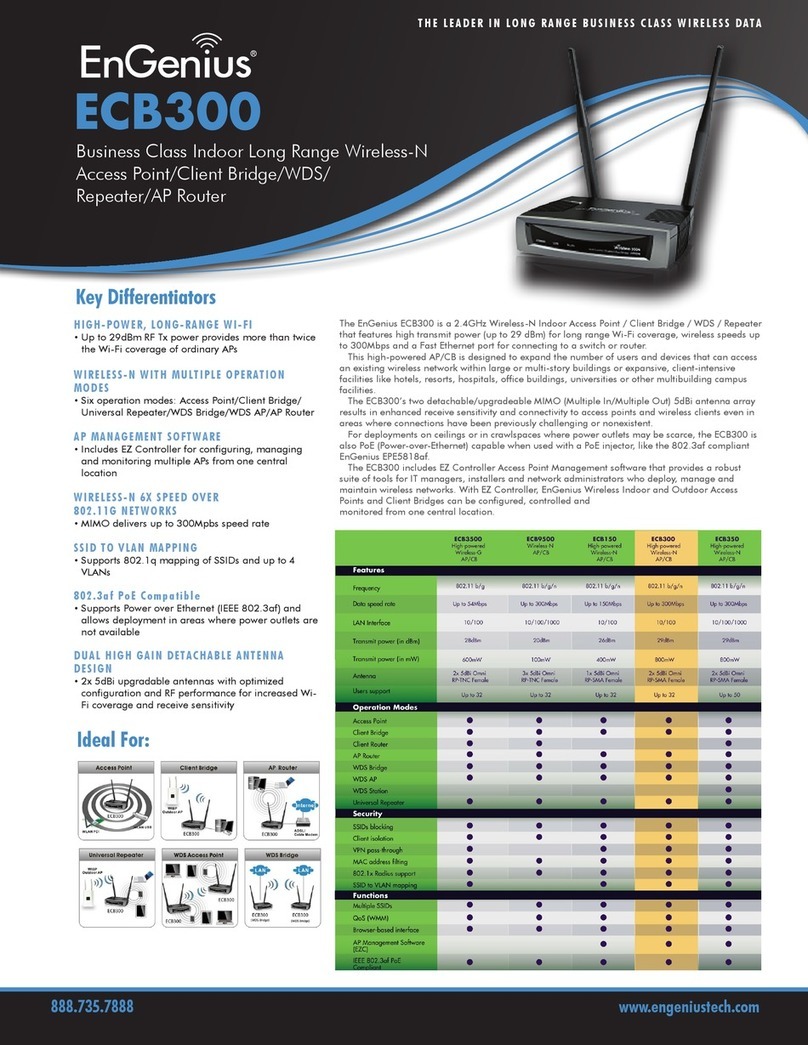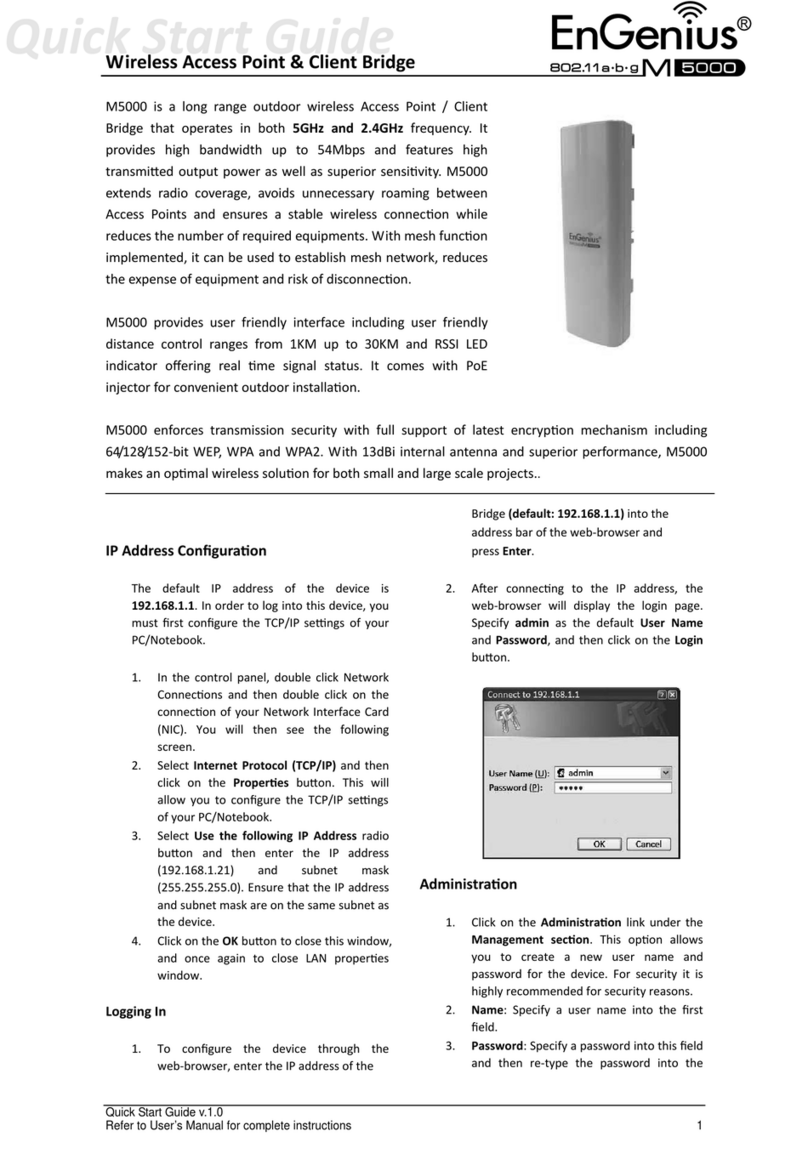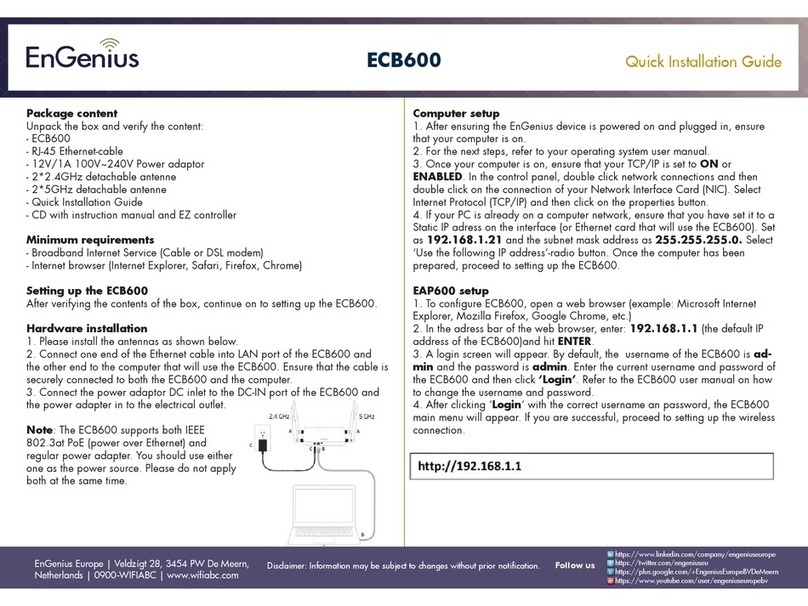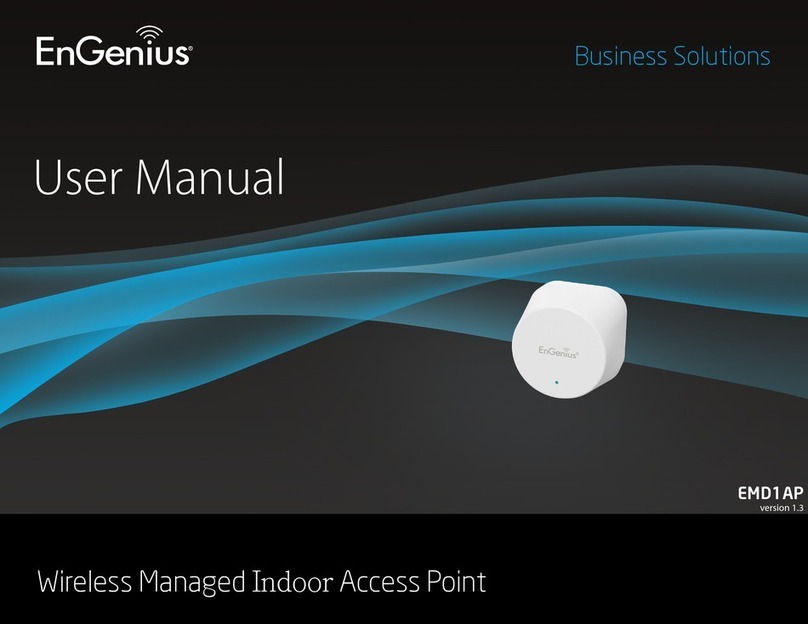EnStation 6 | ENH500-AX User Manual
Wireless Security ...........................................................21
Radius Setting.................................................................21
Radius Accounting .........................................................22
Fast Roaming .................................................................22
Wireless MAC Filtering...................................................22
Wireless Traffic Shaping................................................22
Guest Network Settings.................................................23
RSSI Threshold ..............................................................23
Management VLAN Settings.........................................23
Management������������������������������������������������������������� 24
Advanced Settings .........................................................24
SNMP Settings ...............................................................24
CLI Settings ....................................................................24
Email Alert.......................................................................25
Time Zone .......................................................................25
Date and Time Settings..................................................25
Time Zone .......................................................................25
Auto Reboot Settings .....................................................26
Wi-Fi Scheduler...............................................................26
Tools ................................................................................26
Ping Test Parameters.....................................................26
Traceroute Test Parameters .........................................26
Nslookup Test Parameter ..............................................26
Speed Test Parameters..................................................27
Device Discovery ............................................................27
Account ...........................................................................27
Account Settings ............................................................27
Firmware .........................................................................27
Frimware Upgrade ..........................................................27
Backup/Restore ..............................................................28
User Setting ....................................................................28
Log ...................................................................................28
System Log ....................................................................28
Remote Log.....................................................................28
Logout .............................................................................29
Reset................................................................................29
EnWiFi App����������������������������������������������������������������30
About EnWiFi App...........................................................30
Features...........................................................................30
Single Configuration.......................................................30
Group Configuration.......................................................30
Device Management ......................................................30
Discover Device ..............................................................30
Connected Status Monitor.............................................30
Backup and Restore .......................................................30
Configuring Device in EnWiFi App.................................30
Single Configuration.......................................................30
WDS Link .........................................................................31
Group Configuration.......................................................31
Discover Device ..............................................................34
Monitor & Management .................................................34
Backup.............................................................................35
Restore ............................................................................35
Appendix������������������������������������������������������������������� 36
Appx. A: FCC Interference Statement ..........................36
Appx. B: Professional Installation Instruction (FCC) ...36
Appx. C: IC Interference Statement ..............................37
Appx. D: Professional Installation Instruction (IC).......38
Instructions d’installation professionnelle ...................39