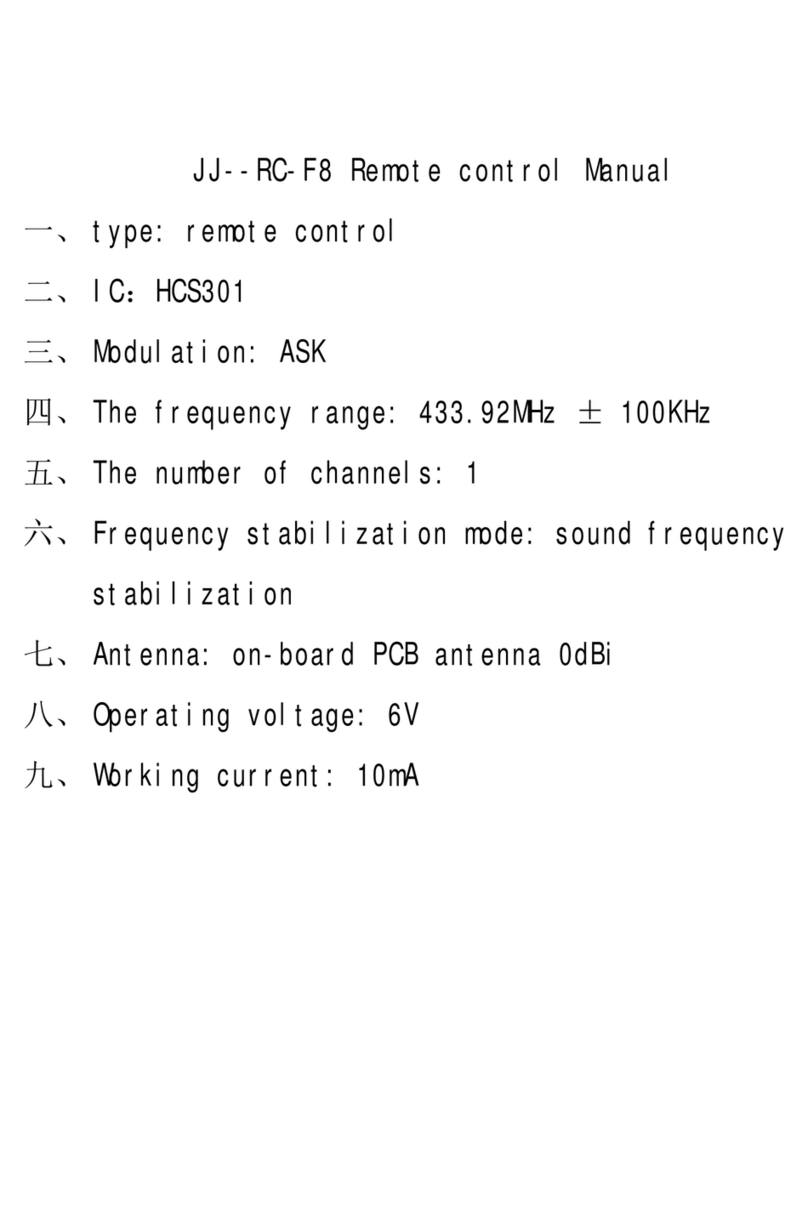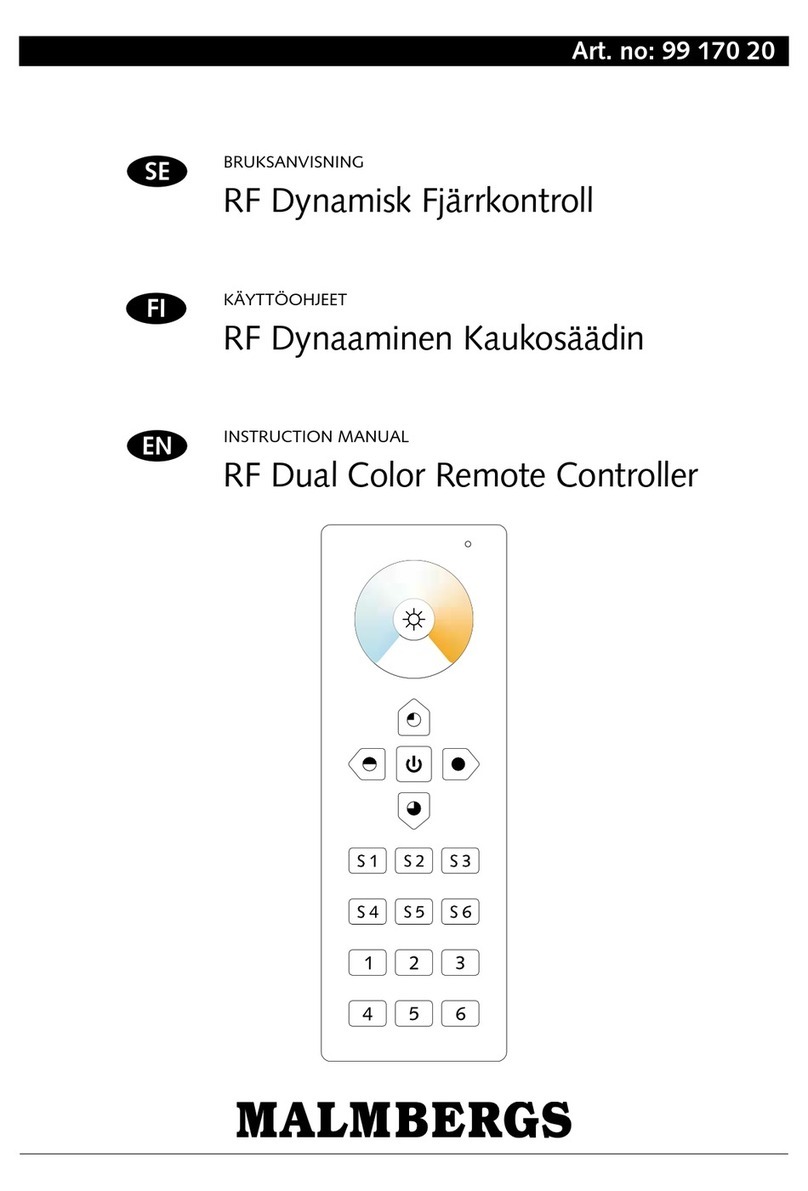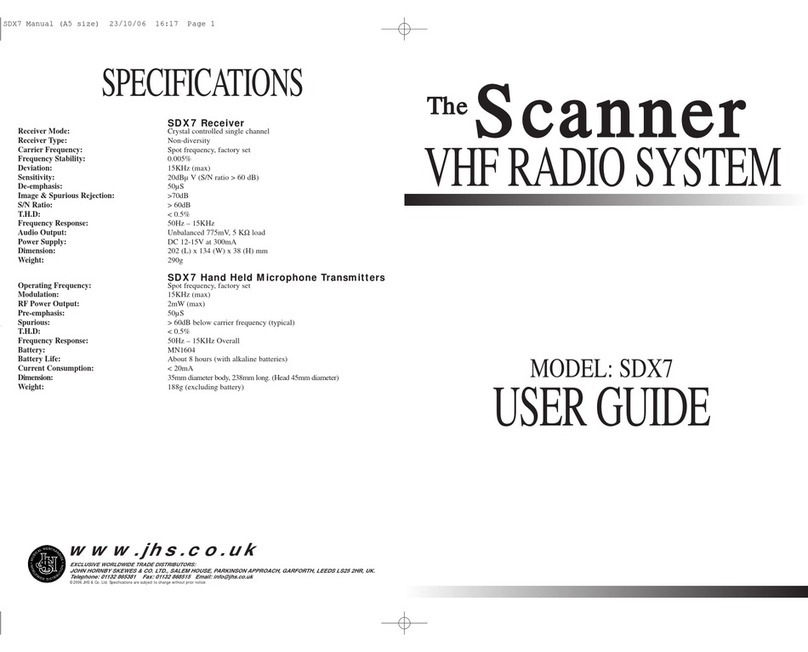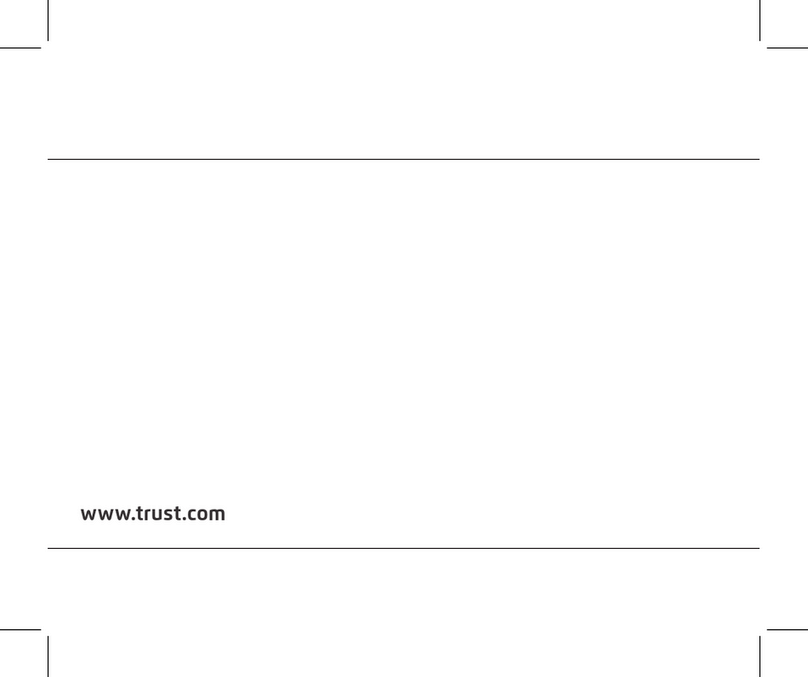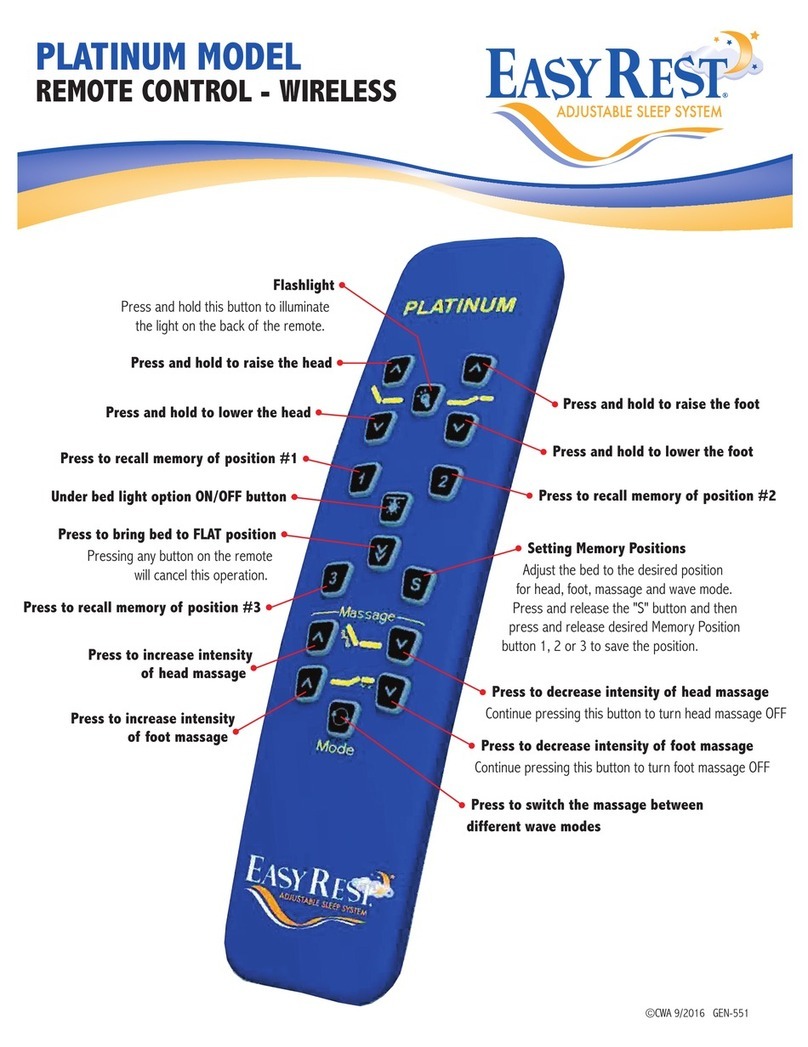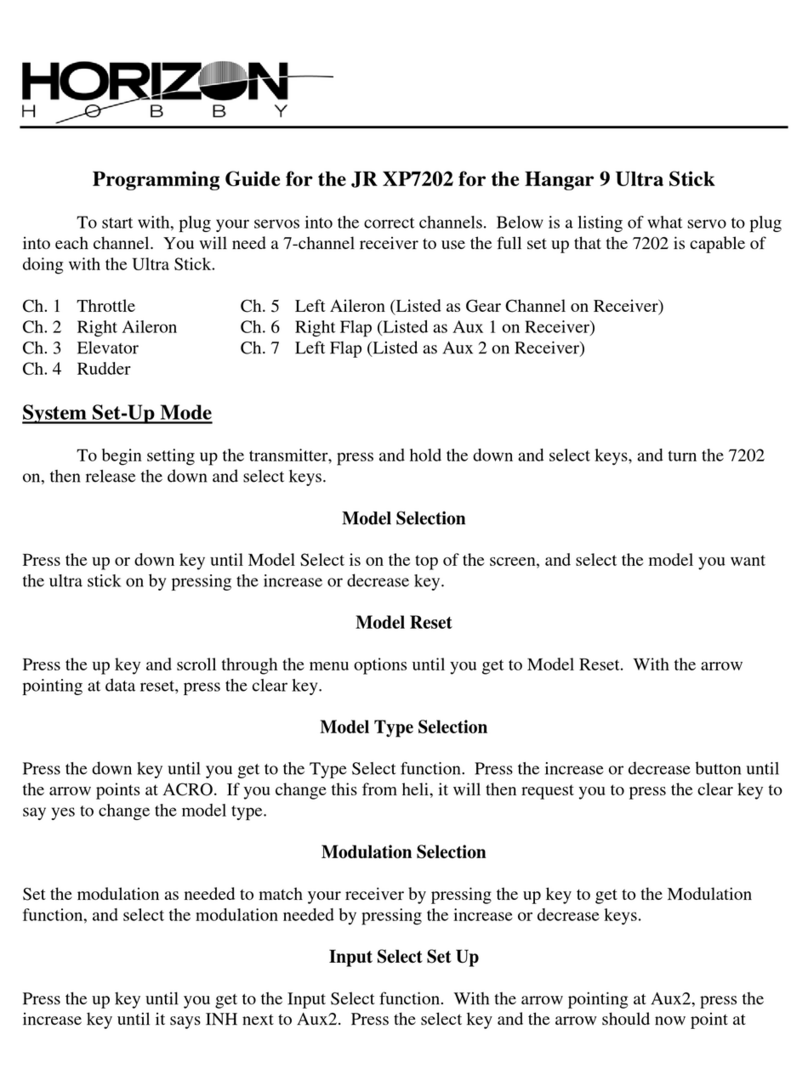EMT SONICBOX User manual

FCC ID: OT7-900
ELECTRO MAGNETIC TEST, INC.
1547Pl
y
mouthStreet,MountainView,CA 94043 Tel:
(
650
)
965-4000 Fax:
(
650
)
965-3000
OWNER’S MANUAL / INSTRUCTIONS TO THE USER

FCC ID: OT7-900
ELECTRO MAGNETIC TEST, INC.
1547Pl
y
mouthStreet,MountainView,CA 94043 Tel:
(
650
)
965-4000 Fax:
(
650
)
965-3000
INSTRUCTIONS TO THE USER
This equipment has been tested and found to comply with the limits for a class B digital device, pursuant to
part 15 of the FCC Rules. These limits are design to provide reasonable protection against harmful
interference in a residential installation. This equipment generates, uses and can radiate radio frequency
energy and if not installed and used in accordance with the instructions, may cause harmful interference to
radio communications. However, there is no guarantee that interference will not occur in a particular
installation. If this equipment does cause harmful interference to radio or television reception, which can be
determined by turning the equipment off and on, the user is encouraged to try to correct the interference by
one or more of the following measures"
•Reorient or relocate the receiving antenna.
•Increase the separation between the equipment and the base unit.
Modifications made to the equipment without the approval of the manufacturer could void the user's
authority to operate this equipment.

last black page inside manual
First and Last page

HOW IT WORKS HOW IT WORKS
PC software receives commands and tunes-in stations on
the iM Band™
Wireless RF link lets the remote tuner work
throughout your home.
USB
Broadband PC
(Always on)
Remote Tuner
Any Stereo
iM Receiver (not shown) plugs into your stereo and plays iM Band stations
through your speakers.
Audio
Internet
Connection

QUICK SET-UP QUICK SET-UP
Insert four AA batteries in back of remote unit as shown.
Inserting batteries backwards will ruin your remote.
Remote
4 x AA
Battery
12
Take the CD-ROM out of back pocket of this manual and put into you CD-ROM drive or download the
Sonicbox iM Software Tuner from:
www.sonicbox.com/download
Double-click on the installer and follow instructions for software setup.
When prompted by the Software, set up the Base Unit according to the instructions on pages 6 and 7.
Then click "Finish" to complete the installation.
The first time you run the software, you will be prompted to enter optional information and to select your internet
connection (to ensure the preprogrammed stations and prerolls on your tuner are appropriate to your connection
speed.) You can modify or remove this information at any time with the "Configure" button.

Plug the USB cable (included) into the base unit and into the back of your PC (PC should be turned on). The
green light should blink on and off once.
Your PC will announce "New Hardware Found" (Windows2000 users, skip this part).
Click "Next" when it asks to search for driver. Click "Next" again to perform the recommended search. On the
following screen "Windows will search for new device..." uncheck all options and click "Next." Click "Next" on
the following screens, then "Finish" to complete installation.
Base Unit
To USB port
QUICK SET-UP QUICK SET-UP
5
67
4
QUICK SET-UP QUICK SET-UP
34
Plug the line out audio output of your PC's soundcard into the base unit "AUDIO IN" (using the supplied cable).
(Optional) Plug your PC speakers into SPEAKERS OUT on the base unit.
Base Unit
AUDIO IN
To PC Audio Output

9
QUICK SET-UP QUICK SET-UP
8
Press the power button on the Remote. The remote screen will turn on and the iM Software Tuner will start if it is
not already running. If the software does not start, make sure you have connected the base unit properly.
Look in your PC Start Menu or this manual for more information about how to use your iM Remote Tuner.
Band Select Buttons
scroll through bands A, B, C ....Z Power
Save Preset
puts the current station
in your Z-Band
vol
band
band
vol
Tuning knob
changes stations
within each band
56
*If the Stereo Indicator flashes, adjust the black tuning
dial on the Base Unit and the tuning dial on the receiver
until 'Stereo' lights continuously, indicating that both are
tuned to the same frequency.
Plug the AC adapter into the wall and into the side of the Receiver.
Plug the Audio Y cable into theAUX port of your stereo.
Turn the tuning dial until the Stereo Indicator lights steadily.*
To Stereo
AC
Adapter

Band (Click on the station's
streaming URL and hold down the mouse. Drag to the tuner and release.)
SCREEN
Band Letter and Station Number
tell what iM station you are
listening to
Mute icon appears
when audio is muted.
Play/pause icon
blinks when a playlist
has been paused.
Station Indicator
tells where you are on
the dial.
Signal Indicator
blinks when data is
sent from the Remote
to the Base Unit.
I
Push the "Tell Me More" button and receive an email with the station, song title, artist,
alubum, and where to purchase. (Only on supported stations).
button

FEATURES FEATURES
12
FEATURES
13
FEATURES
Play/Pause
For streaming stations, the Play/Pause button will start and stop the current station. You can retry
connecting to the current station by pressing Play. Play/Pause will Play or Pause the current track of a playlist.
Next Song, Previous Song
While listening to playlists in your Z-band, hit 'Next Song' to skip forward and 'Previous Song' to skip
backward.
Preroll
While a station is buffering, you will hear a background track which identifies the station genre and a short voice
clip which tells you a bit about the station you are tuning in. On the Software Tuner, current buffer status, listening
duration and station bandwidth are displayed in the Station Status text field. Station and genre descriptions are
displayed in the scrolling Station Description field.
Band Select
Stations are organized into 26 different bands. Bands Athrough Y are preset with stations and each have a unique
flavor. Add your favorite iM Band or other stations to your custom Z-band.
'Next Band' moves you alphabetically through the bands, and 'Previous Band' moves you backwards
through the bands.
band
band
Station Select
Each band has 32 stations. On the Hardware Remote, turn the tuning knob to tune through the stations.
On the Software Tuner, press 'Station - ' and 'Station + ' to tune through the stations, or click on the gray
knob on your screen and turn it with your mouse. To go directly to a station, click on the iM Band™
Guide on your screen, go to the band and click on the station itself.
Volume Control, Mute
Increase the volume by pressing 'vol up' and decrease the volume by pressing 'vol down'
Pressing the mute button will mute the station audio. Pushing any button or turning the knob will
unmute the Tuner.
vol vol
iM Tuning
The best of what is available for broadband audio -- no need to search, hunt, point and click.
Up-to-date stations -- new stations can be offered to you instantly.
Stations that go off the air are removed.
We do all the heavy lifting so all you have to do is turn the knob and tune in.

Click 'Station Info' to open the web site of the station currently playing.
The 'Configure' button lets you enter your personal profile to enable 'Tell Me More' and to manage your Z-Band.
Enter your user information to enable 'Tell Me More'.
Add custom stations (enter the streaming URL of the station, or simply drag and drop -- click on the URL
and hold down your mouse button. Drag URL to the Tuner and release.)
Add MP3 and Windows Media playlists. (Enter the playlist file -- or click on the file and hold down your
mouse button. Drag file to the Tuner and release.)
Shuffle the order of Z-Band stations.
Edit or delete entries.
Change your Internet connection setting.
Click the 'iM Band Guide', select any band, and you get an instant view of all stations on that band.
Go directly to any station by selecting it with your mouse.
Visit the Sonicbox website at http://www.sonicbox.com/support to get access
to up-to-date information 24 hours a day, seven days a week. Links to
troubleshooting documents, iM Tuner listener help, frequently asked questions,
known issues, feedback forms, the Sonicbox Software Newsgroup, and our
privacy policy are posted here.
http://www.sonicbox.com/support

Sonicbox iM Software Tuner Installer
The Sonicbox iM Software Tuner Installer is an application that installs the Sonicbox iM Software Tuner on your PC. The
CD-ROM included with your Sonicbox iM Remote Tuner has the Software Installer on it. You can also download the
Installer from the Sonicbox web site, http://www.sonicbox.com/downloads.
Sonicbox Desktop Icon
The Sonicbox iM Software Tuner Installer gives you the option of placing a Sonicbox icon onto your Windows desktop.
We recommend that you allow the Software Installer to do this, because the desktop icon provides a convenient way to
start the iM Software Tuner. Just double-click this icon to start the iM Software Tuner.
Sonicbox Start Center
The Sonicbox Start Center lets you perform tasks such as start the iM Software Tuner, close the iM Software Tuner, and
check for software upgrades. The Start Center icon with be placed in the row of small icons in the bottom right hand
corner of your desktop when you install the Software. When your Base Unit is not connected to the PC, the icon will be
a purple ring with a brown triangle. When the Base Unit is connected via USB to the PC, the icon will be a blue dial.
Sonicbox iM Software Tuner
The Sonicbox iM Software Tuner is a software application that lets a listener tuner to radio stations on the Internet. A
listener can choose from a wide variety of high-quality "Best of Planet" stations already programmed into the Tuner, or
they can customize their own stations and playlists.
Sonicbox iM Remote Tuner
The Sonicbox iM Remote Tuner kit includes a Hardware Remote, Base Unit, 900 MHZ receiver, USB cable, audio cable,
AC power adapter, and CDROM. Consult Quick Start (pages 4-9) for assembly and setup instructions.
If you are missing any of these pieces, please contact Technical Support at our web site, http://www.sonicbox.com.
TM
TM
TM
Base Unit and USB
The iM Remote Tuner will only work with a Windows operating system that supports USB devices. This includes
Windows98 (Second Edition) and Windows2000. WindowsNT does not support USB devices.
The iM Remote Tuner plugs into any open USB port on your computer. If there are no USB ports on your computer,
you cannot use the Sonicbox iM Remote Tuner.
For detailed instructions on how to connect to the USB with your specific version of Windows, please visit our
website at www.sonicbox.com.
My Hardware Doesn't Work
Troubleshoot this problem in the order given below. If any of these suggestions fail, contact Sonicbox technical
support at our website, www.sonicbox.com.
Is the Remote on? If the LCD screen is blank, press the power button (the lower rightmost button). If the LCD
screen is still blank, replace the batteries in the Remote. Press the power button. Is the Remote on now?
Is the Sonicbox Start Center running? Does the icon appear in the row of icons at the bottom right of your
monitor screen? If not, you need to restart Windows. Is the Start Center running now?
Is the Base Unit detected? If the Base Unit is detected, the Start Center will be a blue dial. If the Base Unit is not
detected, the Start Center will be a purple ring with a brown triangle.
Is the green indicator light on the Base Unit on?
Does the Start Center "blink" when you press any button on the Hardware Remote?
Does the green indicator light on the Base Unit "blink" when you press any button on the Hardware Remote?
Does the Hardware Remote only work in close proximity to the Base Unit (2 or 3 feet)? If so, go to "The
Hardware Remote only works in close proximity to the Base Unit" (page 18).
TM

18
TROUBLE SHOOTING
19
TROUBLE SHOOTING
My Hardware Remote only works in close range to the Base Unit.
The range of the wireless Hardware Remote is about 80-100 feet from the Base Unit. If you find that the range is much
less, try the following:
Position and orient the Base Unit higher and further from the PC.
Unwrap the black wire antenna from the groove around the Base Unit and stand it straight up.
Turn off any radio frequency or high frequency devices that may be causing interference (cellular phones, other audio
sending systems, etc.).
If these suggestions do not improve the range, contact Sonicbox technical support at our website, www.sonicbox.com.
I can't get the audio to come out of my stereo.
Is the audio 'muted' or is the volume set too low in the Windows audio control panel?
Is you PC audio working? Connect your PC speakers directly to the PC. Start an application that generates sound.
If you don't hear anything, consult your PC's troubleshooting guide to determine the cause of the problem.
Is your Base Unit connected to your PC properly (Quick Start, page 6,7)?
Is your 900 MHz receiver connected to your stereo properly (Quick Start page 8) and turned on?
Have you tried adjusting the frequency of the Base Unit (using the black knob) and the 900 MHz receiver?
Is your Remote Tuner muted or did the Software not receive an "unmute" message from the remote? Press the mute
button on your Remote Tuner once or twice to restore.
Is the volume on the receiver turned to the maximum?
Is there interference from other devices? Turn off any radio frequency or high frequency devices that may be causing
interference (cellular phones, other audio sending systems, etc.)
If the audio still does not work, contact Sonicbox technical support at our website, www.sonicbox.com.
My audio has a lot of static.
Move the receiver around until the static is minimized.
Different computers have different audio outputs, and this can cause static. On the Base Unit there is a small,
recessed switch next to the USB connector. Push this switch with a pen or other pointed object to change audio
output levels. If this does not improve sound, push again to resume original setting.
I can't start the Sonicbox iM™ Tuner Software.
Did you press the 'power on' button on the hardware remote? If that does not start the tuner, restart Windows and
try again. If the tuner software still doesn't start, contact Sonicbox technical support at www.sonicbox.com.
The Software Tuner shows up, but it doesn't work.
Make sure you are connected to the Internet. Open your browser and check that you have access to the Internet.
If you do not, consult your PC's user manual on how to connect your machine to the Internet.
If you are getting error messages you may not have the required 3rd party software (ex. Windows Media
support), go to the troubleshooting section of our website labeled "I get error messages while using the software
tuner."
If the Software Tuner interface appears to be working, but you aren't hearing any audio, see "I can't get the audio
to come out of my stereo" section on the previous page.
For more detailed information, go to our website, www.sonicbox.com.
I don't have 800 stations programmed into my Software Tuner
If you have configured your Software for a Narrow Band connection (56-99Kbps), you may not have access to 800
preprogrammed stations, nor will you hear detailed prerolls. If you incorrectly selected your Internet connection, go
to Configure>User Info and change the setting. You will be asked to restart the Tuner.
My machine is frozen. I can't use my mouse or my keyboard.
Press CTRL-ALT-DELto get to the Task Manager. Click on the "Shut Down" button. If this is not possible, you will
need to perform a "hard reset" of your machine. Consult your PC user manual for directions on how to do this
properly.

20
LIMITED WARRANTYLIMITED WARRANTY
LIMITED WARRANTY
Sonicbox iM Remote Tuner™ 90 day Free Exchange.
WHO IS COVERED?
You must have proof of purchase to exchange the product. A sales receipt or other document showing that you
purchased the product is considered proof of purchase.
WHAT IS COVERED?
Warranty coverage begins the day you buy your product. For 90 days thereafter, a defective or inoperative product
will be repaired or replaced with a new, renewed or comparable product at no charge to you. A replacement product
is covered only for the original warranty period. When the warranty on the original product expires, the warranty on
the replacement product also expires.
For software products, Sonicbox's limited warranty applies only to a failure to execute programming instructions.
Sonicbox does not warrant that the operation of a product will be uninterrupted or error free.
WHAT IS EXCLUDED?
Your warranty does not cover:
Labor charges for installation or setup of the product, adjustment of customer controls on the product, and
installation or repair of antenna systems outside of the product.
Product repair and/or part replacement because of misuse, accident, unauthorized repair or other cause not
within the control of Sonicbox, Inc. reception problems caused by signal conditions or cable or other systems
outside the unit.
A product that requires modification or adaptation to enable it to operate in any country other than the country for
which it was designed, manufactured, approved and/or authorized, or repair of products damaged by these
modifications.
WHAT IS EXCLUDED? (cont.)
Your warranty does not cover:
Incidental or consequential damages resulting form the product. (Some states do not allow the exclusion of
incidental or consequential damages, so the above exclusion may not apply to you. This includes, but is not
limited to, prerecorded material, whether copyrighted or not copyrighted.)
A product that is used for commercial or institutional purposes.
Software, media, parts or supplies not provided or supported by Sonicbox.
WHERE IS EXCHANGE AVAILABLE?
You may exchange the product in all countries where the product is officially distributed by Sonicbox, Inc.
BEFORE REQUESTING EXCHANGE
Please check your owner's manual before requesting an exchange. Adjustments of the controls may save you a
trip.
EXCHANGE CONDITIONS
During the applicable warranty period, if SOnicbox receives notice of a defect in any product which is covered by
Sonicbox's warranty, Sonicbox shall, either repair or replace the product, at Sonicbox's option.
If Sonicbox is unable to repair or replace, as applicable, a defective product covered by this warranty, Sonicbox
shall, within a reasonable period of time, refund the purchase price of the product.
Sonicbox shall have no obligation to repair, replace, or refund until the customer returns the defunct product.
EXCHANGING PRODUCTS IN U. S. A.
Ship the product, insured and freight prepaid, and with proof of purchase enclosed, to the address below:
Sonicbox, Inc. Attn: Returns 241 Polaris Ave. Mountain View, CA 94043 USA.
21

Table of contents