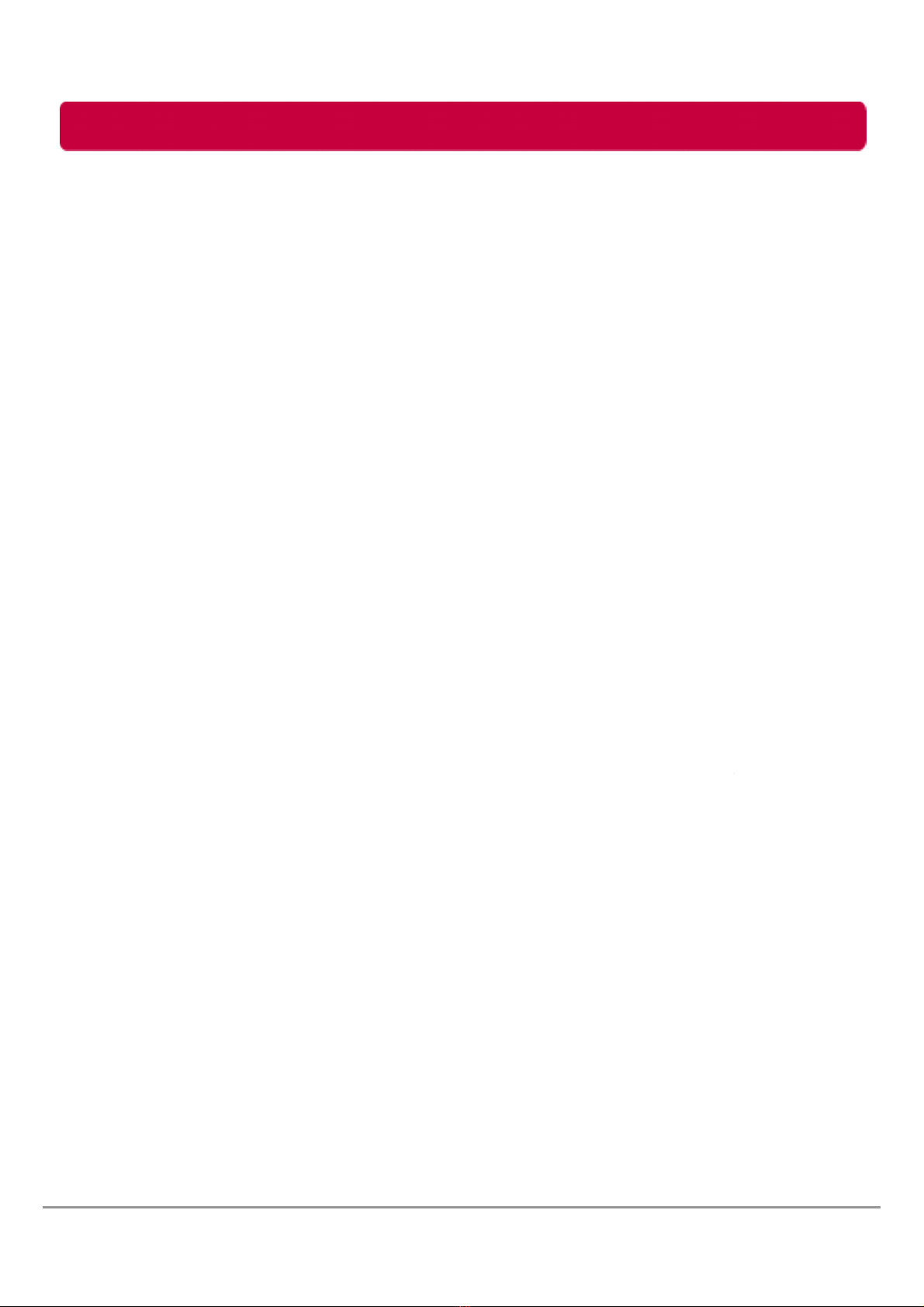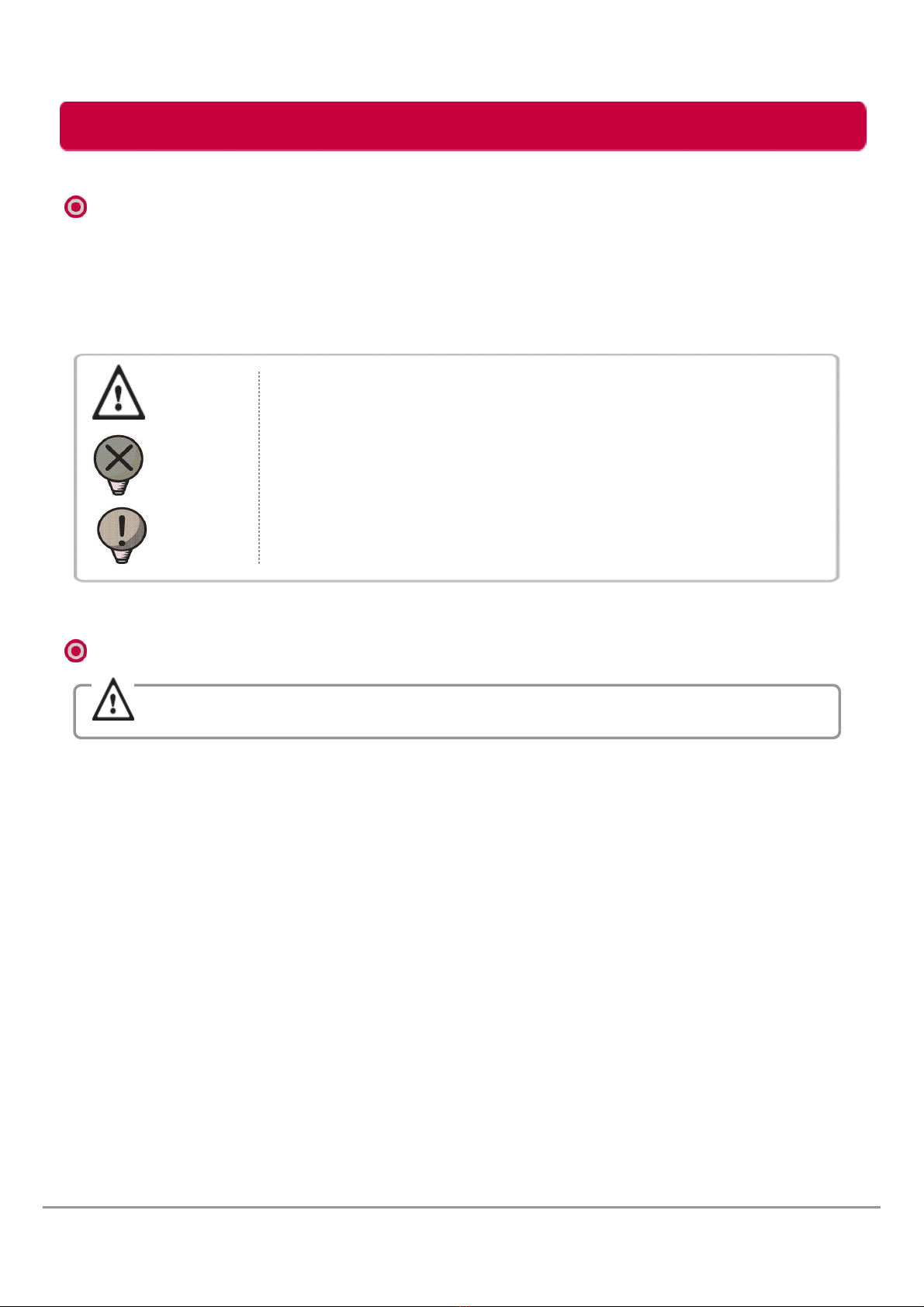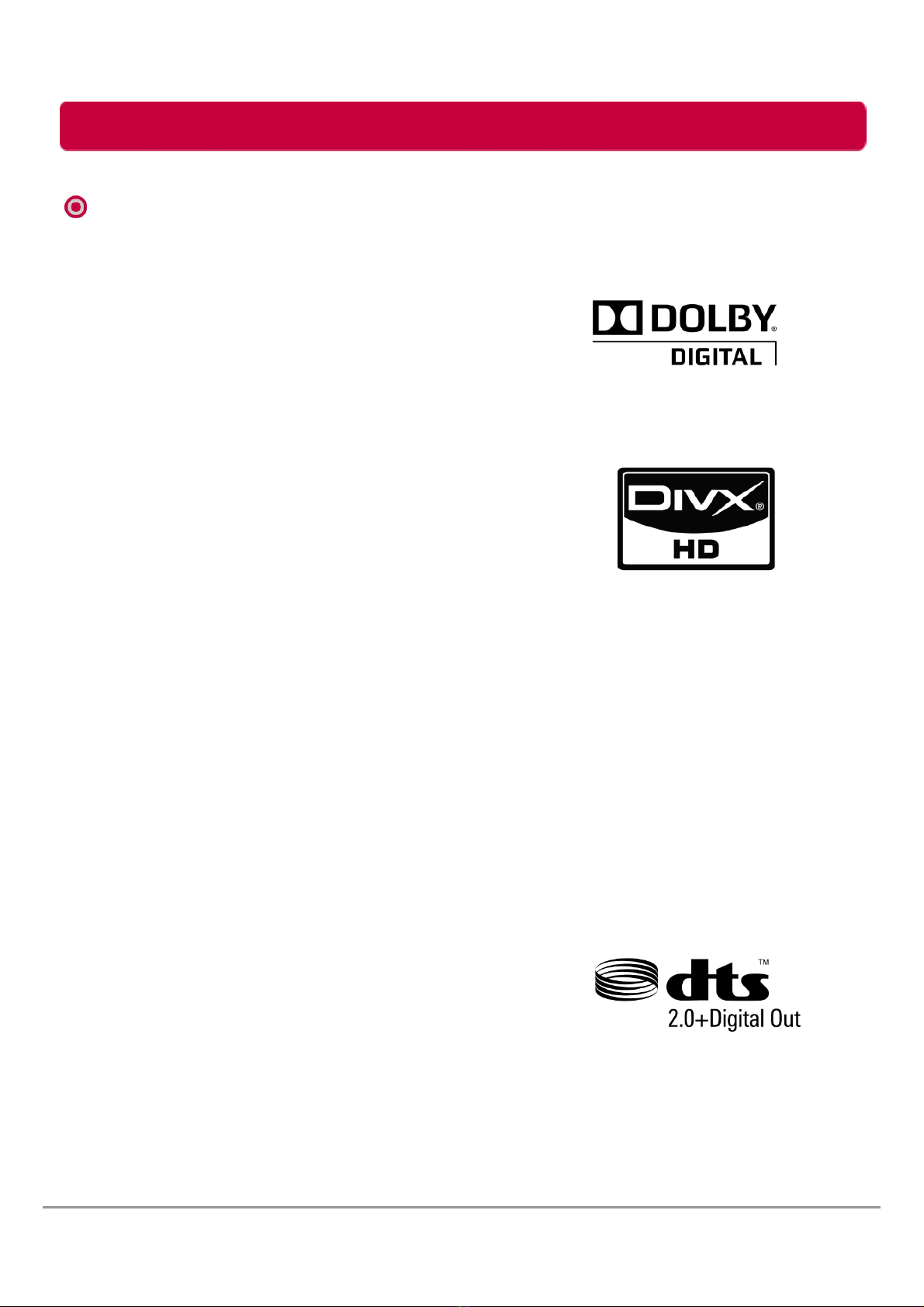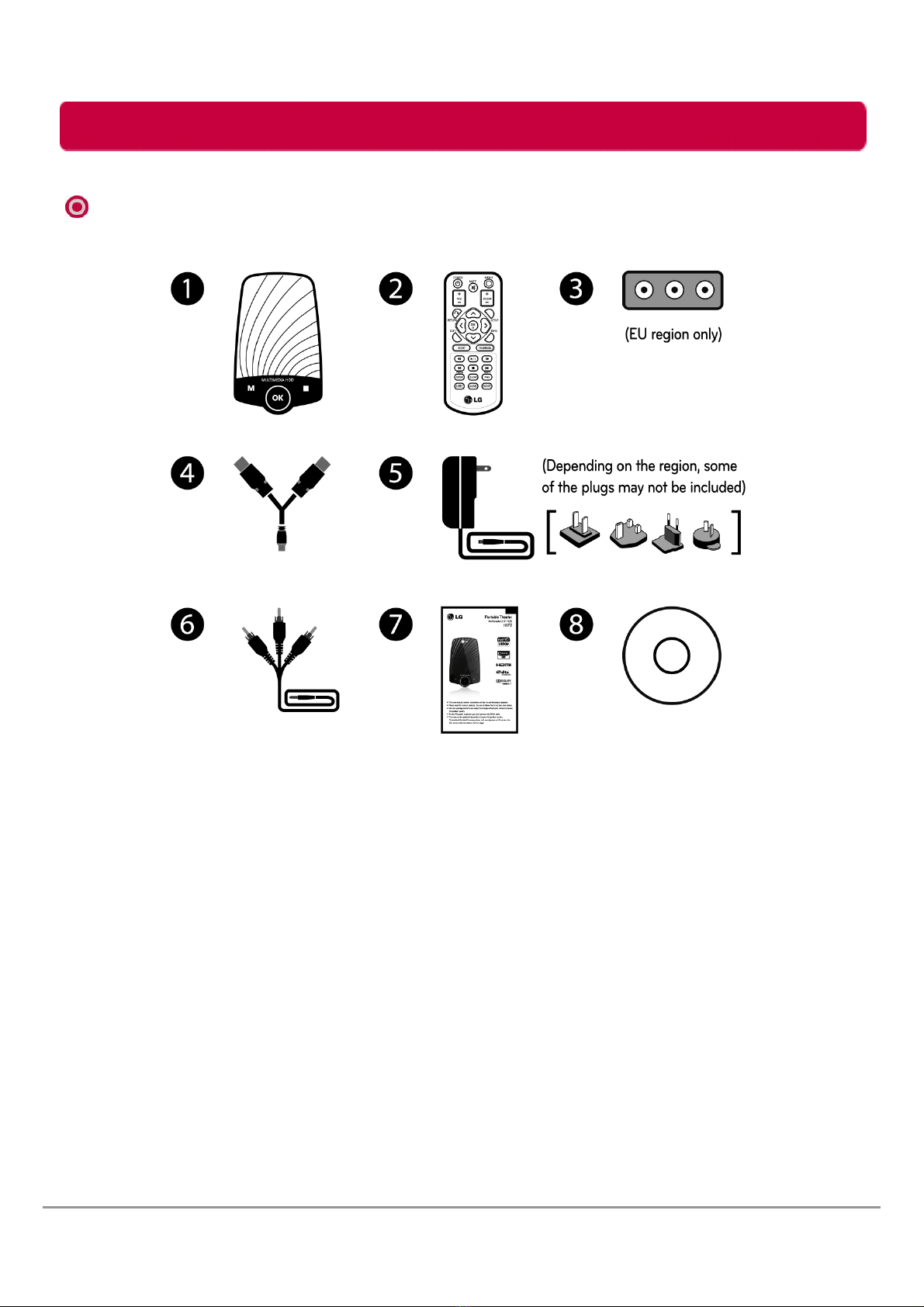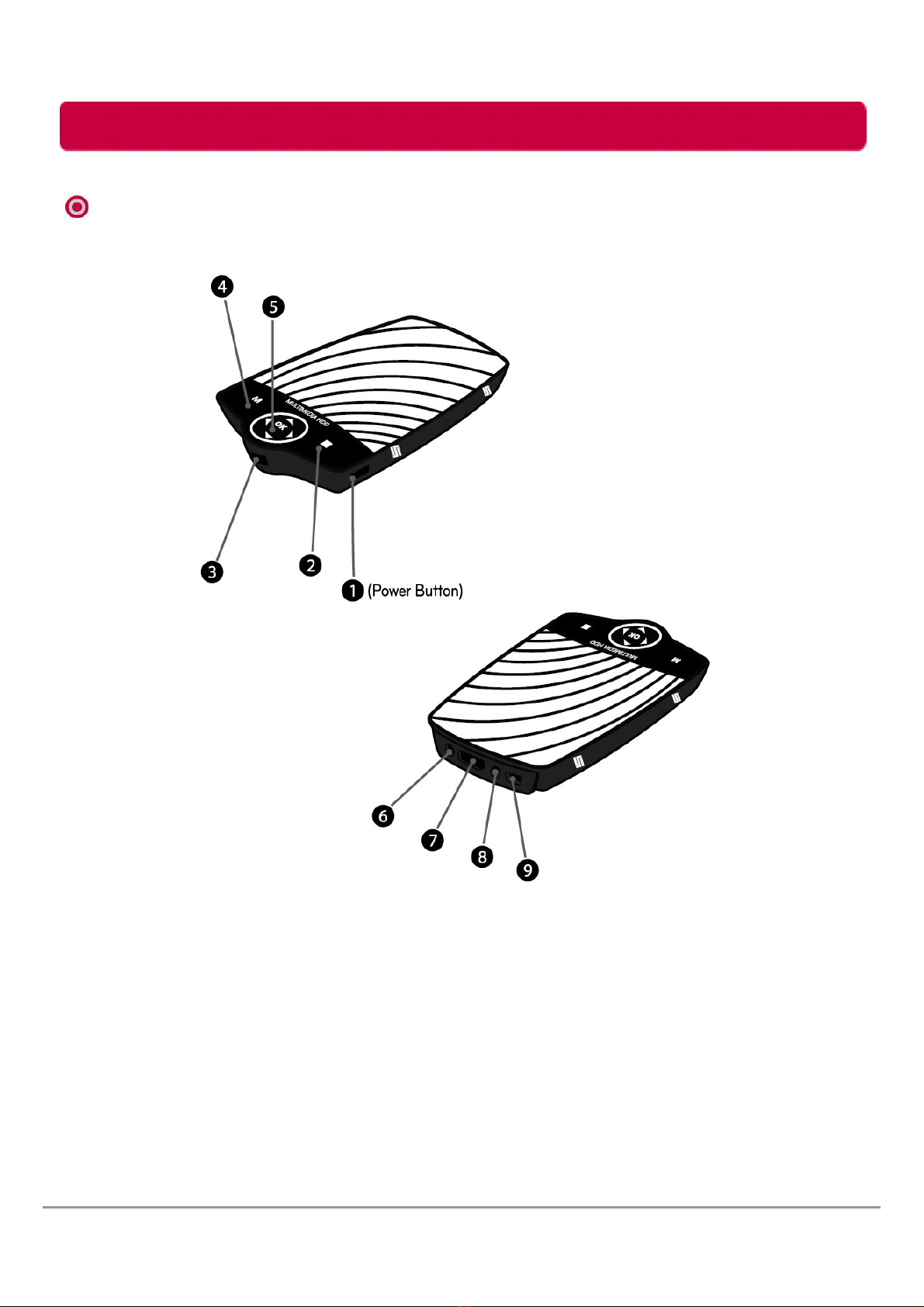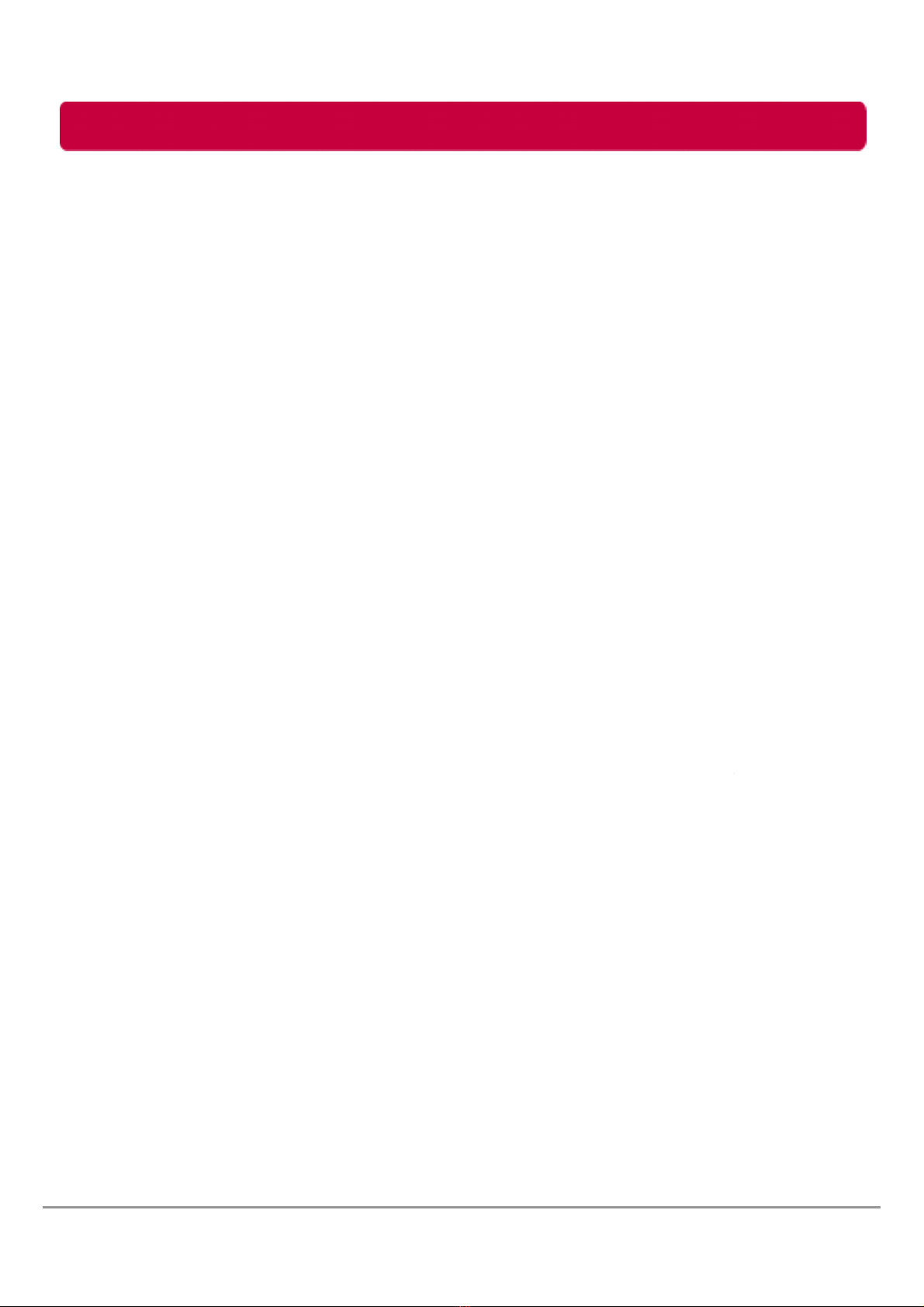
Table of Contents
Check Before Use ………………………………………………………………………………………………………………
Regulations ………………………………………………………………………………………………………………………….
Package Contents ……………………………………………………………………………………………………………..
Name of Parts …………………………………………………………………………………………………………………….
Connect Multimedia HDD to PC …………………………………………………………………………………….
Connect Multimedia HDD to TV ……………………………………………………………………………………..
Remote control …………………………………………………………………………………………………………………..
Touch Button ………………………………………………………………………………………………………………………
Playing Multimedia File
Mo ie menu ……………………………………………………………………………………………………………………..
Photo menu ……………………………………………………………………………………………………………………..
Music menu ……………………………………………………………………………………………………………………..
All files menu …………………………………………………………………………………………………………………..
Setup menu ……………………………………………………………………………………………………………………..
System Tab
Menu Language …………………………………………………………………………………..…………….
Text Encoding …………………………………………………………………………………………………….
Screen Sa er ……………………………………………………………………………………………………….
System Upgrade ….....…………………………………………………………………………………………
Restore Default …………………………………………………………………………………………………..
System Version ……………………………………………………………………………………………….....
HDD Capacity ……………………………………………………………………………………………………..
Mo ie Tab
Aspect Ratio ………………………………………………………………………………………………………..
Brightness …………………………………………………………………………………………………………….
Contrast ………………………………………………………………………………………………………………..
TV System …………………………………………………………………………………………………………….
Subtitle Size …………………………………………………………………………………………………………
Di X Register ……………………………………………………………………………………………………….
Di X Deregister ……………………………………………………………………………………………………
Photo Tab
Slide show Time …………………………………………………………………………………………………
Transition Effect ………………………………………………………………………………………………….
Background Music ……………………………………………………………………………………………..
Play Mode …………………………………………………………………………………………………………….
Music Tab
Night Mode ………………………………………………………………………………………………………….
Digital Output ……………………………………………………………………………………………………..
Play Mode …………………………………………………………………………………………………………….
EQ Mode ………………………………………………………………………………………………………………
Safely remo e (Unplug) for Windows …………………………………………………………………………….
FAT32 format for Mac …..………………………………………………………………………………………………….
Troubleshooting (FAQ) ……………………………………………………………………………………………………..
LG Ser ice Site …………………………………………………………………………………………………………………..
2
LG Multimedia HDD User’s Manual
03
05
07
08
09
10
13
17
18
20
22
24
25
26
26
27
28
29
29
30
31
32
32
33
34
35
35
36
36
37
37
38
38
39
40
41
42
43
47