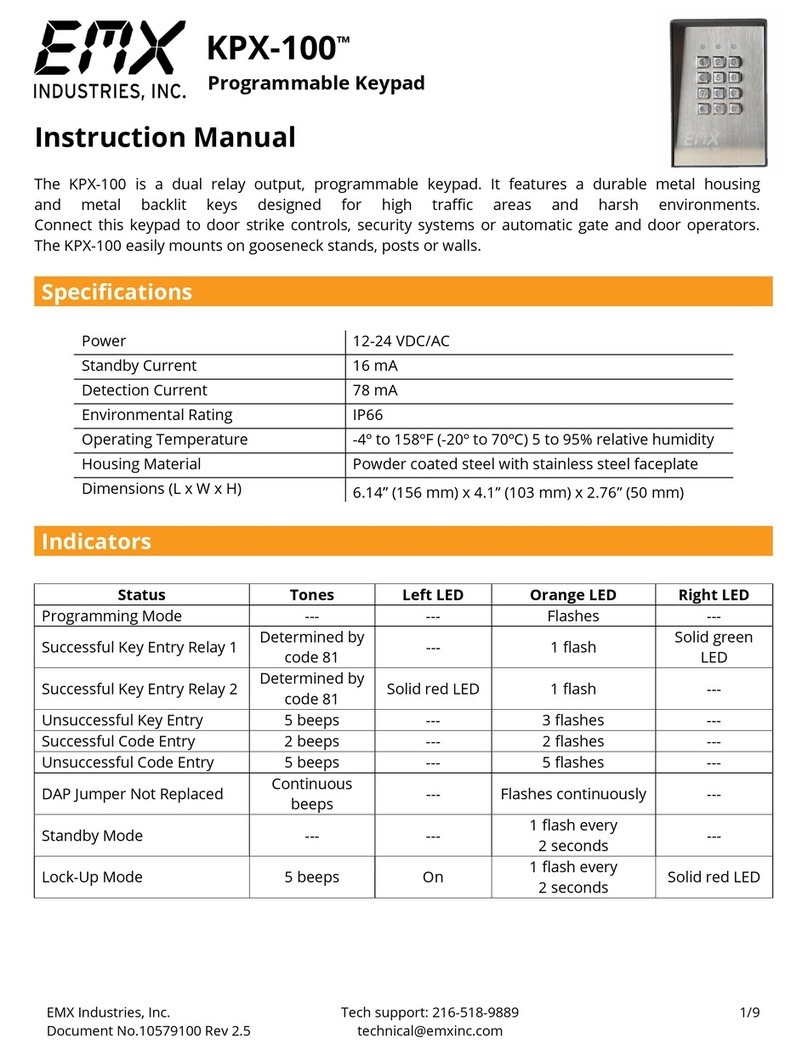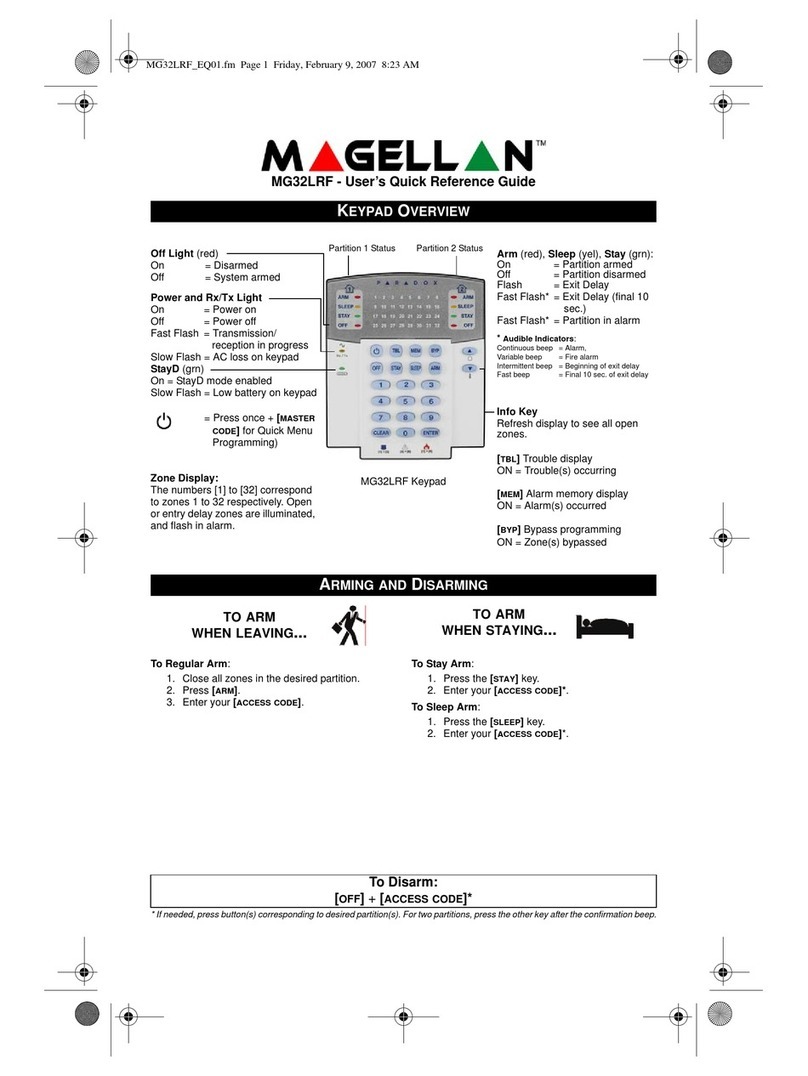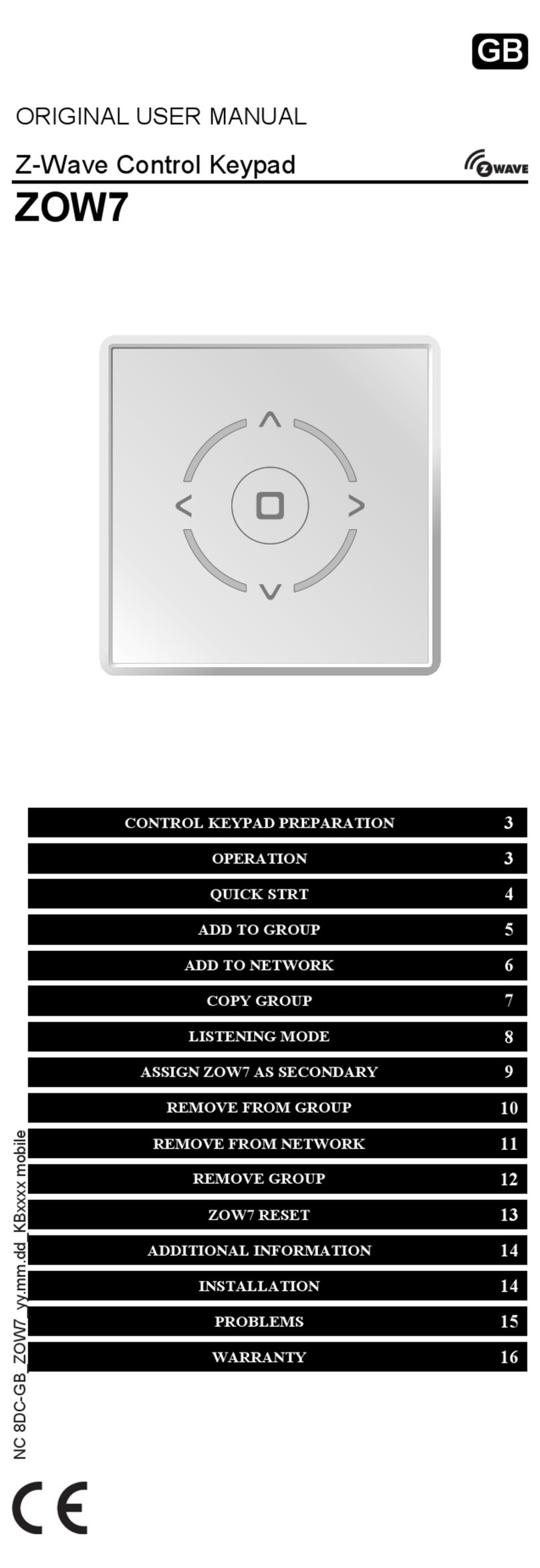EMX BG-VK1 User manual

B
Bl
lu
ue
eG
Gu
ua
ar
rd
d
V
VK
K
Bluetooth
®
Enabled Virtual Keypad
MODEL BG
MODEL BGMODEL BG
MODEL BG-
--
-VK1
VK1VK1
VK1
Operating Instructions

BlueGuard VK Operating Instructions
Document no. 10100304
CAUTIONS AND WARNINGS
CAUTIONS AND WARNINGSCAUTIONS AND WARNINGS
CAUTIONS AND WARNINGS
IMPORTANT:
IMPORTANT:IMPORTANT:
IMPORTANT:
If the equipment is used in a manner not specified in this manual, the protection provided b
If the equipment is used in a manner not specified in this manual, the protection provided bIf the equipment is used in a manner not specified in this manual, the protection provided b
If the equipment is used in a manner not specified in this manual, the protection provided by the
y the y the
y the
equipment may be impaired.
equipment may be impaired.equipment may be impaired.
equipment may be impaired.
This product is an accessory or part of a system. Always read and follow the manufacturer’s
This product is an accessory or part of a system. Always read and follow the manufacturer’s This product is an accessory or part of a system. Always read and follow the manufacturer’s
This product is an accessory or part of a system. Always read and follow the manufacturer’s
instructions for the equipment before connecting this product. Comply with all applicable codes
instructions for the equipment before connecting this product. Comply with all applicable codes instructions for the equipment before connecting this product. Comply with all applicable codes
instructions for the equipment before connecting this product. Comply with all applicable codes
and safety regulations. Failure
and safety regulations. Failureand safety regulations. Failure
and safety regulations. Failure to do so may result in damage, injury or death.
to do so may result in damage, injury or death. to do so may result in damage, injury or death.
to do so may result in damage, injury or death.
Do not operate this product in flammable or explosive environments.
Do not operate this product in flammable or explosive environments.Do not operate this product in flammable or explosive environments.
Do not operate this product in flammable or explosive environments.
Disconnect power before making any electrical connections.
Disconnect power before making any electrical connections.Disconnect power before making any electrical connections.
Disconnect power before making any electrical connections.
The recommended power supply should be UL or VDE approved with overload prote
The recommended power supply should be UL or VDE approved with overload proteThe recommended power supply should be UL or VDE approved with overload prote
The recommended power supply should be UL or VDE approved with overload protection.
ction.ction.
ction.
BlueGuard is not designed for use with operators or residential garage door openers that utilize a
BlueGuard is not designed for use with operators or residential garage door openers that utilize a BlueGuard is not designed for use with operators or residential garage door openers that utilize a
BlueGuard is not designed for use with operators or residential garage door openers that utilize a
single button control (push to open, push to stop and push to close).
single button control (push to open, push to stop and push to close).single button control (push to open, push to stop and push to close).
single button control (push to open, push to stop and push to close).
Do not place the magnet near any sensitive object such as credit cards, access
Do not place the magnet near any sensitive object such as credit cards, accessDo not place the magnet near any sensitive object such as credit cards, access
Do not place the magnet near any sensitive object such as credit cards, access cards or data
cards or data cards or data
cards or data
storage devices.
storage devices.storage devices.
storage devices.
Some cell phones do not allow simultaneous Bluetooth
Some cell phones do not allow simultaneous BluetoothSome cell phones do not allow simultaneous Bluetooth
Some cell phones do not allow simultaneous Bluetooth connections, therefore, may not respond to
connections, therefore, may not respond to connections, therefore, may not respond to
connections, therefore, may not respond to
BlueGuard when the phone is paired (connected) to a wireless headset or other Bluetooth
BlueGuard when the phone is paired (connected) to a wireless headset or other BluetoothBlueGuard when the phone is paired (connected) to a wireless headset or other Bluetooth
BlueGuard when the phone is paired (connected) to a wireless headset or other Bluetooth
®
®®
®
device.
device. device.
device.
Refer to your cell phone’s ow
Refer to your cell phone’s owRefer to your cell phone’s ow
Refer to your cell phone’s owner’s manual for further information.
ner’s manual for further information.ner’s manual for further information.
ner’s manual for further information.
PRODUCT OVERVIEW
PRODUCT OVERVIEWPRODUCT OVERVIEW
PRODUCT OVERVIEW
BlueGuard is a Bluetooth enabled access control device providing an output in the form of relay contacts that activate
when a Bluetooth enabled cell phone finds BlueGuard and the correct PIN is entered. Authorization is confirmed by
verification of the cell phones unique Bluetooth ID. The BlueGuard contacts may be connected to a gate operator or
other external device to allow activation.
BlueGuard’s user interface features a secure, magnetically activated switch to place the unit in the set-up mode.
During set-up BlueGuard reads Bluetooth
devices that are within range and allows the user to select bonding using the
cell phone’s keypad by entering a unique PIN. The PIN prevents unauthorized users from accessing the control
functions or bonding with the unit.
BlueGuard installation, set-up and operation are described in the following sections.
QUICK START GUIDE
QUICK START GUIDEQUICK START GUIDE
QUICK START GUIDE
1. Connect a DVM or buzzer to the brown and green wires to check continuity, a DVM should measure “open”.
. Connect the BlueGuard VK to power 1 -30VDC or 4VAC (attach the red + and black - wires).
3. The Blue LED will be ON for about 10 seconds.
4. Take your Bluetooth enabled phone and search for discoverable devices until your phone discovers the
BlueGuard.
5. Connect to BlueGuard and upon request enter the default PIN 1 33 1.
6. The output Relay is actuated for about 5 seconds, the DVM will indicate contact closure “short” or the buzzer will
buzz.
7. You are now ready to personalize the PIN code and connect the ARM input if necessary. Refer to the appropriate
sections in the Operating Instructions.
Bluetooth® is a registered trademark of Bluetooth SIG Inc.
BlueGuard® is a trademark of EMX Industries, Inc.

BlueGuard VK Operating Instructions 3
Document no. 10100304
Specif
SpecifSpecif
Specifications
icationsications
ications
RADIO BLUETOOTH, Class (up to 10 meter, 33ft. range)
INDICATORS Blue status LED
CONTROLS Secure, magnetic switch requires magnet placement in correct location to activate
programming mode for changing the PIN (user programmable 4-6 digit PIN)
USER CAPACITY Unlimited users (requires correct PIN entry)
INPUTS ARM input, allows activation only when activated (unconnected if not used)
Connect ARM to ARM common to disarm BlueGuard output
Disconnect ARM to ARM common to arm BlueGuard output
OUTPUT 5 second pulse
Form C relay contacts (normally open, common, normally closed)
Contacts: A@ 30VDC, 0.5A @ 1 0VAC
CONNECTIONS Power ( wires)
Relay normally closed contact
Relay common
Relay normally open contact
ARM input
ARM common
POWER 1 …30 VDC and 4 VAC @ 40mA (reverse polarity protected)
OPERATING TEMPERATURE
-40°C…8 °C (-40°F…180°F)
0…95% relative humidity
HOUSING Sealed, PVC
DIMENSIONS (dia. x height) 1” x 7.5” ( 5mm x 190mm)
WEIGHT 0.15lbs (68g)
INSTALLATION
INSTALLATIONINSTALLATION
INSTALLATION
The BlueGuard housing is durable PVC, watertight and designed for outdoor or indoor use. Bluetooth
devices have a
specified range of 33ft. (10 meters) in open air. This range may be reduced by obstructions. It is recommended that
BlueGuard be mounted in a secure location that is not easily accessed to prevent tampering or damage.
Outdoor Location
Outdoor LocationOutdoor Location
Outdoor Location
The BlueGuard housing provides a ½” NPT fitting to allow mounting directly onto the top of a gate operator and a
½” elbow is supplied for side mounting. BlueGuard must be mounted in the vertical orientation for optimum
range.
1. Chose a location for mounting and verify that there are no obstructions in the operator.
. Make a clearance hole and mount the BlueGuard using the locknuts provided.
3. The joint must be sealed to prevent water from entering the operator. A good quality, outdoor silicone
sealant may be used.
Indoor Location
Indoor LocationIndoor Location
Indoor Location
Connections
ConnectionsConnections
Connections
The 4ft. cable provides connections to the operator for power, output and control signals. If additional length is
needed, use the remote gang box accessory available separately from EMX.
POWER
Verify that the available power supply is within BlueGuard’s supply requirements.
OUTPUT CONTACTS
BlueGuard’s output consists of a set of form C contacts. The common contact is common to both the normally
open (NO) and normally closed (NC) contacts. The NO contact will close when an authorized phone comes
into range while the NC contact will open.
ARM INPUT
The ARM input may be used to disable BlueGuard operation during certain conditions by connecting the ARM
input to a timer, occupancy sensor or any type of a switching device.

BlueGuard VK Operating Instructions 4
Document no. 10100304
In gate applications, the ARM input may be used to disable BlueGuard until a vehicle is detected. For
example, BlueGuard can be used with an Outside Safety Loop to qualify BlueGuard’s output with the presence
of a vehicle. When used, it is connected to a spare set of output contacts from a vehicle loop detector (Loop
Detector Relay ). Connect the ARM input to the vehicle detector relay NC contact and the ARM common to
the vehicle detector relay COM contact. Use EMX DTEK or MVP DTEK in this application. When this
feature is not used leave the ARM input unconnected.
For a more detailed description of the ARM function, refer to the ARM input section of this manual.
Refer to the wiring chart for color code information.
USING BLUEGUARD VIRTUAL KEYPAD
USING BLUEGUARD VIRTUAL KEYPADUSING BLUEGUARD VIRTUAL KEYPAD
USING BLUEGUARD VIRTUAL KEYPAD
Power up
Power upPower up
Power up
Apply power to the BlueGuard. The blue LED will illuminate for 10 seconds on power up.
Connecting your cell phone to activate BlueGuard
Connecting your cell phone to activate BlueGuardConnecting your cell phone to activate BlueGuard
Connecting your cell phone to activate BlueGuard
BlueGuard is always in discovery, that is, it can be found by any Bluetooth enabled phone. The default PIN is
1 33 1. To activate BlueGuard, select “find devices” “add a device” or similar function in your phone. Your
phone will find BlueGuard and generally ask to connect, select yes, and when the PIN is requested enter the
appropriate PIN.
BlueGuard will activate its output for 5 seconds.
Entering your unique PIN
Entering your unique PINEntering your unique PIN
Entering your unique PIN
The PIN is a 4-6 digit number. The PIN may be entered by editing the phone’s name in the Bluetooth menu
(on the phone). For iPhone
®
users, the friendly name can be edited only by using the iTunes
®
program. Use
the iTunes
®
to enter your custom 4-6 digit code into your iPhone
®
friendly name field. The PIN is the last 4-6
digits entered into the phone name. For example, if the name is shown “ Brand X” then edit the name to read
“Brand X 134566” where 134566 is the desired PIN”.
If your phone has a numeric model in its friendly name, for example “BrandX 9301” edit the name to “BrandX
9301A1 34” where 1 34 is the new PIN and “A” separates the new PIN from the model.
IPhone® and iTunes® are registered trademarks of A le Inc.
Record your PIN
Record your PINRecord your PIN
Record your PIN
1. Place the magnet against the BlueGuard housing and continue to hold it there. The blue LED will turn
on for 10 seconds followed by a medium flashing for an additional 0 seconds. Remove the magnet
during the medium flashing and the LED will flash faster for 3 minutes. During this time BlueGuard is
in the Discovery mode and will be found by your cell phone.
. Select the Bluetooth menu in the cell phone and verify that the Bluetooth link is ON.
3. Select the Bluetooth menu in the cell phone and select the FIND DEVICES, LOOK FOR DEVICES or
similar function. The phone will scan for Bluetooth devices and upon completion return a list of
devices that have been found.
4. Select the “BlueGuard by EMX”, the phone may ask to bond with this device, select YES.
5. The phone will ask for the PIN. If this is the first phone to be bonded then enter the default PIN,
1 33 1. All subsequent connections will require entry of the new PIN if one has been entered.

BlueGuard VK Operating Instructions 5
Document no. 10100304
Restoring the original PIN
Restoring the original PINRestoring the original PIN
Restoring the original PIN
To erase the unique PIN and restore the original PIN (1 33 1):
1. Place the magnet against the BlueGuard housing and continue to hold it there. The blue LED will turn
on for 10 seconds followed by a medium flashing for an additional 0 seconds. Continue to hold the
magnet against the housing.
. The blue LED will begin to flash fast, continue to hold the magnet against the housing for an additional
10 seconds and BlueGuard will restore the PIN to 1 33 1.
ARM input (optional)
ARM input (optional)ARM input (optional)
ARM input (optional)
The ARM input provides a means to prevent the BlueGuard from activating its output. This feature may be
useful when used with a vehicle loop detector, allowing the BlueGuard to activate its output only when a
vehicle is present. Alternatively, a switch may be used to disable BlueGuard. When the ARM input is
connected to the ARM common the BlueGuard is disabled (connect to the loop detector relay N.O and
common contacts). Leave this connection disconnected if not used.
Bluetooth Range
Bluetooth RangeBluetooth Range
Bluetooth Range
The range of Bluetooth Class devices is approximately 10 meters (33ft.). To establish a connection the
phone must be within 10 meters, however, a connection may not be dropped (disconnected) until the radio
signal is significantly weaker which may exceed 5 meters (8 ft.). This is a characteristic of Bluetooth
communications.
CONTROLS and INDICATORS
CONTROLS and INDICATORSCONTROLS and INDICATORS
CONTROLS and INDICATORS
BLUE LED INDICATOR MAGNETIC SWITCH LOCATION
CONNECTIONS
CONNECTIONSCONNECTIONS
CONNECTIONS
Wire color
Wire colorWire color
Wire color
Description
DescriptionDescription
Description
RED Power + (1 VDC… 4VDC, 4VAC)
BLACK Power - (1 VDC… 4VDC, 4VAC)
BROWN Pulse/Presence relay Normally Open (NO)
GREEN Pulse/Presence relay Common (COM)
WHITE Pulse/Presence relay Normally Closed (NC)
ORANGE ARM input (optional, may be left unconnected)
YELLOW ARM common
BLUE Not used
Note: Relay states (NO, NC) are shown in standby (i.e. not in detect)

BlueGuard VK Operating Instructions 6
Document no. 10100304
TROUBLESHOOTING
TROUBLESHOOTINGTROUBLESHOOTING
TROUBLESHOOTING
BlueGuard does not recognize respond to phone • Verify that BlueGuard is operational by placing the
magnet momentarily against the housing near the
magnetic switch. Verify the blue LED turns on.
• Verify that the cell phone has Bluetooth turned on.
• Check another phone to see if it works
Blue LED does not turn on (when magnet is in place) • Verify power connections and voltages are within
specified values. See specification table.
• Verify magnet is properly positioned (see Controls
and Indicators section)
BlueGuard does not respond when a headset is linked to
the phone
• Some cell phones do not allow simultaneous
Bluetooth connections, therefore, may not respond
to BlueGuard when the phone is paired
(connected) to a wireless headset or other
Bluetooth device. Refer to your cell phone’s
owner’s manual for further information.
ORDERING INFORMATION
ORDERING INFORMATIONORDERING INFORMATION
ORDERING INFORMATION
BG
BGBG
BG-
--
-VK1
VK1VK1
VK1
BlueGu
BlueGuBlueGu
BlueGuard Virtual Keypad, includes elbow fitting, locknuts and magnet
ard Virtual Keypad, includes elbow fitting, locknuts and magnetard Virtual Keypad, includes elbow fitting, locknuts and magnet
ard Virtual Keypad, includes elbow fitting, locknuts and magnet
ACCESSORIES
ACCESSORIESACCESSORIES
ACCESSORIES
U
UU
U-
--
-BOX
BOXBOX
BOX
Remote gang box and cover
Remote gang box and coverRemote gang box and cover
Remote gang box and cover
BG
BGBG
BG-
--
-A
AA
A-
--
-KIT
KITKIT
KIT
Accessory kit, includes elbow fitting and magnet
Accessory kit, includes elbow fitting and magnetAccessory kit, includes elbow fitting and magnet
Accessory kit, includes elbow fitting and magnet

BlueGuard VK Operating Instructions 7
Document no. 10100304
REGULATORY COMPLIANCE
REGULATORY COMPLIANCEREGULATORY COMPLIANCE
REGULATORY COMPLIANCE
USA
USAUSA
USA-
--
-Federal Communications Com
Federal Communications ComFederal Communications Com
Federal Communications Commission (FCC)
mission (FCC)mission (FCC)
mission (FCC)
This equipment has been tested and found to comply with the limits for a Class B digital device, pursuant to Part 15 of FCC Rules.
These limits are designed to provide reasonable protection against harmful interference in a residential installation. This equipment
generates, uses, and can radiate radio frequency energy. If not installed and used in accordance with the instructions, it may cause
harmful interference to radio communications. However, there is no guarantee that interference will not occur in a particular
installation. If this equipment does cause harmful interference to radio or television reception, which can be determined by tuning
the equipment off and on, the user is encouraged to try and correct the interference by one or more of the following measures:
• Reorient or relocate the receiving antenna.
• Increase the distance between the equipment and the receiver.
• Connect the equipment to outlet on a circuit different from that to which the receiver is connected.
• Consult the dealer or an experienced radio/TV technician for help.
Any changes or modifications not expressly approved by the party responsible for compliance could void the user's authority to
operate the equipment.
Caution: Exposure to Radio Frequency Radiation.
Caution: Exposure to Radio Frequency Radiation.Caution: Exposure to Radio Frequency Radiation.
Caution: Exposure to Radio Frequency Radiation.
This device must not be co-located or operating in conjunction with any other antenna or transmitter.
WARRANTY
WARRANTYWARRANTY
WARRANTY
Effective date: January 1, 00
Effective date: January 1, 00Effective date: January 1, 00
Effective date: January 1, 00
EMX Industries, Inc. warrants all products to be free of defects in materials and workmanship for a period of years under normal
use and service from the date of sale to our customer. This warranty does not cover normal wear and tear, abuse, misuse,
overloading, altered products, damage caused by incorrect connections, lightening damage or use other than the intended design.
There is no warranty of merchantability. There are no warranties expressed or implied or any affirmation of fact or representation
except as set forth herein.
EMX Industries, Inc. sole responsibility and liability, and the purchaser’s exclusive remedy shall be limited to the repair or
replacement at EMX Industries option of a part or parts found not conforming to the warranty. In no event shall EMX Industries, Inc.
be liable for damages of any nature, including incidental or consequential damages, including but not limited to damages resulting
from non-conformity, defect in material or workmanship.

BlueGuard VK Operating Instructions 8
Document no. 10100304
4564 Johnston Parkway
Cleveland, Ohio 44128
United States of A erica
WEB http://www.e xinc.co
E- ail salessupport@e xinc.co
Telephone (216) 518-9888
Fax (216) 518-9884
Revision 1.
10. 9.09
Table of contents
Other EMX Keypad manuals
Popular Keypad manuals by other brands
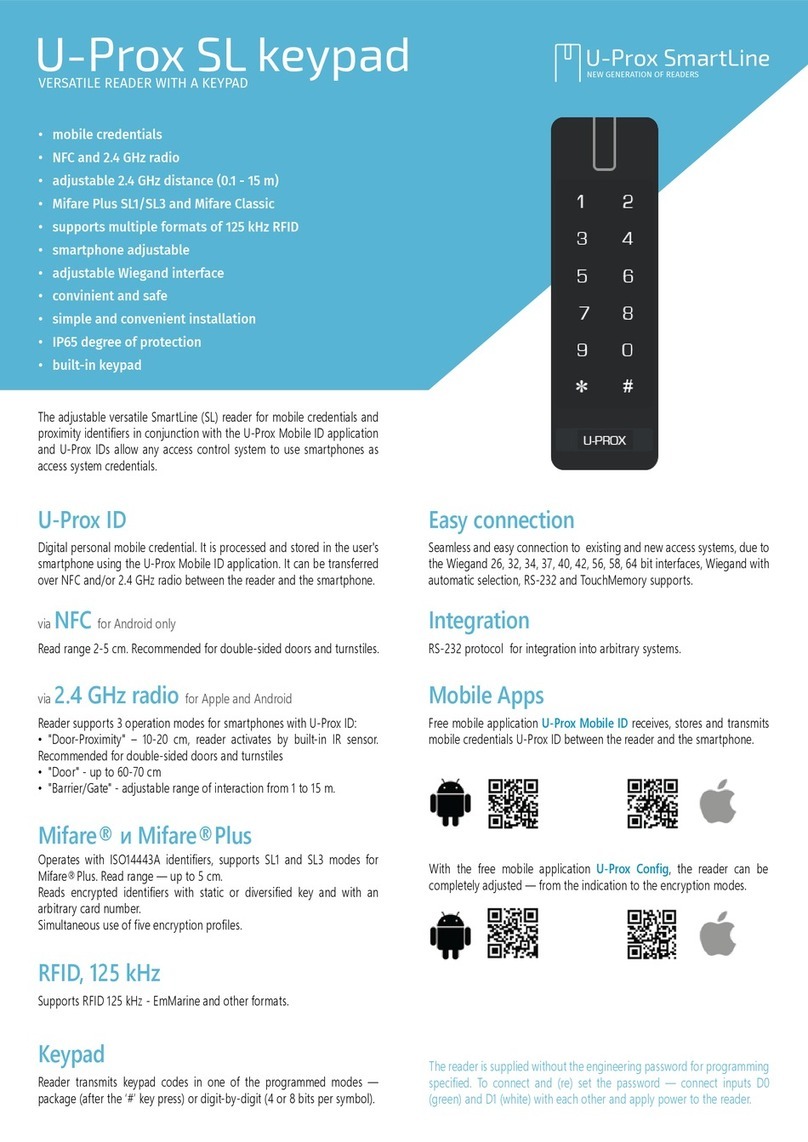
U-Prox
U-Prox SmartLine keypad quick start guide
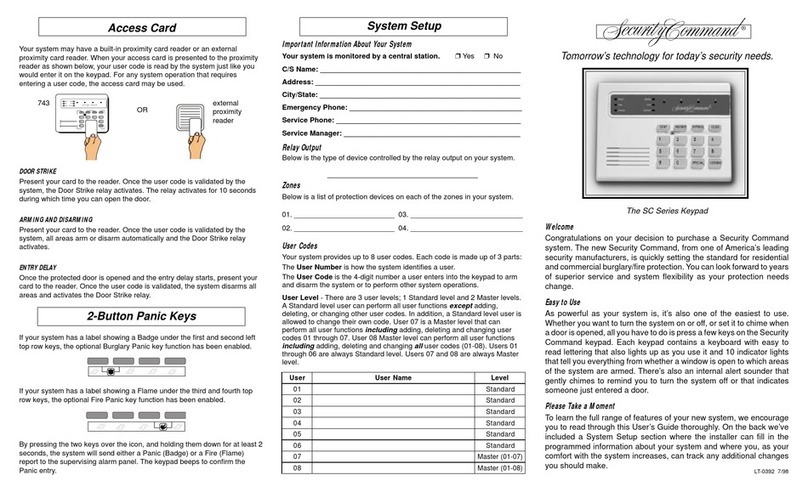
Security Command
Security Command SC Series user guide

Paradox
Paradox Digiplex EVO DGP2-641BL Reference and installation manual

HIK VISION
HIK VISION DS-PK1-LRT-HWB user manual

XPR Access
XPR Access MTPAD-SA user manual
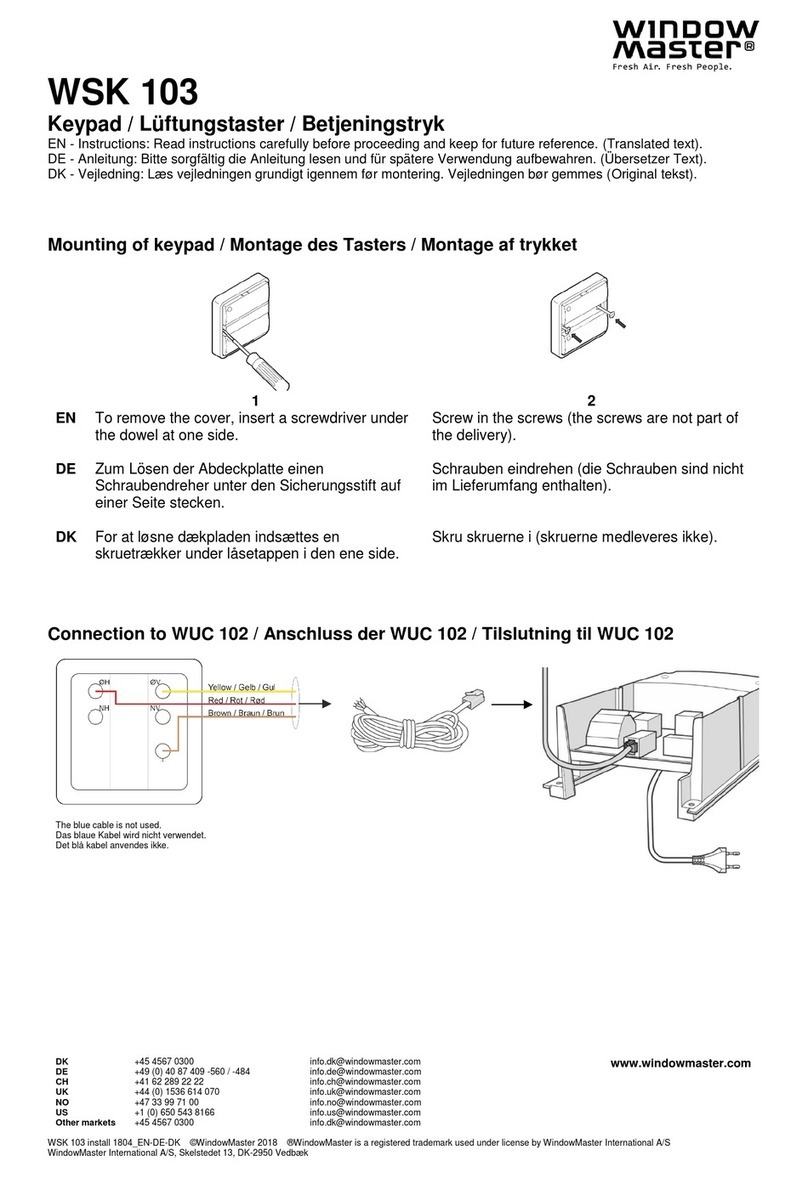
WindowMaster
WindowMaster WSK 103 Installation instructions manual

Ksenia
Ksenia ergo-X KSI2100031.302 User's and installer's manual
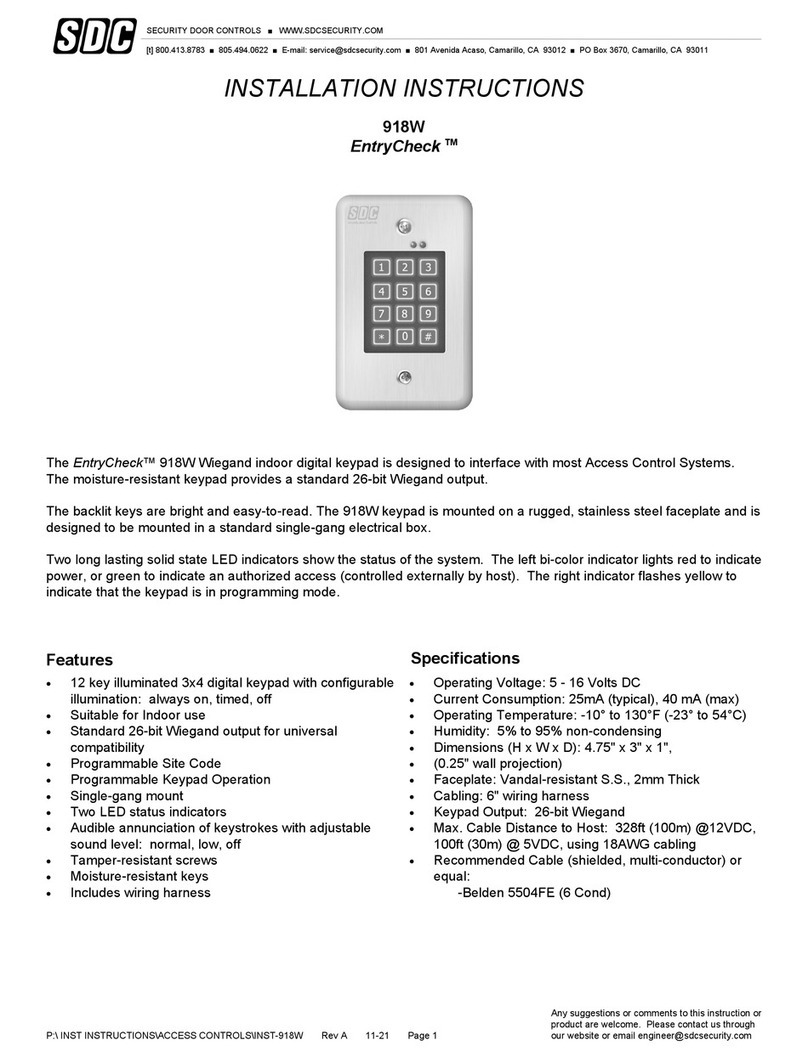
SDC
SDC EntryCheck 918W installation instructions

Macally
Macally BTNUMKEY user manual
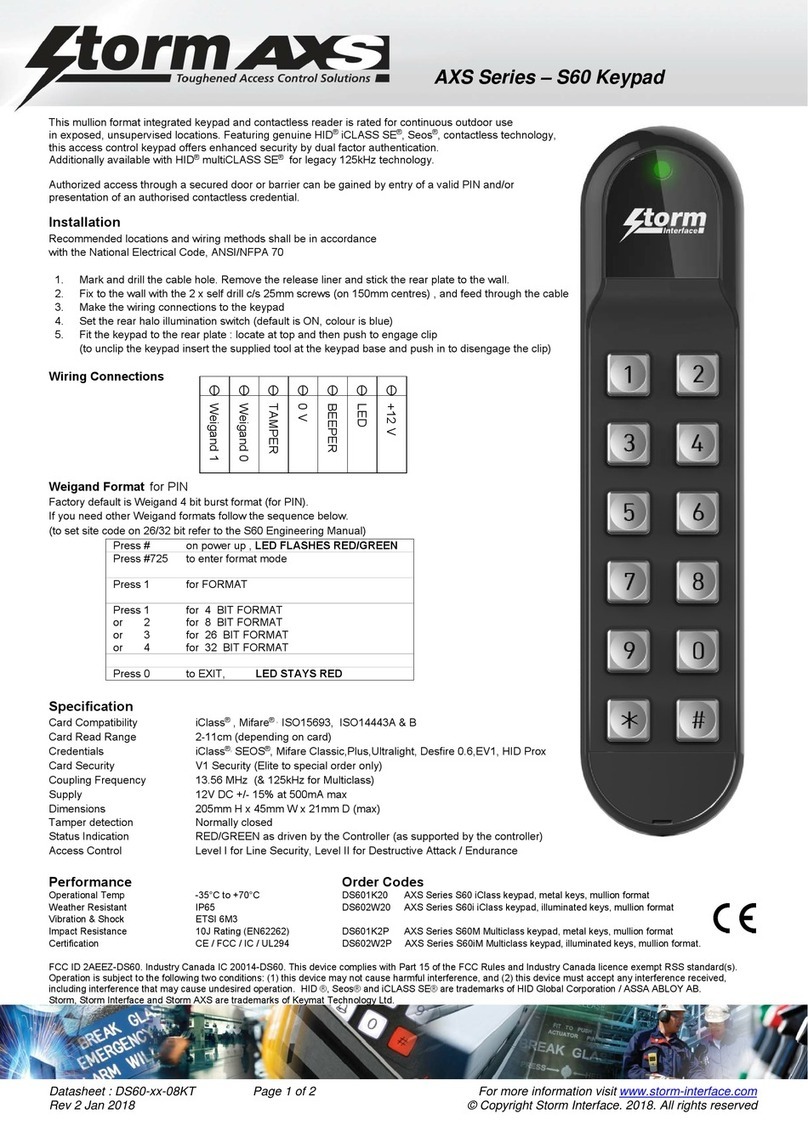
Storm Interface
Storm Interface AXS Series quick start guide
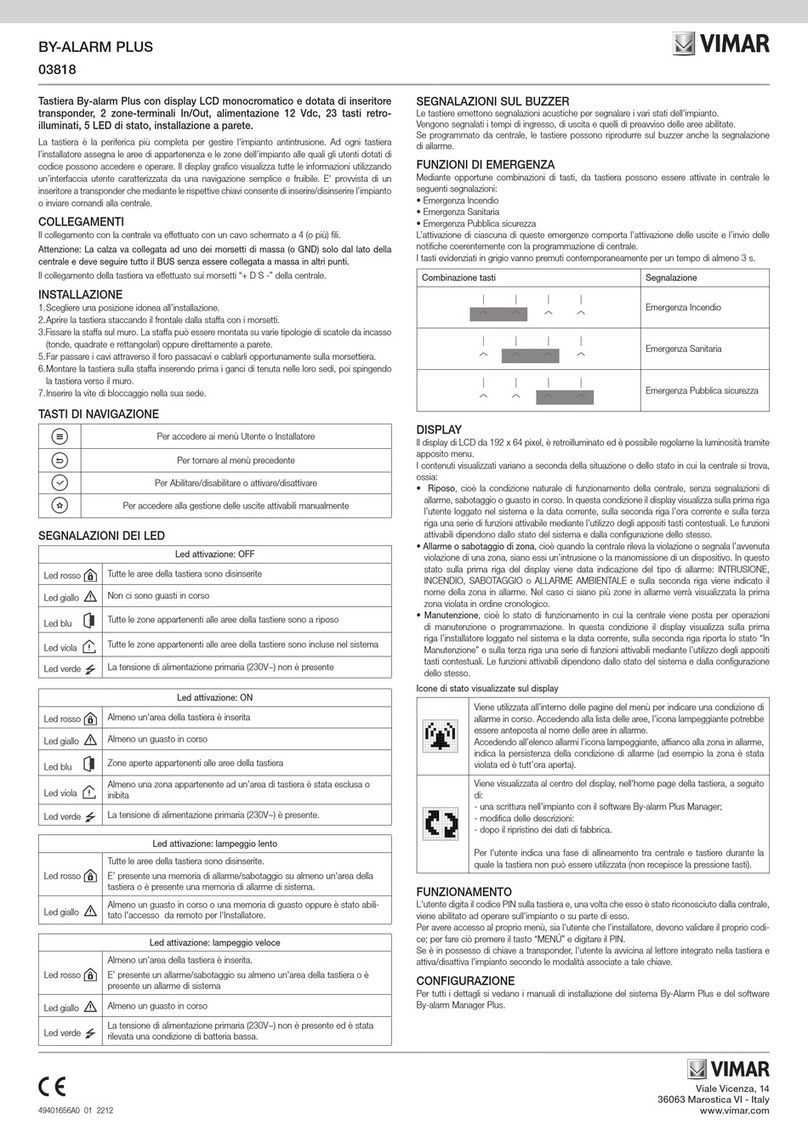
Vimar
Vimar BY-ALARM PLUS 03818 quick start guide
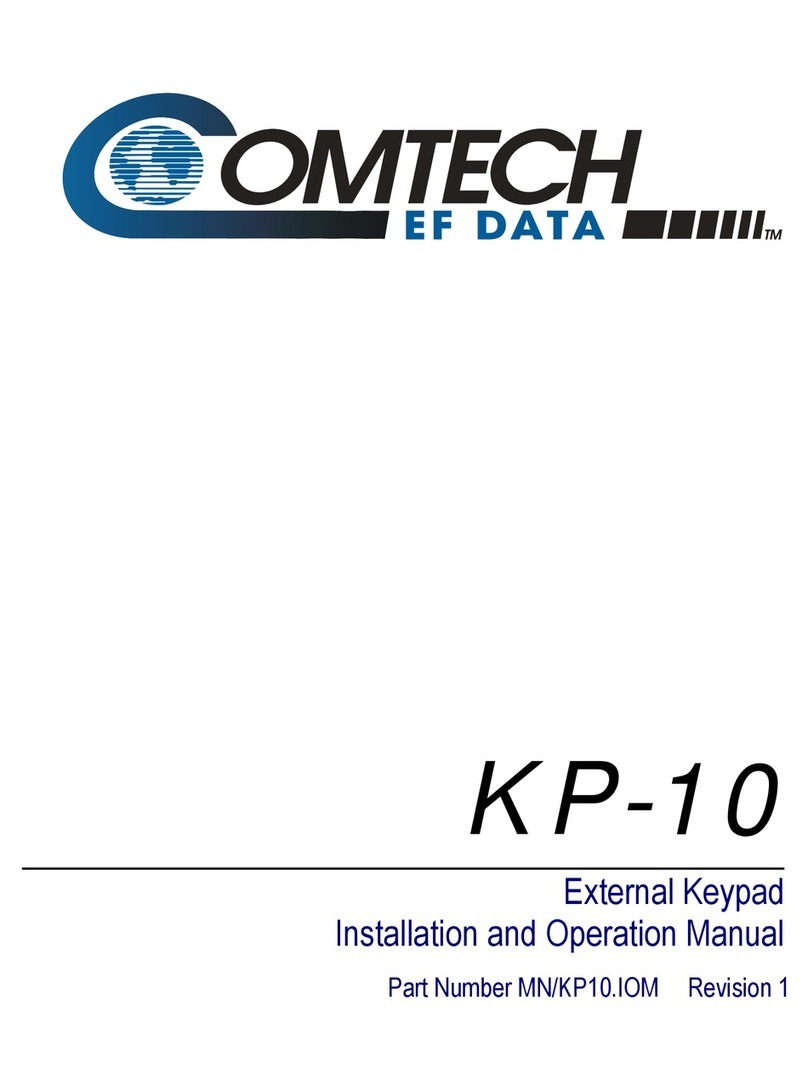
Comtech EF Data
Comtech EF Data KP-10 Installation and operation manual