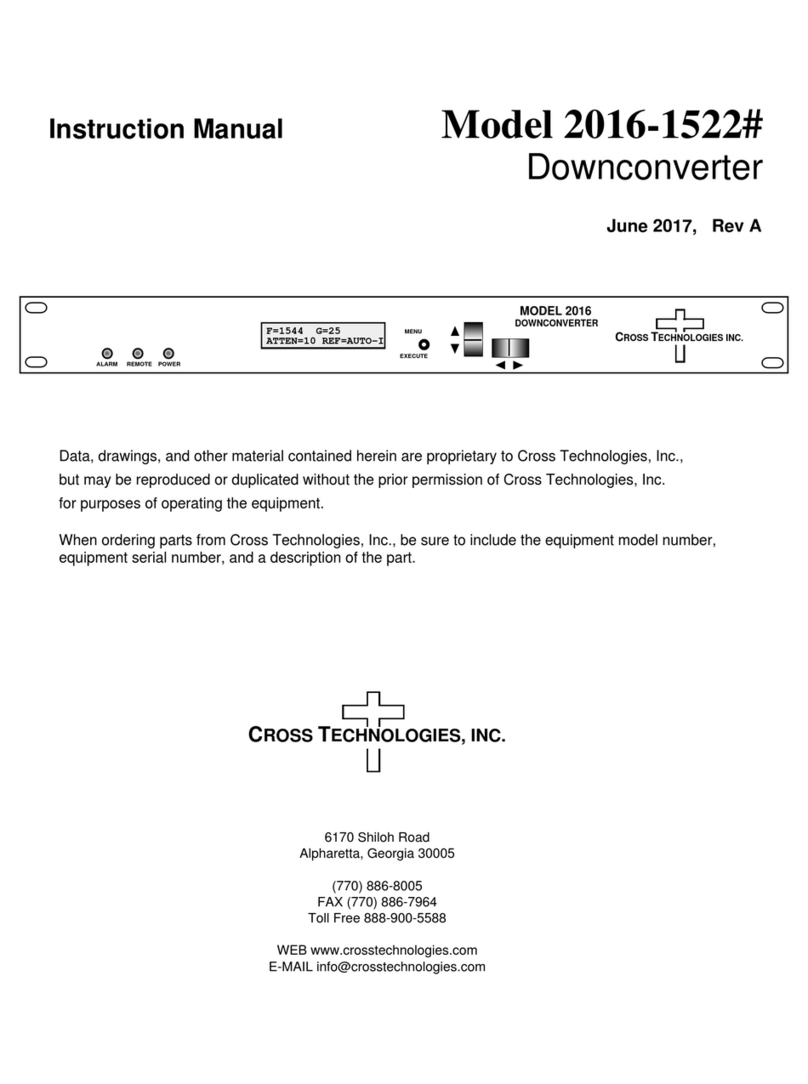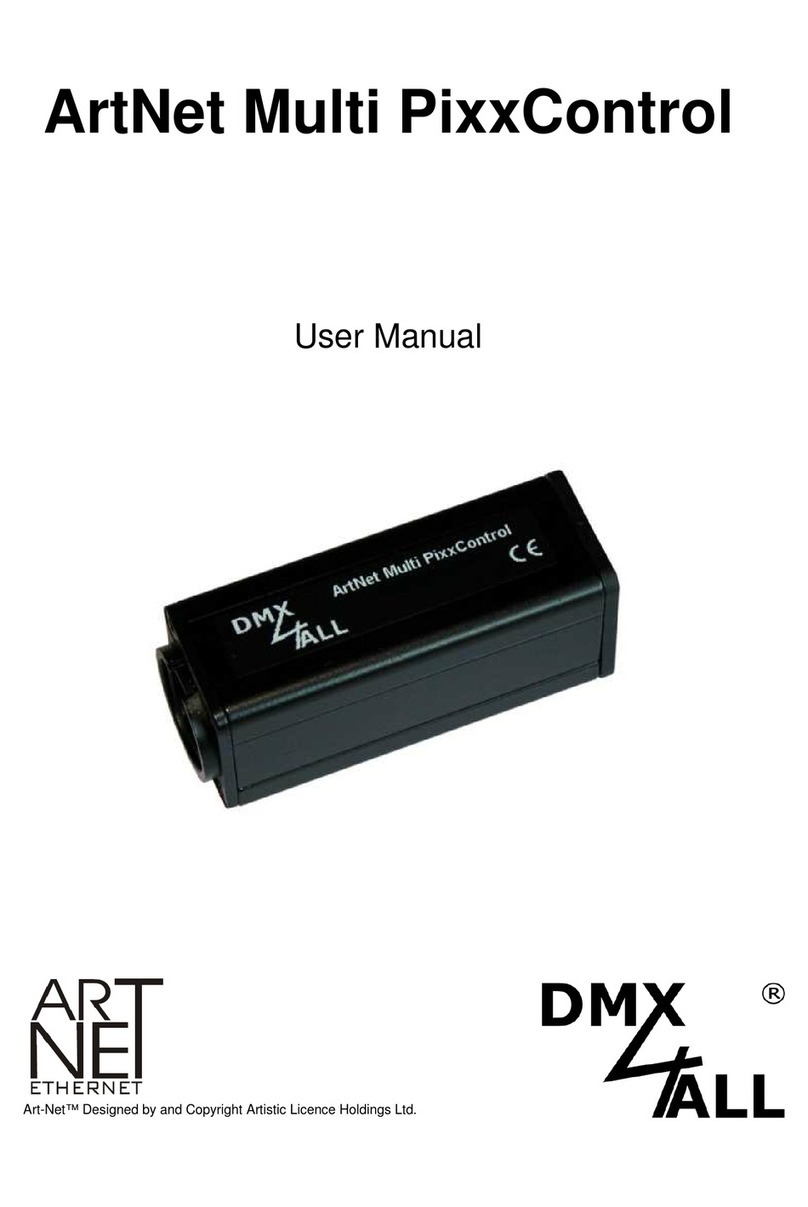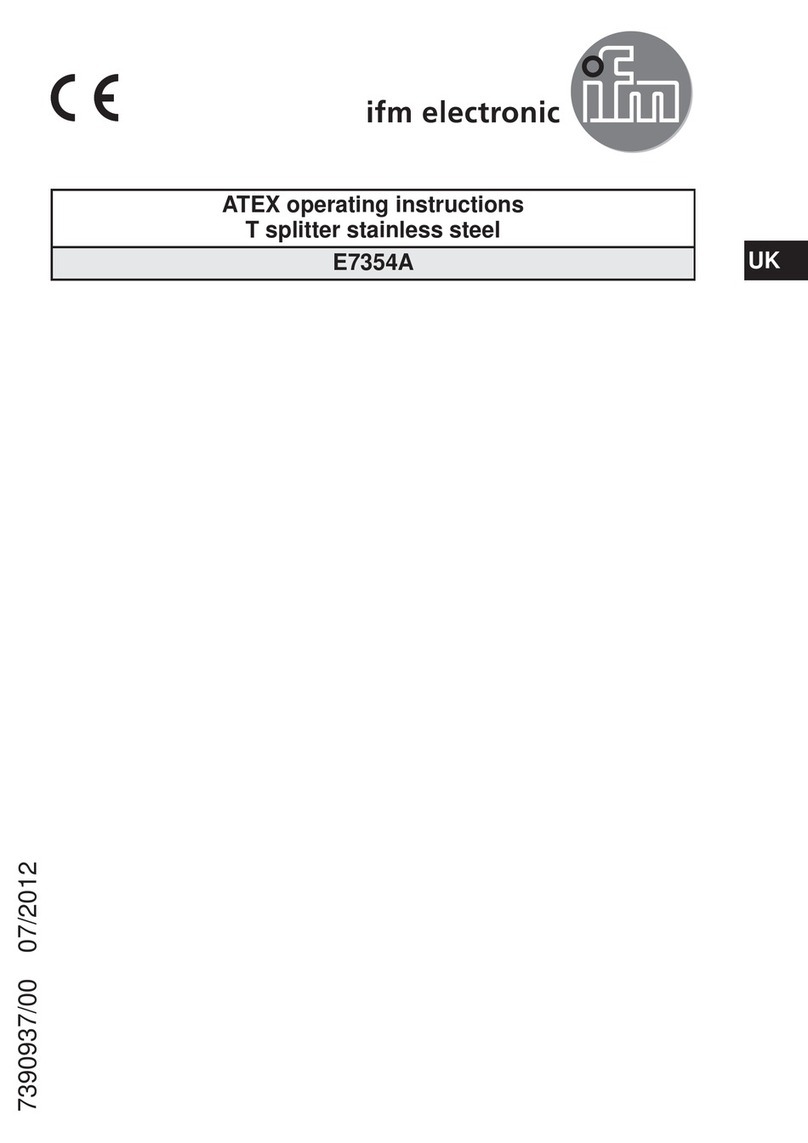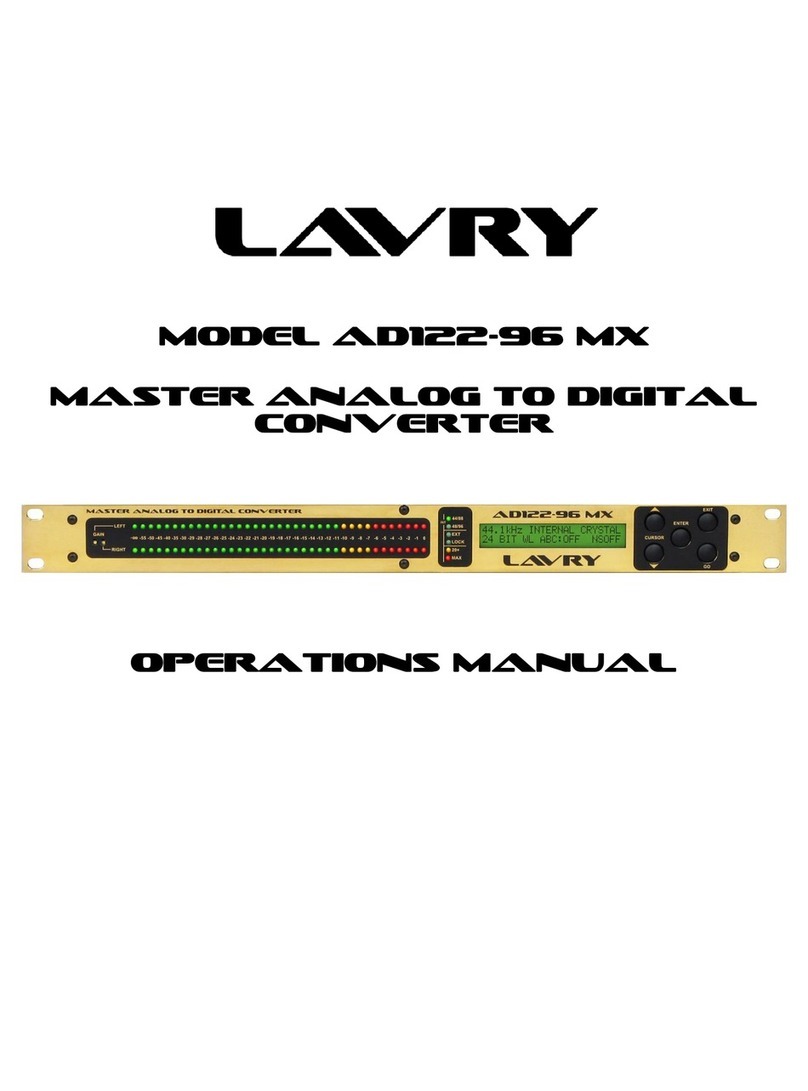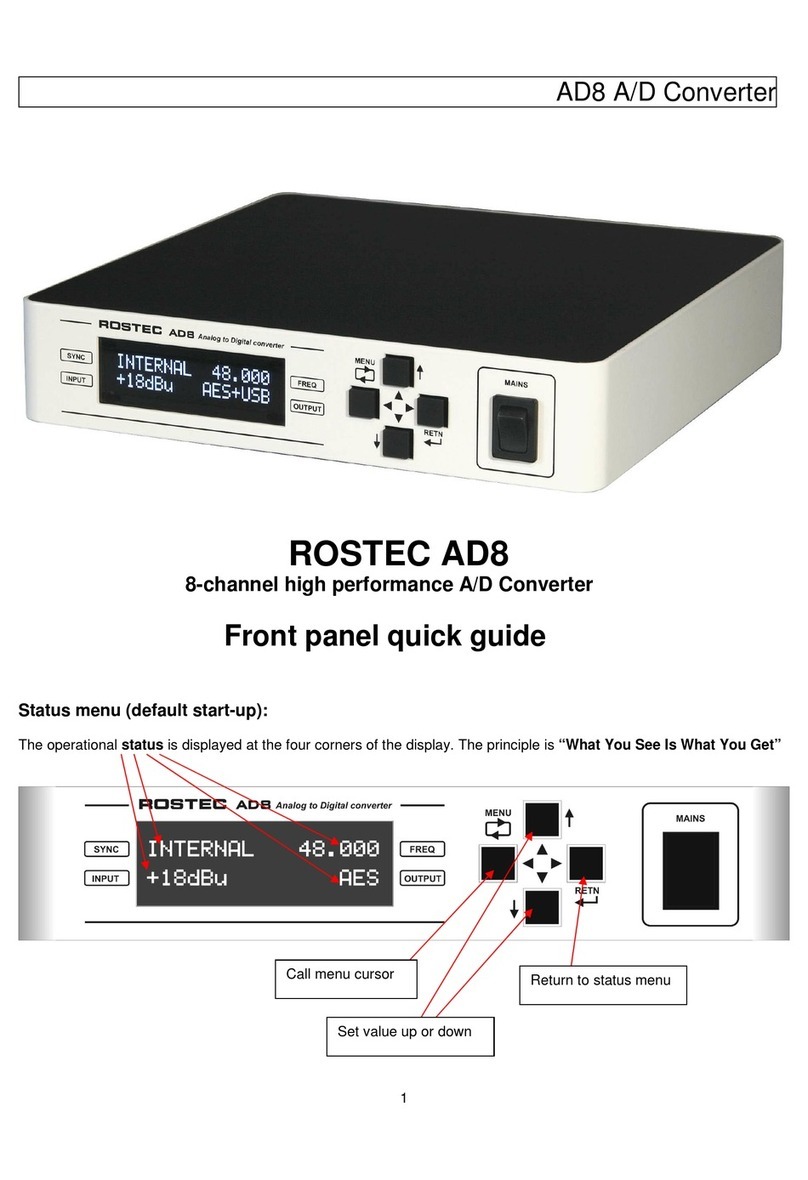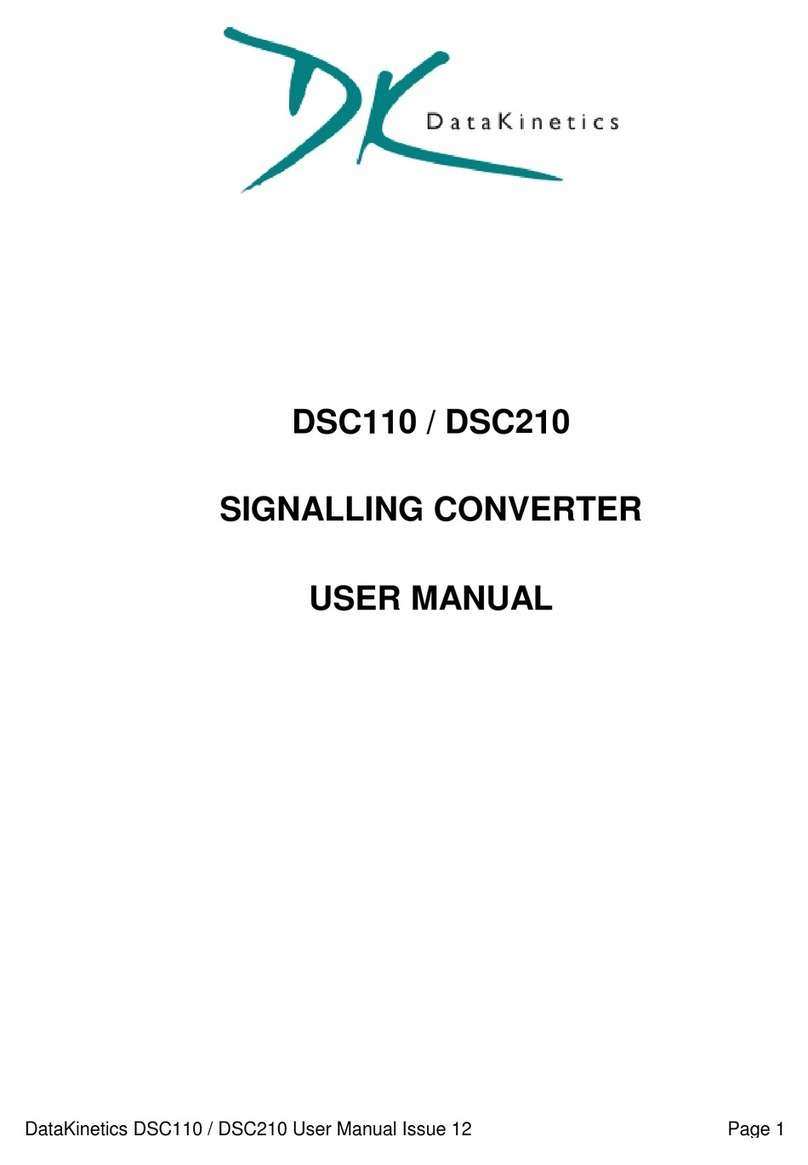Encore Networks IBR-10 User manual

encor en
!
•etworksTM
Broadband Access Network Device for Intelligent Termination (BANDIT), Encore Legacy-to-IP Operating
System (ELIOS), and IP Banking Router 10 (IBR-10) are trademarks of Encore Networks, Inc. All other
trademarks are the properties of their respective owners.
See the VPN and Legacy-to-IP Products Customization and Maintenance Guide for Limitation of Liability.
IBR-10™ Installation Guide
for ELIOS™ Software Version 0500
his guide presents procedures for a standard installation of the IBR-10™.
Note: The screens shown in this document are examples; the choices shown on your IBR-10’s menus
depend on the features in the chassis and on the software version installed in the device. (For figures,
tables, and configurations not addressed in this Quick Installation Guide, see the VPN and Legacy-to-IP
Products Customization and Maintenance Guide or the VPN and Legacy-to-IP Products Hardware Reference
Guide.)
Gather all required information. Before you start these procedures, make sure you have all the information
required to set up the IBR-10 for use in your network—for example, the device’s IP address, the device’s
configuration, and network and routing functions that the device will perform. Use the site planning
worksheets in the VPN and Legacy-to-IP Products Customization and Maintenance Guide as checklists for this
information.
If you have questions or concerns after you have followed these procedures, contact Encore Networks, Inc.,
A Setting Up the Hardware
1Unpack the chassis and components from the shipping box. Make sure you have all the parts:
the chassis (Figure 1), an autosensing external power supply, an RJ-45 Supervisory cable, an adapter for
the Supervisory cable (described in the Note in Step 7), a paper copy of this Quick Installation Guide, a
CD containing customer documentation for the VPN and Legacy-to-IP products, and any additional
accessories that you ordered.
Note: Shipments within North America include a power cable. For shipments outside North America,
contact your distributor for a cable that meets local requirements to connect the BANDIT’s power
supply to a power outlet.
Figure 1. IBR-10 Chassis, Front
2Place the IBR-10 chassis on a tabletop or shelf.
3Connect an earth ground wire to the chassis, as follows: Attach a (minimum) 12 AWG wire to the earth
ground screw to the right of the safety ground symbol, on the extreme right rear of the chassis
(Figure 2). Use a ring terminal, such as an AMP (part number 36160), for this connection.
T
Revision A, May 2004
Document Part Number 15736.0001
Copyright 2004 Encore Networks, Inc.
All rights reserved.

2IBR-10™ Installation Guide
Warning: An earth ground must connect to the chassis so that the device remains grounded
even when it is not receiving power.
Figure 2. IBR-10 Chassis, Rear
4Connect the IBR-10’s ports to their network devices.
5Connect the chassis to the external power supply.
6Then connect the external power supply to an outlet supplying 100–240 VAC at 47–63 Hz.
7Use the Supervisory cable and adapter to connect the device’s Supervisory port to your PC’s COM
port.
Note: An eight-pin modular (RJ-45) to DB-9 adapter is the standard adapter to connect the
Supervisory cable to a PC. This adapter is shipped with the unit. The following alternate
adapters are also available. (Contact Encore Networks, Inc., if you need either of these adapters.)
• An RJ-45 to DB-25 adapter for connection to most asynchronous terminals
• An RJ-45 to DB-25 modem adapter to connect a modem for out-of-band management or remote
configuration
B Logging In
1On the PC, open a terminal emulation session, such as HyperTerminal. Use the settings in Table 1
to establish communication between the terminal console and the IBR-10.
2On the terminal console, press Enter to autoconnect to the attached device.
❖After successful log-in, the Main Menu appears.
Table 1. Supervisory Port Communication Settings
Parameter Value
Bits per second 9600
Data bits 8
Parity None
Stop bit 1
Flow control Hardware
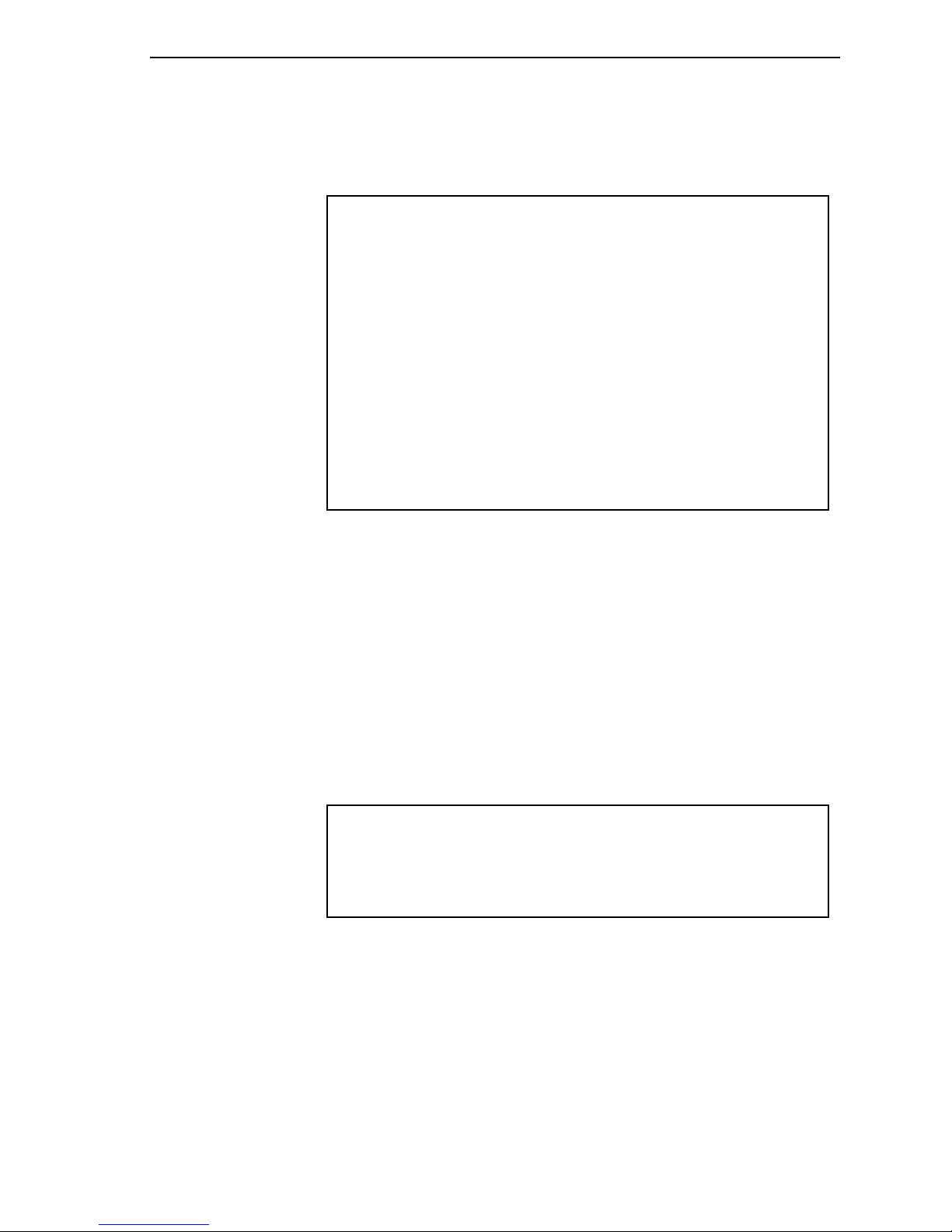
IBR-10™ Installation Guide 3
C Using the Main Menu
The Main Menu is displayed when you log onto the IBR-10. From the Main Menu, you can configure
and operate the IBR-10.
Note: Whenever you wish to return to a higher level in the IBR-10 menus, press Escape.
Caution: The Supervisory connection to the device will time out after 5 minutes of console
inactivity. If you have changed the device’s configuration and wish to use the new configuration,
save (write) the configuration before you leave the console. (See Section E, Saving (Writing) the
Device’s Configuration.)
1On the Main Menu, do one of the following:
aFor a basic configuration of the IBR-10 for your network, select QuickStart Config Builders.
❖The Startup Config Options menu is displayed. You can enter basic information on this menu;
the IBR-10 will use this information to build a standard configuration. Go to Section D.1, Startup
Configuration.
Main Menu
----------
1) QuickStart Config Builder
2) Typical Configurations
3) Advanced Configurations
4) Tools
V) View Current Unit Status
L) Load Factory Defaults
P) Load Plug and Play Defaults
W) Write Configuration
R) Reset Unit
X) eXit Session
S) Statistics
Y) sYstem Administration
Enter Choice :
Startup Config Options
-----------------------
1) BANKING
Enter Choice :
!

4IBR-10™ Installation Guide
bTo configure specific features, select Advanced Configurations.
❖The Advanced Configurations menu is displayed. You configure most parameters of the
IBR-10 from this menu. Go to Section D, Configuring the Software.
D Configuring the Software
For a standard, basic configuration of the IBR-10 for your network, see Section D.1, Startup
Configuration. For configuration of specific features, see the following sections.
•Section D.2, Device Addresses
•Section D.3, Ports
•Section E.4, Virtual Private Network Connections
•Section D.4, IP Configuration
•Section D.5, Simple Network Management Protocol
D.1 Startup Configuration
The menu provides several templates for configurations that your network may use. You can select a
template (also known as a startup scenario), change the scenario’s IP addresses and related
information to reflect the values in your network, and load the scenario into the IBR-10.
Note: If you want the device to keep the configured scenario, be sure to write the configuration and
reset the device.
To configure a basic setup for this device in your network, do the following:
1On the Main Menu, select QuickStart Config Builders.
2On the Startup Config Options menu, select the Banking set of configuration templates.
❖The menu for Startup Configuration Scenarios appears.
Advanced Configurations
------------------------
1) Physical Configurations
2) Data Configurations
3) Local Address
4) Routing
5) Global Paths
Enter Choice :

IBR-10™ Installation Guide 5
3Select one of the listed set-ups.
❖The menu for the selected set-up (scenario) is displayed. (The menu shown is for Ethernet
WAN to Sync Poll Select.)
Note: At this point, all IP addresses, etc., have null values. Before you can load the configuration
into the IBR-10, you must enter values that reflect your network’s settings.
4For each item (parameter) in the menu, do the following:
aSelect the item (for example, LAN Interface IP).
bType a value for the item, and press Enter.
cIf the item requests additional information, enter that information.
❖When the item has been configured, the scenario’s menu is displayed again.
IBR-10
Startup Configuration Scenarios
---------------------------------------
1) Bisync ATM to Ethernet WAN IP
2) Ethernet WAN to Async Poll Select
3) Ethernet WAN to Sync Poll Select
4) Ethernet WAN to Bisync
5) WAN/Serial(PPP) Router
6) WAN/Serial(Frame Relay) Router
Enter Choice :
Startup Configuration Parameters
---------------------------------
1) System Name :
2) System IP Address : 0.0.0.0
3) WAN Interface IP : Dynamic
4) Serial Interface Sync Line Speed : 9600 Type: HOST
5) Local Poll Address :
6) Local Group Poll Address :
7) Remote IP Address (N.N.N.N) : 0.0.0.0
8) Local Transmission Numbers : Auto
9) Remote Connection Type : Cts1
A) Remote TCP Port (1024 - 65535) : 1024
L) Load Above Config
V) reView/Modify Loaded Config
R) Reset (Write and Reset)
Z) Clear All Fields
Enter Choice :
Enter IP Address :

6IBR-10™ Installation Guide
5After you have performed Step 4 for each item (parameter) in the menu, do one of the following:
aSelect Load Above Config.
❖The following prompt asks for confirmation. Go to Step 6.
bSelect Reset (Load, Write and Reset).
❖The following prompt asks for confirmation. Go to Step 6.
cSelect Clear All Fields.
❖The following prompt asks for confirmation.
• Do one of the following:
◆If you wish to reconfigure, enter Y.
❖All fields in the menu are reset to null values. Return to Step 4.
◆If you do not wish to reconfigure, press Escape to return to the Startup Configuration
Scenarios menu.
❖The configuration retains the settings you have entered, but they are not yet in use. Return
to Step 4.
6To load the new configuration, enter y.
❖The configuration is loaded into the IBR-10.
❖If you selected Reset (Load, Write, and Reset), the configuration is also saved. This makes the
configuration permanent (unless you change it again). Then the device resets.
7When the configuration has finished loading, press Escape until you return to the Main Menu.
(Go to Section C, Using the Main Menu.)
8To save the configured scenario (if it has not already been saved), do the following:
aWrite the configuration. (See Section E, Saving (Writing) the Device’s Configuration.)
bReset the BANDIT. (Section F, Restarting (Resetting) the Device.)
Caution: Existing configurations will be over written
Do you want to Continue?(Y/N)[N]:
Caution: Existing configurations will be over written
Do you want to Continue?(Y/N)[N]:
This Clears All the above Fields, Continue?(Y/N)[N]:

IBR-10™ Installation Guide 7
D.2 Device Addresses
To configure the device’s addresses, do the following:
1On the Advanced Configurations menu, select Local Addresses.
2On the Configure Local Addresses menu, select IP Address.
3Enter the device’s IP address and press Enter. (Get the device’s IP address from your network
administrator.)
4Select BANDIT Name.
5Enter a unique name to identify this device in your network, and press Enter.
D.3 Ports
To configure software for the device’s ports, do the following:
1On the Advanced Configurations menu, select Data Configuration.
❖The Logical Port Protocol menu is displayed. (Table 2 lists the Line IDs for the ports.)
Table 2. Port Identifiers
Line ID Physical (Hardware) Port Default Software Configuration
C COM/Supervisor port Comm/Supervisor a
L Ethernet LAN port Ethernet
S Serial port Frame Relay
PMoreportsb(See Step 2.)
a. Do not modify the configuration for the Comm/Supervisor port.
b. These are virtual Logical Ports. A protocol configured on a Logical Port can be
associated with a global path, which is turn is associated with a physical port. (See
Section D.3.1, Protocols. For information on global paths, see the VPN and Legacy-
to-IP Products Customization and Maintenance Guide.)
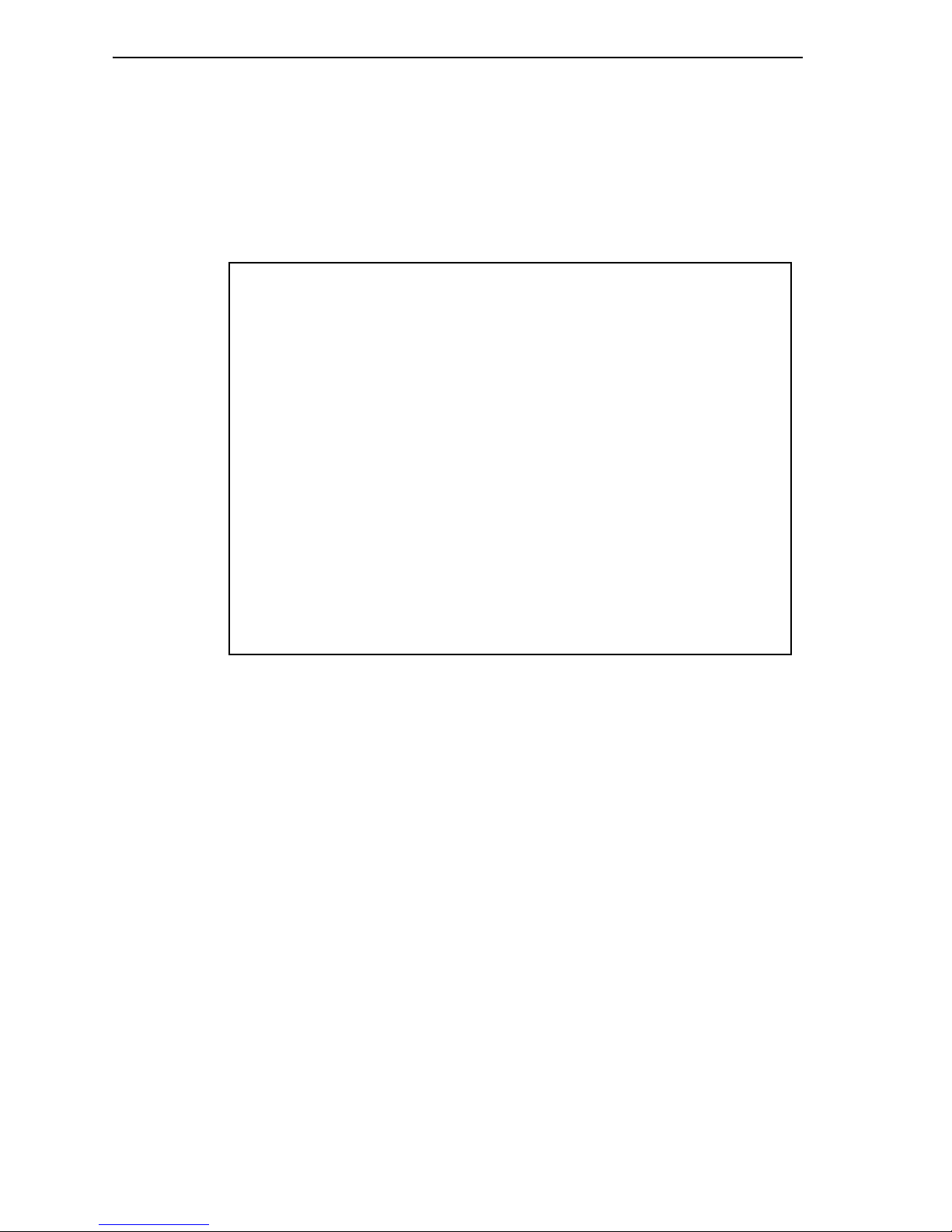
8IBR-10™ Installation Guide
2On the Logical Port Protocol menu, select the physical port whose software configuration you
wish to modify.
❖One of the following occurs:
• If you are configuring a physical port, the Logical Port Attribute menu appears. Go to Step 4.
• If you are configuring a virtual Logical Port, the Virtual Logical Port menu is displayed.
Continue to Step 3.
3On the Virtual Logical Port menu, select the port to configure.
❖The Logical Port Attribute menu appears.
4To modify the port’s default settings, see the following:
•Section D.3.1, Protocols
•Section D.3.2, DHCP Settings (only for the WAN and LAN ports)
•Section D.3.3, Dial Backup Settings
D.3.1 Protocols
To change the protocol that a port uses, or to modify attributes of a port’s protocol, do the following
on the Logical Port Attribute menu (see Section D.3, Ports):
1If you wish to change the protocol the port uses, do all of the following:
aSelect Undefine Current Logical Port.
bSelect Protocol.
cOn the Logical Port Protocol Selection menu, select the protocol you want this port to use. Go
to Step 2a.
IBR-10
Logical Port Protocol Mapped To Port Interfaces
------------------------------------------------------------------------
1) UNDEFINED
2) UNDEFINED
3) UNDEFINED
4) UNDEFINED
5) UNDEFINED
6) UNDEFINED
7) UNDEFINED
8) UNDEFINED
9) UNDEFINED
10) UNDEFINED
11) UNDEFINED
12) UNDEFINED
13) UNDEFINED
14) UNDEFINED
15) UNDEFINED
16) UNDEFINED
17) UNDEFINED
P) More Ports...
Enter Port :
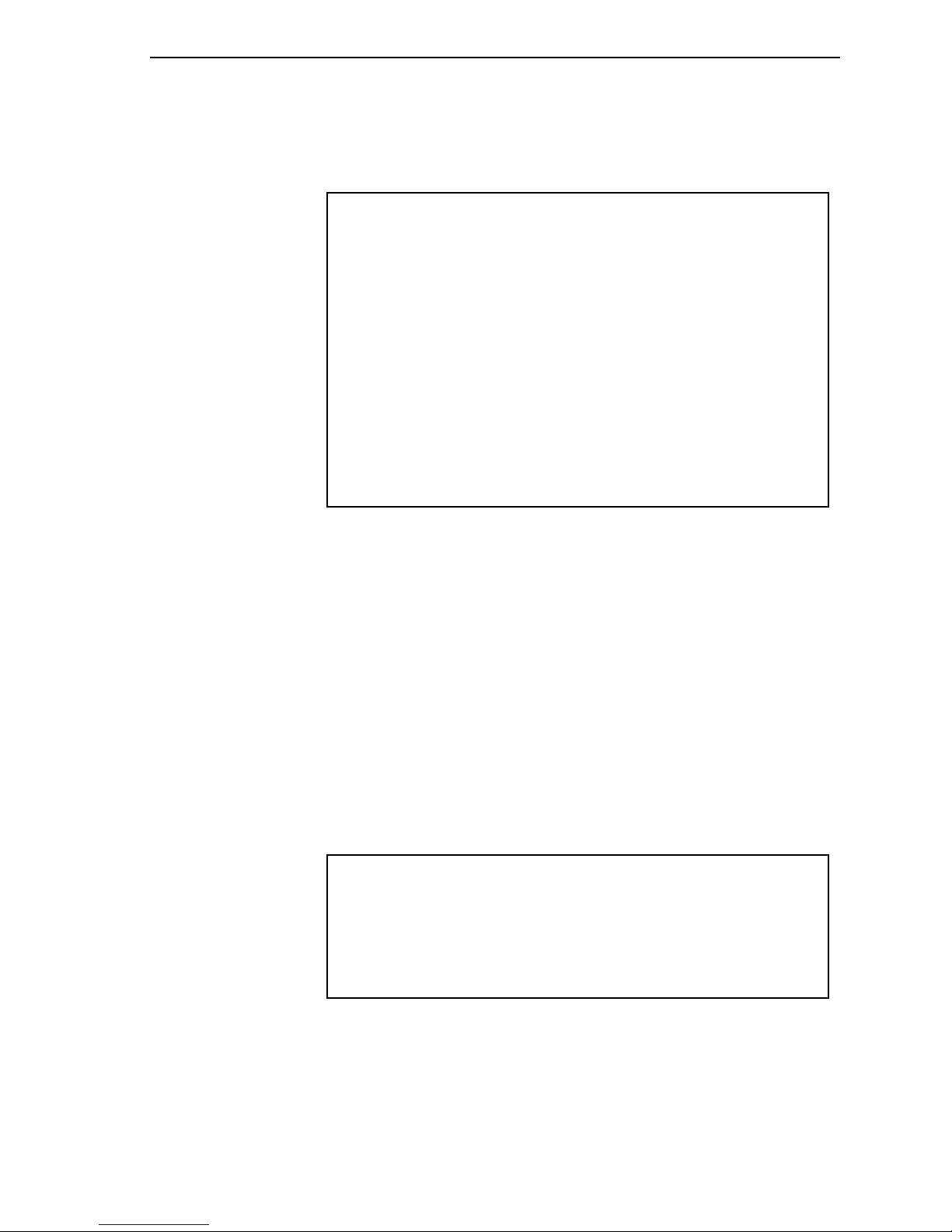
IBR-10™ Installation Guide 9
2To modify parameters in the port’s protocol, select Protocol.
❖The protocols available for the port are displayed. (This example shows protocols for a serial
port, available in models that support legacy protocols.)
aOn the protocol configuration menu, select and change parameters to work in your network.
bWhen you have finished configuring the protocol, press Escape to return to the Logical Port
Attribute menu.
D.3.2 DHCP Settings
To review settings that the WAN or LAN port uses for DHCP, or to modify or disable DHCP on a port,
do the following on the port’s Logical Port Attribute menu (see Section D.3, Ports).
Note: The WAN and LAN ports use different settings. Typically, a BANDIT device is a DHCP client
on the WAN port and is a DHCP server on the LAN port. You may enable, modify, or disable use of
DHCP on one port or on both ports.
1Select DHCP Type.
❖The DHCP Type menu appears.
Logical Port Protocol Selection Menu
-------------------------------------
1) Frame Relay
2) Point-to-Point (PPP)
3) MultiLink PPP
4) X.25+
5) SDLC Routing
6) SDLC 1490 Configuration
7) Bit Sync Encapsulation
8) Asynchronous Encapsulation
9) Serial Line IP (SLIP)
A) Async Burroughs Poll/Select
B) Sync Burroughs Poll/Select
C) Bisync
D) Telnet Terminal
E) XXX PAD
Enter Choice :
DHCP Type
----------
1) Server
2) Client
3) None
Enter Choice :
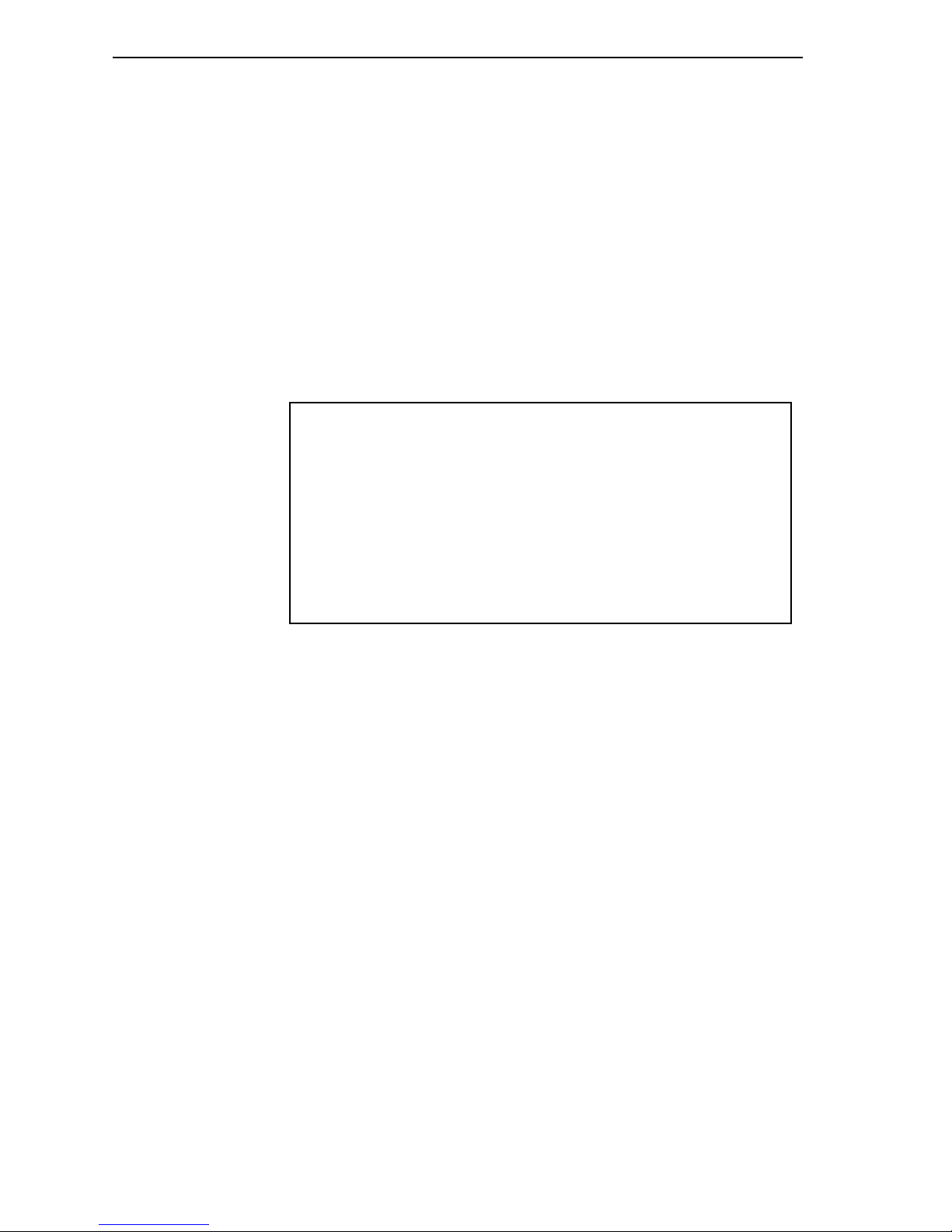
10 IBR-10™ Installation Guide
2Select the option you want this port to use.
❖If you select None, the device does not use this port for DHCP. Press Escape until you return
to the port’s Logical Port Attribute menu. Go to Step 5.
❖If you select Client, the device uses this port to request its IP address. (On the WAN port, the
device requests its public IP address.) No further configuration is required for the DHCP client
role. Press Escape until you return to the port’s Logical Port Attribute menu. Go to Step 5.
❖If you select Server, the device uses this port to assign IP addresses. (On the LAN port, the
device assigns private IP addresses.) The Logical Port Attribute menu is redisplayed, with a menu
item for configuring the DHCP server.
3Select DHCP Server Parameters.
❖The DHCP Server Parameters menu appears.
4Select and configure each parameter the device will use as the local (intranet) DHCP server. When
you have finished configuring the DHCP server, press Escape until you return to the port’s
Logical Port Attribute menu.
5When you have finished configuring the port, press Escape until you return to the Main Menu.
6Save the configuration and reset the device. See Section E, Saving (Writing) the Device’s
Configuration, and Section F, Restarting (Resetting) the Device.
D.3.3 Dial Backup Settings
1To configure a port for dial backup, select Dialup Configuration on the Logical Port Attribute
menu (see Section D.3, Ports).
Note: A port can be configured for dial backup only if its protocol supports dial backup. The
port’s Logical Port Attribute menu will not allow this option unless the protocol supports it. To
select a protocol that supports dial backup, see Section D.3.1, Protocols.
2Configure the parameters for the dialup. When you have finished, press Escape to return to the
Logical Port Attribute menu.
D.4 IP Configuration
This section discusses additional IP considerations you must configure in order to use the IBR-10 as a
network gateway.
1On the Advanced Configurations menu, select Routing.
DHCP SERVER PARAMETERS
----------------------------
1) Local DHCP Server IP Address (N.N.N.N):0.0.0.0
2) DHCP Pool IP Address Low (N.N.N.N) :0.0.0.0
3) DHCP Pool IP Address High (N.N.N.N) :0.0.0.0
4) DHCP Network Mask (N.N.N.N) :255.255.255.0
5) DHCP Lease Time (minutes) : 1440
6) Domain Name for DHCP clients:
7) Primary Router (N.N.N.N) :0.0.0.0
8) NETBIOS Server (N.N.N.N) :0.0.0.0
Enter the number of the item to change:
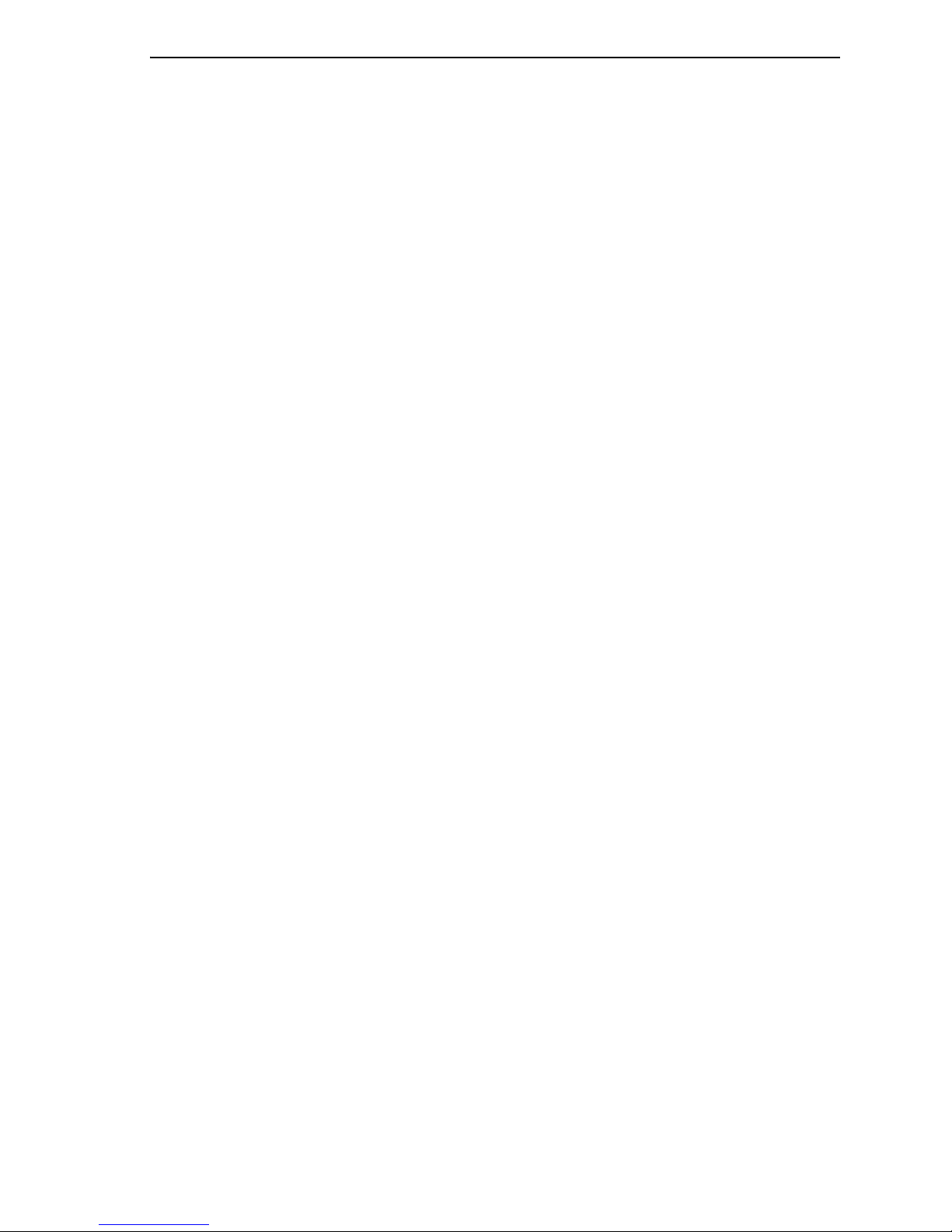
IBR-10™ Installation Guide 11
2On the Routing menu, select IP Routing.
❖The IP Routing Configuration menu appears.
3See the following:
•Section D.4.1, IP Routing
•Section D.4.2, IP Quality of Service
•Section D.4.3, Network Address Translation
•Section D.4.4, Firewall
D.4.1 IP Routing
To use the VPN feature to its capacity, you must configure the device’s IP routing. Do the following:
1On the IP Routing Configuration menu, select the IP Routing Method you wish to use (RIP or
Static).
2On the IP Routing Configuration menu, do the following:
aIf the IP routing method is RIP, select and configure RIP Routing.
bIf the IP routing method is Static, select and configure Static Routing.
For more information, see the VPN and Legacy-to-IP Products Customization and Maintenance Guide.
D.4.2 IP Quality of Service
To use the VPN feature to its capacity, you must configure the device’s IP Quality of Service. Do the
following:
1On the IP Routing Configuration menu, select IP Quality of Service.
2On the IP Priority menu, select Prioritization.
3On the IP Quality of Service menu, do the following:
aSelect Status, and Enable IP quality of service.
bSelect Quality of Service Table, and configure entries in the table.
cSet a Default Priority for IP packets that do not match any entry in the table.
For more information, see the VPN and Legacy-to-IP Products Customization and Maintenance Guide.
D.4.3 Network Address Translation
You can use the BANDIT products for network address translation (NAT).
If your connections will include VPNs across satellite networks, the BANDIT device will use selection
layer encryption. Before configuring the NAT Table, read Section E.4.3, Selective Layer Encryption in
VPNs.
To use network address translation, do the following:
1On the IP Routing Configuration menu, select Network Address Translation.
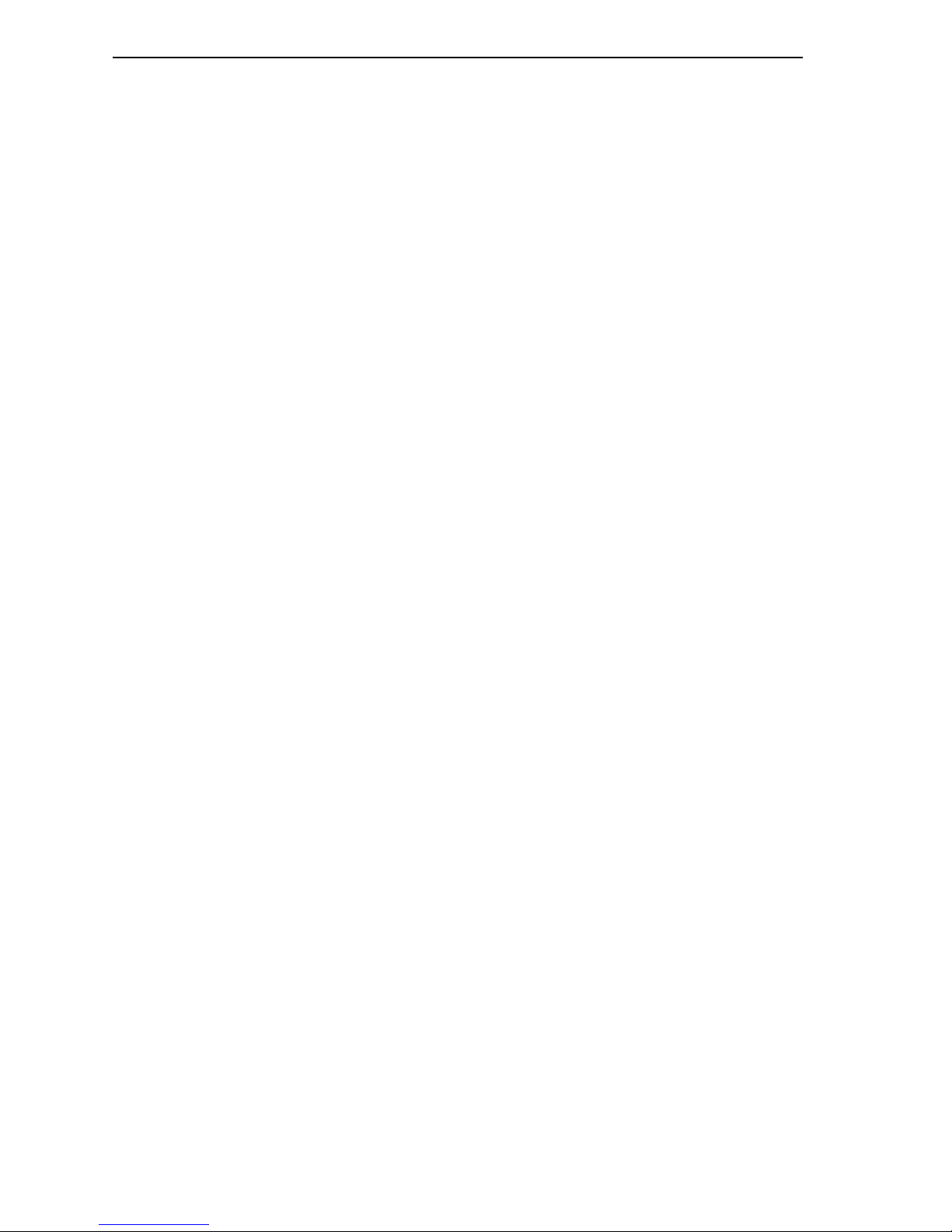
12 IBR-10™ Installation Guide
2On the Network Address Translation menu, do the following:
aSelect a NAT configuration scheme.
bEnable and configure the NAT configuration scheme according to your network plan—e.g., for
masquerading, or for a NAT table.
For more information, see the VPN and Legacy-to-IP Products Customization and Maintenance Guide.
D.4.4 Firewall
The default settings for the IBR-10 do not use the firewall feature. If you wish to configure the firewall,
do the following.
1On the Main Menu, select Typical Configurations.
2On the Typical Configurations menu, select Configure Firewall.
3On the Configure Firewall menu, configure the policy table, NAT profiles, and IP interfaces for
your network’s dynamic firewall.
For more information, see the VPN and Legacy-to-IP Products Customization and Maintenance Guide.
D.5 Simple Network Management Protocol
If you wish to use Simple Network Management Protocol (SNMP) with the IBR-10, do the following
to configure the device’s built-in SNMP agent:
1On the Main Menu, select System Administration.
2When the system asks for your password, enter the default password encore and press Enter.
Note: If your product order requested a different, specific password, contact your system
administrator for the password.
3On the System Administration menu, select SNMP Configuration.
4On the SNMP Configuration menu, do the following:
aConfigure the SNMP Get Community String.
bConfigure the SNMP Set Community String.
cConfigure the SNMP Trap Default Address.
dConfigure IP addresses for the SNMP Trap Table.
5Now you can configure an SNMP manager on your control terminal. (Encore Networks does not
furnish SNMP manager software.)
E Saving (Writing) the Device’s Configuration
Note: If you do not save the configuration before you reset or exit the IBR-10 (or before the
connection times out), the configuration will be lost.
After the unit has been configured, save (write) the configuration. Do the following:
1On the Main Menu, select Write Configuration.
2Select Yes.
❖The device will notify you when it has saved the configuration.
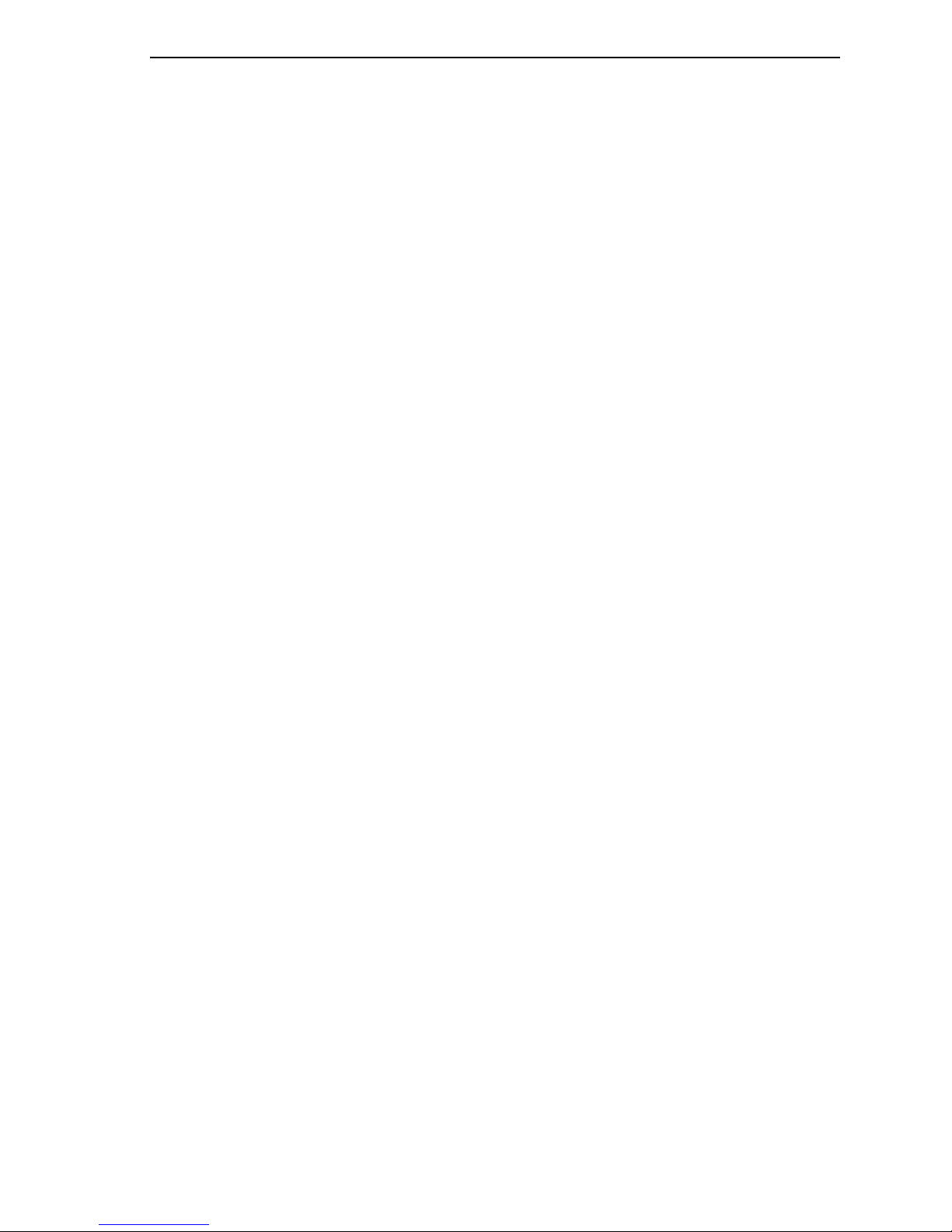
IBR-10™ Installation Guide 13
Note: If the device’s software detects an error in the configuration, it will not save it. Review the
configuration. After you have revised the configuration to your satisfaction, save it.
3Press Enter.
F Restarting (Resetting) the Device
To use the saved configuration, you must reset the IBR-10. Do the following:
Note: If you want to use your new configuration, you must save (write) the configuration before
resetting the unit. Otherwise, the new configuration will be lost.
1On the Main Menu, select Reset Unit.
2Select Yes.
Note: If you have not yet saved the new configuration, the system asks whether to save it.
Answer yes or no.
❖The device resets.
3Regardless of screen instructions, do not type anything until you see the banner: BANDIT,
ENCORE NETWORKS INC. Then press Enter.
❖The Main Menu is displayed.
G Exiting a Session
After the software has been configured, save (write) the configuration. Then exit the session before
disconnecting the PC, so that communication is not disrupted.
Caution: Before you exit, make sure you save (write) the configuration. Otherwise, the changes
you configured will be lost. See Section E, Saving (Writing) the Device’s Configuration.
To exit the session, do the following:
1On the Main Menu, select Exit Session.
2Select Yes.
Note: If the configuration has not been saved, the device asks you whether it should save the
new configuration. Answer Yes (or No, if you prefer not to save the configuration).
❖The system notifies you that it is ending the session.
3To reconnect to the device, press Enter.
❖The Main Menu is displayed.
!

14 IBR-10™ Installation Guide
Table of contents
Popular Media Converter manuals by other brands

PureAudio
PureAudio Lotus DAC5 SE user manual
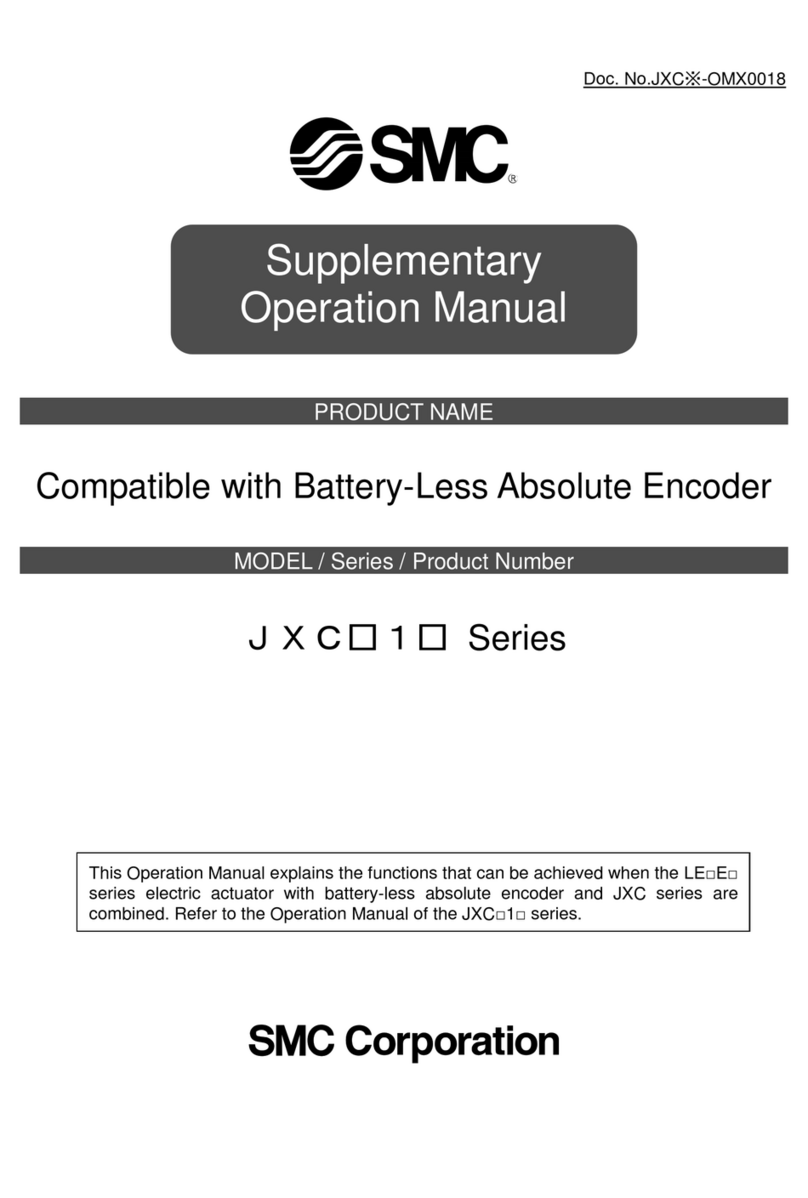
SMC Networks
SMC Networks JXC 1 Series Supplementary Operation Manual

Connective Peripherals
Connective Peripherals ES-U Series manual
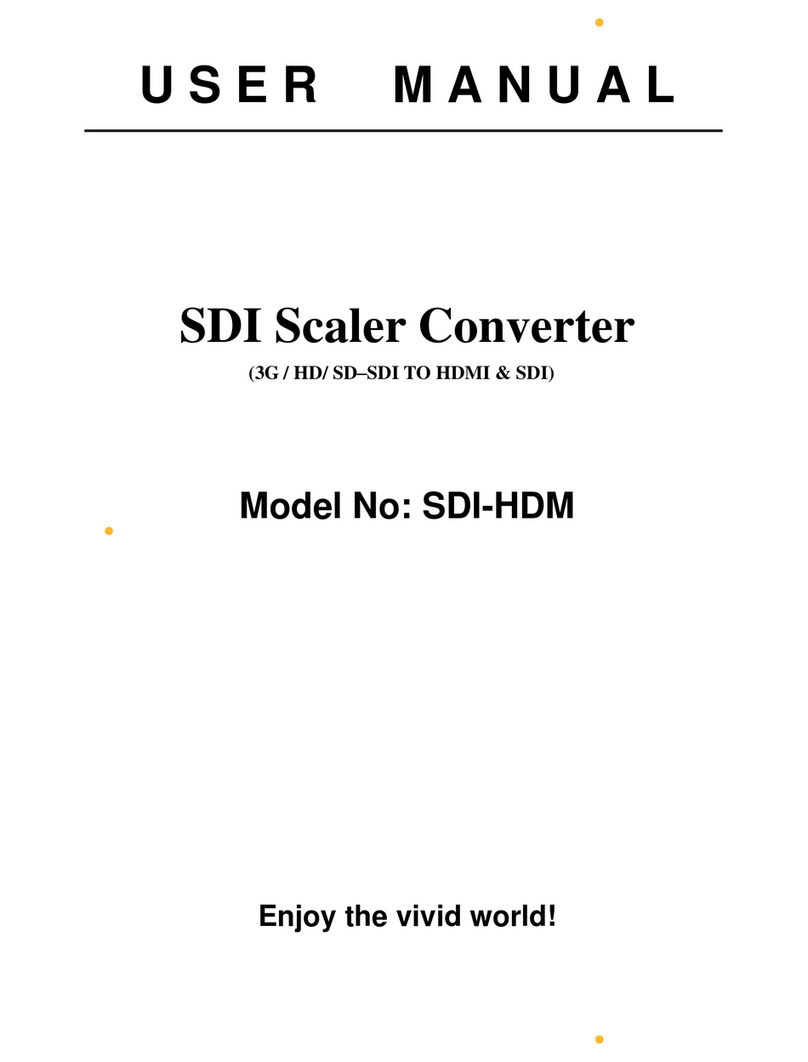
Space Television
Space Television SDI-HDM user manual
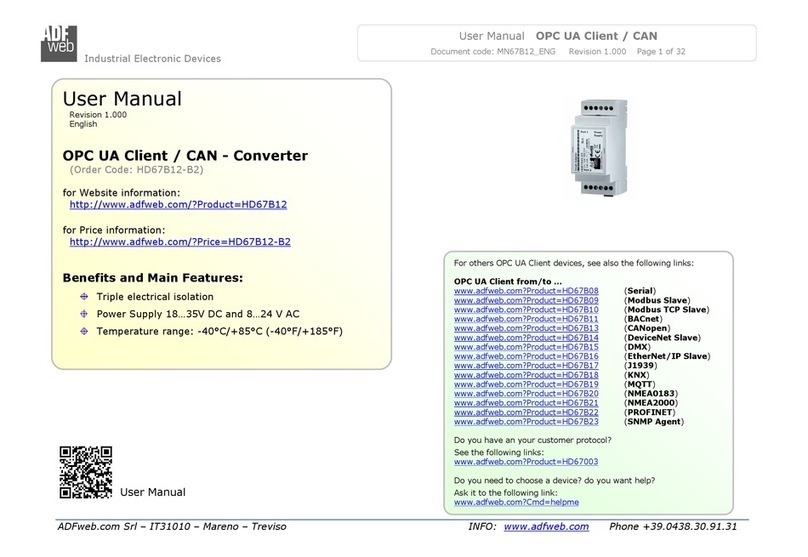
ADF Web
ADF Web HD67B12-B2 user manual

GoMax Electronics
GoMax Electronics MX-5022 user manual