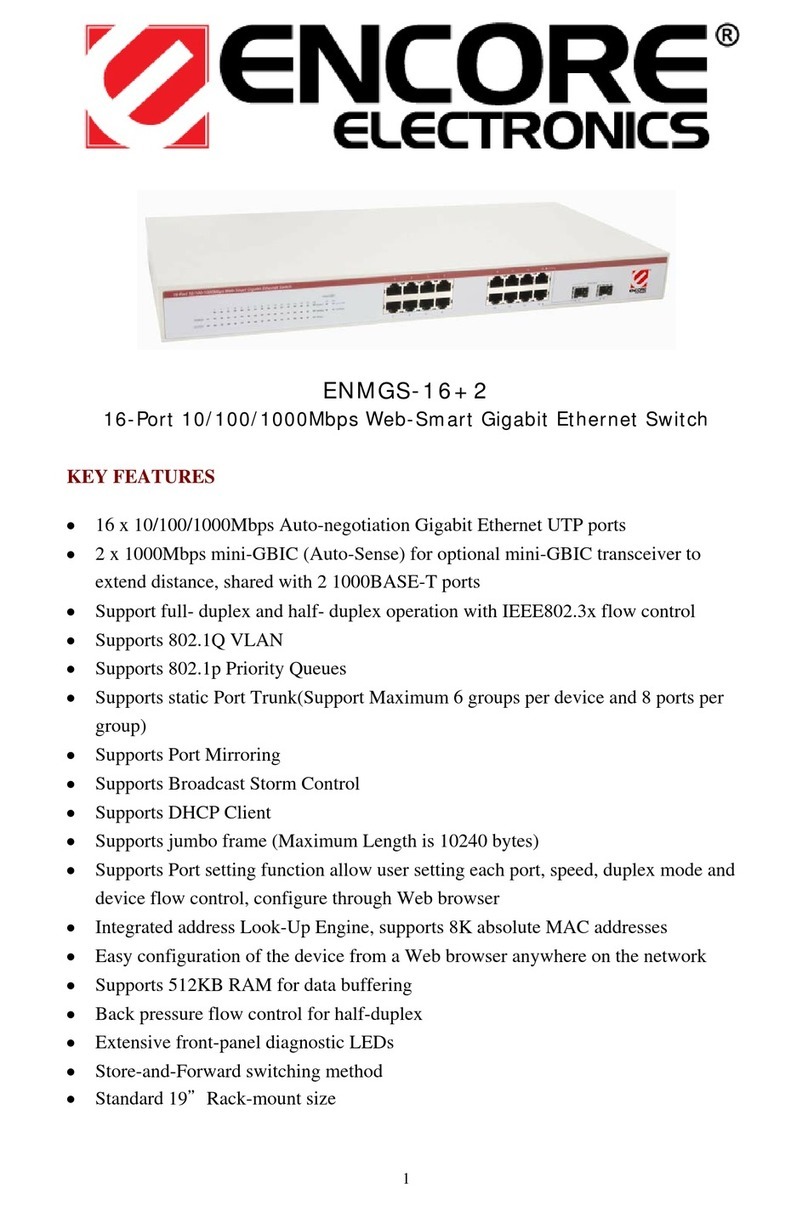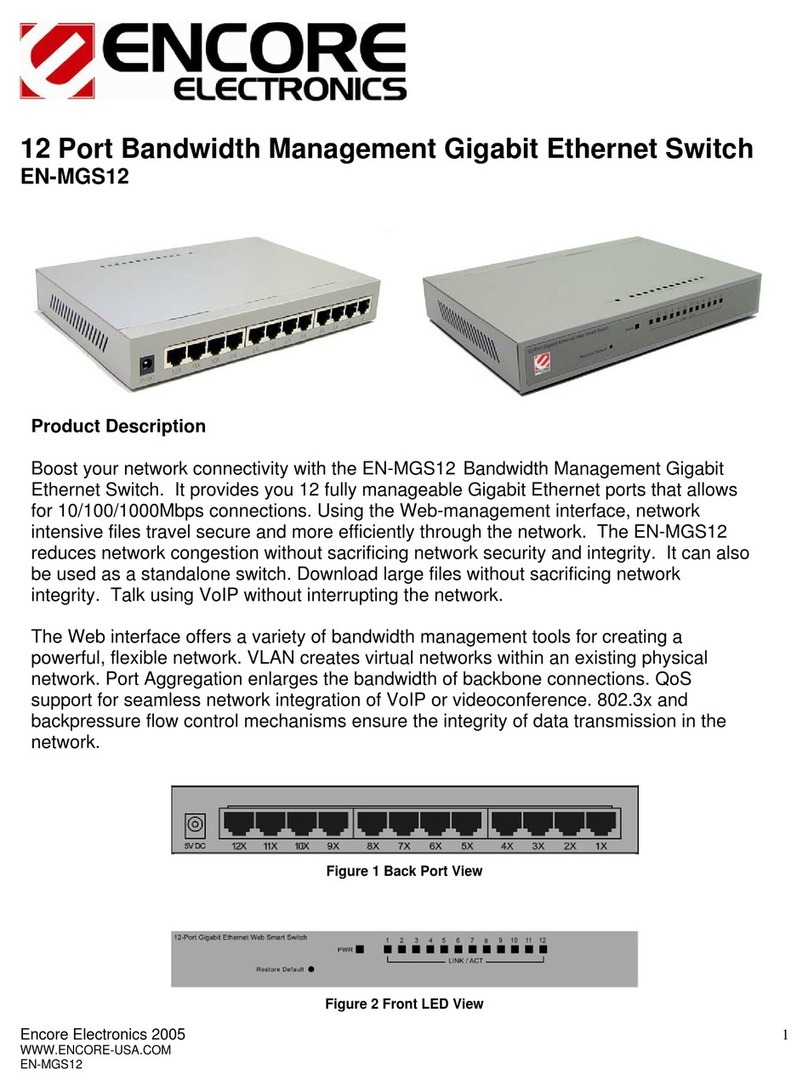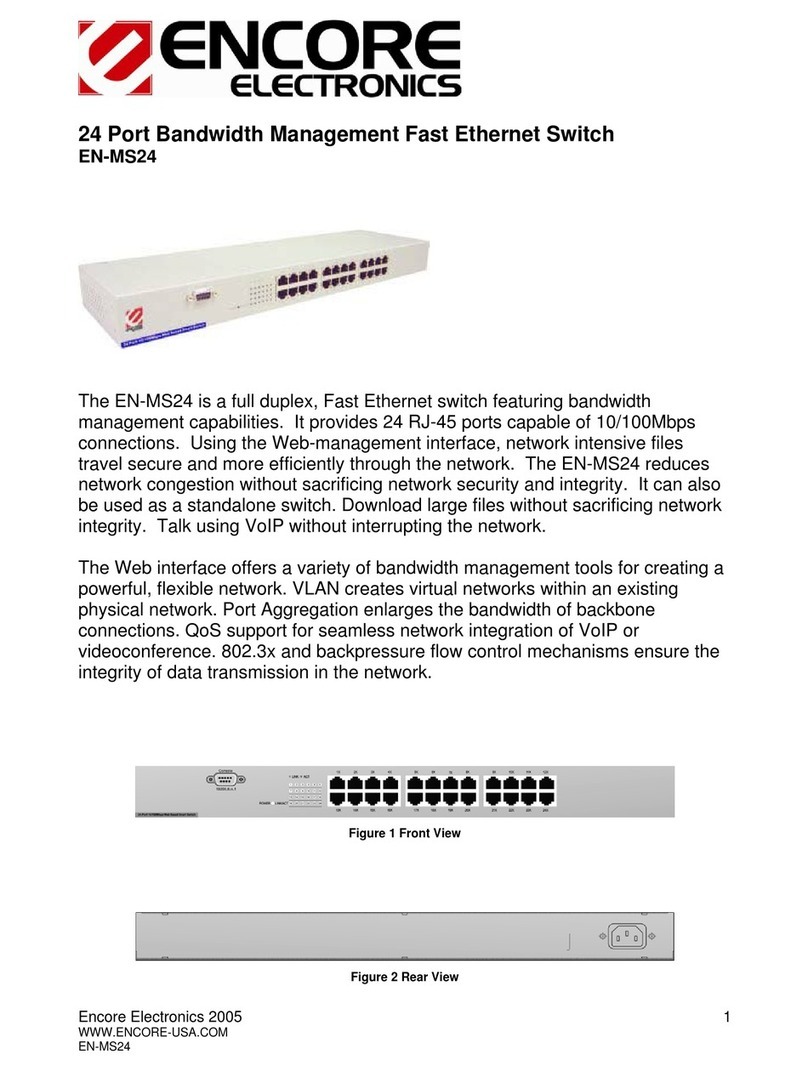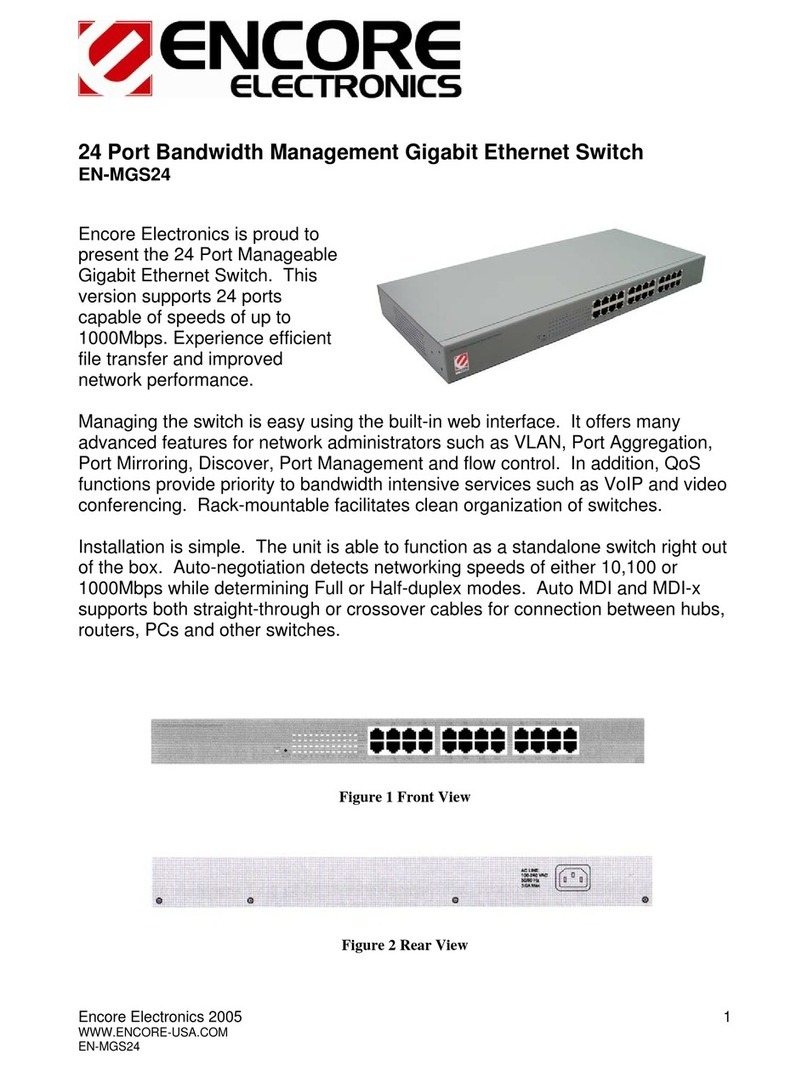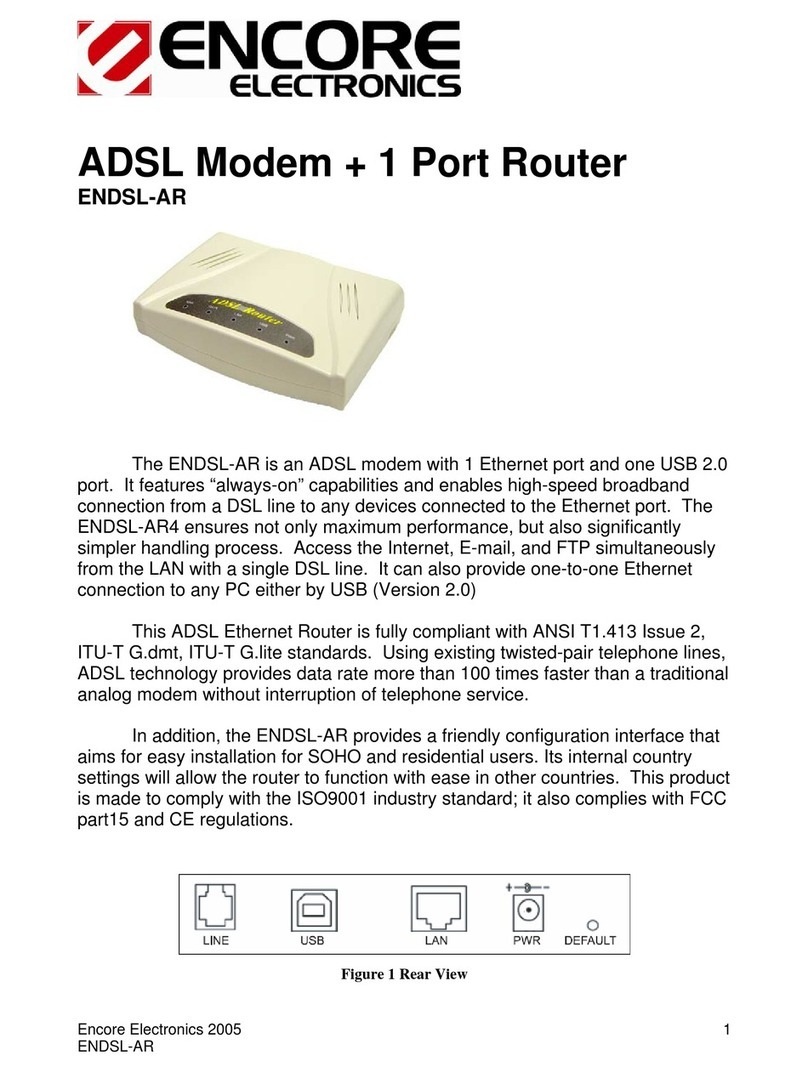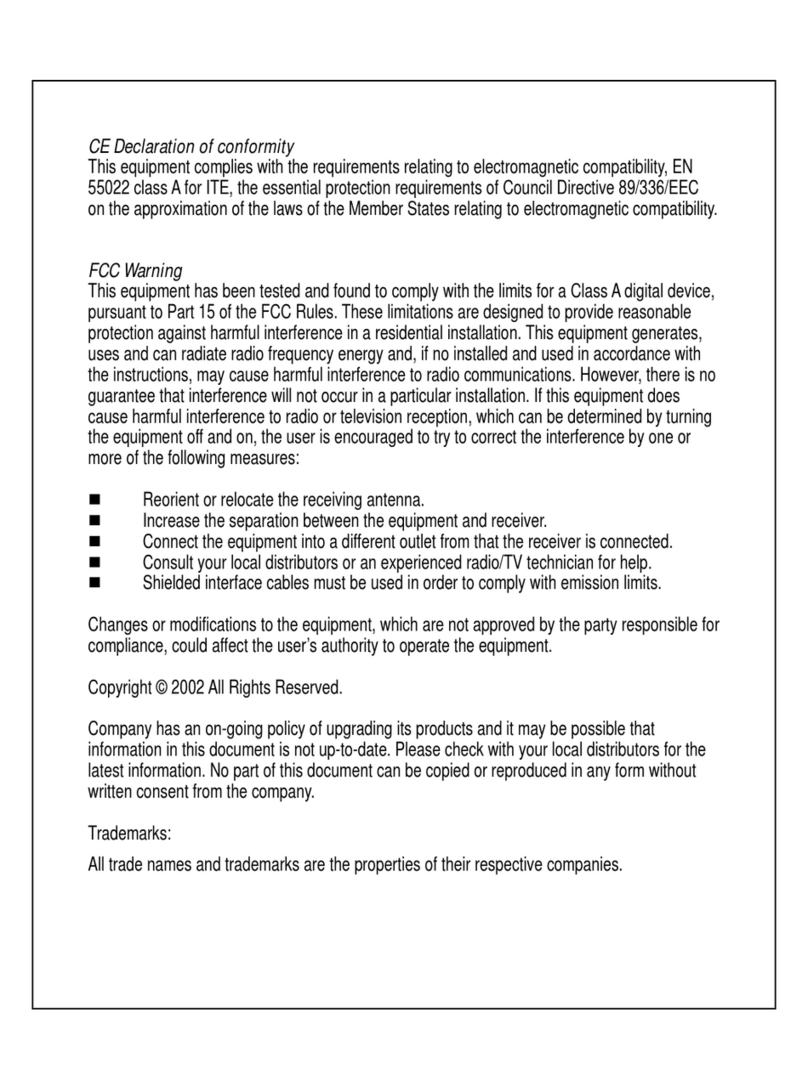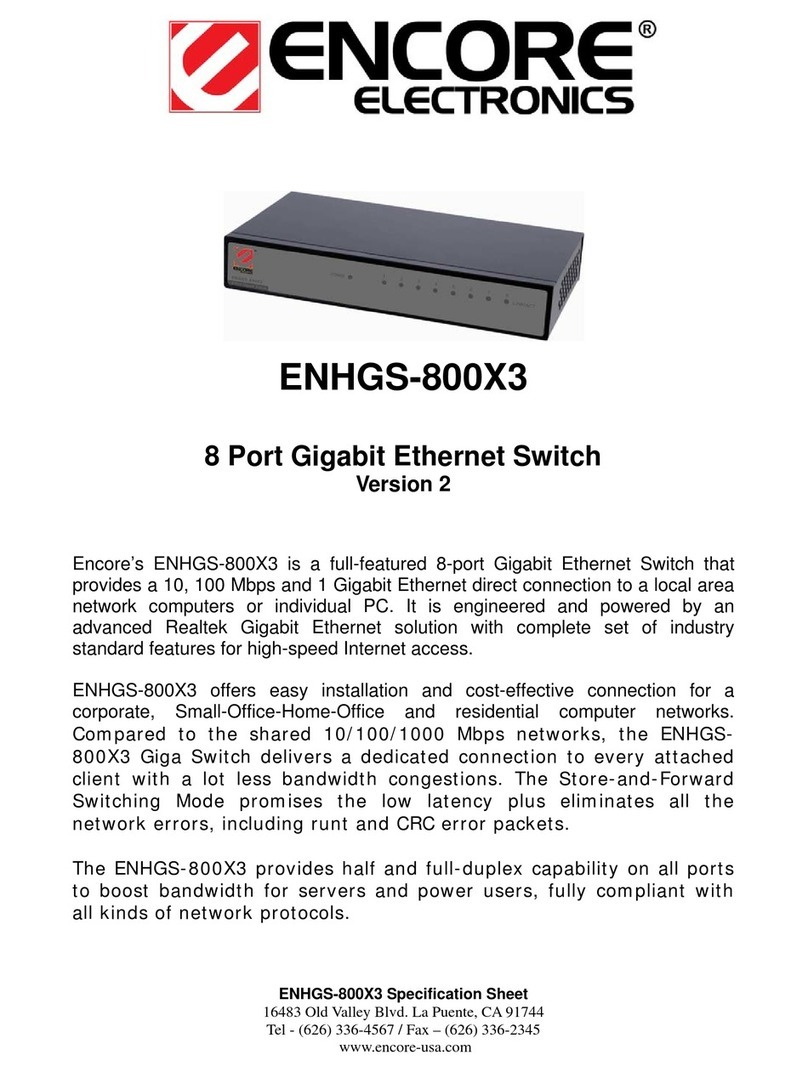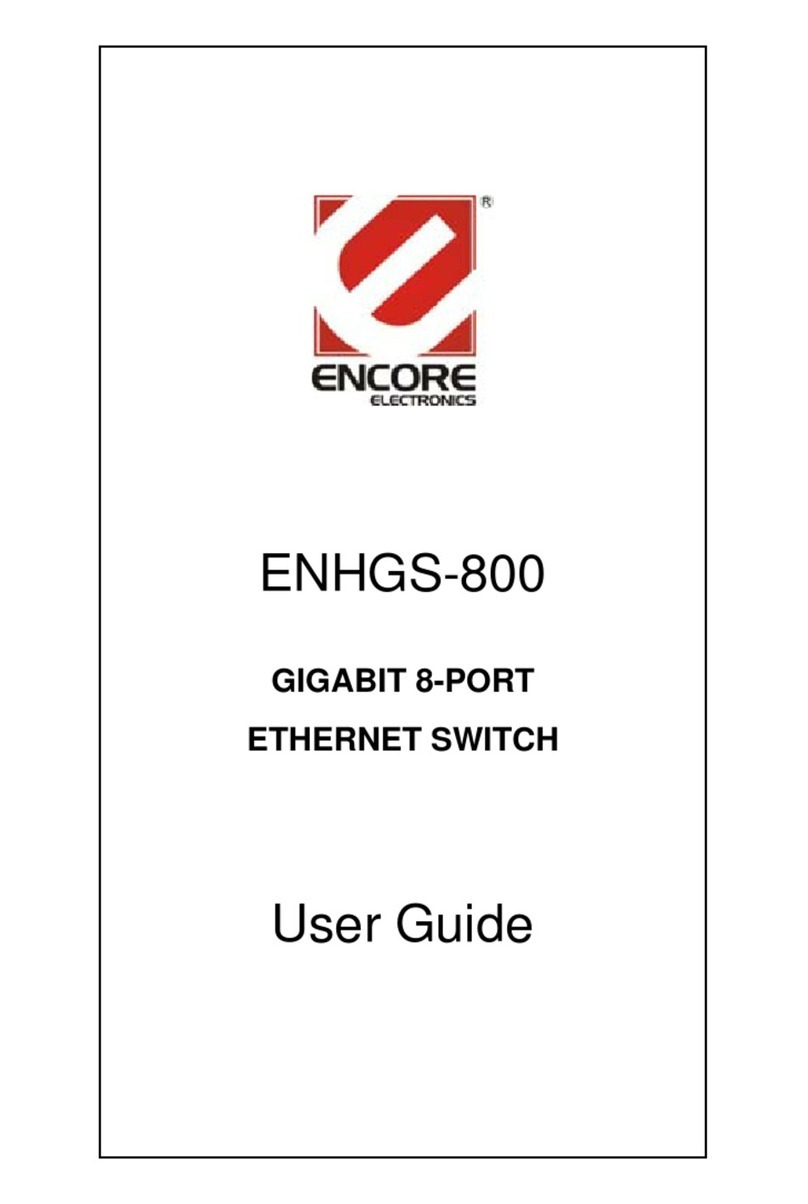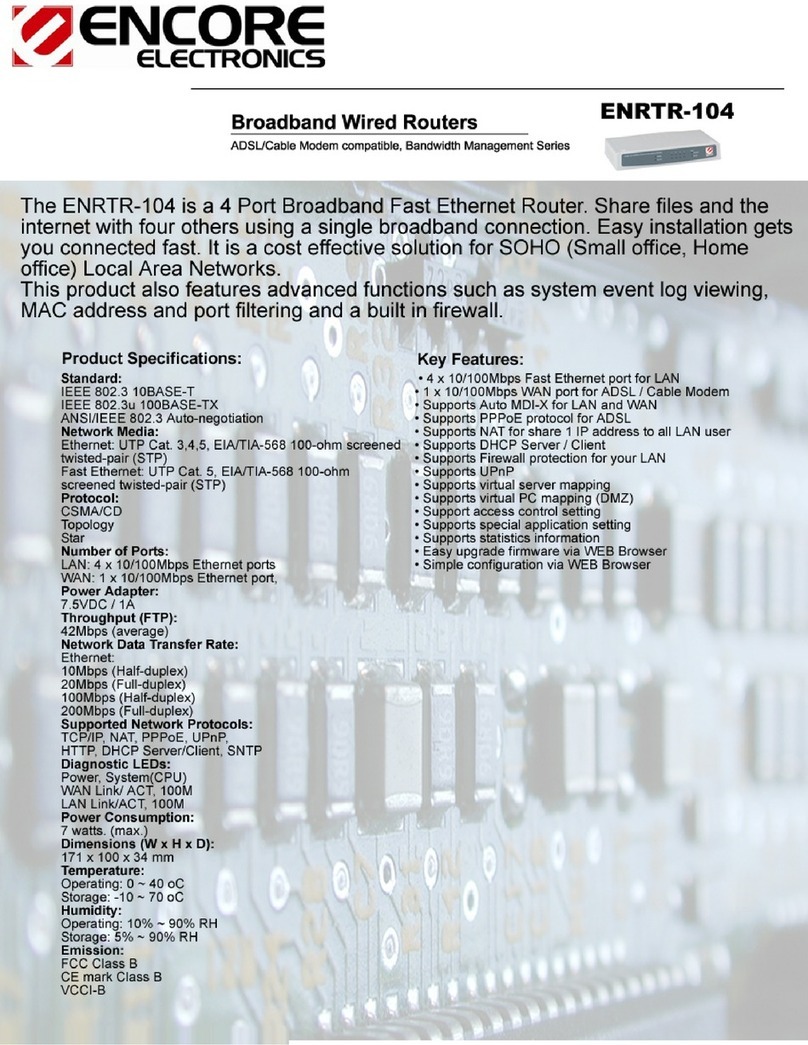Configuring General Settings for the EN-4000 Page 4-3
o to Ta
e
of Contents
Caution: Do not block cookies for the EN-4000. Otherwise, you might not
be able to manage the EN-4000.
❖The browser navigates to the specified IP address and displays the
EN-4000 Log-In Screen (Figure 4-3).
Note: The Username field might display the user name. (Figure 4-3 shows
the default user name root.)
Caution: The EN-4000 management system uses JavaScript in its
browser-based display. A message to enable JavaScript (similar to the
message in Figure 4-4) might display in your browser.
If you see the message in Figure 4-4, do the following:
• On the browser menu, open Tools or Options (or an equivalent menu
item in your browser).
• In the browser’s menu system, Enable JavaScript, and Save that setting.
• Right-click on the browser screen, and select Refresh, Rewrite, or
Reload (or the equivalent for your browser).
❖The EN-4000 Log-In Screen is redisplayed, without a message to enable
JavaScript.
6Type your user name and password in the appropriate fields of the EN-4000
Log-In Screen. Use the default log-in values:
• The default user name is root.
• Its associated default password is encore!1.
Note: You may wish to change the user name and password in the future.
Check with your network administrator for all names and passwords.
7Then press the console’s Enter key or select the screen’s Login button (to
the lower right of the Log-In Fields).
Figure 4-3. EN-4000 Log-In Screen
Figure 4-4. Message to Enable JavaScript
!
!
JavaScript required!
You must enable JavaScript in your browser or the management system will not work properly.