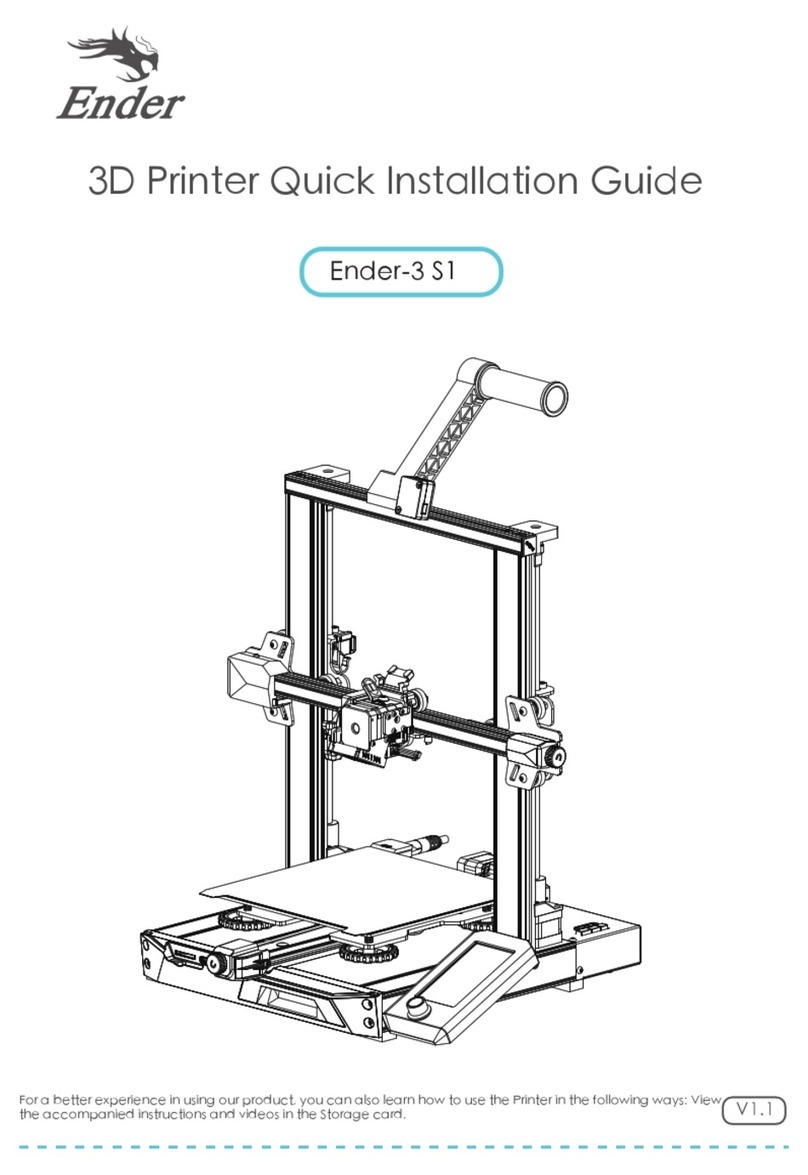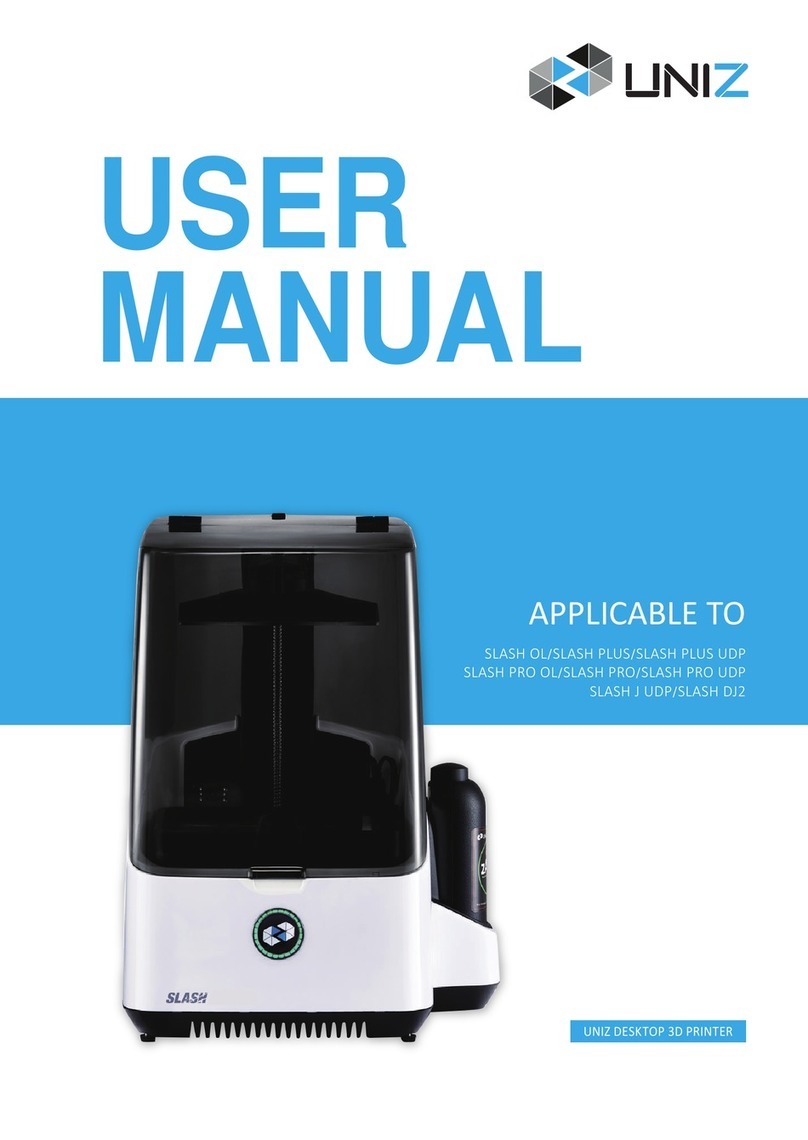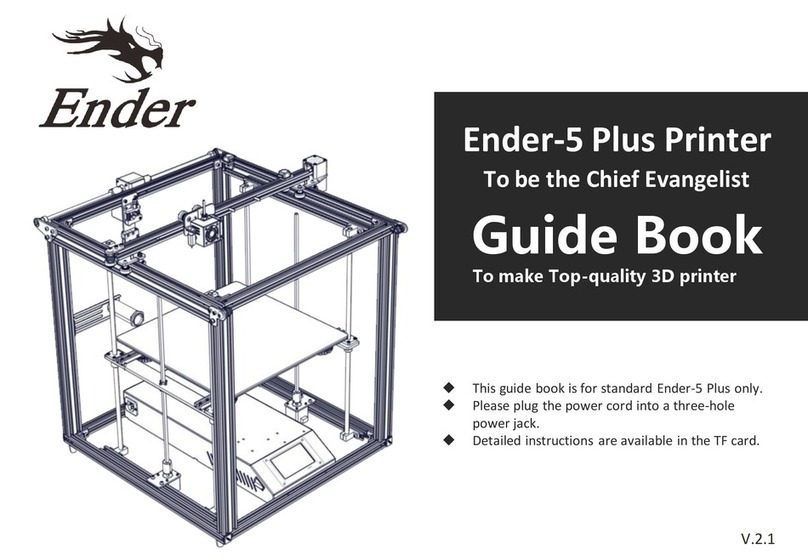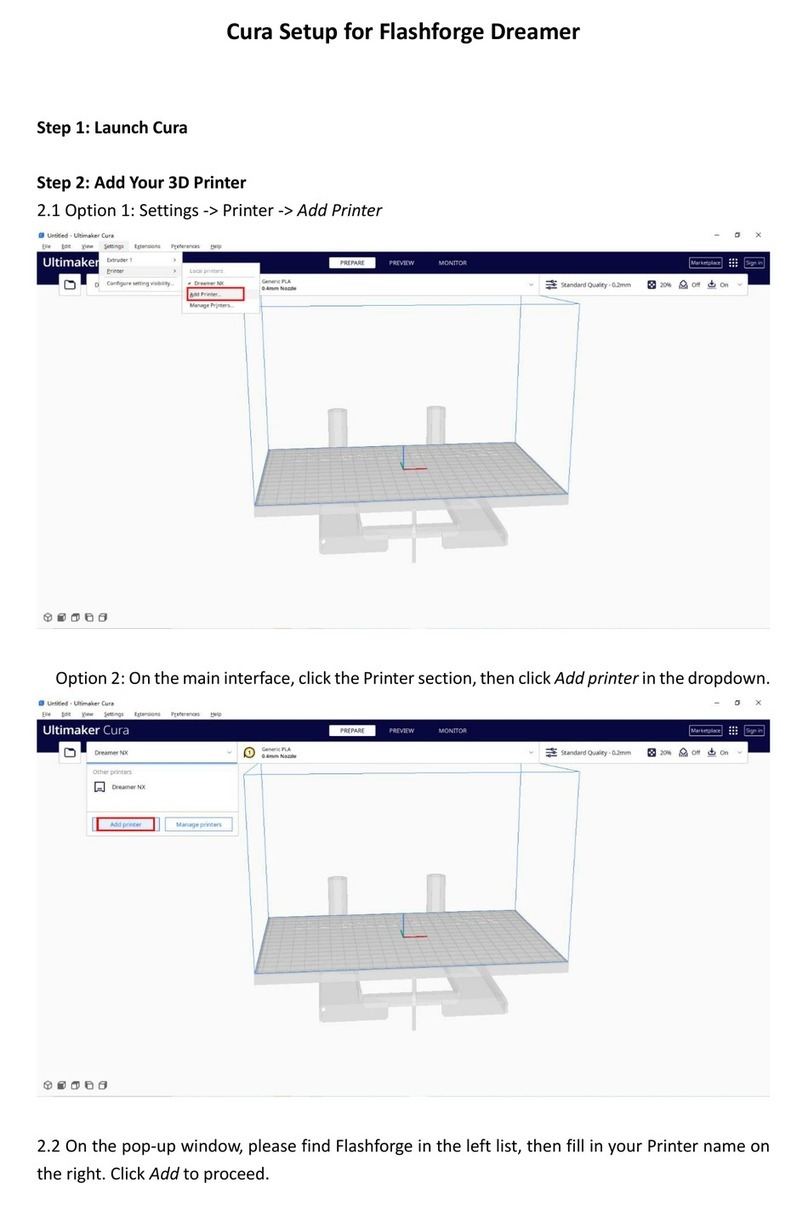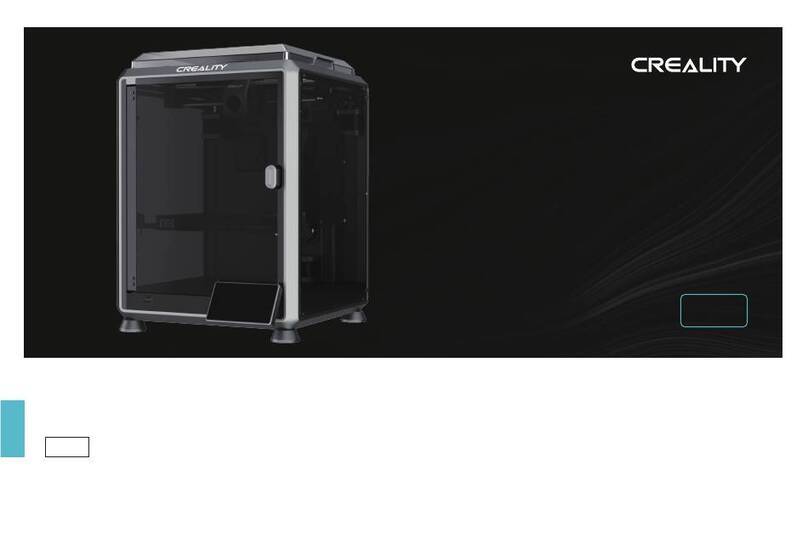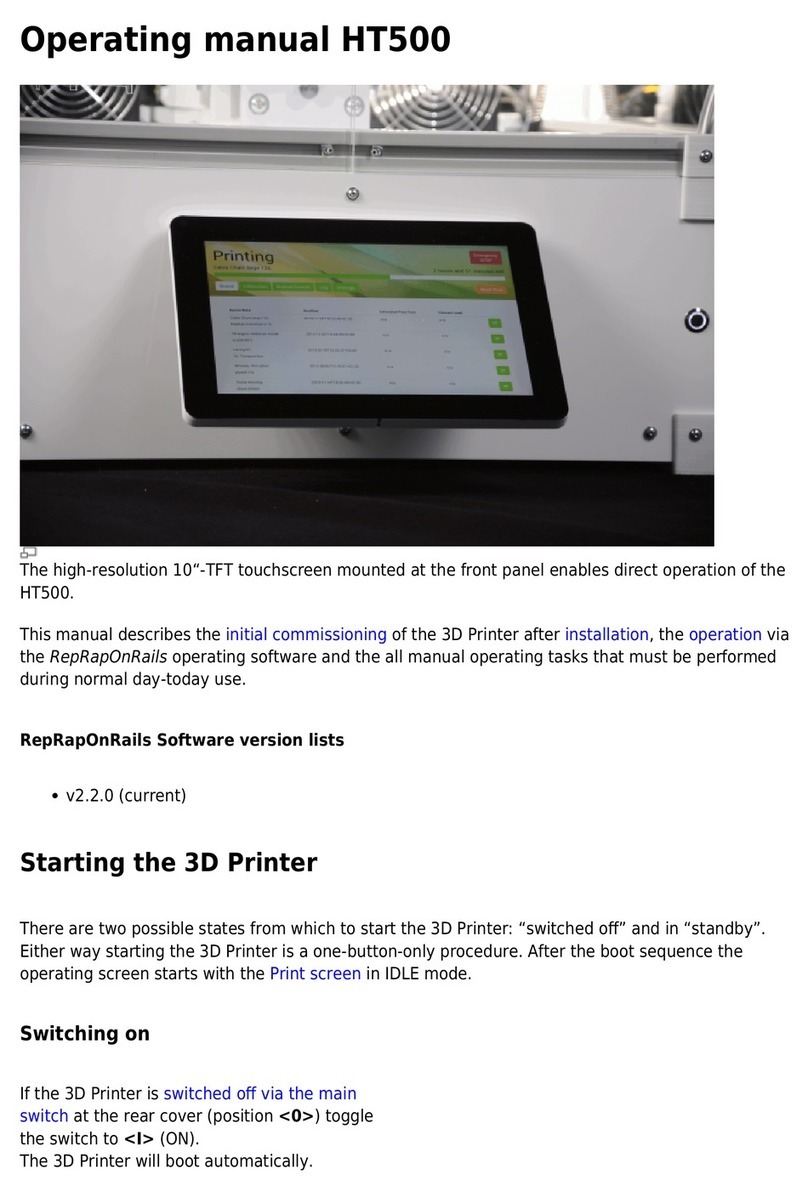Ender 3 S1 Installation guide

Ender-3 S1 FAQ
Issue about installation
1How long does it take to assemble the
machine?
Here is our suggestion for you problem:
Ender-3 s1 product is 96% pre-assembled.
Generally, the printer can be assembled in 5-20 minutes.
We hope this helps you.
If you need further assistance with this issue, please feel free to contact us
2Where is the consumables rack mounted
to?
Here is our suggestion for you problem:
The consumables rack is fixed to the top of the gantry.
It is placed vertically on top and secured with screws.
We hope this helps you.
If you need further assistance with this issue, please feel free to contact us
3What about the nozzle kit shaking
after the machine is installed?
Here is our suggestion for you problem:
Please tighten the eccentric nut on the back plate of the nozzle kit.
After commissioning you can test by sliding it from side to side.
Tight is stuck, loose is shaky
We hope this helps you.
If you need further assistance with this issue, please feel free to contact us
4Why is the platform a little shaky
after the machine is installed?
Here is our suggestion for you problem:
Please adjust the eccentric nut at the V-wheel of the hot bed.
After commissioning you can test by sliding it
Tight is stuck, loose is shaky
We hope this helps you.
If you need further assistance with this issue, please feel free to contact us
5What about the Z-axis movement lag
after the machine is installed?
Here is our suggestion for you problem:
Once the screw is installed, the screw nut needs to be adjusted
The axis of movement up and down needs to be the same to maintain a smooth movement.
We hope this helps you.
If you need further assistance with this issue, please feel free to contact us

6
What about the X-axis movement get
stuck, after the machine is installed
or left for a period of time?
Here is our suggestion for you problem:
Please check that the V-wheel is not stuck,
Then adjust the V-wheel until it moves smoothly.
We hope this helps you.
If you need further assistance with this issue, please feel free to contact us
7Do Z-axis limit switches need to be
installed?
Here is our suggestion for you problem:
The dimensions of the printed model of this printer are: length/width/height 220*220*270
mm
We hope this helps you.
If you need further assistance with this issue, please feel free to contact us
Issue about basic parameter
8 What is the print size?
Here is our suggestion for you problem:
The dimensions of the printed model of this printer are: length/width/height 220*220*270
mm
We hope this helps you.
If you need further assistance with this issue, you can always contact us
9Does this machine support two-color
printing?
Here is our suggestion for you problem:
Sorry, this printer is a single printhead construction and does not support two-colour
printing
We hope this helps you.
If you need further assistance with this issue, please feel free to contact us
10 What is the printing precision of the
machine?
Here is our suggestion for you problem:
The printer comes standard with a 0.4mm nozzle.
It can support an accuracy range of 0.1-0.4mm
We hope this helps you.
If you need further assistance with this issue, please feel free to contact us

11 Does it support 3mm consumables?
Here is our suggestion for you problem:
The printer only supports 1.75mm diameter consumables
We hope this helps you.
If you need further assistance with this issue, please feel free to contact us
12 What consumables does this printer
support?
Here is our suggestion for you problem:
The printer can print PLA, TPU and PETG filaments (ABS requires a constant temperature
environment to print).
We hope this helps you.
If you need further assistance with this issue, please feel free to contact us
13 Can the machine be connected to a
computer for printing?
Here is our suggestion for you problem:
The printer supports SD card printing and inline printing.
We recommend printing with an SD card.
Online printing may fail due to network signal problems
We hope this helps you.
If you need further assistance with this issue, please feel free to contact us
14 Is the local voltage only 110V
available?
Here is our suggestion for you problem:
Two voltage steps, 115V and 230V, are available for adjustment on the printer power
supply.
Current frequency: 50/60Hz with 24V DC output
Please adjust the printer power supply voltage to a suitable local voltage before using
the printer
We hope this helps you.
If you need further assistance with this issue, please feel free to contact us
15 How about the power consumption of
the machine?
Here is our suggestion for you problem:
The printer has an overall power rating of 350W for low power consumption
We hope this helps you.
If you need further assistance with this issue, please feel free to contact us

16 What is the maximum temperature that
the nozzle can reach?
Here is our suggestion for you problem:
Nozzles can reach a maximum temperature of 260 degrees
Hot bed can reach a maximum temperature of 100 degrees
We hope this helps you.
If you need further assistance with this issue, please feel free to contact us
17 What is the maximum temperature that
can be reached in a hot bed?
18 Does it support power failure
renewal?
Here is our suggestion for you problem:
The machine is a double Z-axis screw structure with power failure renewal function and
filament sensing function.
We hope this helps you.
If you need further assistance with this issue, please feel free to contact us
19 Does it features a Filament Sensor?
20 Is the machine a double Z-axis screw?
21 Can the machine switch between
English and Chinese?
Here is our suggestion for you problem:
Please click on the "prepare" button on the screen - select the "Language" option to
change Chinese and English
We hope this helps you.
If you need further assistance with this issue, please feel free to contact us
22 Are there any requirements for the
computer system?
Here is our suggestion for you problem:
The printer currently supports Windows XP/Vista/7/10/MAC/Linux systems
We hope this helps you.
If you need further assistance with this issue, please feel free to contact us

23 What is the printing speed of the
machine?
Here is our suggestion for you problem:
The fastest printing speed of the printer is 150mm/s.
We recommend using 50-100mm/s printing speed is the best
We hope this helps you.
If you need further assistance with this issue, please feel free to contact us
Issue about the product operation
24 How to turn on the machine?
Here is our suggestion for you problem:
After turning on the power, press the power switch to turn on the machine.
Before turning on the machine, you need to confirm whether the voltage is adjusted to the
local voltage, so as not to cause damage to the machine
We hope this helps you.
If you need further assistance with this issue, please feel free to contact us
25 Do i need to turn off the machine,
after the printing finished?
Here is our suggestion for you problem:
After printing, the machine will automatically cool the printhead and the hot-bed.
If you do not need to continue printing models, you can turn off the power to the machine
We hope this helps you.
If you need further assistance with this issue, please feel free to contact us
26 Does the hot bed cool down when
printing is paused?
Here is our suggestion for you problem:
The hot bed does not cool down, but the nozzle does
We hope this helps you.
If you need further assistance with this issue, please feel free to contact us
27 How to operate the screen?
Here is our suggestion for you problem:
Turn the knob to select the item
Press the knob to confirm the selection.
We hope this helps you.
If you need further assistance with this issue, please feel free to contact us

28 How to level the printer?
Here is our suggestion for you problem:
The machine supports automatic leveling, the specific steps can refer to the SD card in
the unboxing video debugging tutorial
We hope this helps you.
If you need further assistance with this issue, please feel free to contact us
29 How to heat the nozzle/hot bed?
Here is our suggestion for you problem:
You can select the PLA preheat option or select Control - Temperature - Printhead/Hotbed
Temperature (up to 260 for the printhead and 100 for the hotbed) and just wait for the
temperature to rise.
We hope this helps you.
If you need further assistance with this issue, please feel free to contact us
30 How to load consumables?
Here is our suggestion for you problem:
1. Turn on the machine - Control - Temperature - Nozzle temperature setting 200 degrees.
2. Cut off the front end of the filament at a 45 degree angle and straighten the front
section of the filament.
3. Press the squeeze clamp or turn the indicator knob to feed the filament into the Teflon
tube along the hole in the squeezer until the filament comes out at the nozzle.
We hope this helps you.
If you need further assistance with this issue, please feel free to contact us
31 How to replace consumables?
Here is our suggestion for you problem:
1. Please keep the nozzle at 200 degrees.
2. Pinch the extrusion clamp and push the old filament to the front a little.
Then pull it out quickly and put the new filament in
We hope this helps you.
If you need further assistance with this issue, please feel free to contact us

32
What about the power suddenly goes
out, before the model is finished
printing?
Here is our suggestion for you problem:
The machine has the function of power off and continue to print.
You can continue to print after re-powering
We hope this helps you.
If you need further assistance with this issue, please feel free to contact us
33 Does the machine have requirements
for the use environment?
Here is our suggestion for you problem:
The printer can be used at the usual room temperature.
If the ambient temperature is below 10 degrees, the hot bed temperature needs to be raised
to about 60 degrees
We hope this helps you.
If you need further assistance with this issue, please feel free to contact us
34 Is the machine noisy when working?
Here is our suggestion for you problem:
This machine uses 32-bit silent motherboard and fan.
When the machine is working as a whole, the volume generated within 0.5 meters is about 55
decibels
We hope this helps you.
If you need further assistance with this issue, please feel free to contact us
35 Can I replace the nozzle with a
different orifice?
Here is our suggestion for you problem:
The default nozzle aperture of this printer is 0.4mm.
You can replace the nozzle with other nozzles of 0.2, 0.6, 0.8, etc.
At the same time, the layer height and wall thickness inside the slicing software also
need to be modified simultaneously
We hope this helps you.
If you need further assistance with this issue, please feel free to contact us
36 Does it support printing ABS?
Here is our suggestion for you problem:
ABS has a high demand for ambient temperature.
It needs to be in a constant temperature environment when printing
We hope this helps you.
If you need further assistance with this issue, please feel free to contact us

37 Is the machine suitable for children
and the elderly?
Here is our suggestion for you problem:
The nozzle is heated to a high temperature.
Children and the elderly need to use in the case of someone to guide the use to avoid
burns
We hope this helps you.
If you need further assistance with this issue, please feel free to contact us
38 How to confirm if the belt is
adjusted properly?
Here is our suggestion for you problem:
Move X/Y axis back and forth or feel the tension of the belt by hand
Tight is stuck, loose is shaking
We hope this helps you.
If you need further assistance with this issue, please feel free to contact us
39 Does the machine work continuously
for printing larger models?
Here is our suggestion for you problem:
The machine can print for up to 200 hours continuously.
Please use the printer with confidence
We hope this helps you.
If you need further assistance with this issue, please feel free to contact us
40 How do I move the X/Y/Z/E axes
individually?
Here is our suggestion for you problem:
From the printer screen, select the "prepare" option.
Then select the " Move Axis" option to control each axis individually.
You can also select the distance of each movement (0.1mm/1mm/10mm)
We hope this helps you.
If you need further assistance with this issue, please feel free to contact us
41 Can I move the nozzle manually?
Here is our suggestion for you problem:
Select the "prepare" option on the screen
Then click on the "disable steppers " option to move the printhead manually
We hope this helps you.
If you need further assistance with this issue, please feel free to contact us
Issue about the slicing software use

42 Is there any other slicing software I
can use?
Here is our suggestion for you problem:
Slicing software such as Cura and Simplify can be used
We hope this helps you.
If you need further assistance with this issue, please feel free to contact us
43
What is the purpose of the 5 icons in
the upper right corner of the slicing
software?
Here is our suggestion for you problem:
1))Normal mode
Generally, after opening the STL file normally, this is what is displayed.
Changing parameters must also be changed in this mode.
2)Hover
3)Transparent
4)Perspective mode, usually not used
5)Slice preview mode, able to preview the entire process of printing, more as a slice
reference.
We hope this helps you.
If you need further assistance with this issue, please feel free to contact us
44 Is there a requirement for model
format?
Here is our suggestion for you problem:
Currently the model only supports STL, OBJ format, AMF format
We hope this helps you.
If you need further assistance with this issue, please feel free to contact us
45 What format is the print file in?
Here is our suggestion for you problem:
Model files recognized by the printer are in Gcode format
We hope this helps you.
If you need further assistance with this issue, please feel free to contact us
46 Where to download the slicing
software?
Here is our suggestion for you problem:
You can download the slicing software from our official website
We hope this helps you.
If you need further assistance with this issue, please feel free to contact us

47 What are the common settings for
slicing and printing parameters?
Here is our suggestion for you problem:
Please refer to the following common parameter settings
Layer height 0.15mm
Wall thickness 1.2mm
Top bottom layer thickness 1.2mm
Filling 15%~25%
Printing speed 50~60
Nozzle temperature 200~210
Hot bed 45~55
Support type (all support)
Platform attachment type (bottom grid)
Pumping back speed 80
Pumping back length 6~8mm
The rest of the parameters keep the default can
We hope this helps you.
If you need further assistance with this issue, please feel free to contact us
48 What is the difference between
partial support and all support?
Here is our suggestion for you problem:
Partial support, adding only the support between the model and the hot bed.
No support between the model and the model is added.
Therefore, we generally recommend to use all supports directly
We hope this helps you.
If you need further assistance with this issue, please feel free to contact us
49
The software does not have the
corresponding models, how do I add
them?
Here is our suggestion for you problem:
1. Open the software and find the option to add a model/printer
2. Select "Custom" and enter the size of the machine you need to add.
3. Note that the nozzle aperture column needs to be the same as the actual nozzle aperture
of the machine and check the hot bed option
We hope this helps you.
If you need further assistance with this issue, please feel free to contact us

50 How does the slicing software import
models?
Here is our suggestion for you problem:
1. You can import the model through the open/import function inside the file
2. You can directly drag the model into the software
We hope this helps you.
If you need further assistance with this issue, please feel free to contact us
51 Can this software modify the model
size?
Here is our suggestion for you problem:
1. Select the model, you can see an icon to modify the size in the lower left corner of
the interface or the left side
2. Click Unlock to modify the size of a single direction, after locking it, it is scaled
in the same proportion
We hope this helps you.
If you need further assistance with this issue, please feel free to contact us
52 How to adjust the model angle?
Here is our suggestion for you problem:
1. Select the model, and you can see a rotation icon in the bottom left corner or left
side of the interface.
2. Modify the angle of the corresponding axis.
We hope this helps you.
If you need further assistance with this issue, please feel free to contact us
53 How do I drag and zoom the view to
see the model details?
Here is our suggestion for you problem:
Scroll the mouse wheel to zoom in and out of the view
Press and hold the wheel to drag the view to move
We hope this helps you.
If you need further assistance with this issue, please feel free to contact us
54 How to rotate the view to view the
model from multiple angles?
Here is our suggestion for you problem:
Press and hold the right mouse button to rotate the view or view the model from multiple
angles
We hope this helps you.
If you need further assistance with this issue, please feel free to contact us

55 How to set the wall thickness?
Here is our suggestion for you problem:
Set the nozzle multiplier as a reference
For example: 0.4 nozzle, set 0.8 / 1.2 is appropriate
We hope this helps you.
If you need further assistance with this issue, please feel free to contact us
56 What is the print temperature setting
for PLA consumables?
Here is our suggestion for you problem:
Nozzle temperature 200-210
Hot bed temperature 45-55
We hope this helps you.
If you need further assistance with this issue, please feel free to contact us
57
What should I do if the nozzle always
scrapes down the model after it is
printed high?
Here is our suggestion for you problem:
Please turn on the Z-axis lifting height function when pumping back, and set the lifting
height to 0.2mm.
We hope this helps you.
If you need further assistance with this issue, please feel free to contact us
58 Why is there always a gap in the
capped part of the model?
Here is our suggestion for you problem:
1. Please thicken the top solid layer, generally 1.2mm can be
2. Please increase the filling rate of the model, generally 20-30% can be
3. Adjust the filling overlap, generally 15-25% can be
4. Modeling problems, please try to repair the model or replace the model
We hope this helps you.
If you need further assistance with this issue, please feel free to contact us
59 Is there always pulling or drooping
material during printing?
Here is our suggestion for you problem:
1. Adjust the drawback speed and drawback length, speed 50-80mm/s, length 6-8mm.
2. Refer to the appropriate printing temperature range of the filament, not too high.
We hope this helps you.
If you need further assistance with this issue, please feel free to contact us

60 Why does the bottom support always
stick and fall easily?
Here is our suggestion for you problem:
The support itself has a small contact surface, and it is difficult to bond with the
platform directly.
Please add a base to the model can be a good solution to the problem
We hope this helps you.
If you need further assistance with this issue, please feel free to contact us
61 How do I switch from Quick Mode to
Full Mode?
Here is our suggestion for you problem:
Open the Tools option in the menu bar to switch modes
We hope this helps you.
If you need further assistance with this issue, please feel free to contact us
62
Can I print the model directly with
the default parameters of the
software?
Here is our suggestion for you problem:
Default parameters allow direct printing of models
We hope this helps you.
If you need further assistance with this issue, please feel free to contact us
63 How to save the Gcode file?
Here is our suggestion for you problem:
You can save the Gcode file by going to 'Save Gcode File' inside the file
Or by clicking on the save icon in the top left corner of the software interface
We hope this helps you.
If you need further assistance with this issue, please feel free to contact us
Other issues
64 How do I deal with the warping issue
during printing?
Here is our suggestion for you problem:
1. Hot bed temperature can be set to 50-60 degrees
2. Please re-level the nozzle and hot bed to maintain the thickness of 1 sheet of A4
paper.
3. Print area coated with solid adhesive
We hope this helps you.
If you need further assistance with this issue, please feel free to contact us

65 How do I get the model?
Here is our suggestion for you problem:
Available through 3D scanner, own modeling, website download
We hope this helps you.
If you need further assistance with this issue, please feel free to contact us
66 What do I do if I run out of material
during printing?
Here is our suggestion for you problem:
You can just change the material when you find that the supplies are almost not enough to
finish printing
We hope this helps you.
If you need further assistance with this issue, please feel free to contact us
67 How do I maintain my printer?
Here is our suggestion for you problem:
1. Regularly clean the fan blade
2. Regularly lubricate the filament rod
3. Regularly do throat cleaning (3-6 months)
We hope this helps you.
If you need further assistance with this issue, please feel free to contact us
68 How long is the after-sales warranty?
Here is our suggestion for you problem:
Machine warranty of one year, nozzle kit and other wearing parts warranty of three months
We hope this helps you.
If you need further assistance with this issue, please feel free to contact us
69 How to deal with platform and nozzle
shaking?
Here is our suggestion for you problem:
Please tighten the eccentric nut and adjust the hot bed platform nut
We hope this helps you.
If you need further assistance with this issue, please feel free to contact us

70 No extruding?
Here is our suggestion for you problem:
1. Check whether the extrusion gear above the motor is loose, and tighten the top wire.
2. Check whether the consumables are knotted or stuck, and straighten them out.
3. Please check whether the nozzle is blocked, need to clean the throat
We hope this helps you.
If you need further assistance with this issue, please feel free to contact us
Common product failures
71 How to solve the problem of glue
leakage from the nozzle?
Here is our suggestion for you problem:
1. Please heat the nozzle to 230. in the case of maintaining the temperature, under the
removal of the nozzle kit.
Then remove the heating block and throat separately, after the removal of the nozzle can
be cooled.
2. Prepare a bottle of red glue (online store or hardware store can be purchased).
Apply the red glue to the threads of the throat and let it sit for 1 minute.
Then re-install the throat and heating block, and put the nozzle kit back in place.
We hope this helps you.
If you need further assistance with this issue, please feel free to contact us
72 The printing process stopped
automatically?
Here is our suggestion for you problem:
1. Model file problem - Slicing was unsuccessful or not fully exported.
Please re-slice or wait for the export progress buffer to finish.
2. File transfer interrupted during SD card printing - Please replace the SD card or
format the SD card
We hope this helps you.
If you need further assistance with this issue, please feel free to contact us
73 What about the fan does not rotate or
there is noise?
Here is our suggestion for you problem:
1. Please clean the fan and check if there is any debris interference
2. Please check whether the screws and fan cover are loose
3. Please check whether the fan blade is damaged or broken
We hope this helps you.
If you need further assistance with this issue, please feel free to contact us

74
What about the hot bed automatic
heating when turn on/ temperature
display abnormal?
Here is our suggestion for you problem:
1. Please use a multimeter to measure the voltage of the hot bed port of the motherboard
(there is a schematic diagram of the motherboard in the manual).
2. In the case of no heating indication, if there is 24V voltage, it is a motherboard
failure and needs to be replaced with a new motherboard.
If there is no voltage, it may be a thermistor problem and needs to be replaced with a new
thermistor.
We hope this helps you.
If you need further assistance with this issue, please feel free to contact us
75
What about the nozzle automatic
heating when turn on/ temperature
display abnormal?
Here is our suggestion for you problem:
1. Please use a multimeter to measure the voltage of the nozzle port at the motherboard
end (there is a schematic diagram of the motherboard in the manual).
2. In the case of no heating indication, if there is 24V voltage, it is a motherboard
failure and needs to be replaced with a new motherboard.
If there is no voltage, it may be a thermistor problem and needs to be replaced with a new
thermistor.
We hope this helps you.
If you need further assistance with this issue, please feel free to contact us
76 What about the excessive fluctuations
in nozzle temperature?
Here is our suggestion for you problem:
Check if the thermistor is loose.
If so, reinsert the wiring tightly
We hope this helps you.
If you need further assistance with this issue, please feel free to contact us
77 What about the card slot reading with
no response?
Here is our suggestion for you problem:
1. Please format the memory card to FAT32 format
2. Please check if the card slot is loose
3. Please wipe the card slot with a cotton swab dipped in alcohol to clean up the
oxidation traces
4. Please replace the SD card slot
We hope this helps you.
If you need further assistance with this issue, please feel free to contact us

78 What about the knob failure?
Here is our suggestion for you problem:
1. Try gently rotating the button and pulling it out 2mm.
2. If this does not solve the problem, the knob or screen needs to be replaced.
We hope this helps you.
If you need further assistance with this issue, please feel free to contact us
Slicing software failure
79 What about the software installation
always fails?
Here is our suggestion for you problem:
1. Please confirm whether it is installed in the computer C disk
2. Please check whether the software is incompatible with the computer system.
3. Please try to replace other slicing software
We hope this helps you.
If you need further assistance with this issue, please feel free to contact us
Other manuals for 3 S1
2
Table of contents
Other Ender 3D Printer manuals

Ender
Ender 3 Series Assembly instructions

Ender
Ender Ender-3 E User manual
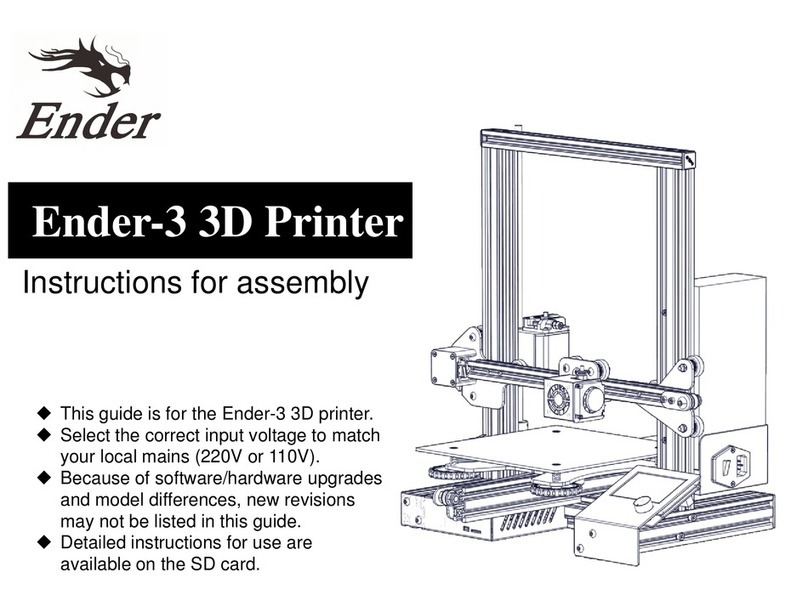
Ender
Ender Ender-3 Assembly instructions
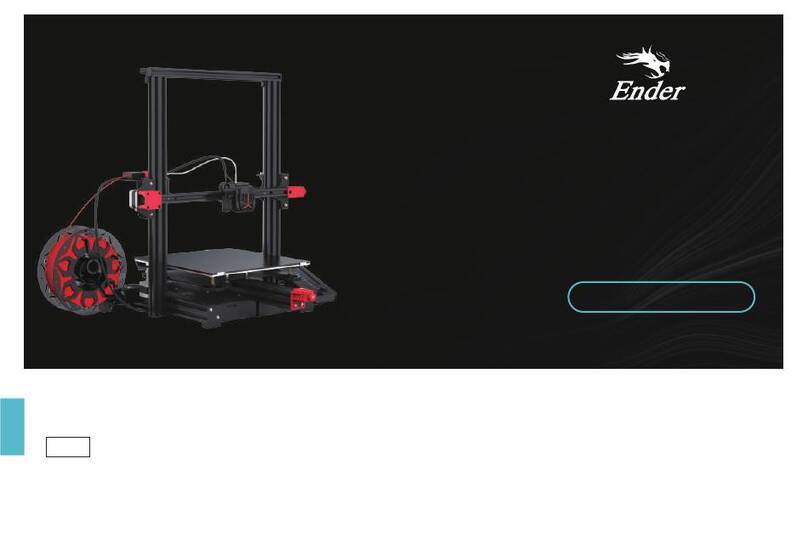
Ender
Ender Ender-3 Max Neo User manual

Ender
Ender 3 V2 Neo User manual

Ender
Ender Ender-3 Assembly instructions

Ender
Ender 3 Series User manual

Ender
Ender Ender-3 V2 User manual

Ender
Ender 3 Series User manual

Ender
Ender 3 S1 User manual