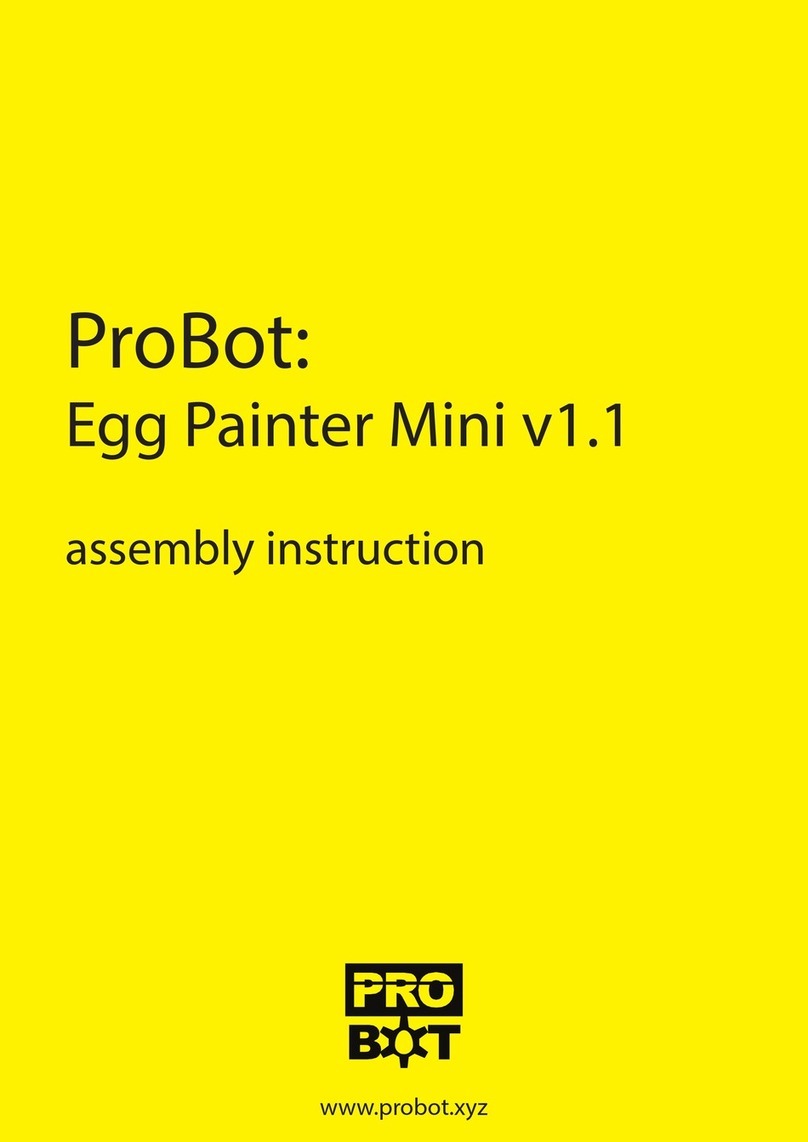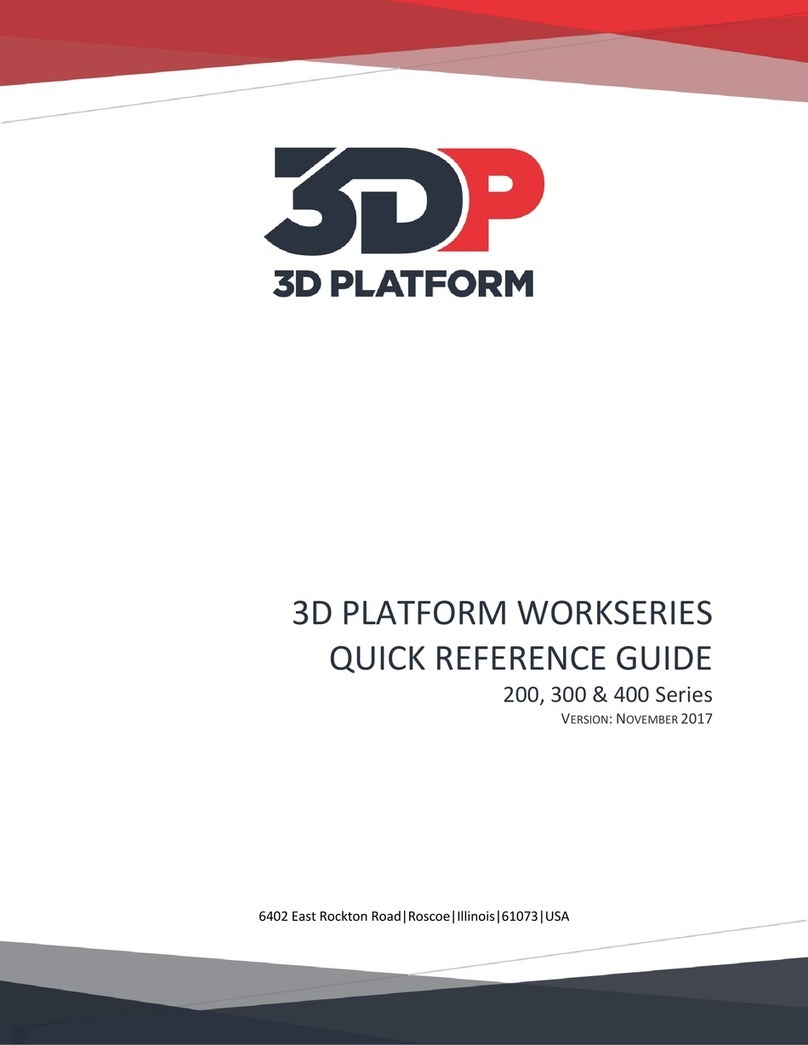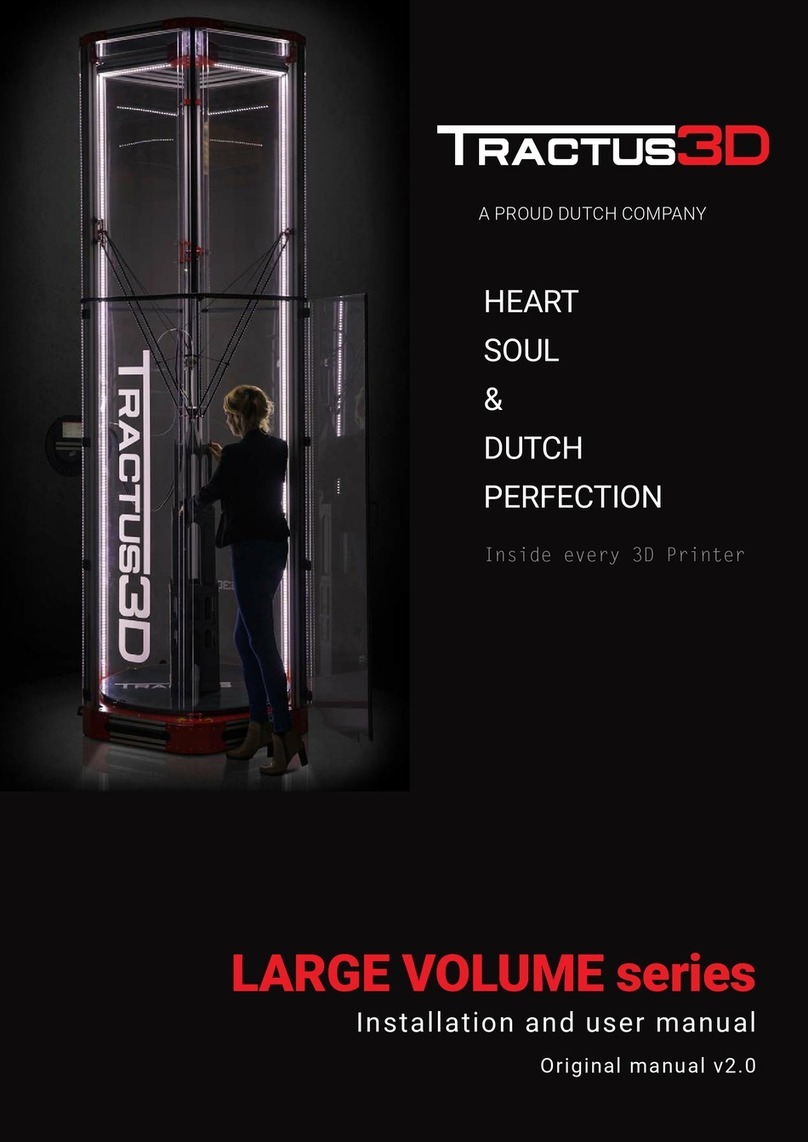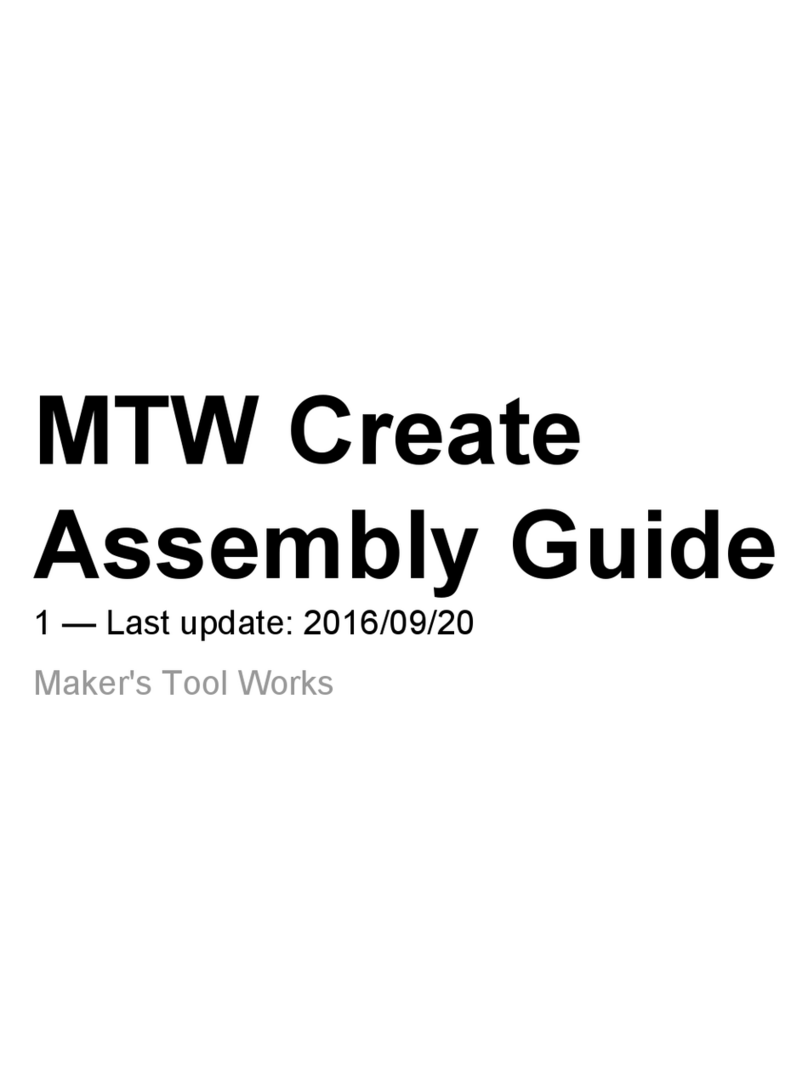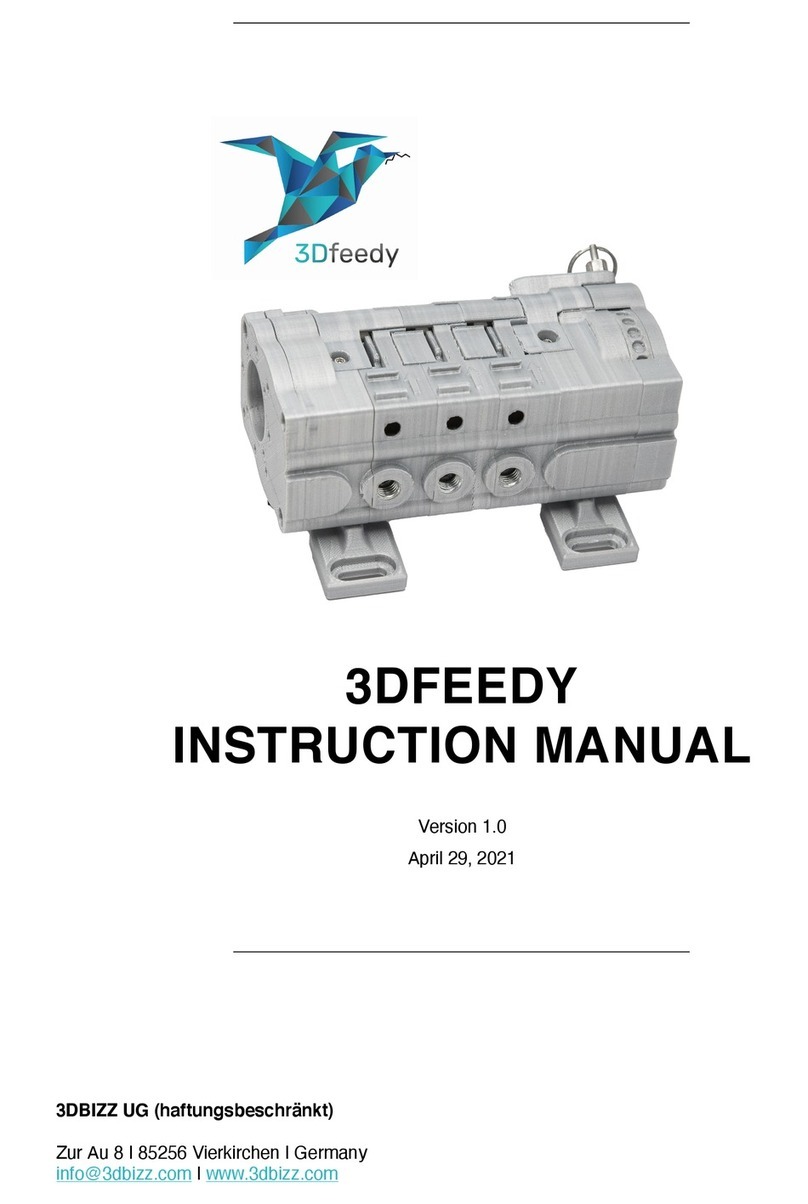Ender 3 Neo User manual

V1.0
Ender-3 Neo
3D Printer User Manual
CREATE REALITY,ACHIEVE DREAMS


To Our Dear Users
Thank you for choosing Creality. To make using our products easier, please read this User Manual before you start andfollow the instructions provided carefully.
Creality is always ready to provide you with high-quality services. If you encounter any issues or have any questions whenusing our products, please use the
contact information at the end of this manual to contact us.
To further improve your user experience, you can find more about our devices via the following methods:
User manual: You can find instructions and videos in the TF card provided with the printer.
You can also visit our official website (https://www.creality.com) to find information regarding software, hardware,contact information, device instructions, device
warranty information, and more.
Firmware Upgrade
Please visit our official website https://www.creality.com/download, switch to your language, then select your printerand model. Download the required firmware
and install it to use it with your printer.

NOTES
1
3
5
6
7
8
9
10
12
11
Do not use the printer any way other than described here in order to avoid personal injury or property damage.
Do not expose the printer to violent vibration or any unstable environment, as this may cause poor print quality.
Do not place the printer near any heat source or flammable or explosive objects. We suggest placing it in a well-ventilated, low-dust environment.
Do not use any other power cable except the one supplied. Always use a grounded three-prong power outlet.
Do not wear gloves or loose clothing when operating the printer. Such cloths may become tangled in the printers moving parts leading to burns, possible bodily injury, or printer damage.
When cleaning debris from the printer hotend, always use the provided tools. Do not touch the nozzle directly when heated. This can cause personal injury.
Clean the printer frequently. Always turn the power off when cleaning, and wipe with a dry cloth to remove dust, adhered printing plastics or any other material off the frame,
guide rails, or wheels. Use glass cleaner or isopropyl alcohol to clean the print surface.
Children under 10 years old should not use the printer without supervision.
This machine is equipped with a security protection mechanism. Do not manually move the nozzle or printing platform mechanism manually while booting
up, otherwise the device will automatically power off for safety.
Users should comply with the laws and regulations of the corresponding countries and regions where the equipment is located (used), abide by professional ethics, pay attention to
safety obligations, and strictly prohibit the use of our products or equipment for any illegal purposes. Creality will not be responsible for any violators' legal liability under any circustance.
Before using experimental or exotic filaments, we suggest using standard filaments such as ABS or PLA to calibrate and test the machine.
Do not touch the nozzle, hotbed or motor while the printer is in operation, otherwise you may get burned.
2
4

About the Printer 01-01
Device Specifications 02-02
List of Parts 03-04
05-12
Installing the 3D Printer
13-13
On-screen information
17-18
Filament infill
19-20
Start Printing
14-14
Auxiliary leveling
Table of Contents
21-21
Circuit Wiring
15-16
Auto Leveling

1. About the Printer
01
1
2
3
4
5
6
7
9
8
1X-axis limit switch
2CR-Touch
3Printing platform
4Storage card slot
5Y-axis tensioner
6Material rack and
material barrel
7Extrusion kit
8Nozzle kit
9X-axis tensione
10 Power switch and
socket
11 Screen
12 E-axis motor
10
11
13 X-axis motor
14 Z-axis motor
15 Y-axis motor
16 Power supply module
15
12
13
14
16

2. Equipment Parameters
02
Model
Modeling Dimensions
Modeling Technology
Number of Nozzles
Slice Thickness
Nozzle Diameter
Precision
Printing Material
Supported File Format
Printing Method
Supported Slicing Software
Rated Voltage
Rated Power
Nozzle Temperature
Power Loss Recovery
Auto Leveling
Language
PC Operating Systems
Printing Speed
Ender-3 Neo
TF card/USB on-line printing
FDM
1
220*220*250mm
0.1mm-0.4mm
≤120mm/s
STL/OBJ/AMF
PLA/ABS/PETG
≤100°C
≤260°C
Yes
100-120V~ 200-240V~ 50/60Hz
WIN/MAC/Linux
350W
General Specifications
±0.1mm
Creality Slicer/Cura/Repetier-Host/Simplify3D
Yes
中文/ English
0.4mm (standard)
Heated Bed Temperature

3. Parts List
03
Parts List
Screen
41
Nozzle kit
45
Material barrel
49
Z-axis profile (Left)
413
Z-axis passive
block
34
Z-axis motor
component
38
Z-axis profile
(Right)
312
T-type screw
rod
3
16
Power supply module
23
X-axis passive
block
27
2020 profile cover
2
11
X-axis profile
2
15
Base component
12
Extrusion kit
16
Material rack
110
114 Top gantry profile
Note: The components above are for reference only. The actual product shall prevail.

3Nozzle Cleaner
20
Nozzle
24
Filament
3
28
M5×45Hexagon Socket
Head Cap Screws
(with spring washers) ×4
3
32
TF Card and
Card Reader
17
power cable
4
21
Quick release claw
1
25
M5×8 Hexagon Socket
Button Head Screw×4
1
29
M5 T nuts×2
1
33
Wrench and
screwdrive
1
18
Blade
1
22
Cable tie
4
26
4
30 M4×20Hexagon Socket
Head Cap Screw×2
M4×18Flat Head Socket
Cap Screw×2
3
34
3. Parts List
Tool list
Cutting plier
2
19
Blue clip×2
2
23
X-axis timing belt
2
27
M4×16Hexagon Socket
Button Head Screw
(with spring washers)×4
2
31
M5×25Hexagon Socket
Head Cap Screws
(with spring washers)×4
2
35
04
Note: The components above are for reference only. The actual product shall prevail.

4. Install the Printer
4.1 Assemble Z-axis profiles
Make sure that the Z-axis profile is perpendicular to the profile of machine base and
flush with both left and right sides of the base profile, and tighten the four M5 x 45
screws from the bottom upwards.
4.2 Install screen and power supply components
1
29
4
30
Front
41
23
Fix the power supply behind the right profile of the Z-axis, pre-lock it first with two
M4 x 20 screws aligned with the holes and then tighten to secure it.
Secure the display fixing plate to the base assembly using two M5 x 8 screws.
A.
B.
05
413 312
3
32 3
32
12

4.Install the Printer
4.3 Install Z-axis motor component and T-type screw rod
4.4 Install the extrusion kit
Fix the extrusion kit to the left end of the X-axis profile
using two M4 x 16 screws.
2
15
2
31
16
06
Insert the T-rod onto the Z-axis motor assembly and tighten to secure.
Lock the Z-axis motor assembly to the profile using two M4 × 18 screws.
A.
B.
Back
3
16
3
34

4. Install the Printer
07
4.6 Install the nozzle kit
Slide the nozzle kit into the X-axis profile.
45
4.5 Install the X-axis timing belt
Thread the X-axis timing belt through the XE-axis assembly. (As shown in the diagram below)
*Snap the V-wheels into the
V-slot of the X-axis profile
2
27
4.7 Install Z-axis passive block
Fix the Z-axis passive block to the right end of the X-axis
profile using two M4 x 16 screws.
34
2
31
* just pre-tight the screws

4. Install the Printer
08
4.8 Install X-axis passive block
A. Snap the brass sleeve on the left side of the X-axis timing belt into the extruder back support plate.
B. Fix the X-axis passive block to the X-axis profile. (Be careful not to screw it down and make sure the X-axis passive block can slide along the X-axis profile.)
C. After winding the X-axis timing belt around the X-axis passive block, snap the brass sleeve at its right end into the extruder back support plate.
D. Push the X-axis passive block to the right to tension the X-axis timing belt to the same state as the Y-axis timing belt, then tighten the set screw on the
X-axis passive block.
StepA StepB
StepC StepD
Push to the right and
tighten the retaining
screws
27
27

4.Install the Printer
4.9 Install the X-axis kit and adjust tightness
Fit the X-axis kit into the Z-axis profile, with the V-wheels on the left and right sides aligned with the slot in the profile and the T-rod nut aligned with the
T-rod. (Note: The eccentric spacers on the left and right need to be adjusted if the left and right passive blocks cannot get in.)
4.10 Install the top gantry profile and profile cover
A. Secure the top gantry profile to the top end of the gantry with four M5 x 25
B.Attach the profile covers to the ends of the top gantry profile.
4.11 Install the material rack and barrel
09
*Do not tighten the screws
Left
A.Assemble the material rack and barrel.
B.Thread the two M5 x 8 screws through the material rack and then screw
on the M5 T-nuts. (Note that there is no need to screw it down)
C.Finally, fix those components to the top gantry profile.
Hexagonal eccentric
isolation column
C.
Tighten the two retaining screws on the Z axis passive block.
49
110
Back
1
33
1
29
35
211 11
35
35
211 11
35
1
14
*Tighten the two retaining screws

4.Install the Printer
4.12 Equipment Wiring
X,E,Z-axis motor port X-axis limit
switch
6pin (4 wires) 3pin (2 wires)
A1.Follow the yellow label on the 6pin (4 wires) port to connect the X-axis stepper motor;
A2.Follow the yellow label on the 6pin (4 wires) port to connect the E-axis stepper motor;
A3.Follow the yellow label on the 6pin (4 wires) port to connect the Z-axis stepper motor;
B. Follow the yellow label on the 3pin (2 wires) port to connect the X axis limit switch;
C. Connect the mainboard power cable;
D. Connect the display cable.
Caution
●
Please ensure the correct position for the power
supply switch and mains before supply connection
, in order to avoid damage to the device.
●
If the mains between 200V and 240V, please select
the 230V for the power supply switch(default is
230V).
●
If the mains between 100V and 120V, please select
the 115V for the power supply switch.
10
Mainboard
power cable Display cable
E-axis
Z-axis
X-axis
X-axis
A2
A1
A3
B
C
D

4.Install the Printer
4.13 Install the Teflon Tube
11
Quick release
claw Wire clip (blue)

X/Y/Z axis pulley adjustment: Gently turn the pulley to check whether it is idling or jammed. If this phenomenon occurs, use an open-end wrench to adjust the
tightness of the hexagonal eccentric isolation column to make it rotate smoothly.
4.Install the Printer
4.14 Adjusting pulley tightness
Check the pulley looseness before switching on the machine.
X axis
Z axis
Y axis
12

5. On-screen information
Displayed information
1
2
3
4
5
6
7
8
9
10
11
12
1Set nozzle
temperature
2Model 3Current nozzle
temperature
4Printing Speed 5Prompt 6Set heated bed
temperature
7Current heated
bed temperature
8Fan speed 9Current nozzle position
10 Printing time 11 Printing Progress
12 Press: Select OK
Rotation: Toggle option/Change value
Motion
Info screen
Move Axis Moving X/Y/Z/Extruder
Auto Home/Level Bed
Probe Z Offset/
Disable Steppers
Temperature Nozzle/ Bed/ Fan Speed/
Preheat PLA/ Preheat ABS
Advanced Settings
Set Home Offsets / Velocity /
Acceleration / Jerk /Probe Offsets /
Steps (mm) / Temperature /
Fillament / Initialize EEPROM
Probe Z offset
CR Touch Reset / Self-Test / Deploy/
Stow / SW-Mode
Preheat PLA Conf /
Preheat ABS Conf /
Configuration
Change Filament Preheat PLA/ Preheat
ABS/Preheat Custom
Change Media
Print from Media
Languages
About Printer
13
Power Outage
Store Settings /
Load Settings /
Restore Defaults
Fan Speed / Nozzle / Bed/
Store Settings
rabbit.gcode

6. Auxiliary leveling
6.1 Info screen → Motion → Auto Home. (Waiting for the end of the CR-Touch detection platform)
6.2 Info screen → Motion → Move Axis → Move Z. (Adjust the value to 0)
6.3 Info screen → Motion→ Probe Z offset. (Observe the clearance between the nozzle and the platform and adjust the Z Offset to allow a distance of
approximately 0.2mm between the nozzle and the platform.)
14
6.4 Info screen → Motion → Disable Steppers. (Move manually the nozzle to the top of the platform adjusting knob and adjust the four knobs in
turn to make the distance between the nozzle and the platform about 0.2mm. Repeat the adjustment 1 to 2 times if necessary. )

7.Auto Leveling
7.1 Info screen → Motion→ Level Bed → Return to info screen.
7.2 Info screen → Configuration → Store Settings. (Save Z-axis compensation data)
7.3 Info screen → Print from Media → Select print file → Print.
15
Probing point 3/16
Media
English
boat.gcode
rabbit.gcode
CR Touch
Table of contents
Other Ender 3D Printer manuals
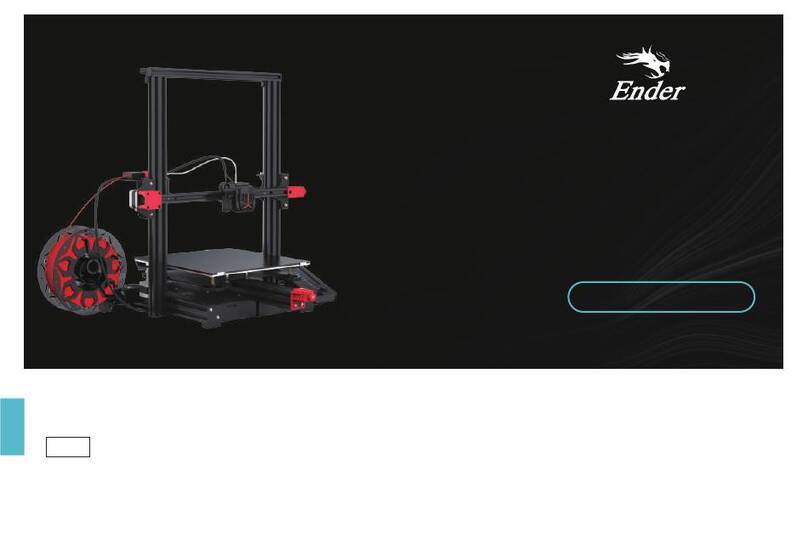
Ender
Ender Ender-3 Max Neo User manual

Ender
Ender Ender-3 Assembly instructions

Ender
Ender 3 Series User manual

Ender
Ender 3 V2 Neo User manual

Ender
Ender 3 Series Assembly instructions
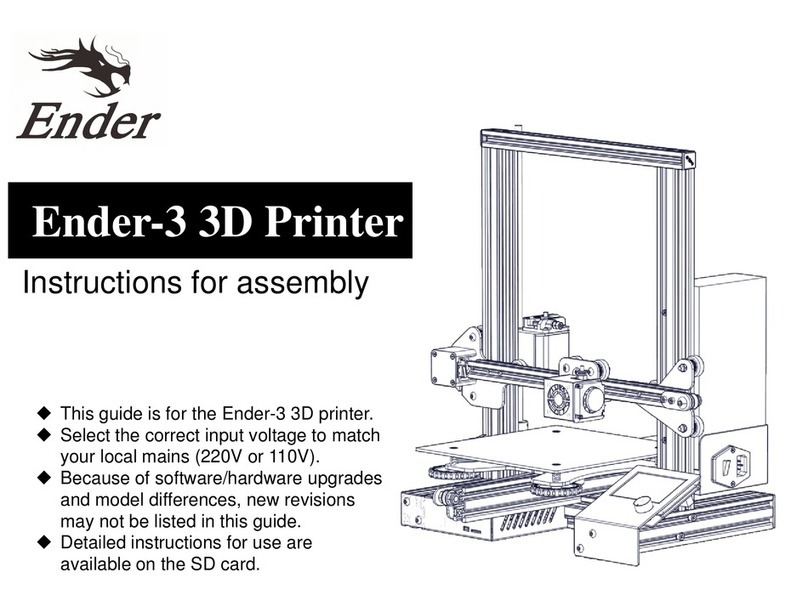
Ender
Ender Ender-3 Assembly instructions

Ender
Ender 3 S1 User manual
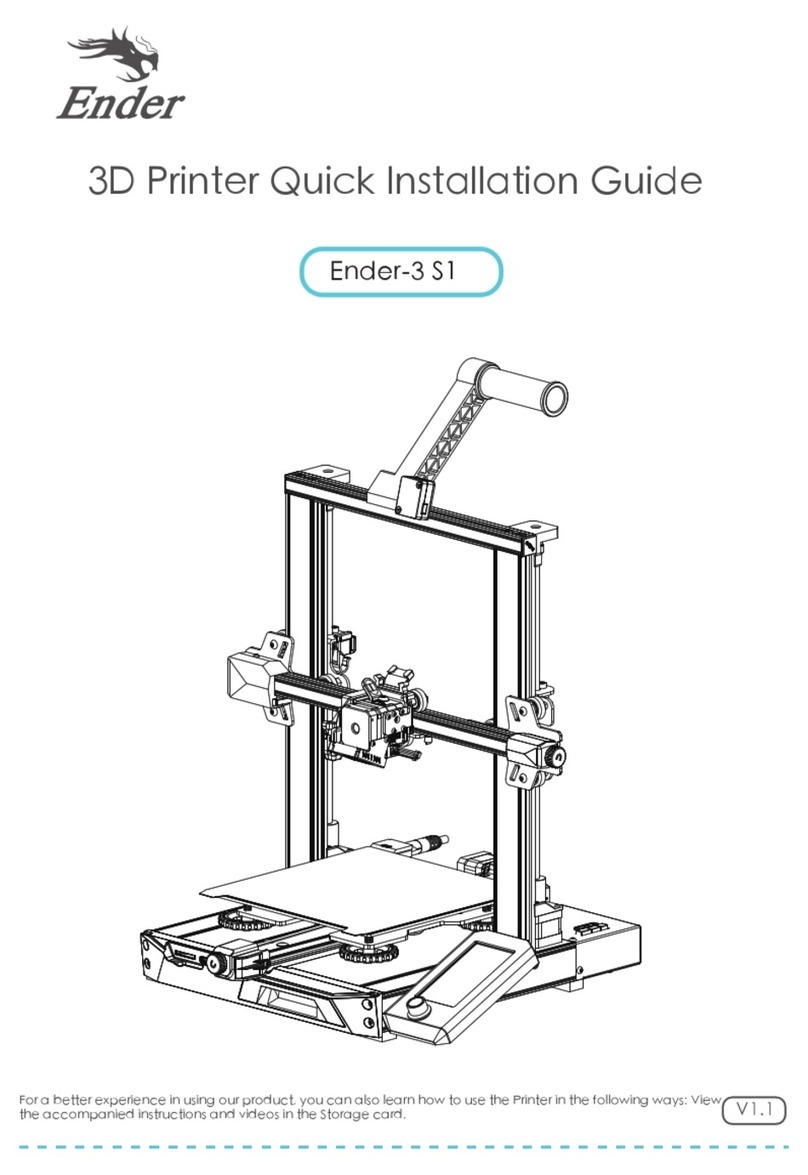
Ender
Ender 3 S1 User manual

Ender
Ender 3 S1 Plus User manual

Ender
Ender Ender-3 Pro User manual