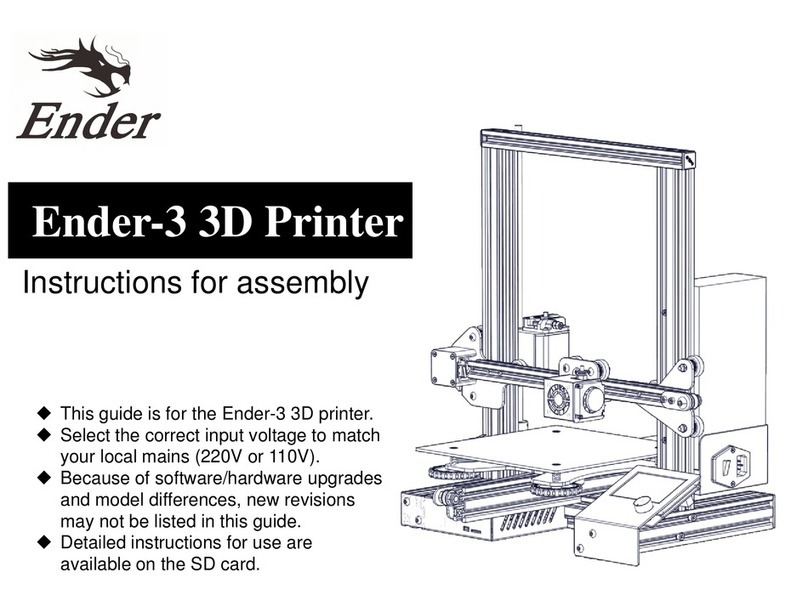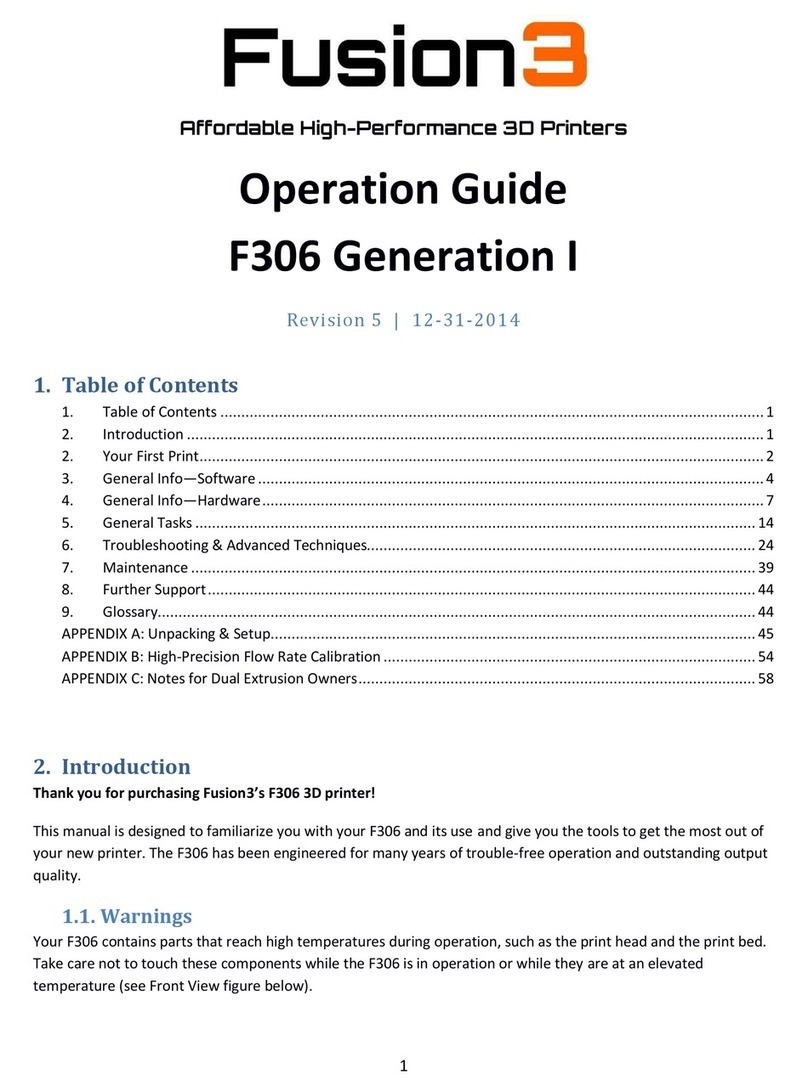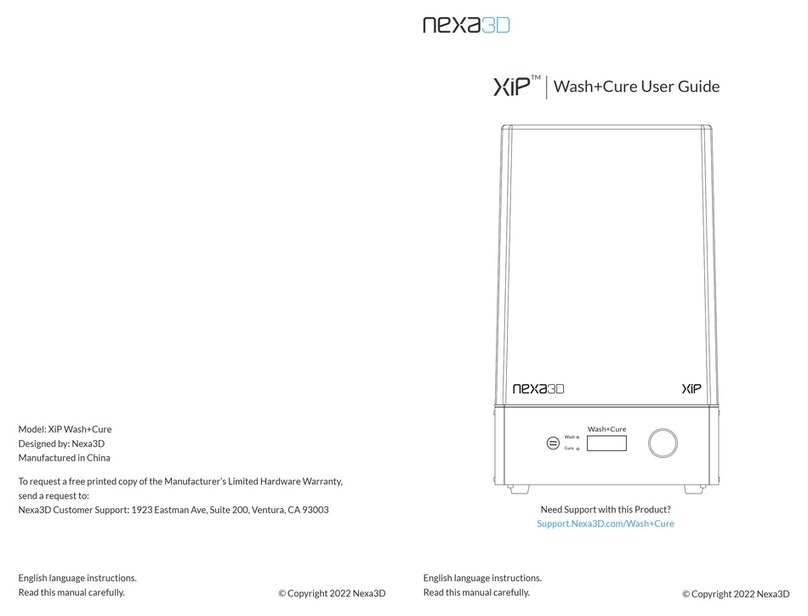Ender Ender-3 Max Neo User manual

3D Printer User Manual
V1.2
Ender-3 Max Neo
CREATE REALITY,ACHIEVE DREAMS
Ender-3 Max Neo

To Our Dear Users
Thank you for choosing Creality. For your convenience, please read through this User Manual before you start and follow
the instructions provided carefully.
Creality is always ready to provide you with high-quality services. If you encounter any issues or have any questions when
using our products, please use the contact information at the end of this manual to contact us. To further improve your
user experience, you can find more about our devices via the following methods:
User manual: You can find instructions and videos in the memory card provided with the printer.
You can also visit our official website (https://www.creality.com) to find information regarding software, hardware,
contact information, device instructions, device warranty information, and more.
Firmware Upgrade
Please visit our official website https://www.creality.com/download. Click Homepage → Support → Download.
Download the required firmware and install it.

NOTES
1
2
3
4
5
6
7
8
9
10
12
11
Do not use this printer by methods or operations that are not described in this manual, otherwise it may result in accidental injury or property damage.
Do not place this printer in a vibrating or any other unstable environment, as the printing quality will be compromised when the printer shakes.
Do not place this printer near flammable materials, explosive materials or high heat sources. Please place this printer in a ventilated, cool and low-dust environment.
Please use the power cord provided with the printer and do not use the power cord of other products. The power plug must be plugged into a three-hole socket with a ground wire.
Do not touch the nozzle or hotbed while the printer is in operation, otherwise you may get burned.
Do not wear gloves or accessories while operating the printer, otherwise the moving parts may cause accidental injury including cuts and lacerations.
After the printing process is complete, please use tools to clean up the filament on the nozzle while the nozzle is still hot. Do not touch the nozzle with your hands when cleaning,
otherwise your hands may get burned.
Please regularly clean the printer body with a dry cloth while the power is off, and wipe off dust, sticky printing materials, and foreign objects on the guide rails.
Children under the age of 10 must not use this printer without adult supervision in order to avoid accidental injury.
This printer has a safety protection mechanism. Please do not manually move the nozzle or printing platform quickly while the printer is on, otherwise the printer will automatically
power off for protection.
Users should abide by the laws and regulations of the corresponding country and region where the equipment is located (place of use), abide by professional ethics, and pay
attention to safety obligations. The use of our products or equipment for any illegal purpose is strictly prohibited. Our company is not responsible for the relevant legal responsibilities
of any violators.
Please use the filament recommended by the manufacturer, otherwise the nozzle may be clogged or the printer may be damaged.

Table of Contents
About the Printer 01-01
Equipment Parameters 02-02
Package Content 03-03
04-04
Product Installation
05-05
Equipment Wiring
08-08
09-09
Preheating Mode
10-10
Filling the Filament
11-11
Start Printing
Automatic Leveling
06-07
Initialization Settings

1. About the Printer
1
2
3
4
5
6
7
8
9
10
11
12
13
14
1X Axis Limit Switch
2Filament Holder
3Printing Platform
4Storage Card Slot
5Tension Adjustment 01
6Tool box
7Screen
8Power Switch
9Tension Adjustment 02
10 Nozzle Kit
11 Motor 01
12 Extrusion kit
13 Motor 02
14 Filament Detector
01

2. Equipment Parameters
02
Model
Language
Print Method
Molding Technology
Number Of Nozzles
Printing Size
Layer Thickness
Printing Speed
Nozzle Diameter
Heated Bed Temperature
Printing Materials
Filament Diameter
Supported Slicing File Formats
Machine Size
Machine Weight
Package Size
Package Weight
Rated Voltage
Operation System
Rated Power
Display Screen
Ender-3 Max Neo
English
TF card/USB online printing
FDM
1
300*300*320mm
0.1-0.35mm
≤60mm/s
0.4mm
≤100℃
STL/OBJ/AMF
PLA/ABS/PETG/Wood
1.75mm
516*582*590mm
10.5KG
665*555*290mm
13.5KG
100-120V~ 200-240V~ 50/60Hz
WIN/MAC/Linux
350W
4.3 inch
Nozzle Temperature ≤260℃

3. Package Content
Parts List
1Base Frame 2Gantry Frame 3Material rack 4Material barrel
5Display Screen 6Filament
Tools list
7Cutting pliers 8Nozzle Cleaner 9Power cable 10 Cable tie
11 TF card /Card
reader 12 M5x65 Hexagon round
head screws
x4
13 Blade 14 Wrench and
screwdrive
15 Blue clip×2 16 Nozzle
03

4. Product Installation
Place the gantry frame in the slot of the base and pre-lock with four M5x65
hexagon socket head spring washer combination screws aligned with the
hole, and then tighten the screws.
1. Gantry installation 2. Gantry installation
A. Place the screen kit on the right side of the profile, snap it into the profile
horizontally and then tighten the screws.
B. Connect the cable of the screen, as shown below.
Fit the front slot of the installed material rack to the front slot of the profile, and then press down to clamp the bottom of the profile.
3. Material rack installation
04

5. Equipment Wiring
Connect the Z-axis stepper motor as prompted on the label on the 6-pin (4 wires) port.
Caution
●
Please ensure the correct position for the power supply switch and mains before supply connection, in order to avoid
damage to the device.
●
If the mains between 200V and 240V, please select the 230V for the power supply switch(default is 230V).
●If the mains between 100V and 120V, please select the 115V for the power supply switch.
115V
230V
05

06
6. Initialization Settings
1. Enter “Control → Reset configuration” to reset the printer parameters.
2. Enter “Prepare→ Auto Home” and return to the starting position.
3. Enter “Prepare → Move → Move Z”, and clear the value.
Leveling
Leveling
Leveling

07
7. Initialization Settings
6. Adjust the knob at the bottom of the hotbed, move the nozzle to the four corners
of the printing platform, so that the height of the nozzle to the printing platform
is almost the thickness of a piece of A4 paper (0.08-0.1mm) to ensure that the
four corners are leveled.
4. Enter “Prepare→Z-offset”, adjust the Z-axis compensation value so that the height from the nozzle to the platform is almost the thickness of a piece of A4
paper (0.08-0.1mm), click the knob to confirm, and complete the center point leveling.
The interface is for reference only, and the actual UI shall prevail.
5. Enter “Prepare → Disable stepper” to turn off all enabled motors.
Leveling
Leveling

08. Automatic leveling
1. Turn on the equipment and select “Leveling”.
Default operation: The printer first automatically returns home for automatic calibration of 25 points, and then returns home again to complete the leveling.
2. Enter “
Prepare→Z-offset
", adjust the Z-axis compensation value so that the height from the nozzle to the printing platform is about the thickness of a piece of
A4 paper (0.08-0.1mm), click the knob to confirm, and the Z-axis compensation value is determined successfully.
0.08-0.1MM
The nozzle is so far away from the platform that the filaments can’t
attach to the platform.
The nozzle is so close to the platform that the filaments are not
extruded enough, or even scratch the platform.
Filaments are extruded evenly, just sticking on the platform.
08
Leveling
Leveling

09. Preheating mode
Method2
Method1
09
Leveling
Leveling

10.Filling the Filament
1. When you are waiting for the temperature to rise, hang the consumables on the rack.
2. Press and hold the extrusion spring and insert the filaments into the nozzle position along the extruder hole. When the temperature reaches the set target
value, you can see that there are filaments flowing out of the nozzle and the loading is completed.
In order to successfully load the filament,
the end of the filament should be in the
position as shown in the figure.
Replacing the Filaments:
1. When the printer starts printing, cut the filaments near the extruder and feed the filaments slowly
until they are fed into the printer’s pipe.
2. After the printer has finished printed and been cooled, heat the nozzle to 185℃+, then take out
filaments , and replace the filaments following step 1.
3. Replace filaments during printing and adjust the printing speed to 10%, and then replace the
filaments following step 2.
10

Tune StopPause
text2.gcode
11.Start Printing
3. Select language→Next→Select your machine
→Next→Finish.
1. Double click to install the software.
2. Double click to open the software.
Creality
Slicer 4.8.2
4. Open Creality 3D slicer→ Load(Read file)→Select file.
Creality
Slicer 4.8.2
5. Generate G-code,and save the gcode
file to storage card.
Ender-3Max Neo
.2
300
300
320
Creality Slicer 4.8.2
Ender-3 Max Neo
Ender-3 Max Neo
Ender-3 Max Neo
.2
6. Insert the storage card ,print and then
select the file to be print.
For details on the software instructions
, please refer to the slicing software
manual in the memory card!
Please don't insert or remove storage
card during printing.
Note:The file name must only contain
Latin letters and numbers. Chinese
characters or special symbols must
not be used.
11
Leveling

Due to the differences between different machine models, the physical objects and the images can be differ.The final explanation rights
shall be reserved by Shenzhen Creality 3D Technology Co, Ltd.
Add:18th Floor, JinXiuHongDu Building, Meilong Road, Xinniu
Community, Minzhi Street, Longhua District, Shenzhen City, China.
Official Website: www.creality.com
Tel: +86 755-8523 4565
E-mail: [email protected]
Table of contents
Other Ender 3D Printer manuals

Ender
Ender Ender-3 Pro Assembly instructions

Ender
Ender 3 S1 Installation guide

Ender
Ender 3 Series User manual
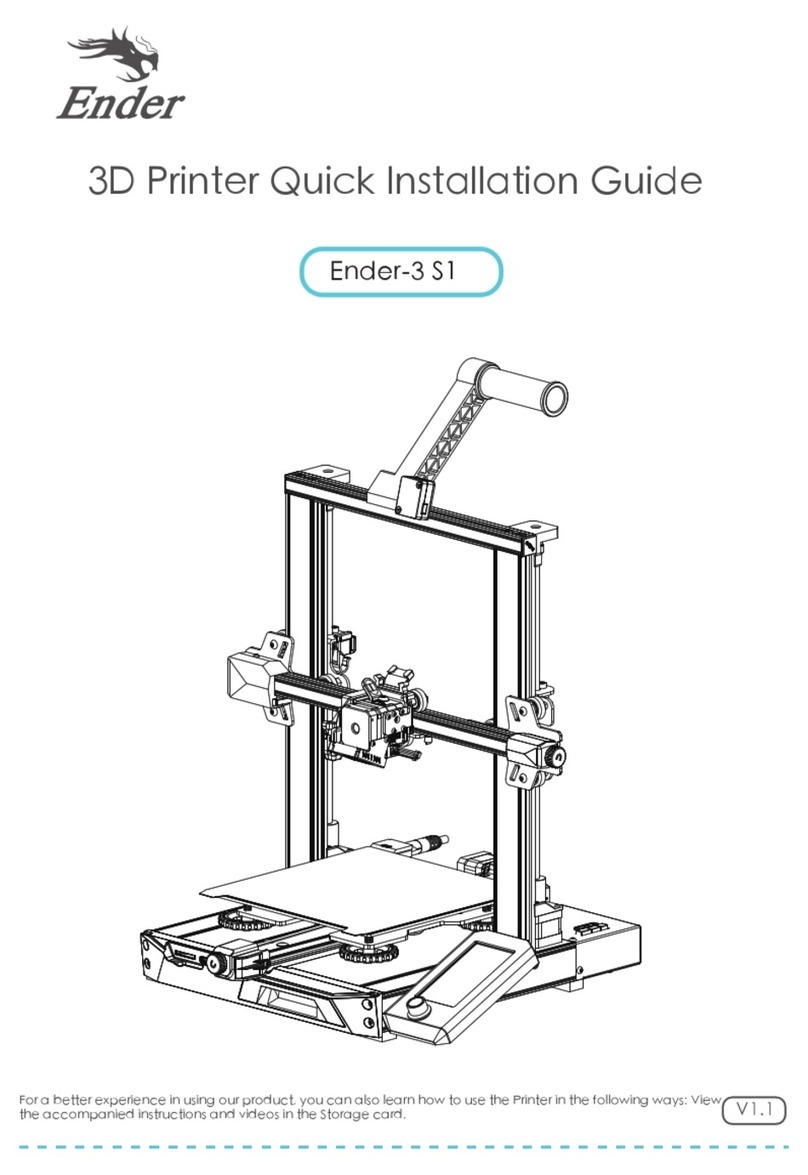
Ender
Ender 3 S1 User manual

Ender
Ender 3 Series Assembly instructions

Ender
Ender 3 Neo User manual

Ender
Ender Ender-3 S1 Pro User manual

Ender
Ender 2 Pro User manual

Ender
Ender Ender-3 Pro User manual

Ender
Ender Ender-3 V2 User manual