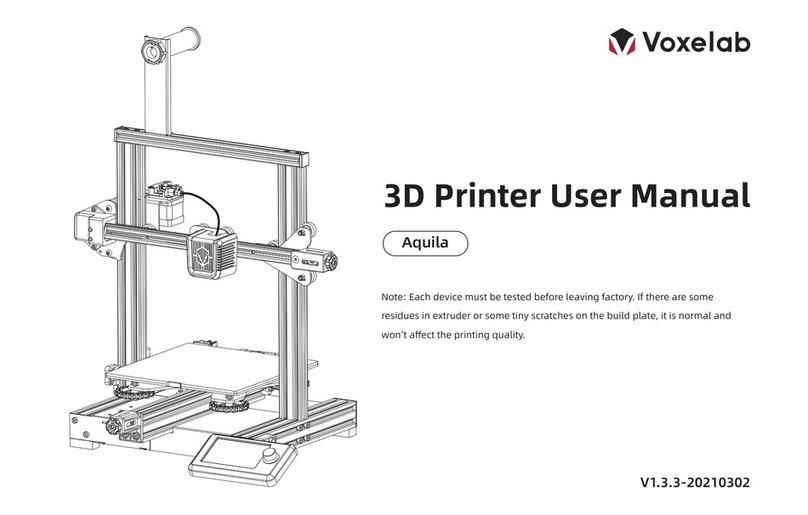PLEASE STRICTLY FOLLOW ALL THE SAFETY WARNINGS AND NOTICE BELOW ALL THE TIME.
Work Environment Safety
Notice
Place Requirements
Cautions
Do not leave the device unattended for long.
Do not make any modifications to the device.
Do not operate the device in bright light.
Operate the device in a well-ventilated environment.
Never use the device for illegal activities.
Never use the device to make any food storage vessels.
Never use the device to make any electrical appliance.
Never put the model into your mouth.
Do not remove the models with force.
Personal Safety
please don’t direct touch the photopolymer resin with hands.
Please put on gloves and masks during operation.
Please don’t look at the light source directly without protective device.
Do not operate the device while you are tired or under the influence of drugs,
alcohol or medication.
Electricity Safety
2
Keep your work place tidy.
Do not operate the Proxima 6.0 in flammable liquid, gas or dust environment (The
high temperature generated by Proxima 6.0 operation may react with dust,liquid,
and flammable gas in the air to cause a fire.)
Children and untrained people are not allowed to operate alone.
The device must be placed in a dry and ventilated environment. The distances of the
left, right and back side space should be at least 20cm, and the distance of the front
side space should be at least 35cm.
Always use the directly with a properly grounded outlet. Do not refit device plug.
Do not use Proxima 6.0 in damp or wet environment. Do not expose Proxima 6.0 under
sunshine.
Do not abuse the cable.
Avoid using the device during an thunderstorm.
In case of uncertain accident, please unplug the device if you do not use it for a long
period.