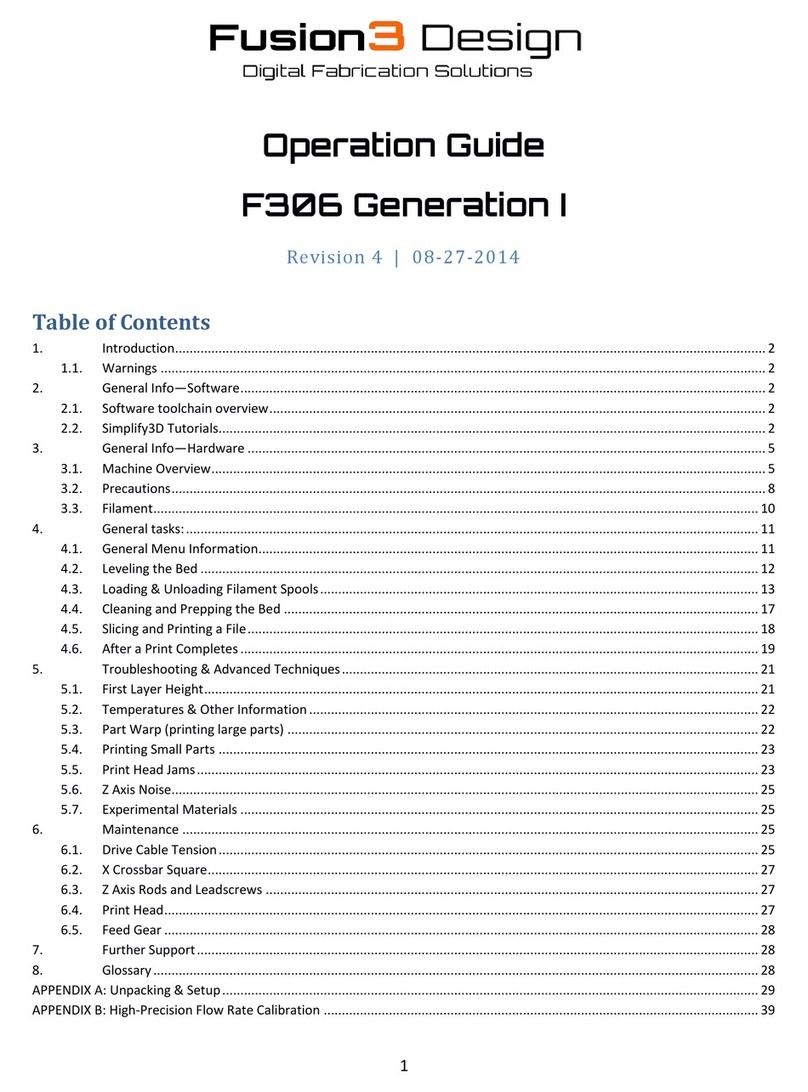3
Fill the included spray bottle with normal tap water. If the print surface is dirty, use the spray bottle and paper
towels to clean it. DO NOT use cleaners such as Windex, acetone, or rubbing alcohol to clean the print surface.
Using these chemicals can cause print adhesion problems.
Once the print surface is clean and dry, it’s time to apply the included purple gluestick. Hold the stick vertically and
wipe back and forth to apply a single, even layer of glue to the bed. Since this is a small part we don’t need to coat
the entire surface, just a roughly 6 inch by 6 inch section in the center of the bed. See section 5.4 for more
information.
2.4.Print!
Now we’re ready to print! Navigate to the “Card Menu” on the control panel and select the “getting started
prints” folder. You should see one file called “Twisted_Bottle_PLA.gcode” (the file name might be truncated).
Press to select it, and your F306 will automatically begin the print!
First, your printer will move all three axes towards their minimum positions until it bumps the limit switches. This
is called “homing the axes”, and is how your F306 knows where it is in 3D space.
While it’s homing, it will begin heating the print bed to the correct temperature for PLA (45oC). You can watch the
temperature climb on the control panel.
Once all three axes are homed, your F306 will finish heating the bed. Then it will begin heating the print head to
the correct temperature for PLA (205-215oC). The print head will take 2-3 minutes to come up to temperature and
stabilize. It’s normal for the temperature to oscillate around the set point 2-3 degrees before it begins to print.
Once both the head and bed are up to temperature, your F306 will begin the print by dropping the bed about
10mm. It will then pump out about 30mm of filament. This is to ensure the melt chamber in the print head is
completely filled with plastic before beginning the print. Then the print head will move over and the table will rise
back to the 0 point. The print head will then perform a rapid “wipe” move to the right, in order to wipe the purged
filament off of the head.
Then the print head will move to the center of the bed and begin to print your object! First, it will draw an outline
around the part called a “skirt”. This is a single extrusion bead offset by about 5mm. The main purpose of this is to
stabilize the flow rate of plastic before beginning the actual part. It also allows you to make sure the height of the
first layer is correct, and that the material is laying down correctly.
After the skirt is complete, it will start printing the actual part. The first layer is always done at about 40% of
normal print speed, to ensure the material bonds to the print bed correctly. Your F306 builds parts by tracing one
or more outlines (default is 2) around the perimeter of the part, then filling the rest of the cross section with a zig-
zag infill. The 3 top and bottom layers are done solid, and the rest of the interior is a mostly hollow lattice (all of
these settings are adjustable in Simplify3D).
After the first layer of both pieces is complete, your printer will speed up to the default printing speed of 100mm/s
for the rest of the part. The twisted bottle is a 2 piece print (body and top). It should take about 30 minutes to
finish.
2.5.After the Print
After your F306 is finished building the part, the head will move to the back left corner and the print bed will drop
to the bottom of the machine. You can then remove the parts!