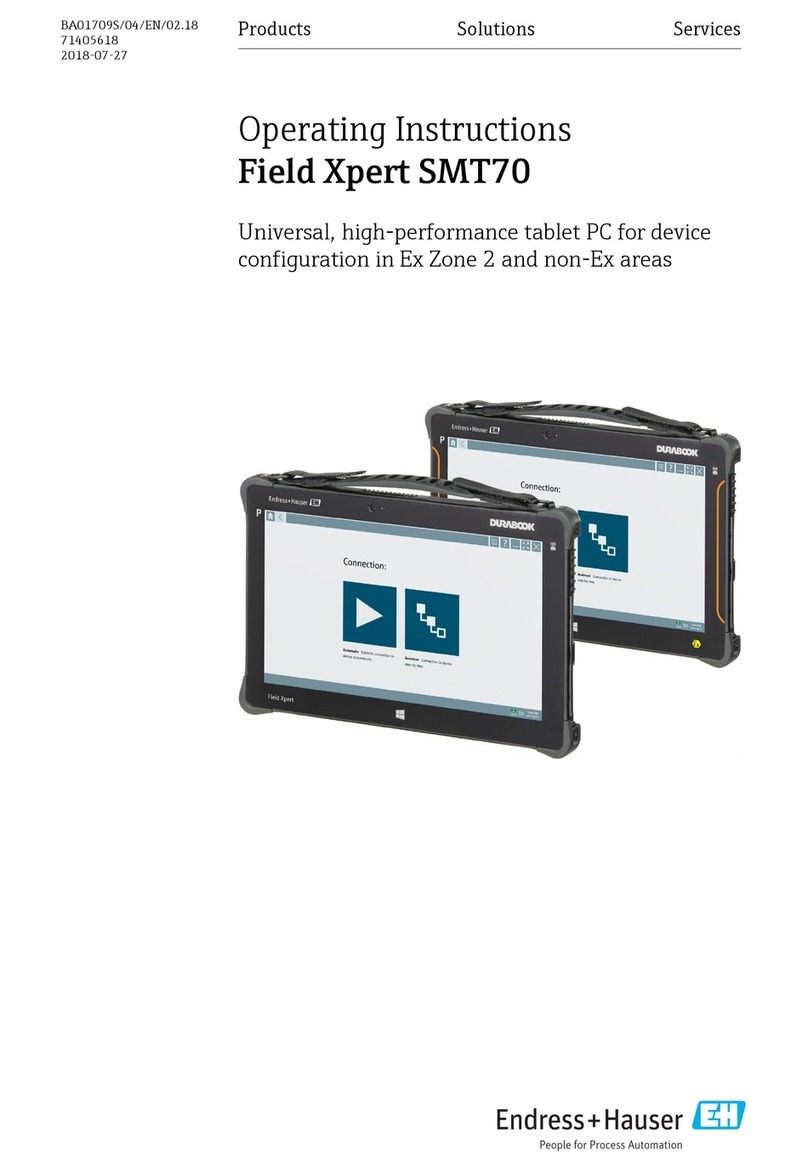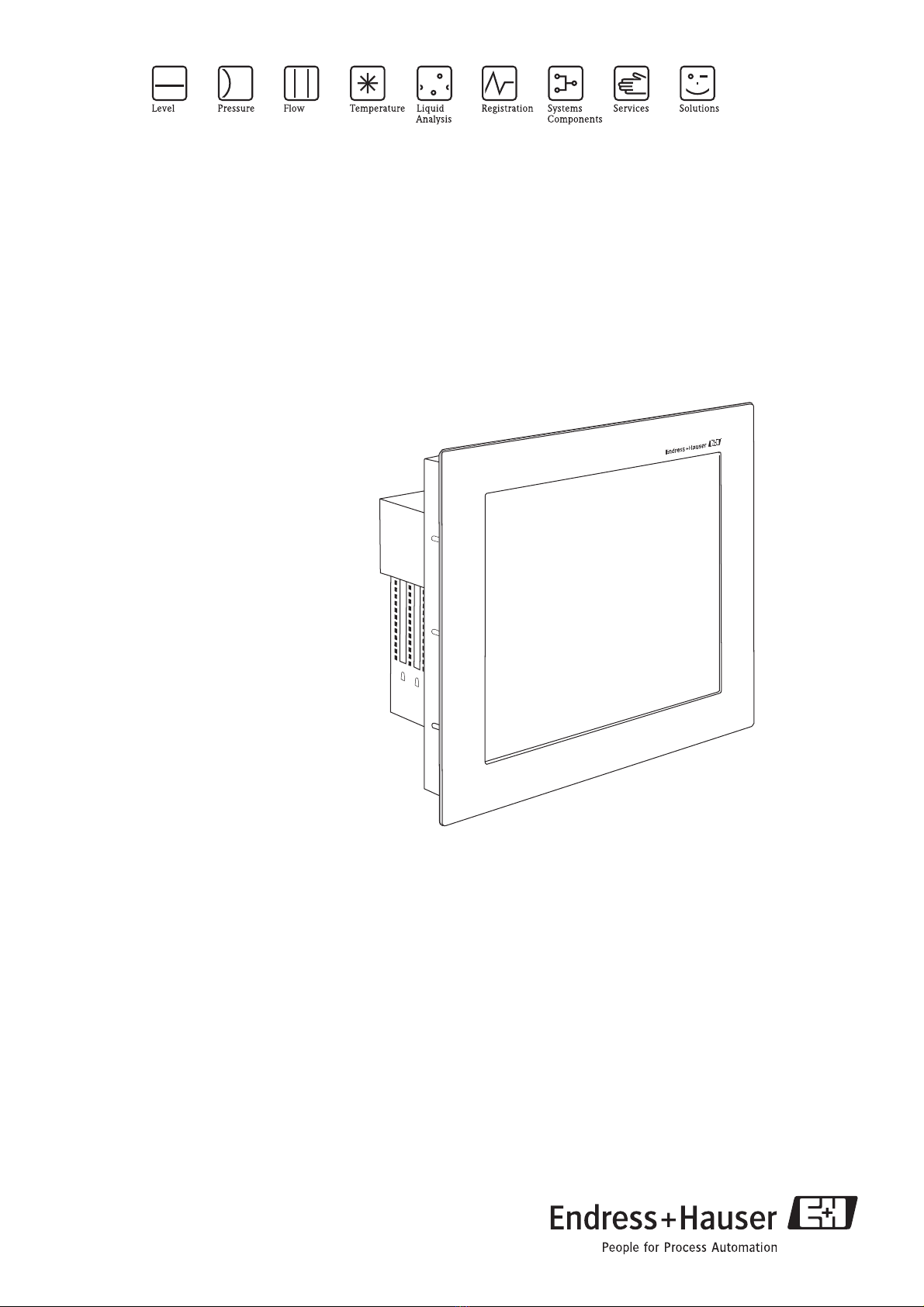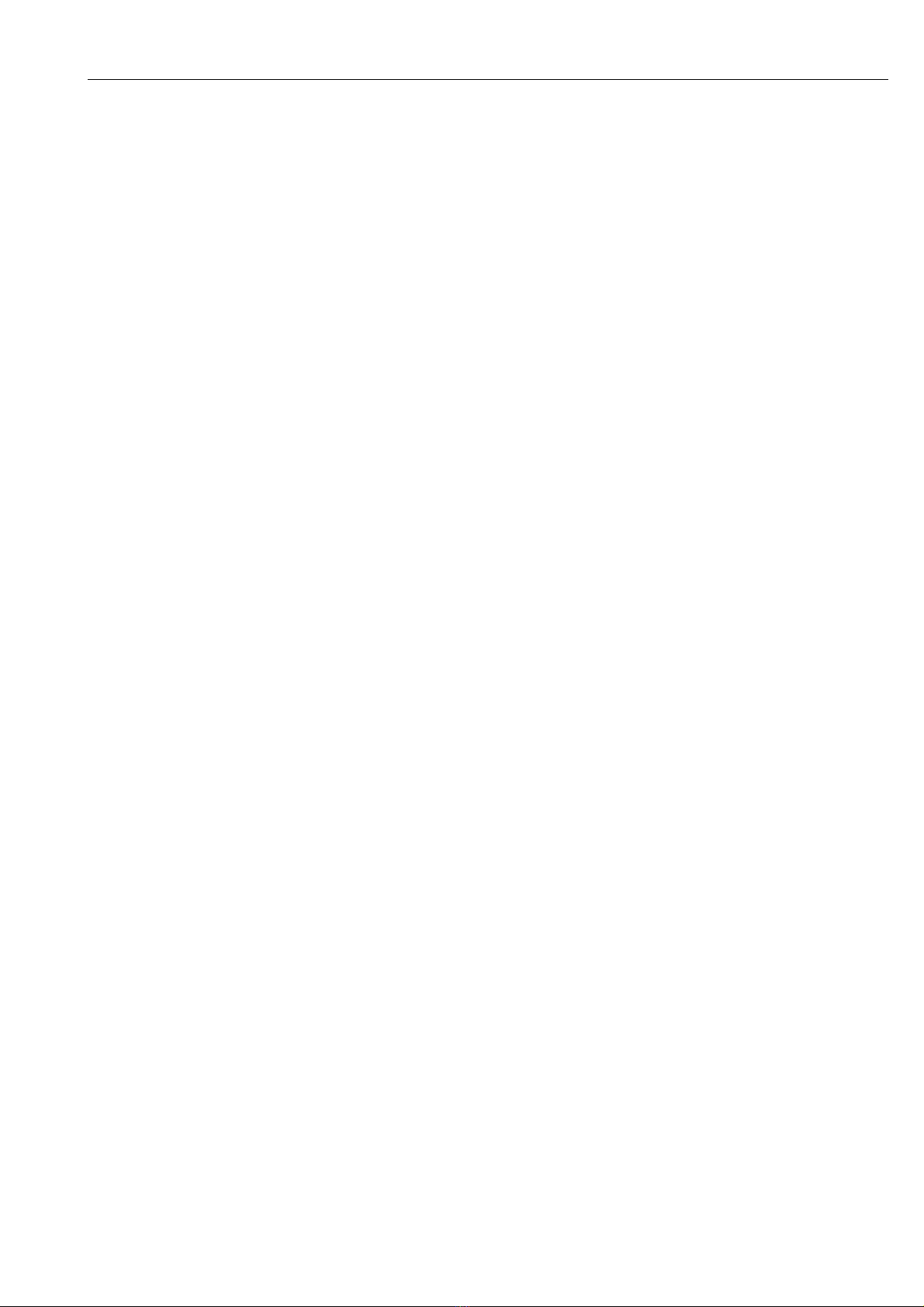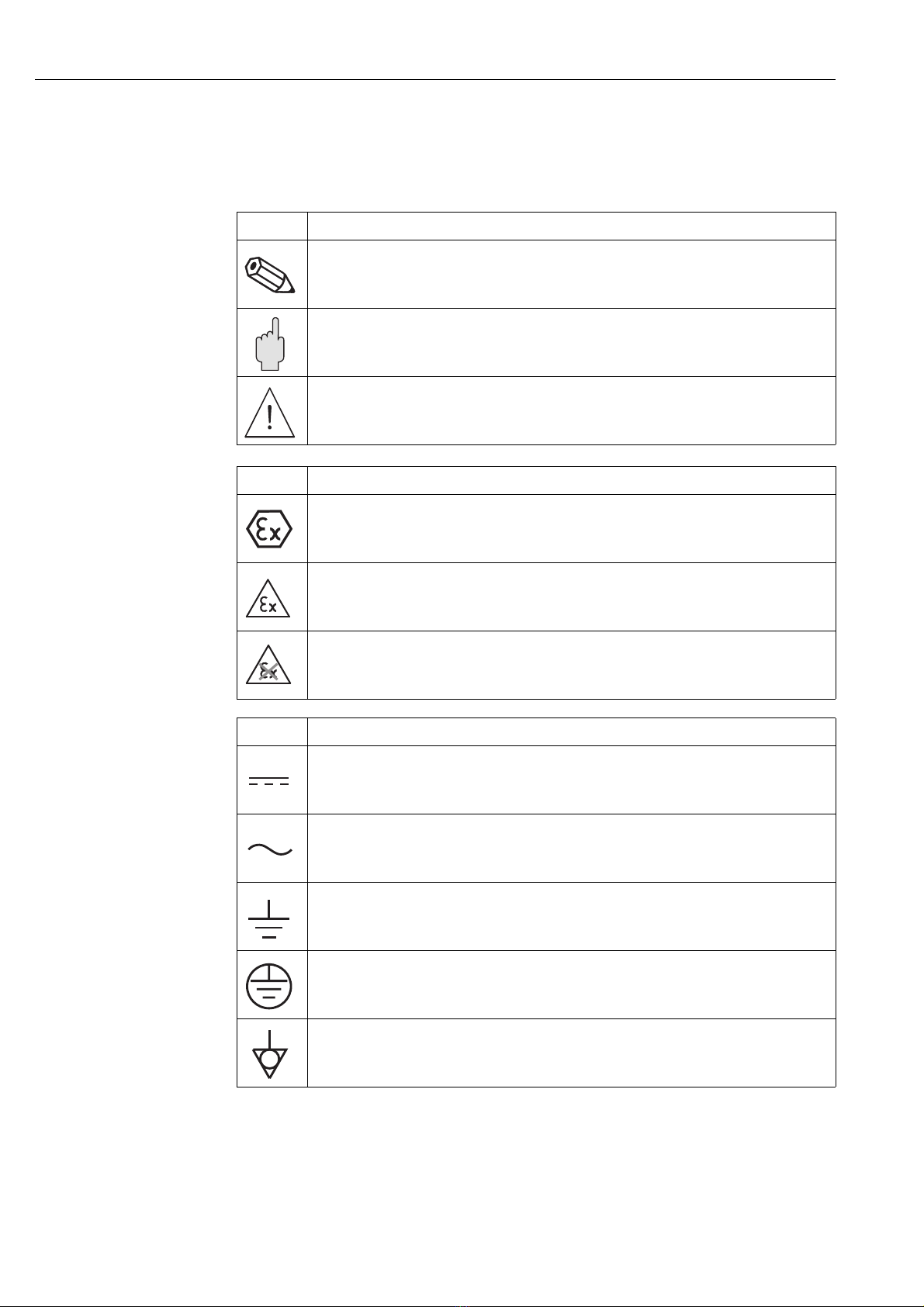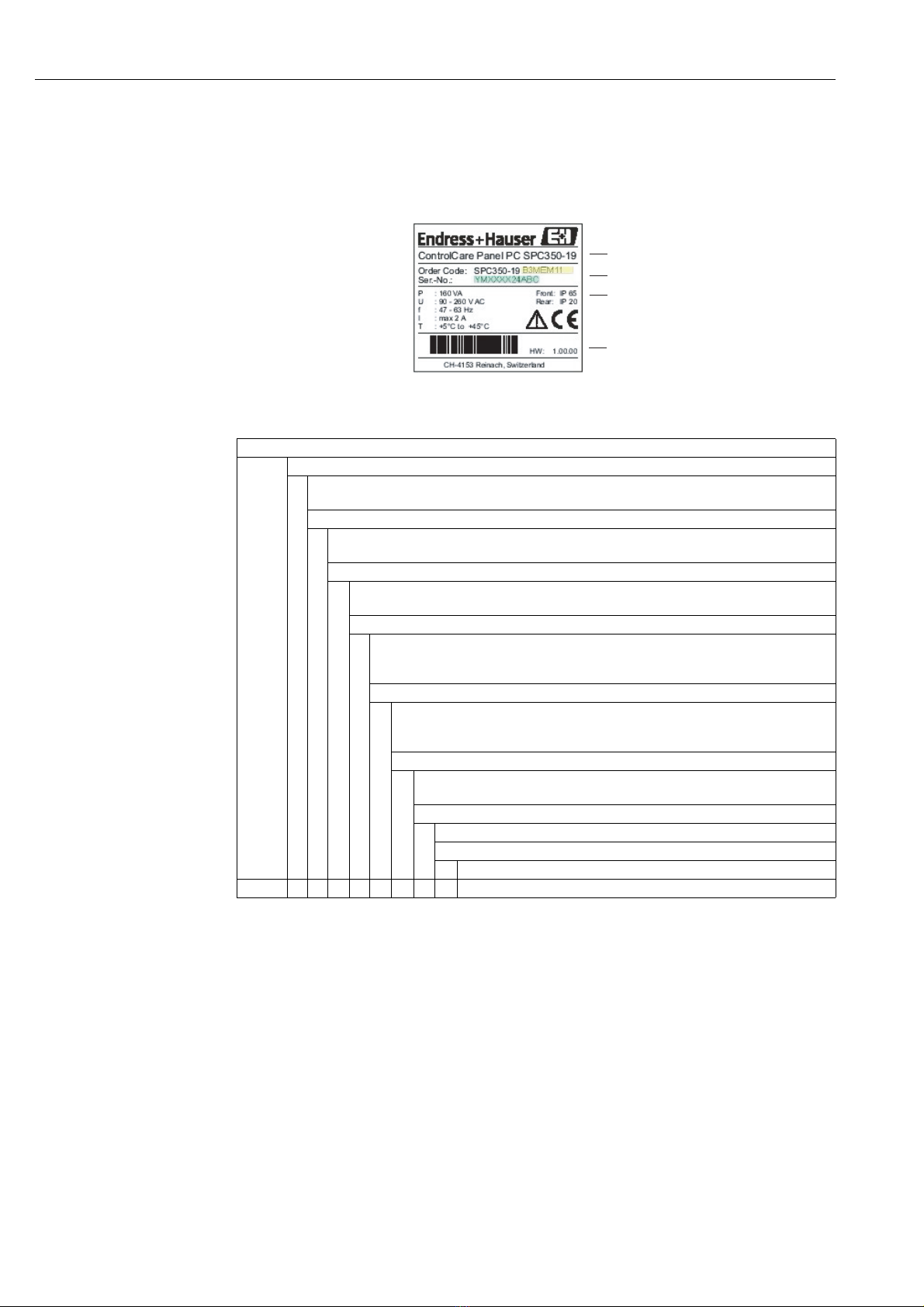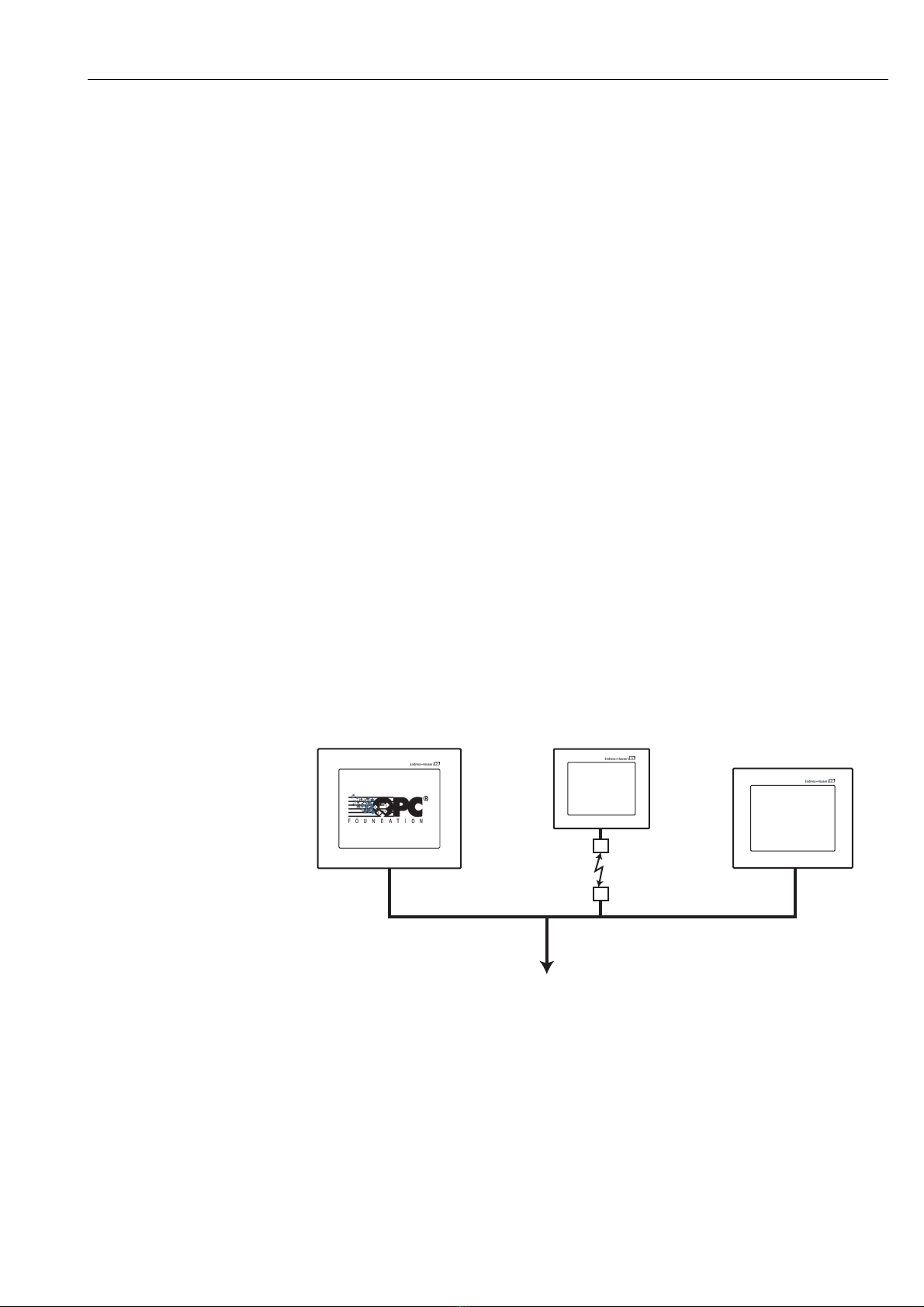ControlCare Panel PC SPC350 Table of Contents
Endress+Hauser 1
Table of Contents
Revision History . . . . . . . . . . . . . . . . . . . . . . . . . . . 2
Registered Trademarks . . . . . . . . . . . . . . . . . . . . . . 2
1 Safety . . . . . . . . . . . . . . . . . . . . . . . . . . 3
1.1 Designated used . . . . . . . . . . . . . . . . . . . . . . . . . . . 3
1.2 Installation, commissioning and operation . . . . . . . . 3
1.3 Operational safety . . . . . . . . . . . . . . . . . . . . . . . . . . 3
1.4 Declaration of conformity . . . . . . . . . . . . . . . . . . . . 3
1.5 Technical improvement . . . . . . . . . . . . . . . . . . . . . . 3
1.6 Conventions and icons . . . . . . . . . . . . . . . . . . . . . . 4
2 Identification . . . . . . . . . . . . . . . . . . . . 5
2.1 Unpacking . . . . . . . . . . . . . . . . . . . . . . . . . . . . . . . . 5
2.1.1 Visual check . . . . . . . . . . . . . . . . . . . . . . . . 5
2.1.2 Scope of delivery . . . . . . . . . . . . . . . . . . . . . 5
2.1.3 Storage and transport . . . . . . . . . . . . . . . . . . 5
2.2 Device name . . . . . . . . . . . . . . . . . . . . . . . . . . . . . . 6
3 Function and System Design . . . . . . . . 7
3.1 Function . . . . . . . . . . . . . . . . . . . . . . . . . . . . . . . . . 7
3.2 System design . . . . . . . . . . . . . . . . . . . . . . . . . . . . . 7
4 Mechanical Installation . . . . . . . . . . . . 8
4.1 Location . . . . . . . . . . . . . . . . . . . . . . . . . . . . . . . . . 8
4.1.1 Temperature . . . . . . . . . . . . . . . . . . . . . . . . 8
4.1.2 Ventilation . . . . . . . . . . . . . . . . . . . . . . . . . 8
4.2 Installation of the 15" monitor . . . . . . . . . . . . . . . . . 9
4.2.1 Cut-out . . . . . . . . . . . . . . . . . . . . . . . . . . . . 9
4.2.2 Fastening and sealing . . . . . . . . . . . . . . . . . . 9
4.3 Installation of the 19" monitor . . . . . . . . . . . . . . . . 10
4.3.1 Cut-out . . . . . . . . . . . . . . . . . . . . . . . . . . . 10
4.3.2 Fastening and sealing . . . . . . . . . . . . . . . . . 10
5 Electrical Installation . . . . . . . . . . . . . 11
5.1 General precautions . . . . . . . . . . . . . . . . . . . . . . . . 11
5.2 Power supply 15" monitor . . . . . . . . . . . . . . . . . . . 12
5.2.1 24 VDC power supply . . . . . . . . . . . . . . . . 12
5.2.2 Plug connector . . . . . . . . . . . . . . . . . . . . . 12
5.3 Power supply 19" monitor . . . . . . . . . . . . . . . . . . . 13
5.3.1 230 VAC plug connector . . . . . . . . . . . . . . 13
5.4 Peripherals . . . . . . . . . . . . . . . . . . . . . . . . . . . . . . 14
5.4.1 Access 15" monitor . . . . . . . . . . . . . . . . . . 14
5.4.2 Access 19" monitor . . . . . . . . . . . . . . . . . . 14
5.4.3 Keyboard . . . . . . . . . . . . . . . . . . . . . . . . . . 15
5.4.4 Mouse . . . . . . . . . . . . . . . . . . . . . . . . . . . . 15
5.4.5 Printer . . . . . . . . . . . . . . . . . . . . . . . . . . . 15
5.4.6 Monitor . . . . . . . . . . . . . . . . . . . . . . . . . . 15
5.4.7 Ethernet network . . . . . . . . . . . . . . . . . . . 15
5.4.8 Hardware extensions . . . . . . . . . . . . . . . . . 15
5.5 External interfaces . . . . . . . . . . . . . . . . . . . . . . . . . 16
5.5.1 Serial port COM1 [RS-232] . . . . . . . . . . . . 16
5.5.2 Ethernet ports . . . . . . . . . . . . . . . . . . . . . . 16
5.5.3 USB ports . . . . . . . . . . . . . . . . . . . . . . . . . 16
5.5.4 VGA port . . . . . . . . . . . . . . . . . . . . . . . . . . 17
5.5.5 PS/2 mouse port . . . . . . . . . . . . . . . . . . . . 17
5.5.6 PS/2 keyboard port . . . . . . . . . . . . . . . . . . 17
5.5.7 PROFIBUS DP port . . . . . . . . . . . . . . . . . . 18
5.5.8 Parallel LPT1 port . . . . . . . . . . . . . . . . . . . 18
6 Commissioning and Operation . . . . . 19
6.1 Start-up . . . . . . . . . . . . . . . . . . . . . . . . . . . . . . . . . 19
6.2 Operation . . . . . . . . . . . . . . . . . . . . . . . . . . . . . . . 19
6.3 Maintenance . . . . . . . . . . . . . . . . . . . . . . . . . . . . . 19
6.3.1 Display backlights . . . . . . . . . . . . . . . . . . . 19
7 Technical Data . . . . . . . . . . . . . . . . . 20
7.1 Panel PC Specification . . . . . . . . . . . . . . . . . . . . . . 20
7.2 Operating Conditions . . . . . . . . . . . . . . . . . . . . . . . 21
7.3 Mechanical Construction . . . . . . . . . . . . . . . . . . . . 21
7.4 Certificates and Approvals . . . . . . . . . . . . . . . . . . . 21
Index . . . . . . . . . . . . . . . . . . . . . . . . . 24