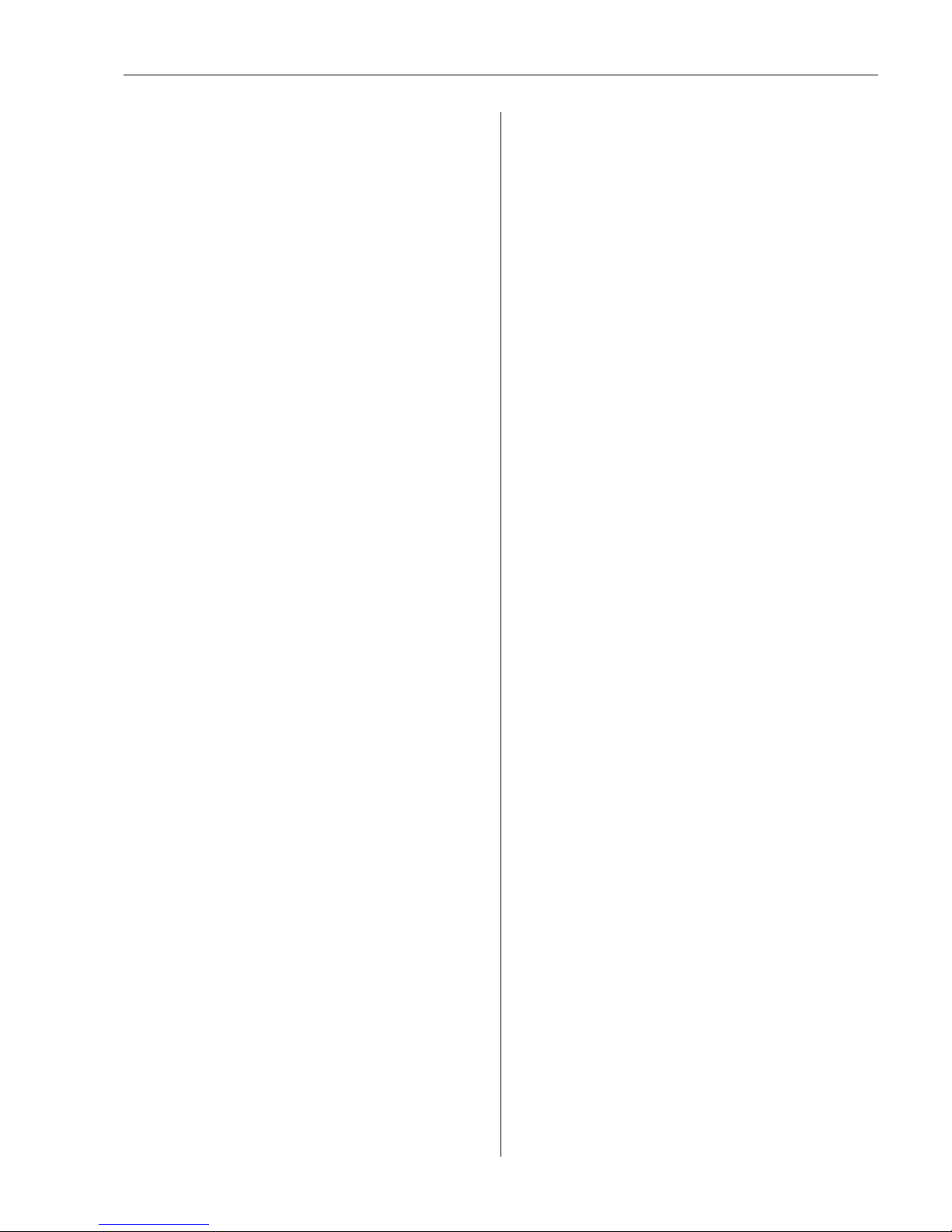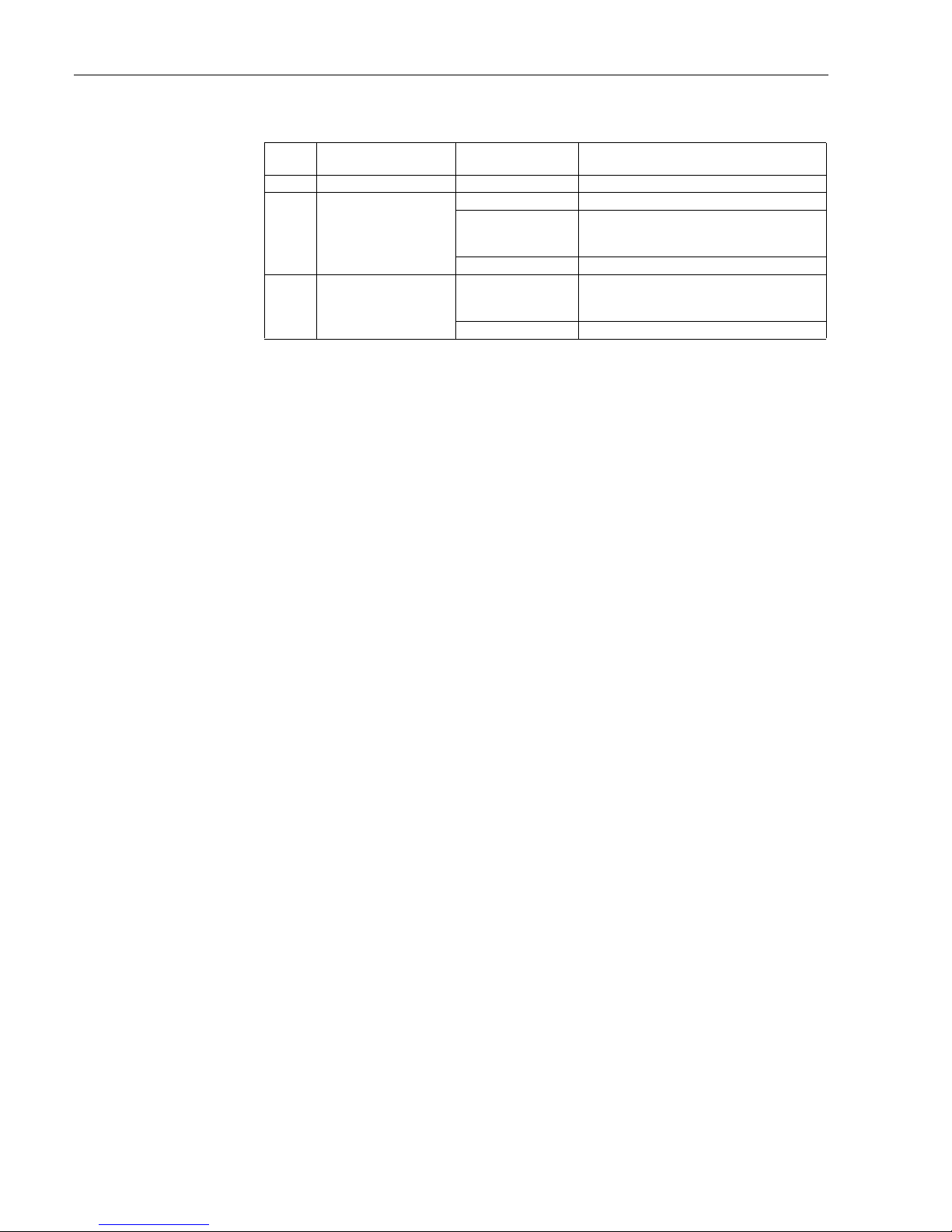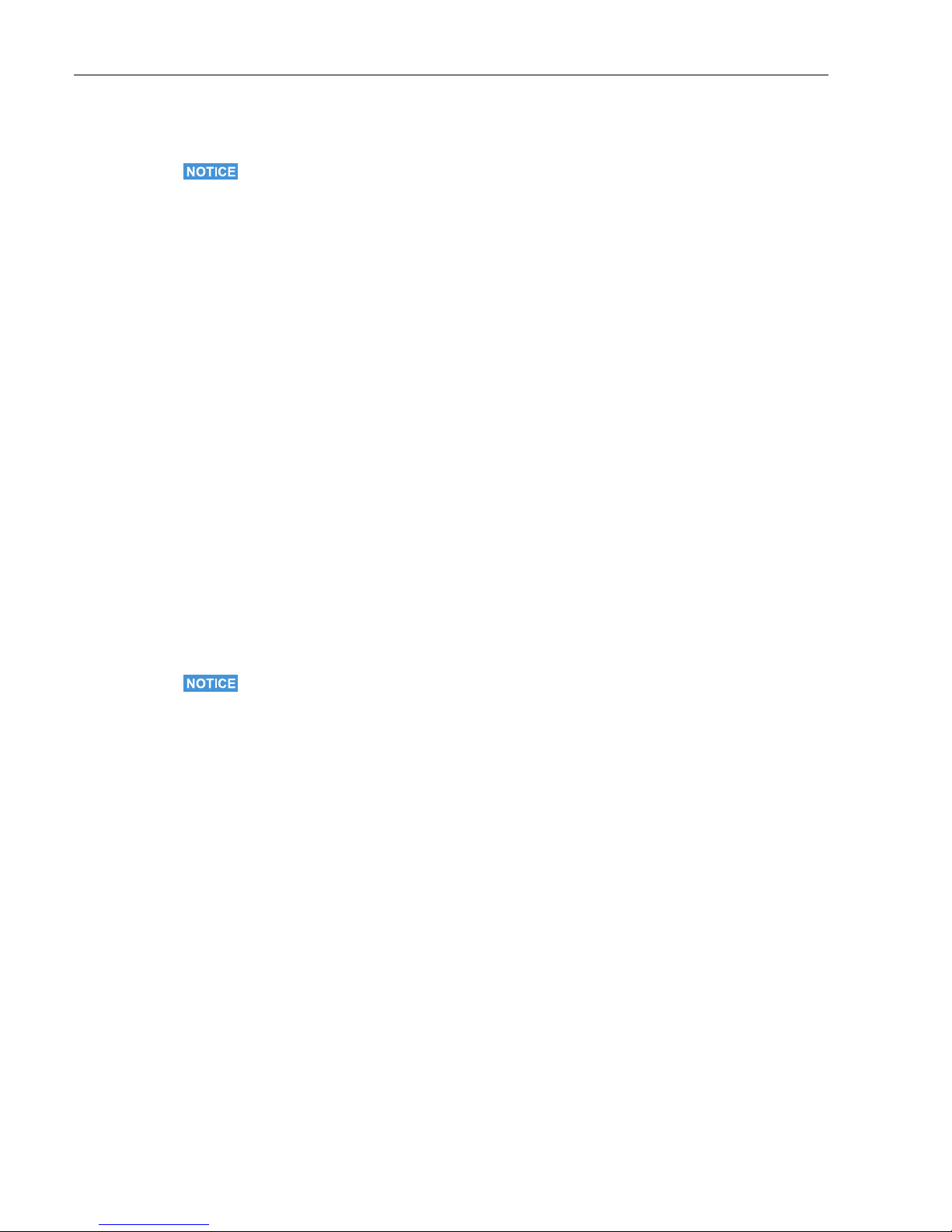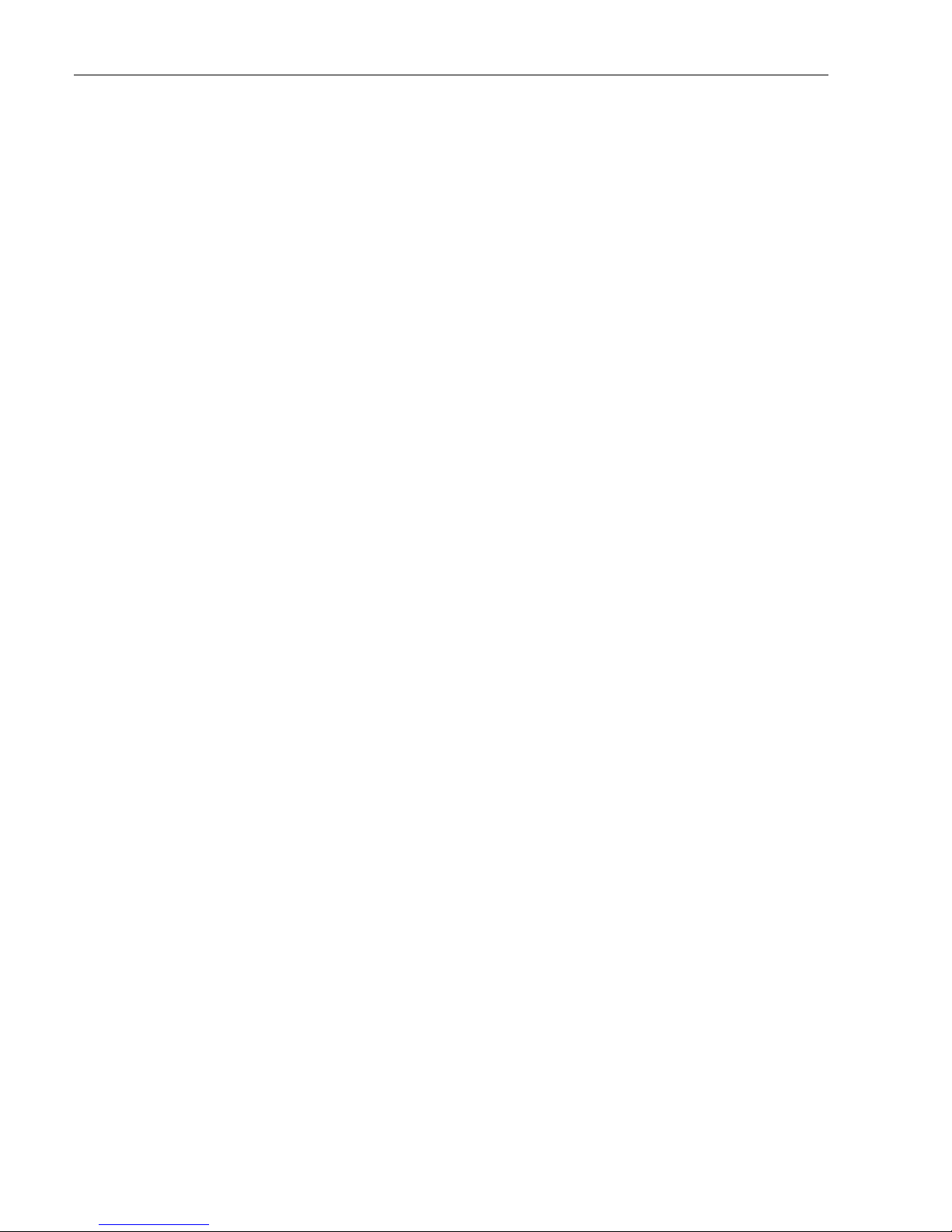Fieldgate SFG500
Endress+Hauser 1
Table of Contents
Revision History . . . . . . . . . . . . . . . . . . . . . . . . . . . . 2
Registered Trademarks . . . . . . . . . . . . . . . . . . . . . . 2
1 Safety . . . . . . . . . . . . . . . . . . . . . . . . . . . . . 3
1.1 Designated use . . . . . . . . . . . . . . . . . . . . . . . . . . . . . 3
1.2 Installation, commissioning and operation . . . . . . 3
1.3 Operational safety . . . . . . . . . . . . . . . . . . . . . . . . . . . 3
1.4 Supplementary documentation . . . . . . . . . . . . . . . . 3
1.5 Conventions and icons . . . . . . . . . . . . . . . . . . . . . . . 4
2 Function and System Design . . . . . . . . . 5
2.1 Function . . . . . . . . . . . . . . . . . . . . . . . . . . . . . . . . . . . 5
2.2 System design . . . . . . . . . . . . . . . . . . . . . . . . . . . . . . 5
3 Commissioning. . . . . . . . . . . . . . . . . . . . . 6
3.1 Preliminaries . . . . . . . . . . . . . . . . . . . . . . . . . . . . . . . 6
3.1.1 Computer IP properties . . . . . . . . . . . . . . . . 6
3.1.2 Web browser . . . . . . . . . . . . . . . . . . . . . . . . . 7
3.2 IP address of LAN1 port . . . . . . . . . . . . . . . . . . . . . . 8
3.2.1 Fieldgate SFG500 IP address . . . . . . . . . . . 8
3.2.2 IP address of the FieldCare computer . . . . 8
3.3 Fieldgate SFGNetwork DTM . . . . . . . . . . . . . . . . . . 9
3.3.1 Installing the SFGNetwork DTM . . . . . . . . 9
3.3.2 Update the FieldCare DTM catalog . . . . . . 9
4 FieldCare . . . . . . . . . . . . . . . . . . . . . . . . . 10
4.1 Single segment with Pepperl+Fuchs coupler . . . 10
4.1.1 Architecture . . . . . . . . . . . . . . . . . . . . . . . 10
4.1.2 Create a FieldCare project . . . . . . . . . . . . 11
4.1.3 Add the SFGNetwork CommDTM . . . . . 12
4.1.4 Scan for Fieldgate SFG500 . . . . . . . . . . . 13
4.1.5 Scan for devices . . . . . . . . . . . . . . . . . . . . 14
4.1.6 Open a device DTM . . . . . . . . . . . . . . . . . 15
4.1.7 Store the project . . . . . . . . . . . . . . . . . . . . 16
4.2 Multiple segments with transparent couplers . . 17
4.2.1 Architecture . . . . . . . . . . . . . . . . . . . . . . . 17
4.2.2 Create a FieldCare project . . . . . . . . . . . . 18
4.2.3 Add the SFGNetwork CommDTM . . . . . 18
4.2.4 Scan for Fieldgate SFG500 . . . . . . . . . . . 18
4.2.5 Scan for devices . . . . . . . . . . . . . . . . . . . . 19
4.3 Segment with Siemens link . . . . . . . . . . . . . . . . . 20
4.3.1 Architecture . . . . . . . . . . . . . . . . . . . . . . . 20
4.3.2 Create a FieldCare project . . . . . . . . . . . . 21
4.3.3 Add the SFGNetwork CommDTM . . . . . 21
4.3.4 Scan for Fieldgate SFG500 . . . . . . . . . . . 21
4.3.5 Scan for the Coupler/Link . . . . . . . . . . . . 22
4.3.6 Scan for devices . . . . . . . . . . . . . . . . . . . . 23
4.4 Segment with Stahl Remote I/O . . . . . . . . . . . . . 24
4.4.1 Architecture . . . . . . . . . . . . . . . . . . . . . . . 24
4.4.2 Create a FieldCare project . . . . . . . . . . . . 25
4.4.3 Add the SFGNetwork CommDTM . . . . . 25
4.4.4 Scan for Fieldgate SFG500 . . . . . . . . . . . 25
4.4.5 Scan for the Coupler/Link . . . . . . . . . . . . 26
4.4.6 Scan for devices . . . . . . . . . . . . . . . . . . . . 27
5 DTM for Fieldgate SFG500. . . . . . . . . . 28
5.1 Configuration . . . . . . . . . . . . . . . . . . . . . . . . . . . . 28
5.1.1 Fieldgate SFG500 CommDTM . . . . . . . . 28
5.1.2 Proxy Server Configuration . . . . . . . . . . . 29
5.2 Embedded Web Server . . . . . . . . . . . . . . . . . . . . . 30
5.2.1 PROFIBUS live list . . . . . . . . . . . . . . . . . . 31
5.2.2 PROFIBUS Monitor . . . . . . . . . . . . . . . . . 33
5.2.3 PROFIBUS Settings . . . . . . . . . . . . . . . . . . 34
5.2.4 Slave Settings . . . . . . . . . . . . . . . . . . . . . . 36
5.2.5 Settings and Information tabs . . . . . . . . 37
5.3 Additional Functions . . . . . . . . . . . . . . . . . . . . . . 38
5.3.1 Communication log . . . . . . . . . . . . . . . . . 38
5.3.2 Set Device Address (PB Address) . . . . . . 39
5.3.3 Set DTM Address (DTM) . . . . . . . . . . . . . 40
5.3.4 Help . . . . . . . . . . . . . . . . . . . . . . . . . . . . . . 41
5.3.5 About . . . . . . . . . . . . . . . . . . . . . . . . . . . . . 41
6 Trouble-Shooting . . . . . . . . . . . . . . . . . 42
6.1 FieldCare . . . . . . . . . . . . . . . . . . . . . . . . . . . . . . . . 42
Appendix A Changing a computer’s
IP properties. . . . . . . . . . . . . . . . . . . . . . 43
Appendix B Windows Firewall . . . . . . . . . . . 45
Index . . . . . . . . . . . . . . . . . . . . . . . . . . . . 48