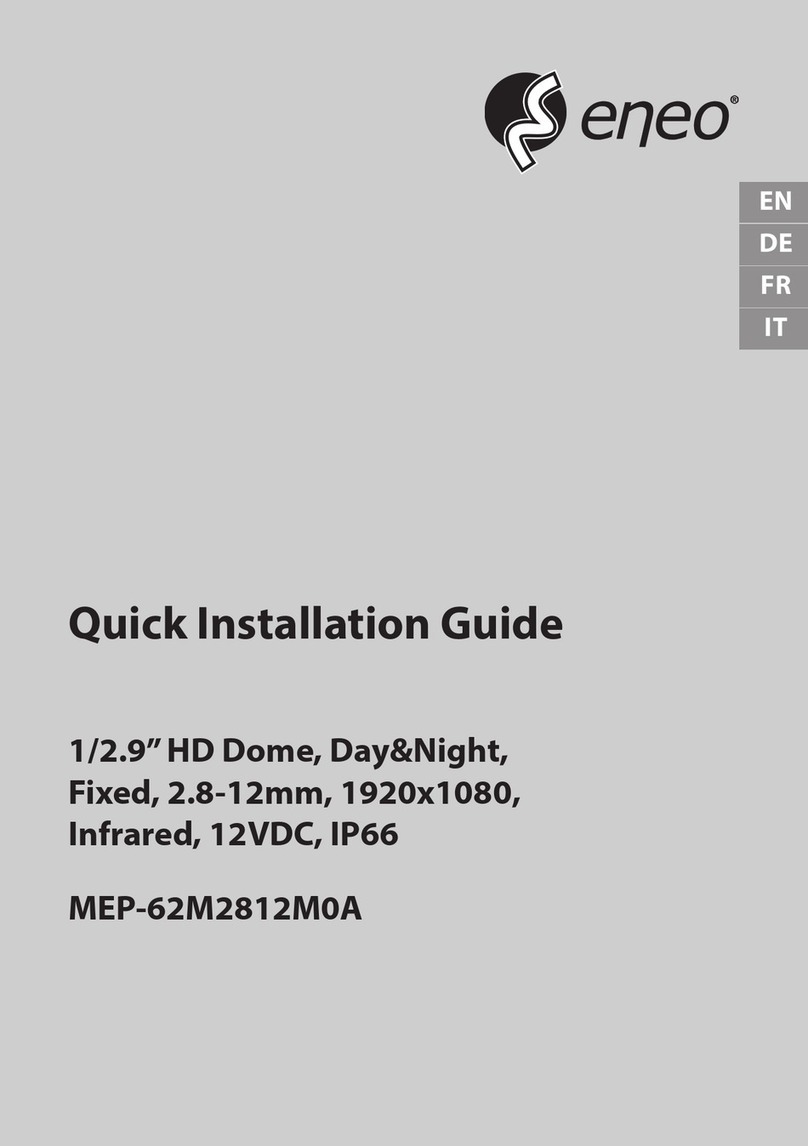Eneo ISM-72F0021W0A Installation instructions
Other Eneo Security Camera manuals

Eneo
Eneo IPD-75M3610M0A User manual

Eneo
Eneo PXD-2080MIR C User manual

Eneo
Eneo VKC-1416B User manual
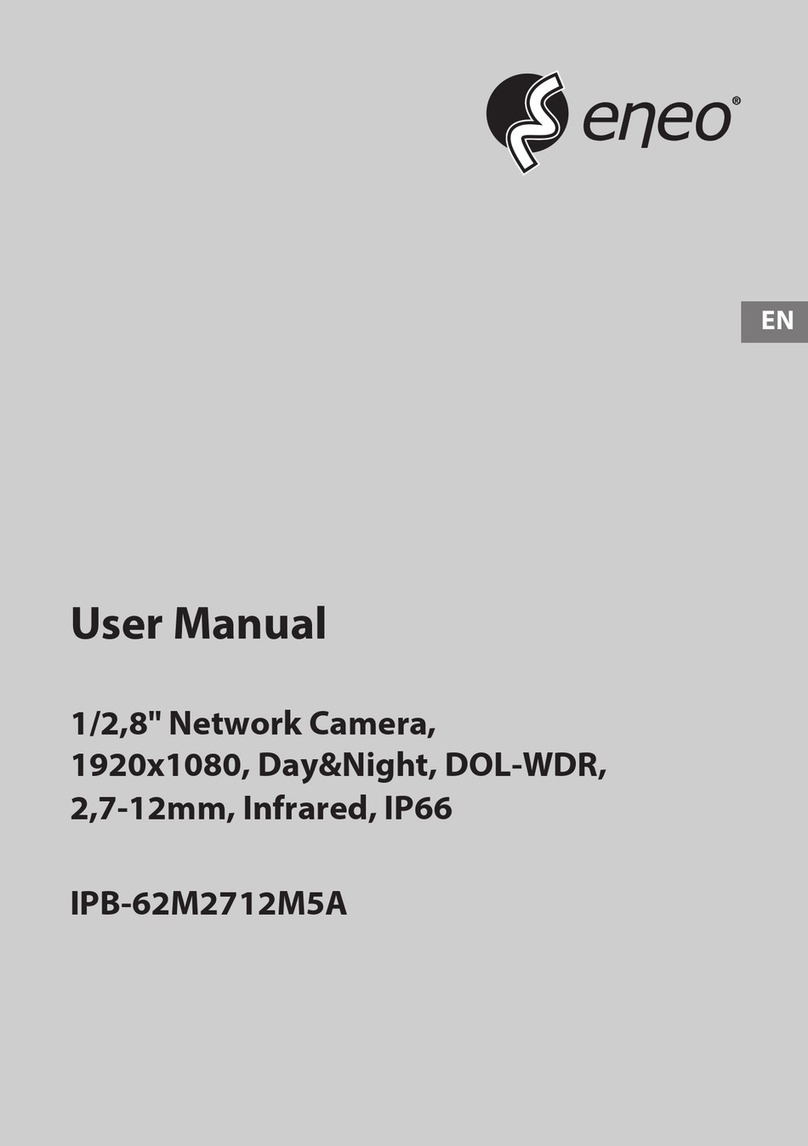
Eneo
Eneo IPB-62M2712M5A User manual

Eneo
Eneo NXB-980IR3516M Installation instructions

Eneo
Eneo ICB-68M3611M5A User manual

Eneo
Eneo MPD-62V2812P0B User manual

Eneo
Eneo PXB-2080MIR B User manual
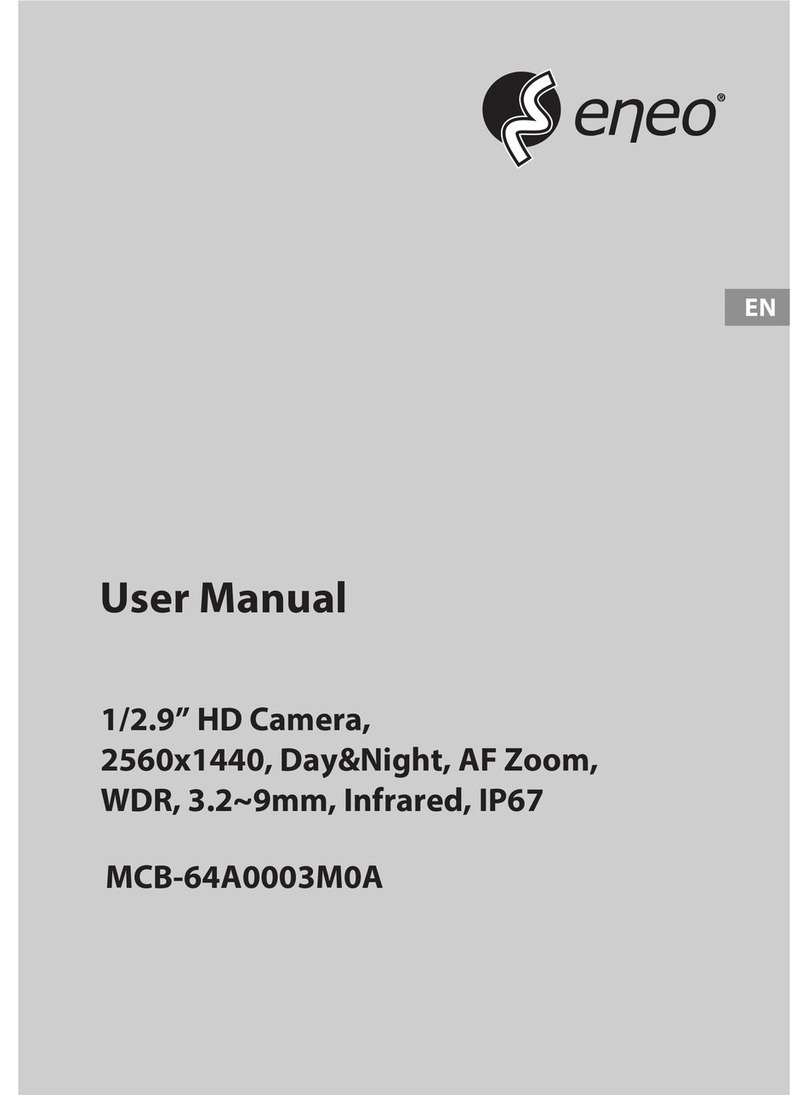
Eneo
Eneo MCB-64A0003M0A User manual

Eneo
Eneo IPP-62A0012M0A User manual

Eneo
Eneo VKCD-1328WFM/MF User manual
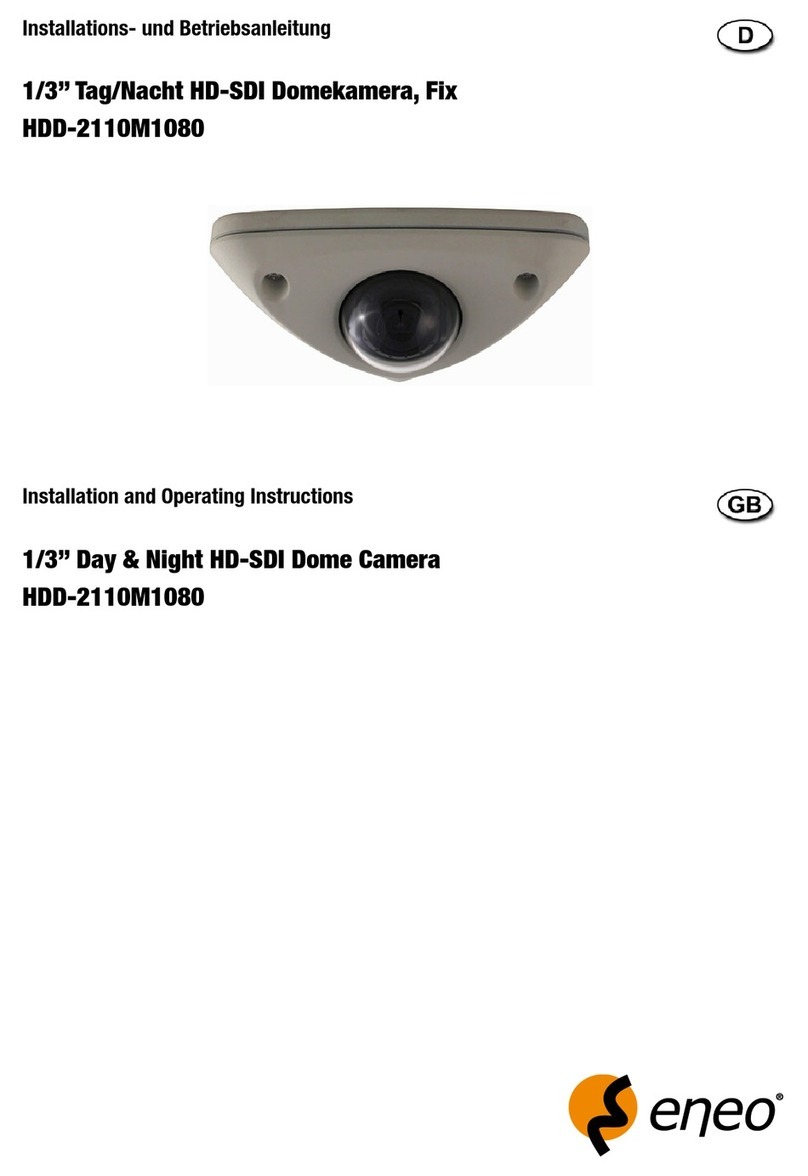
Eneo
Eneo HDD-2110M1080 User manual

Eneo
Eneo NXD-980IR37P B User manual

Eneo
Eneo TPP-82A0030MIA User manual

Eneo
Eneo NXD Series User manual

Eneo
Eneo HDC-2220M1080 User manual

Eneo
Eneo IPC-52A0030P0A User manual

Eneo
Eneo VKC-1376/12-24 User manual

Eneo
Eneo IPD-42F0028PAA User manual

Eneo
Eneo MED-62V2713M0A User manual
Popular Security Camera manuals by other brands

Arm Electronics
Arm Electronics C420BCDNVFIR Features

Axis
Axis AXIS M20 Series installation guide

Panasonic
Panasonic KX-HCM230 operating instructions

COP-USA
COP-USA CC15NV-SL Specifications
Active Silicon
Active Silicon HARRIER H.264 quick start guide

Motorola
Motorola Avigilon 1.3C-H5SL-BO1-IR installation guide