Eneo NXD-1502M User manual
Other Eneo Security Camera manuals

Eneo
Eneo VKC-1360 User manual

Eneo
Eneo IPC-52A0030P0A User manual

Eneo
Eneo HDB-2180Z03IR User manual
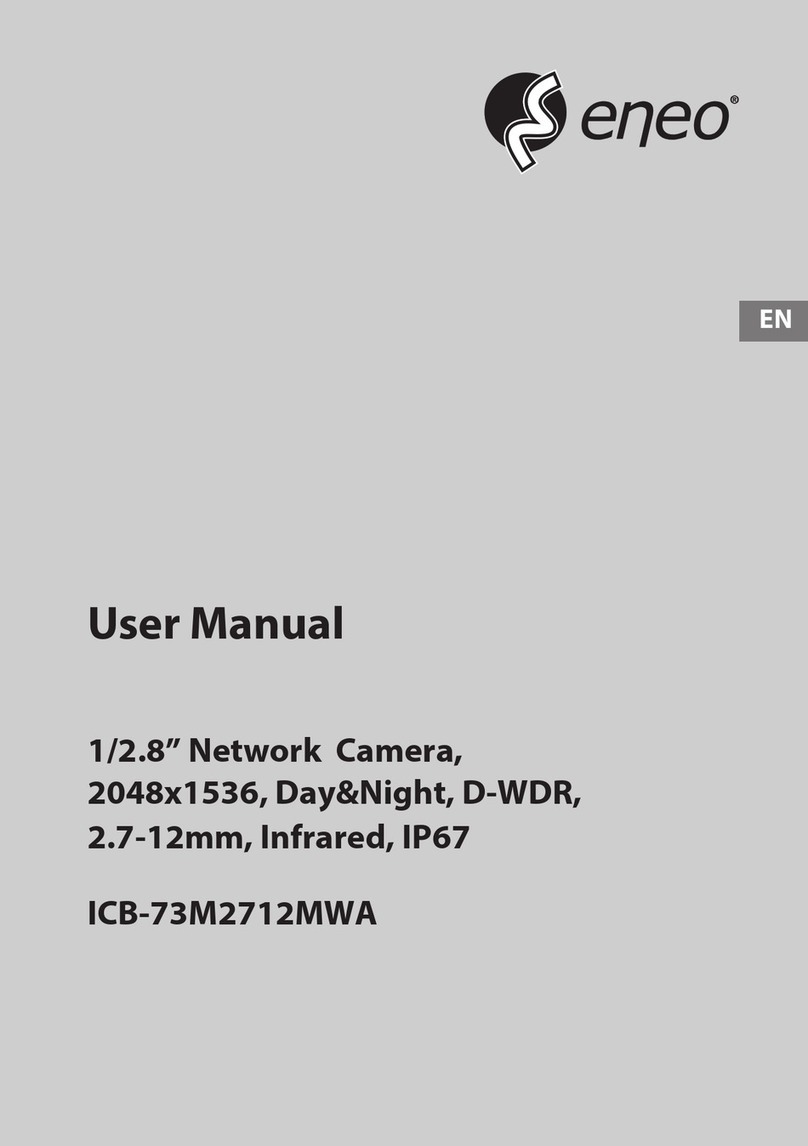
Eneo
Eneo ICB-73M2712MWA User manual
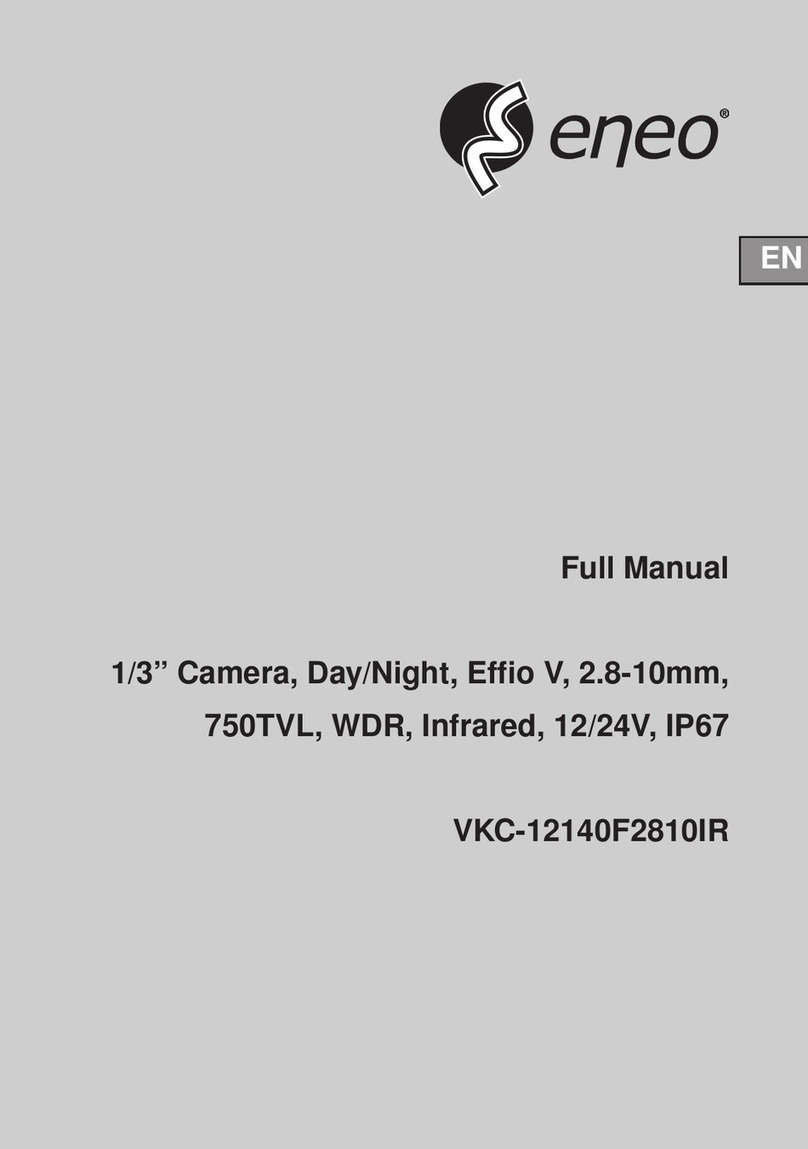
Eneo
Eneo VKC-12140F2810IR User manual

Eneo
Eneo MED-62V2812M0A User manual

Eneo
Eneo PXD-2080MIR C User manual

Eneo
Eneo MPD-62V2812P0B User manual

Eneo
Eneo ICB-72M2713MAA User manual
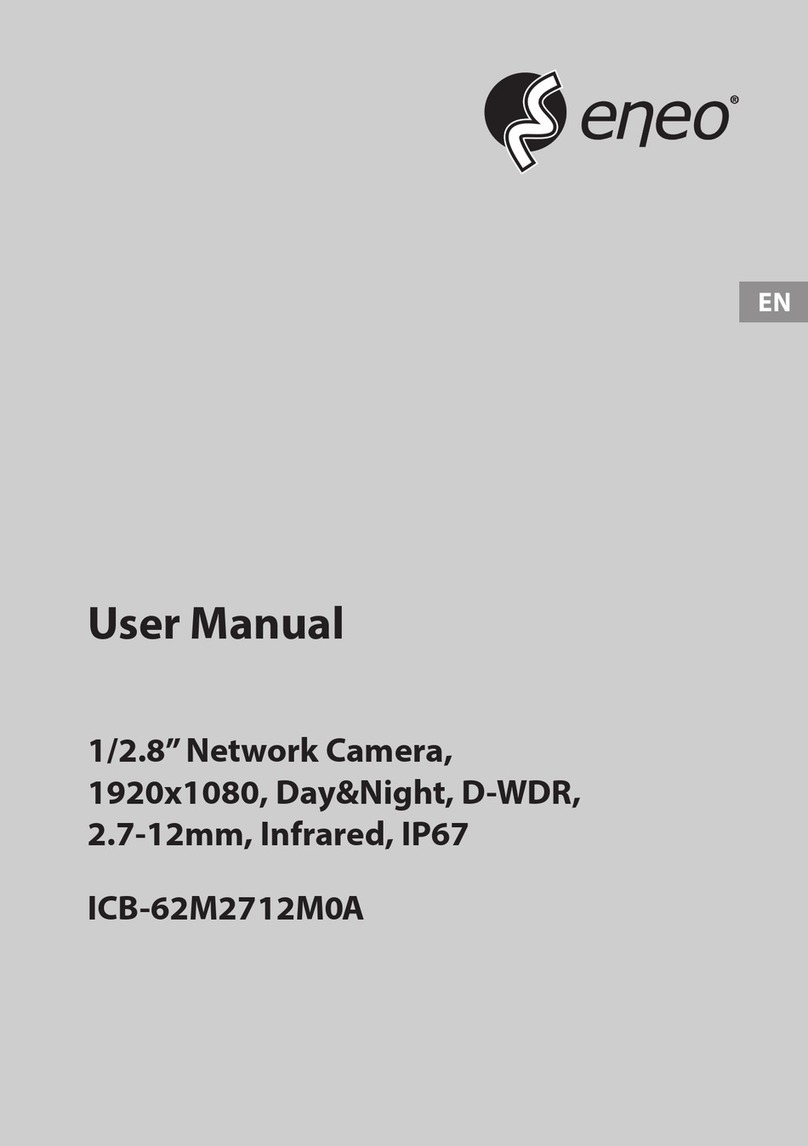
Eneo
Eneo ICB-62M2712M0A User manual

Eneo
Eneo MPC-52C0000M0A User manual
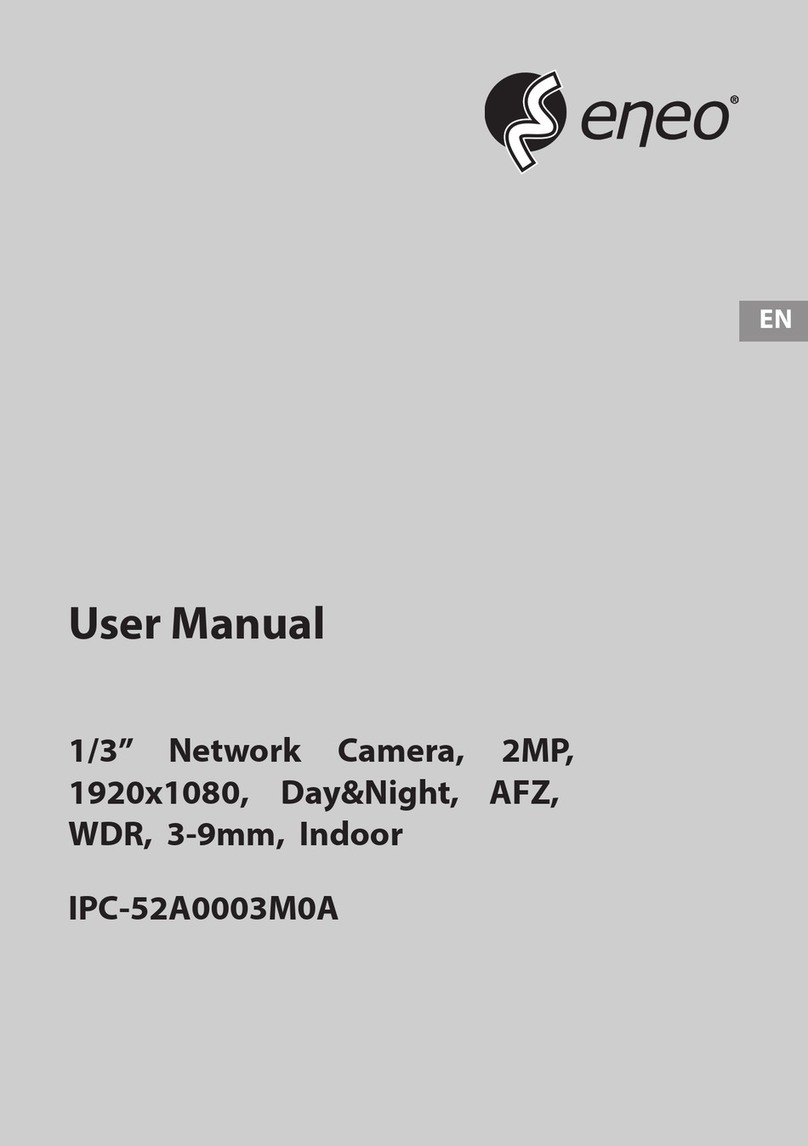
Eneo
Eneo IPC-52A0003M0A User manual

Eneo
Eneo ENC-501L User manual

Eneo
Eneo VKC-1310S User manual

Eneo
Eneo NXD-1602M User manual

Eneo
Eneo HDC-2220M1080 User manual

Eneo
Eneo 62M2712M5A User manual
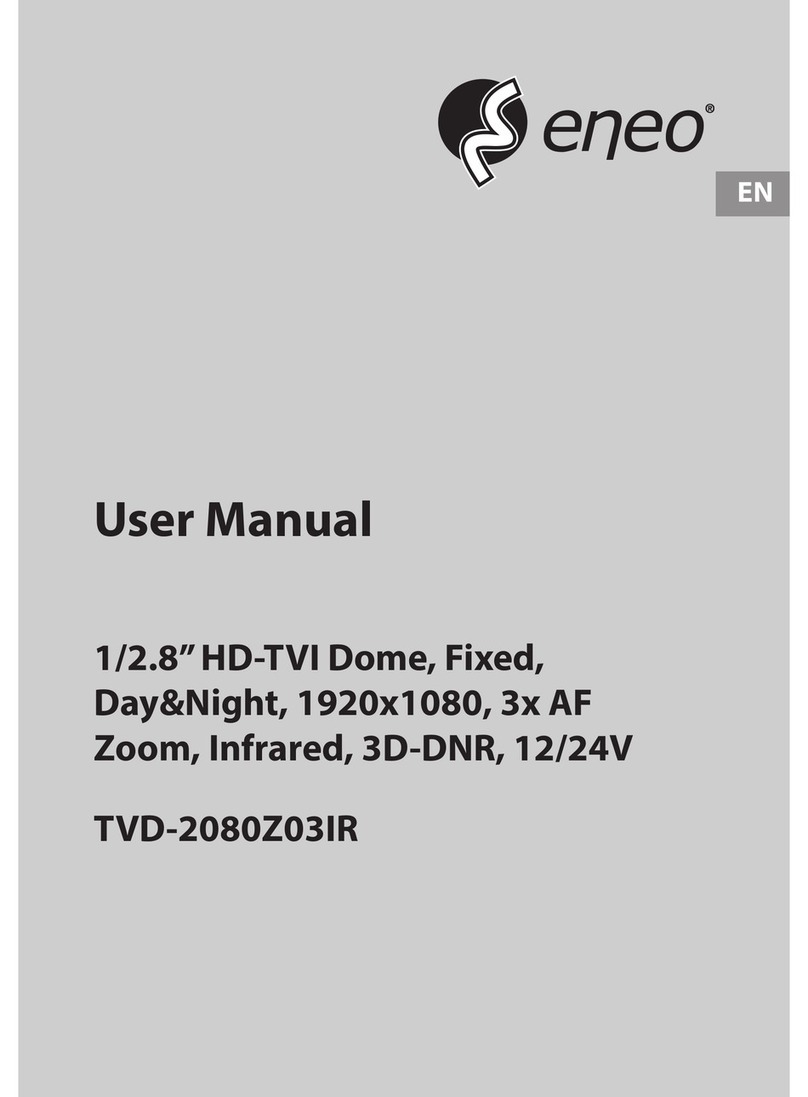
Eneo
Eneo TVD-2080Z03IR User manual

Eneo
Eneo EDMC-2221 User manual

Eneo
Eneo VKC-13120F2810IR User manual
Popular Security Camera manuals by other brands

Arm Electronics
Arm Electronics C420BCDNVFIR Features

Axis
Axis AXIS M20 Series installation guide

Panasonic
Panasonic KX-HCM230 operating instructions

COP-USA
COP-USA CC15NV-SL Specifications
Active Silicon
Active Silicon HARRIER H.264 quick start guide

Motorola
Motorola Avigilon 1.3C-H5SL-BO1-IR installation guide

























