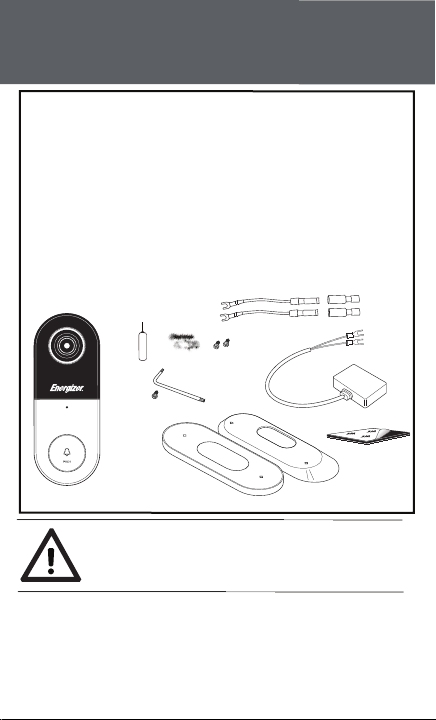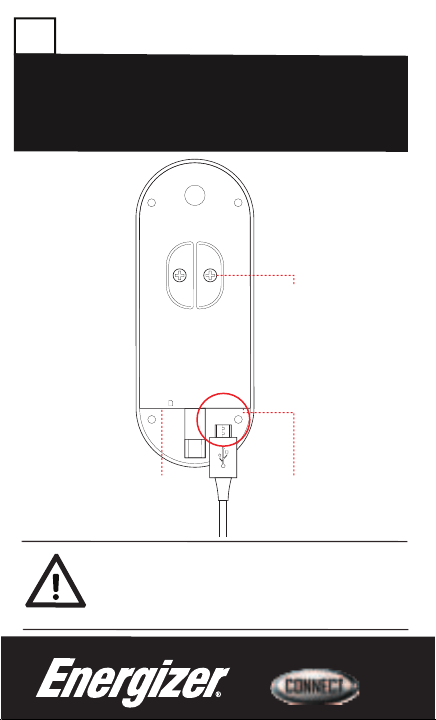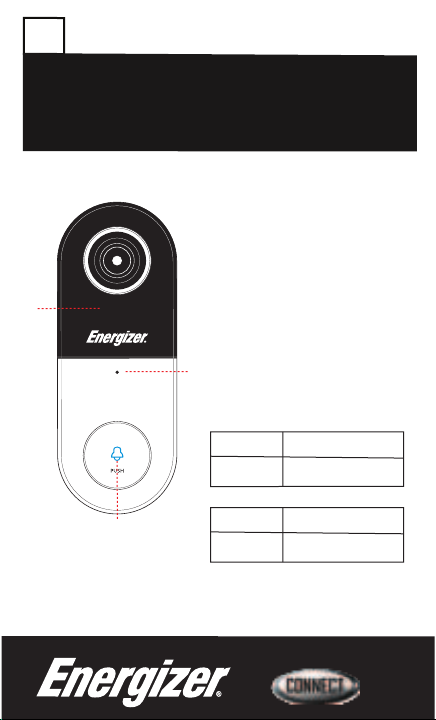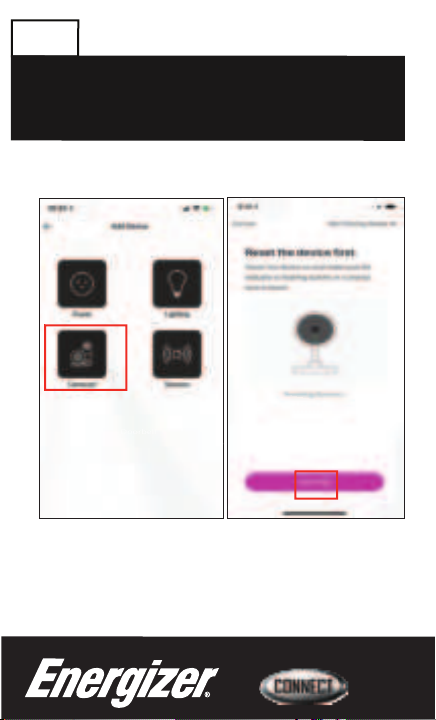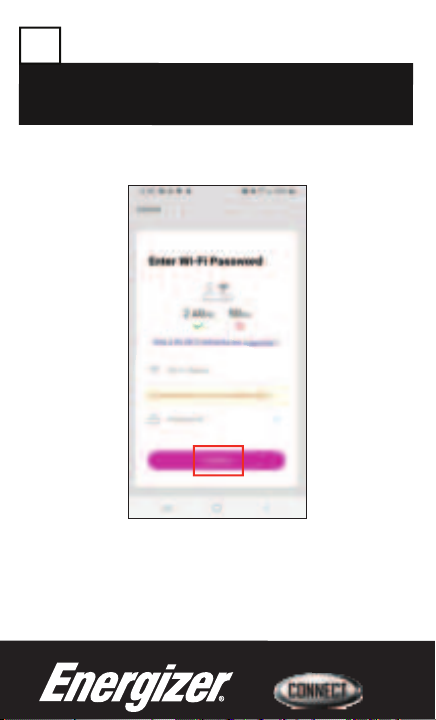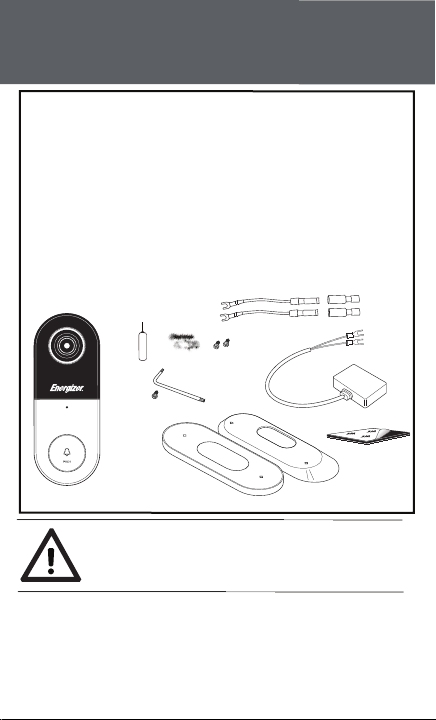
Thank you for choosing the Energizer
®Smart Video
Doorbell. This quick start guide will help you setup
your device.
Note: Energizer
®Connect devices only work
on a 2.4ghz WiFi network.
1 – Wedge Mounting Bracket
1 – Chime Power Kit
1 – Mounting Hardware Pack
1 – Security Screw &Tool
1 – Flat Mounting Bracket
2 – Crimp Connectors
1 – Quick Start Guide
1 – Installation Guide
1 – SmartVideo Doorbell
2 – ExtraTerminal Screws
1 – Reset Tool
2 – Wire Extenders
Package Includes:
©2019 Energizer. Energizer and certain graphic designs are trademarks of Energizer Brands, LLC and related
subsidiaries and are used under license by Jem Connected IOT, Inc. All other brand names are trademarks of their
respective owners. Neither Jem Connected IOT, Inc. nor Energizer Brands, LLC is affiliated with the respective
owners of their trademarks.
Apple and the Apple logo are trademarks of Apple Inc., registered in the U.S. and other countries. App store is a
service mark of Apple Inc.
Google and Google Play are trademarks of Google LLC. All rights reserved.
Amazon Alexa and all related logos are trademarks of Amazon.com, Inc. or its affiliates.