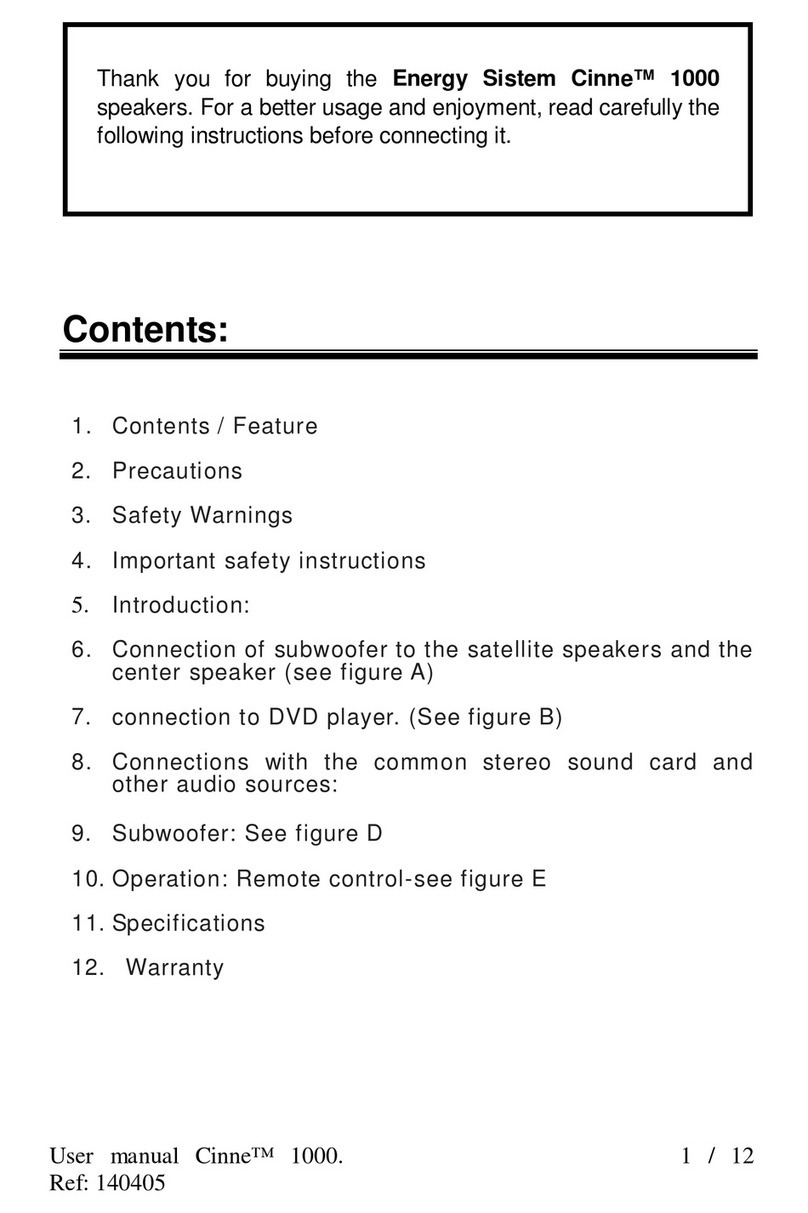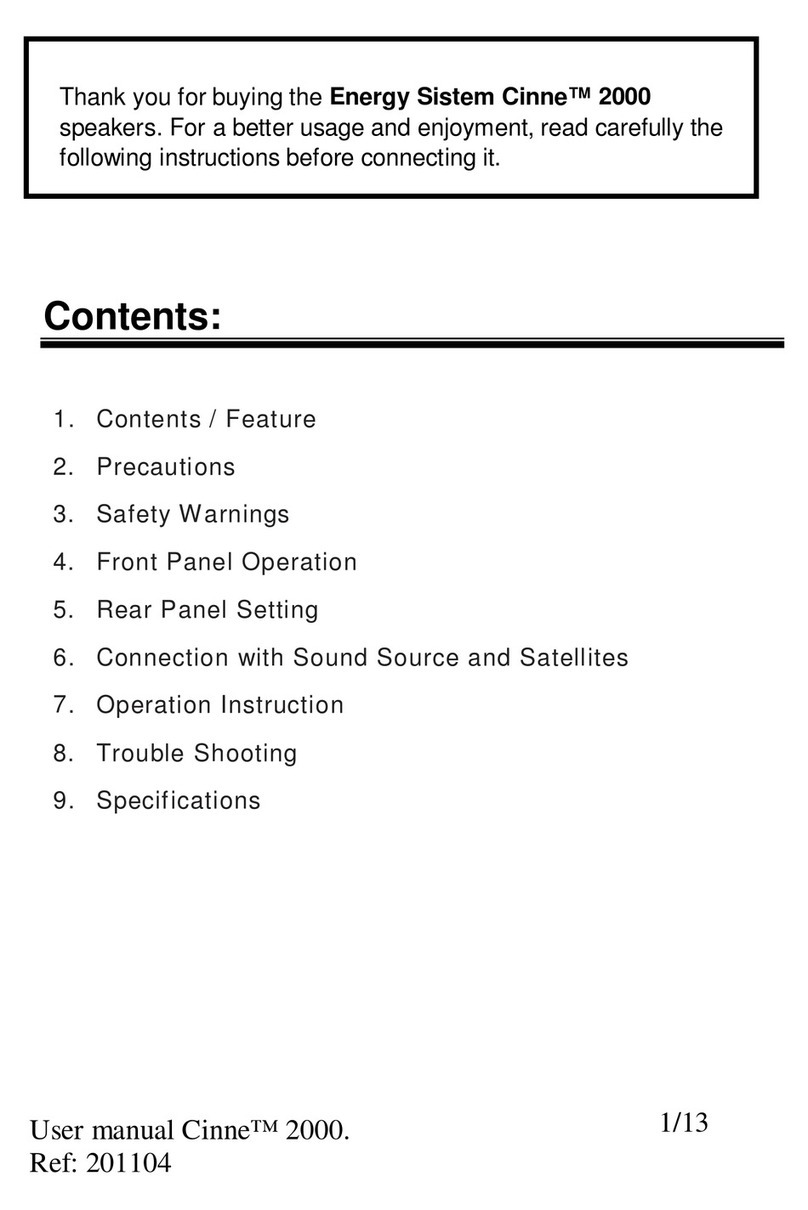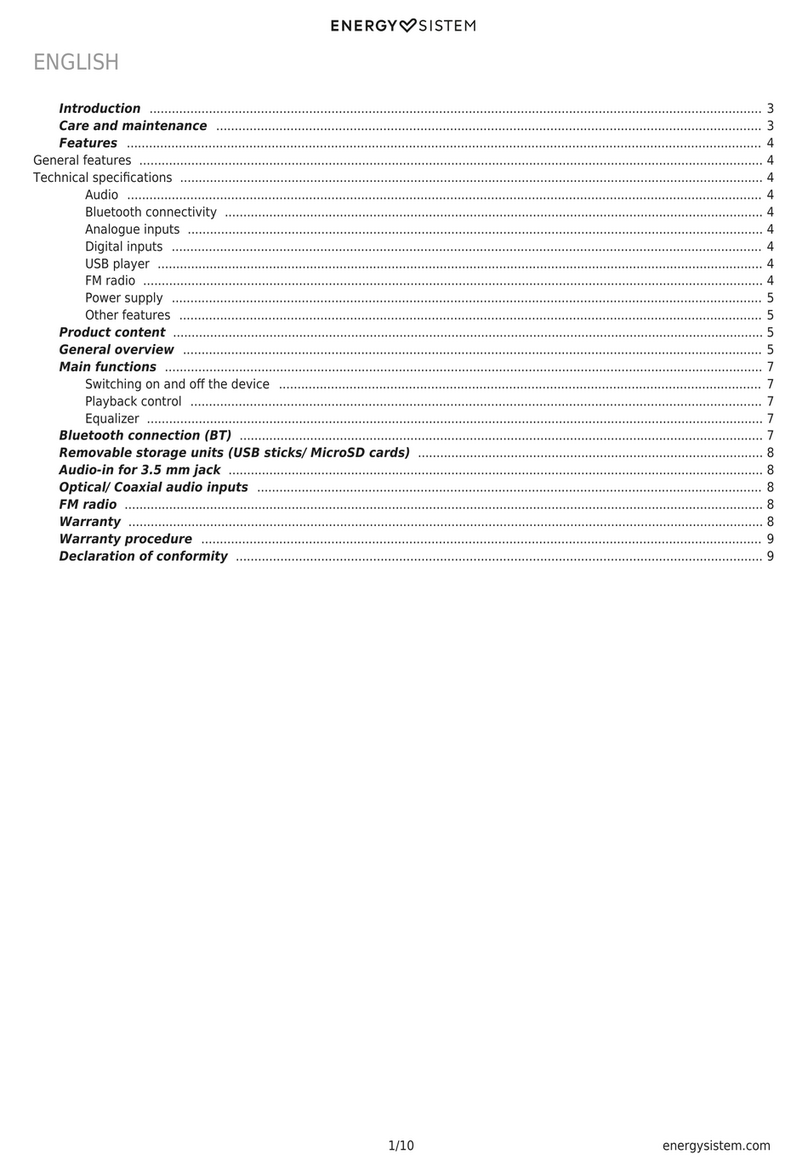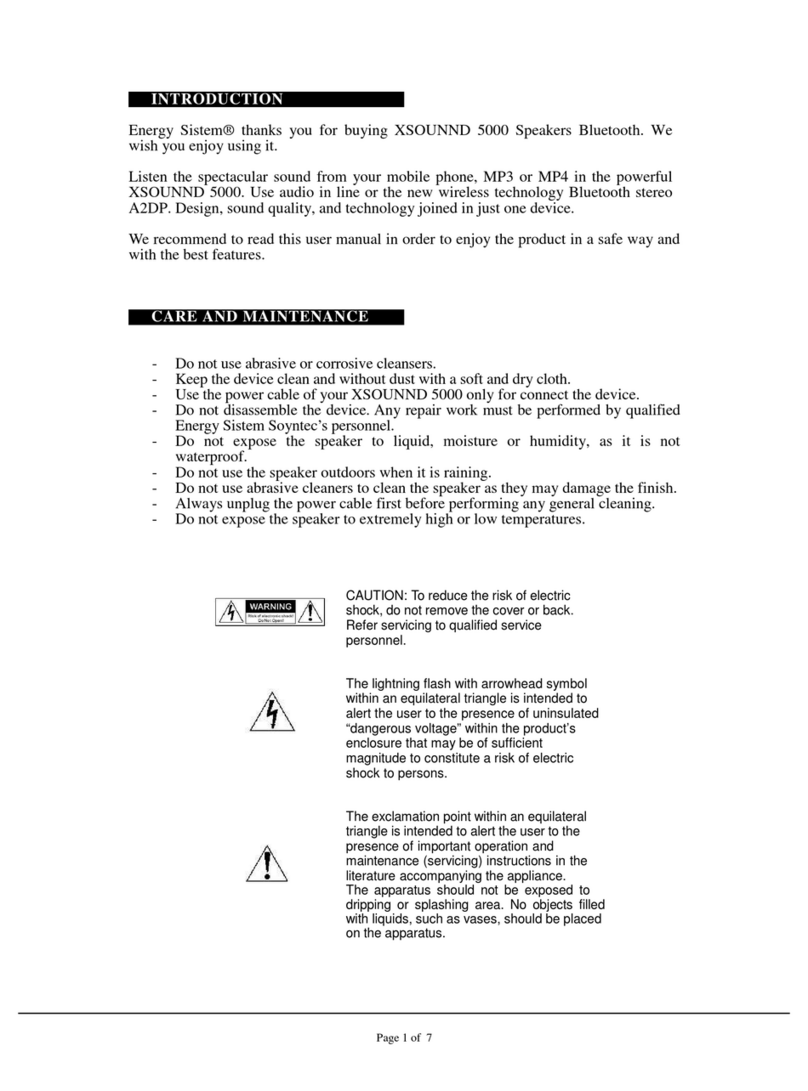7/9 energysistem.com
this, press and hold the same button for 2 seconds until the "BT" LED function indicator (15) starts flashing. At this
point, your speaker and your smartphone or tablet can be paired.
Once "Music Box 9" appears on your device screen, press "connect". The devices will be connected immediately and
without codes. You will hear a confirmation sound when both devices are synchronized and the "BT" LED function
indicator (15) will stop flashing and will glow as usual. Your Music Box 9 will be automatically paired when you turn it on
once again, provided that the Bluetooth connection of your smartphone or tablet is enabled.
Press and hold the Change function (14) button until the "BT" LED function indicator (15) starts flashing in order to pair
another device. You will also hear a confirmation sound. By doing so, the current synchronization will stop and the
speaker will start a new search of Bluetooth® devices.
Important: Your Music Box 9 will automatically turn off after 5 minutes if it is in Bluetooth mode and not synchronized
with any device.
TWS (True Wireless Stereo) function
This option enables to connect another Music Box 9 wirelessly within a distance range of 10 m to hear music with twice
as much power and to create a stereo sound system made up of two different channels: left and right.
Switch on both Music Box 9 and select Bluetooth mode, press the TWS connection button (13) of each speaker and you
will see that the TWS indicators start blinking. Once both devices have been connected correctly, you will hear another
confirmation sound and the TWS indicators will stop blinking. From that moment on, they will play the same content
simultaneously. Press and hold once again the TWS connection button (13) of the secondary speaker for a few seconds
to disable TWS connection.
Use the master speaker to control playback functions while True Wireless mode is enabled. The secondary speaker will
only allow you to adjust the volume. If you adjust any of the functions, the changes will always apply to both speakers.
This means that if you turn up the volume of any of the speakers, you will be turning up the volume of both of them.
Important: In disable the TWS connection, you have to press the TWS connection button (13) of the speaker that
shows that the Bluetooth Function Indicator (15) is on.
Playback control
Once your Music Box 9 is in playback mode, you will be able to control playback functions from the speaker itself. Press
Volume + (3) or Volume - (2), Next (6) or Back (4) and Play/ Pause and Call control (5) to perform different playback
actions. You will hear a warning sound when reaching the maximum and minimum volume levels.
To start, pause or resume playback, press the Play/ Pause and Call control button (5).
To move to the previous or the following track, press Next (6) or Back (6).
Press the Volume + (3) or Volume - (2) buttons to turn up or down playback volume.
Note: Bear in mind that you will only be able to control playback from the music player while the speaker is in AUX
mode.
Note 2: You can find all information about playback control while TWS mode is enabled in the TWS section.
Call control
Synchronizing your Music Box 9 with your smartphone allows you to control your calls from the speaker.
When receiving a call, the song you are listening to will stop and the ringing tone will sound instead. Press the Play/
Pause and Call control button (5) to answer an incoming call and press it once again to hang up. The song will
automatically resume afterwards.
Press and hold the Play/ Pause and Call control button (5) when receiving an incoming call to reject it. Press and hold
the Play/ Pause and Call control button (5) while Bluetooth mode is enabled to redial telephone numbers.
If you receive an incoming call while TWS function is enabled, playback will pause and you will only be able to hear the
voice of the person who calls through the master speaker.