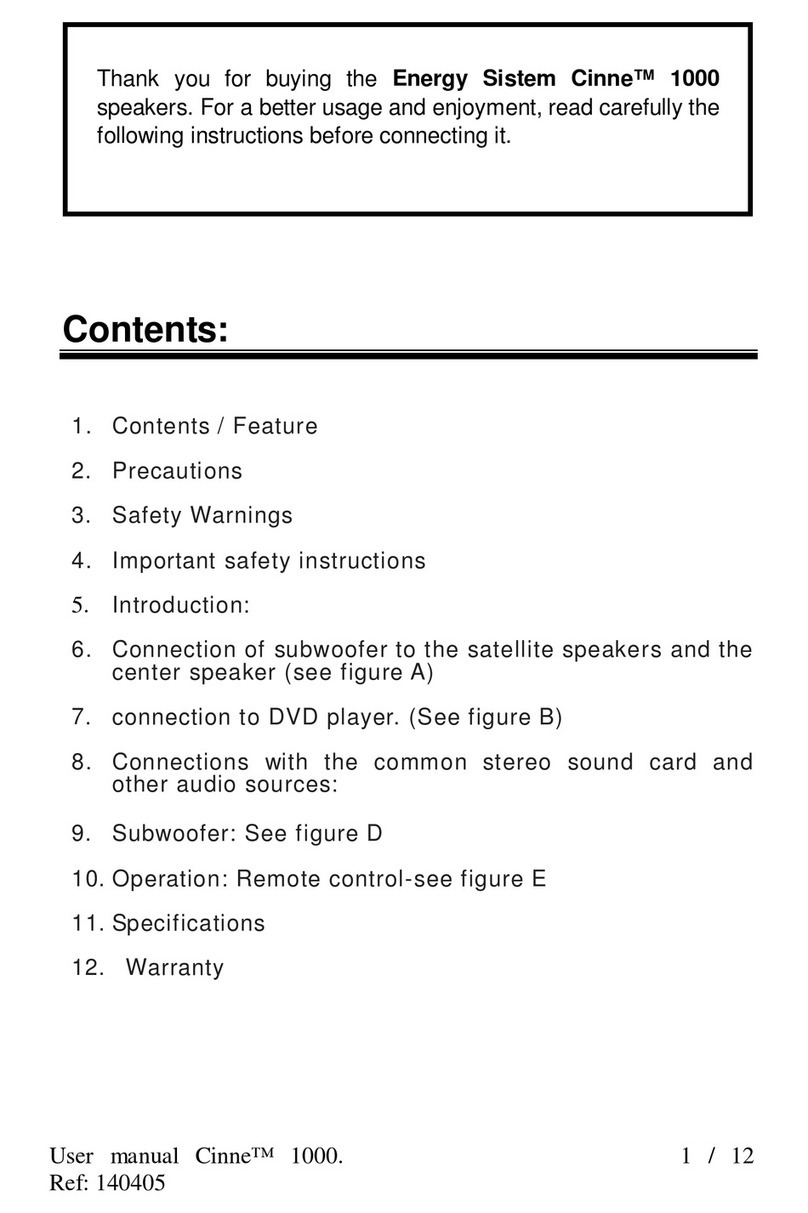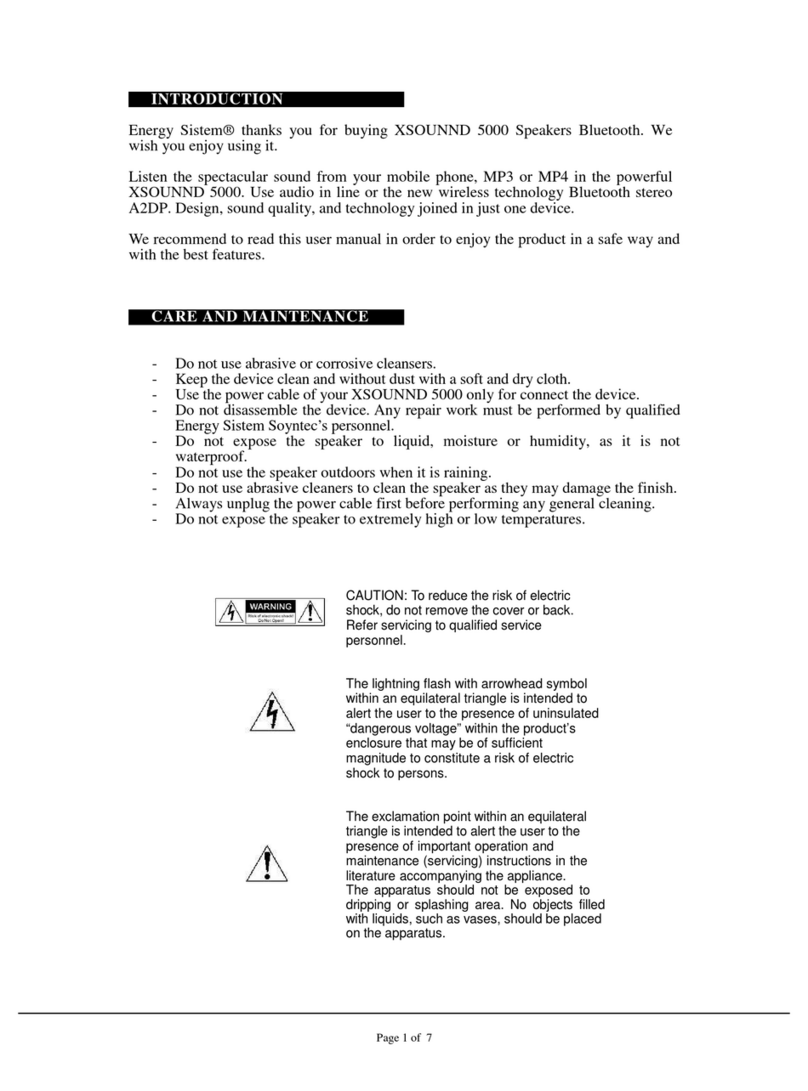6/10 energysistem.com
nothing connected to the USB and SD inputs, the FUNCTION CHANGE button (11) will change between FM Radio,
Bluetooth and Audio-in (AUX).
When you connect any device on any of the connections, the Tower CT1 Bluetooth will automatically switch to that
function. If you have connected any or all inputs, the FUNCTION CHANGE button (11) will change between all the
available functions.
Turn On / Off Standby mode
When connecting the tower to the power outlet, turn your Tower CT1 Bluetooth on using the switch located in the rear
part of the tower. Then you will be able to switch it on and off using the ON/OFF button (11) on the top display by
pressing it for 2 seconds.
If you are not using the tower for a long period of time, in addition to switching it off in the top display, we recommend
switching it "OFF" also in the rear panel.
Display
The Tower CT1 Bluetooth is equipped with a backlit display hidden on the top of device.
When the device is turned on, you can see the Energy Sistem logo illuminated at the top of the panel. In addition, you
can see the display with the current mode.
Bluetooth pairing
Press the FUNCTION CHANGE (11) button to select the Bluetooth mode, then you will see "bt" in the display.
In that moment you can pair it with your Bluetooth device. When you see the name "Tower" in your Bluetooth device,
just select connect and a few seconds the connection will be done.
When the pairing is done you can start to play your music without cables. The tower will always pair automatically with
that device. If you want to change your paired Bluetooth® device, press the PLAY/PAUSE button for 2 seconds to start a
new search.
In addition, the Tower CT1 Bluetooth is provided with the Bluetooth profiles A2DP (Advanced Audio Distribution Profile)
that lets you listen to stereo music and the AVRCP (Audio Video Remote Control Profile) by which you can control the
music from the top panel or from remote control.
SD and USB playback
In order to play MP3 files, insert an external memory such as a USB stick or a SD memory card in the corresponding
slots, (1) and (2) respectively.
In that moment the Tower CT1 Bluetooth will automatically play from the inserted memory.
"USB or "SD" will be displayed depending on the memory type.
If you switch off the Tower CT1 Bluetooth or remove the external memory of your device.
When you insert again the same external memory, the lecture will continue at the same instant that you ended
previously.
To go forward or backward a song keep the NEXT (7) or PREVIOUS (9) pressed. To change the folder press the FOLDER
CHANGE (11) button.
Playback mode
By pressing the RPT button in the remote control, you can choose one of these 3 options:
1) ALL: All the content repeats.
The folders contained in the external memories are read in writing chronological order and all songs contained in these
folders are read in alphabetical order.
For example: if after copying two folders of music called 'A' and 'B', we can copy first folder 'B' and later folder 'A', so
the first played song will be first song in alphabetical order of 'B' folder.