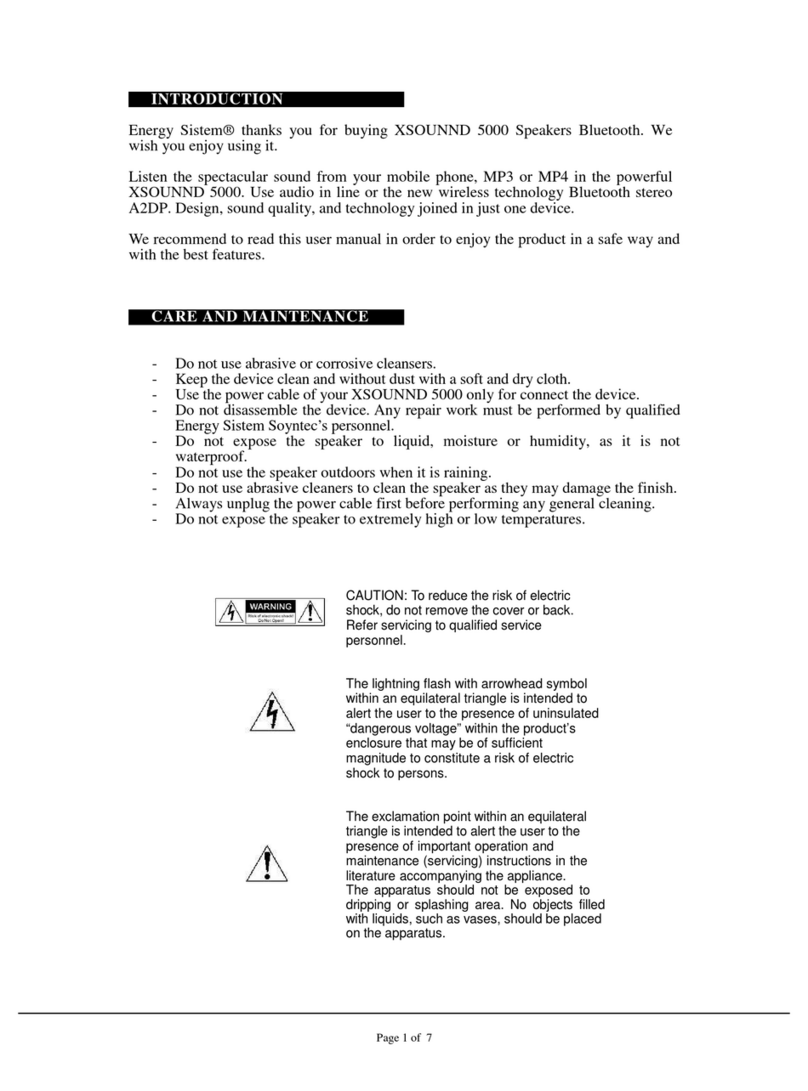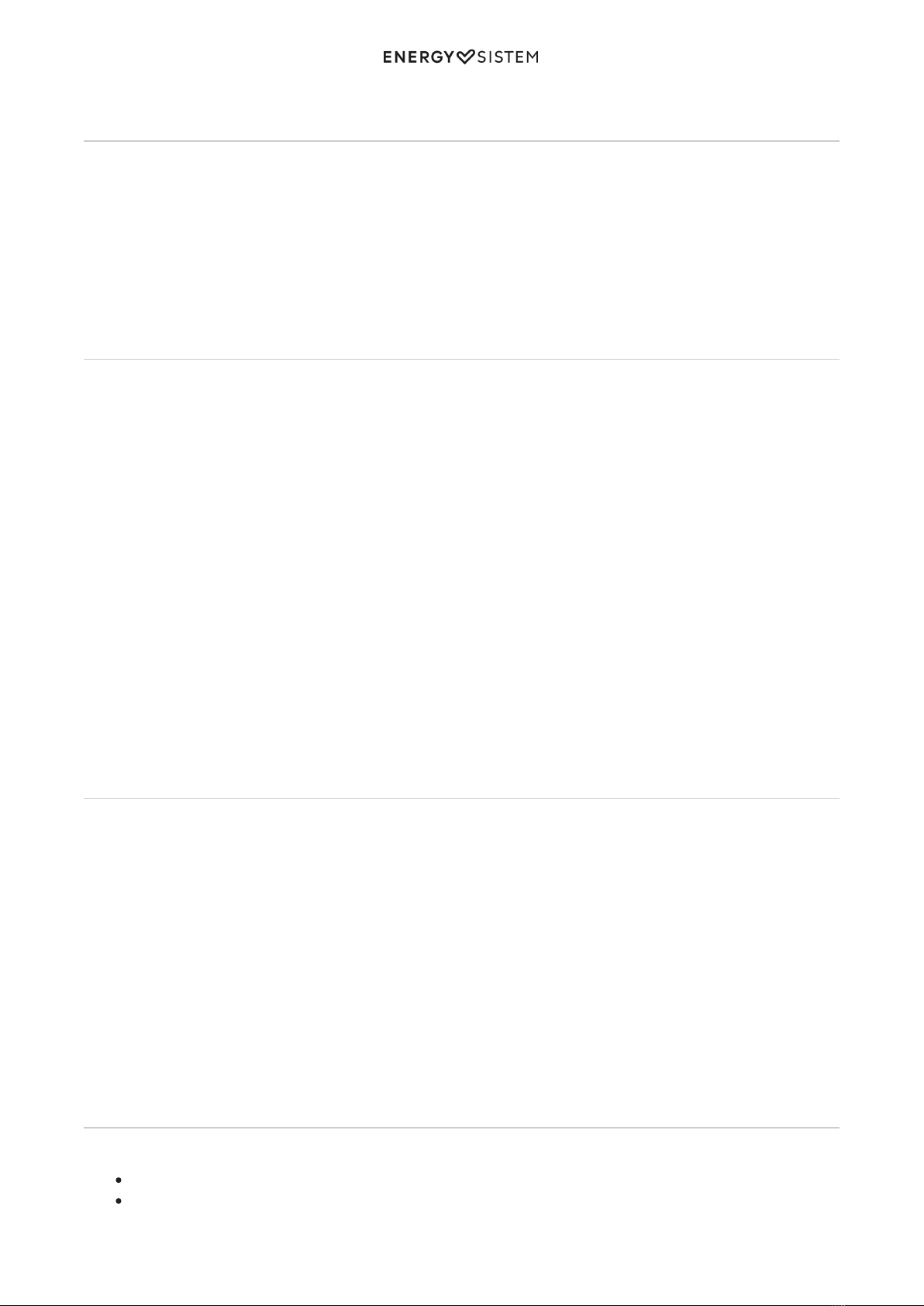8/11 energysistem.com
3) RAND: Random playback of all the contents of your external memory.
FM radio
Before using the FM radio function, you have to tune in the radio stations. This way, they will be saved to the built-in
memory and you will be able to select them later. It is not necessary to repeat this search unless you change location or
radio stations.
Keep the 'Change mode (4)' button pressed while the device is in FM radio mode to tune in the radio stations.
All radio stations detected will be saved to the built-in memory of your device. The process can take a few minutes.
In order to select one stations form the ones stored in the built-in memory, you just have to press the 'Next (7)' and
'Back (6)' buttons. Keep the 'Next (7)' and 'Back (6)' buttons pressed to select a radio station manually.
RCA Audio-In (AUX 1)
Your Tower 3 g2 features a 'RCA Audio-In (AUX) (8)' which allows you to connect your music player using a RCA audio
cable.
This audio-in is situated in the top panel, with the name "Aux 1". It is a RCA stereo input. This input has been conceived
to connect your TV or music system permanently. You will be able to enable and disable the use of this input through
the 'Change mode (4)' button.
To use this function, connect the RCA cable end (L and R) to the stereo audio-in '(8)' (L and R respectively) and the 3.5
mm jack cable end to the audio-out of the device you want to use (MP3, laptop, smartphone, etc).
Press 'Change mode (4)' and select "Aux 1" mode while your Tower 3 g2 is on. You will see "AUX1" on the LED screen
'(1)' of the top panel.
When the "Aux1" playback mode is enabled, your Tower 3 g2 is in speaker mode. This means that the content played
by your audio device (external player) as well as all volume, equalizer or track changes will be heard through the Tower
3 g2.
To start, pause or resume playback use the 'Play - Pause (5)' button.
Keep in mind that you will not be able to change the song with the 'Next (7)' and 'Back (6)' buttons while the auxiliary
audio-in is in use. Instead, you must do it through the audio device (external player) connected.
3.5 mm Audio-In (AUX 2)
Your Tower 3 g2 features a '3.5 mm Audio-In (AUX) (9)' which allows you to connect your music player using a 3.5 mm
jack audio cable.
To use the "Line-In" function, connect one end of the provided audio cable to the '3.5 mm Audio-In (9)' and the other
end to the device audio-out (Mp3 player, laptop, smartphone, etc.). Once you connect the cable to the '3.5 mm Audio-In
(9)', the "Line-in" mode will be automatically enabled and "AUX 2" will be displayed on the screen.
When the "Line-in" playback mode is enabled, your Tower 3 g2 is in speaker mode. This means that the content played
by your audio device (external player) as well as volume, equalizer or track changes will be heard through the Tower 3
g2.
To start, pause or resume playback use the 'Play - Pause (5)' button.
Keep in mind that you will not be able to change the song with the 'Next (7)' and 'Back (6)' buttons while the auxiliary
audio-in is in use. Instead, you must do it through the audio device (external player) connected.
Sound equalizer
This device has two controllers at the back to adjust equalization:
Adjust Mid/Treble.
Adjust Bass.