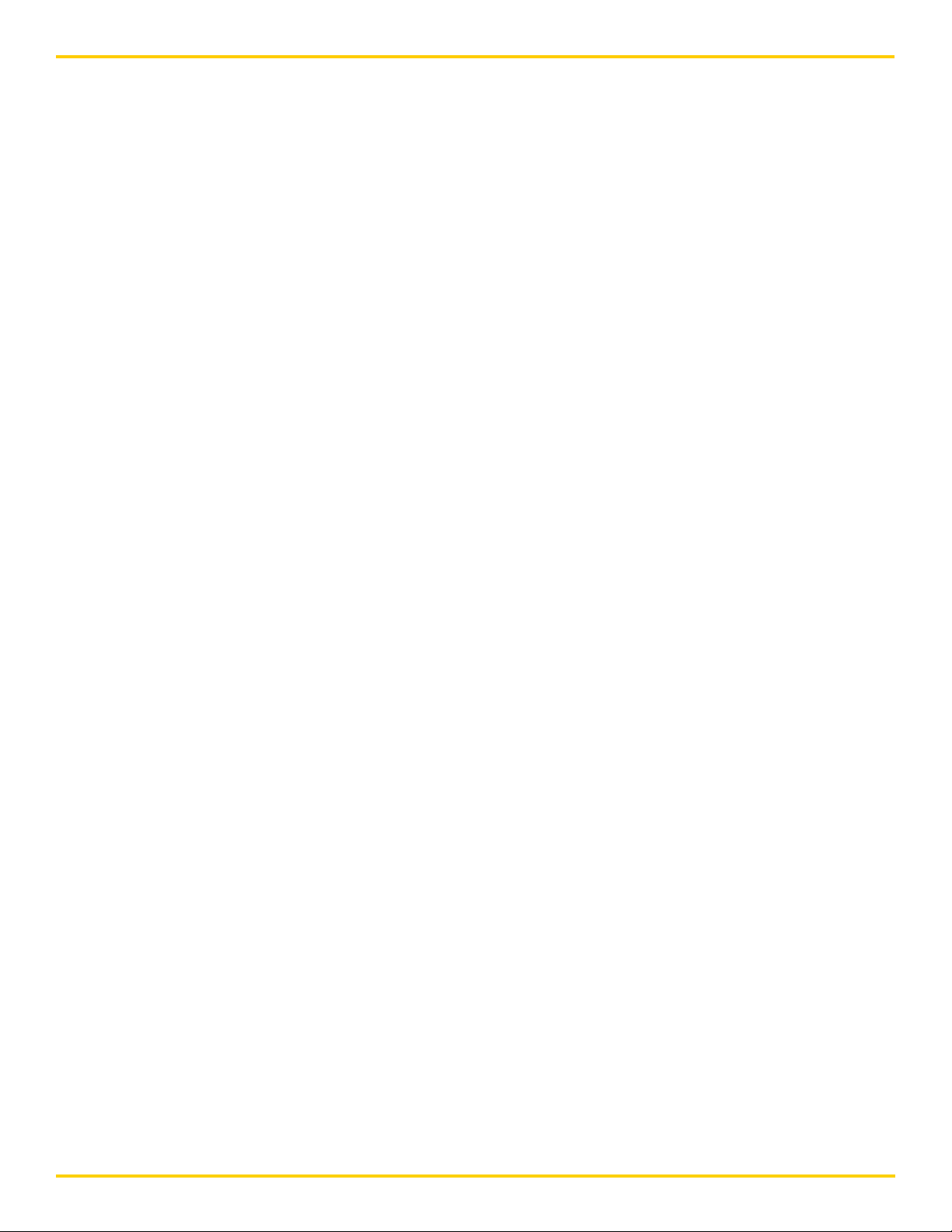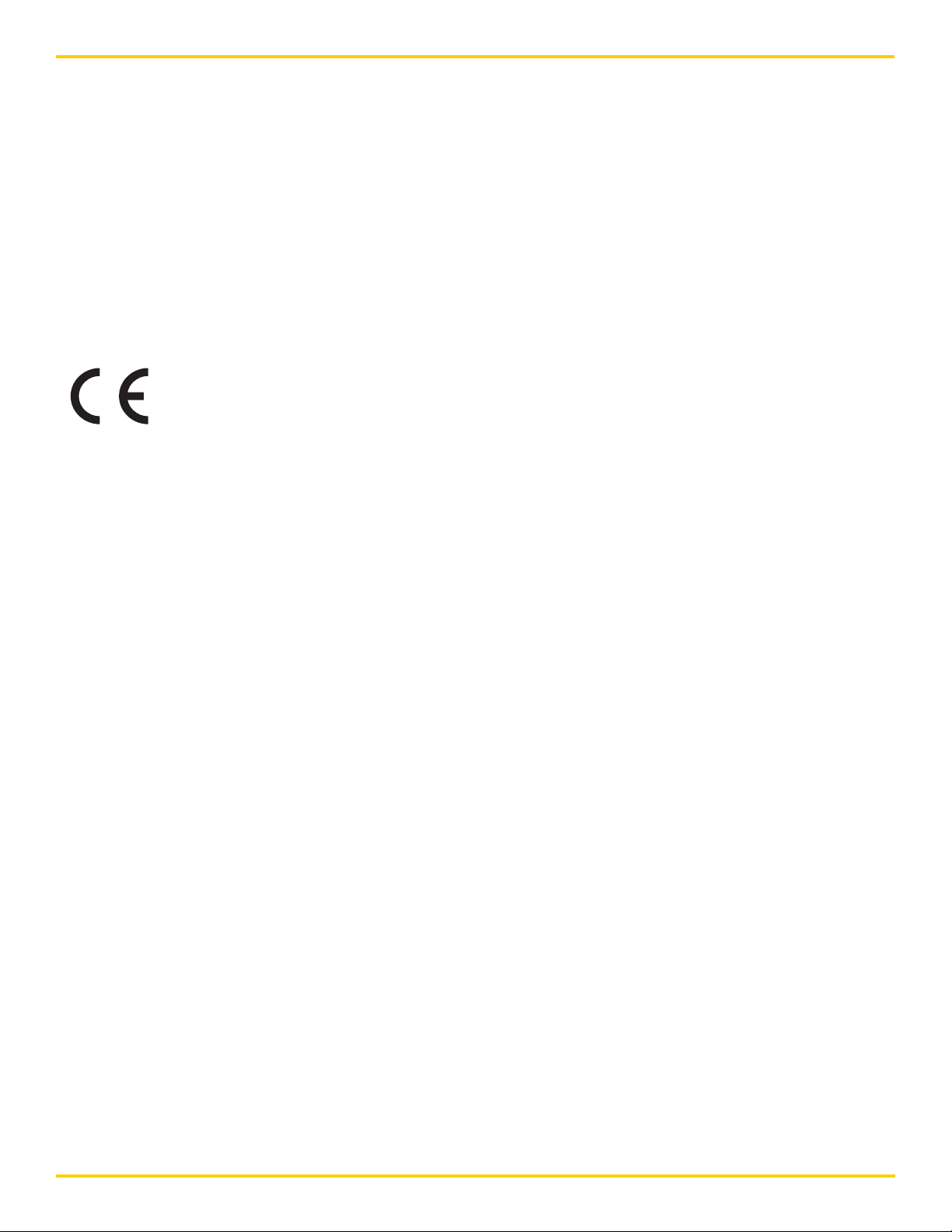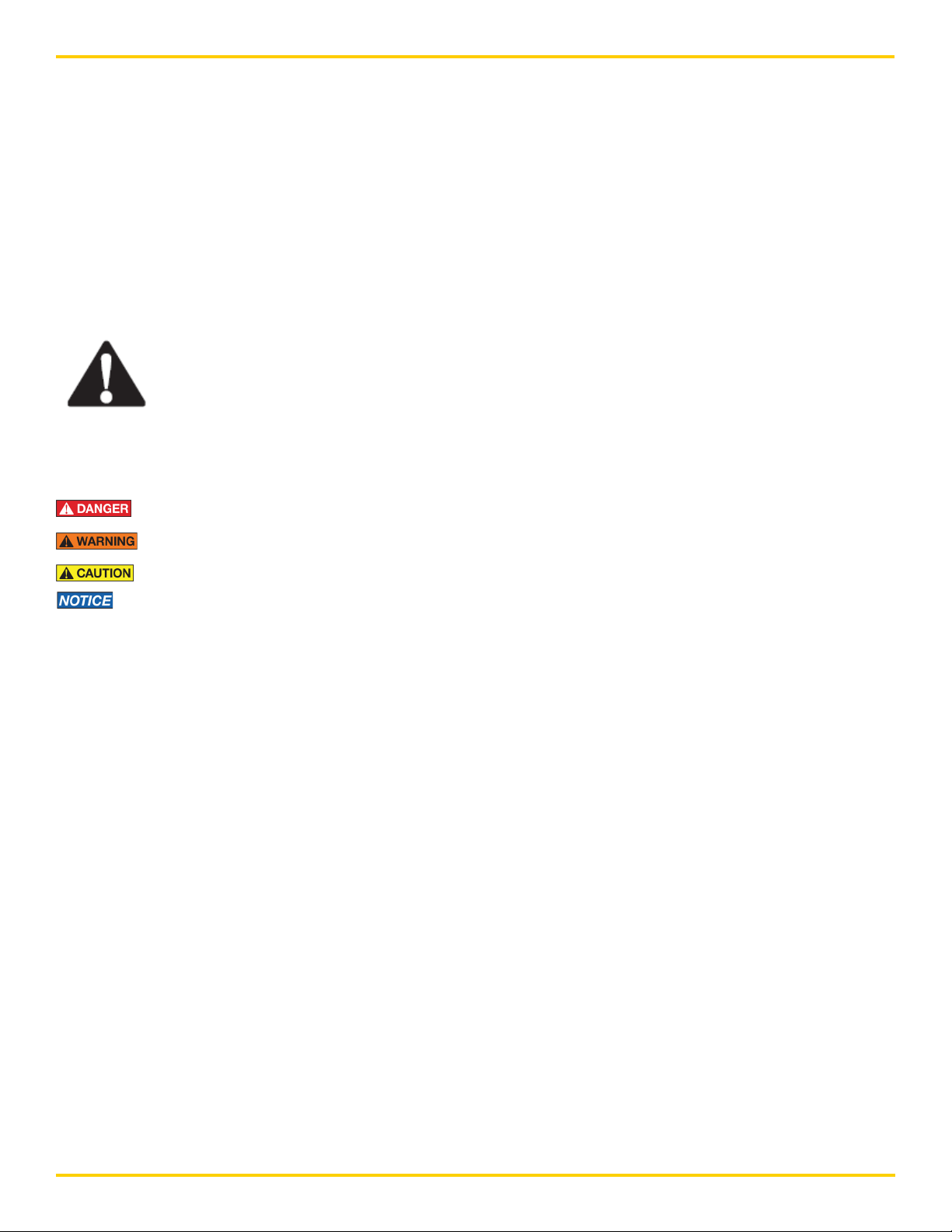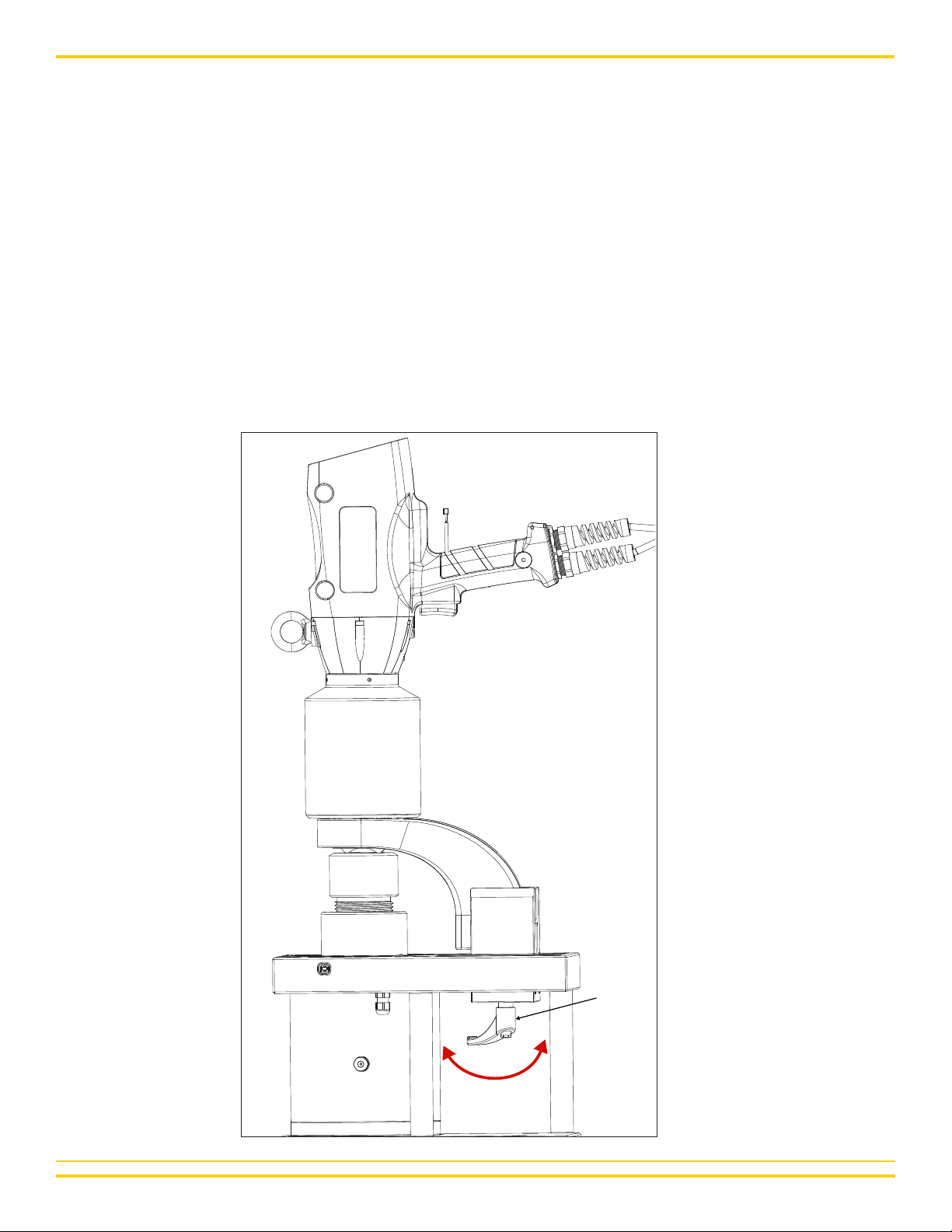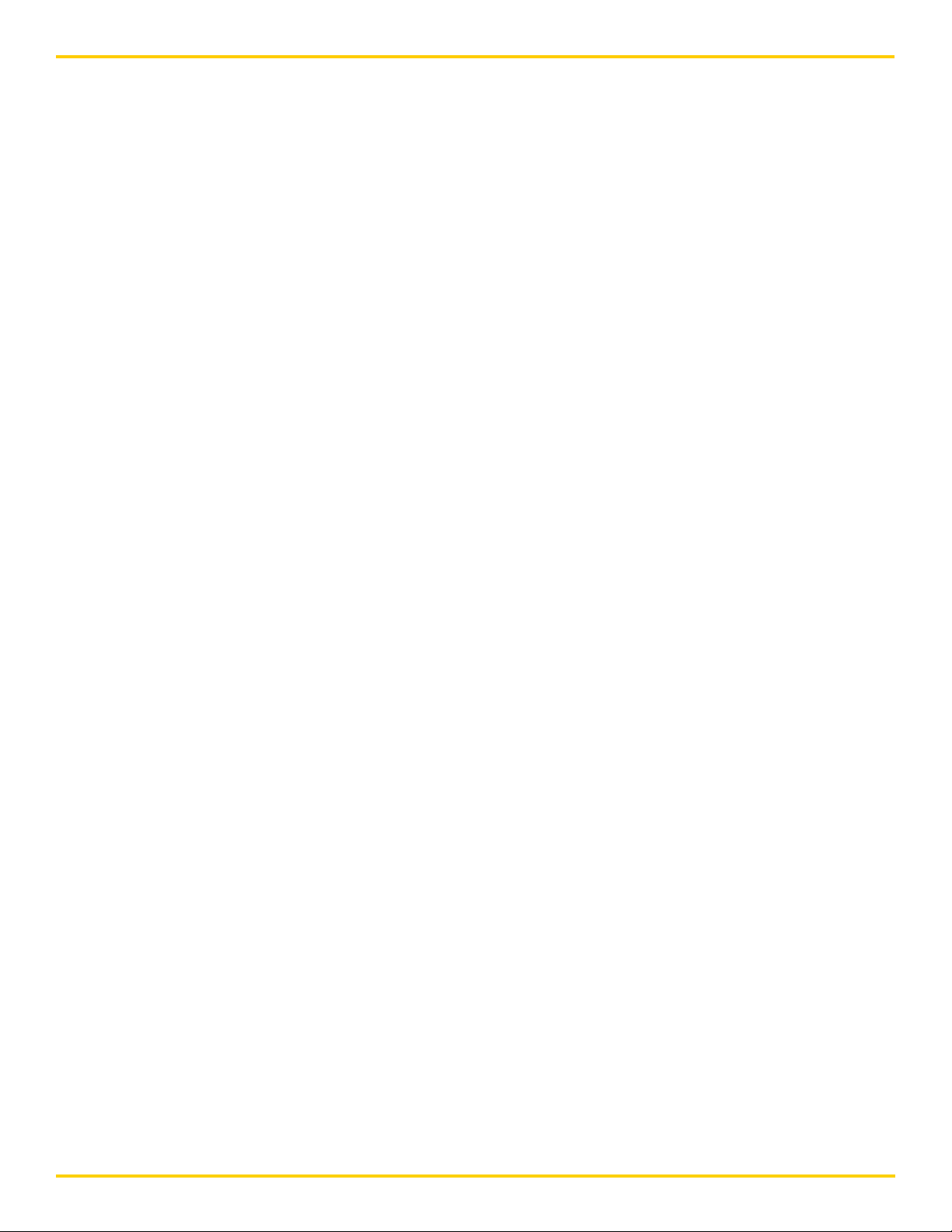
Enerpac MCS7500 Mobile Calibration System
2
TABLE OF CONTENTS
1.0 INTRODUCTION......................................................................................................................................... 3
1.1 System Overview.................................................................................................................................... 3
1.2 Main Components .................................................................................................................................. 4
1.3 Electrical Connections........................................................................................................................... 5
1.4 CE Declaration of Conformity ............................................................................................................... 6
2.0 SAFETY ..................................................................................................................................................... 7
2.1 Introduction .............................................................................................................................................. 7
2.2 General Safety ........................................................................................................................................ 7
2.3 Mobile Calibration System Safety......................................................................................................... 8
2.4 Use and Care .......................................................................................................................................... 8
2.5 Disconnect Electrical Power ................................................................................................................. 8
3.0 SETUP AND ADJUSTMENTS.................................................................................................................... 9
3.1 Mount the Torque Wrench ..................................................................................................................... 9
3.2 Adjust the Run Down Fixture and Reaction Stop.............................................................................. 10
3.3 Torque To Spreadsheet Software (TTS).............................................................................................. 11
4.0 OPERATION.............................................................................................................................................. 12
4.1 Check Torque with Digital Display...................................................................................................... 12
4.2 Using the TTS Software ....................................................................................................................... 13
4.3 Performing a Calibration and Producing a Calibration Certificate for Corded Electronic tools .. 14
4.4 Performing a Calibration and Producing a Calibration Certificate for Pneumatic tools ............... 20
5.0 DIGITAL DISPLAY MODULE.................................................................................................................... 27
5.1 Digital Display Buttons ........................................................................................................................ 27
5.2 Digital Display Window ........................................................................................................................ 27
5.3 Battery Indicator................................................................................................................................... 27
5.4 Mode of Operation ............................................................................................................................... 28
5.5 Engineering Units ................................................................................................................................. 28
5.6 Filter....................................................................................................................................................... 29
6.0 MAINTENANCE........................................................................................................................................ 30
7.0 RECALIBRATION...................................................................................................................................... 31
8.0 TROUBLESHOOTING .............................................................................................................................. 32
8.1 Digital Display....................................................................................................................................... 32
8.2 Joint Run Down .................................................................................................................................... 32
8.3 Repair and (Re)Calibration .................................................................................................................. 32
9.0 TECHNICAL SPECIFICATIONS ............................................................................................................... 33