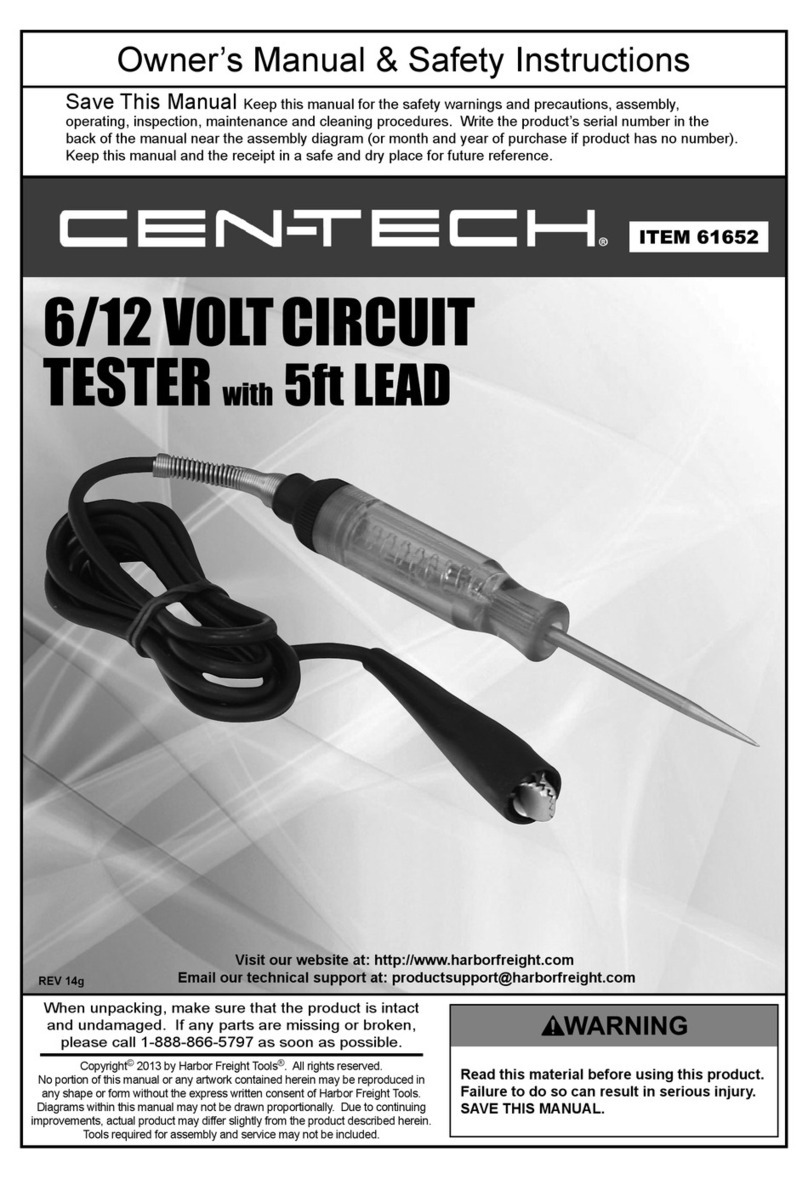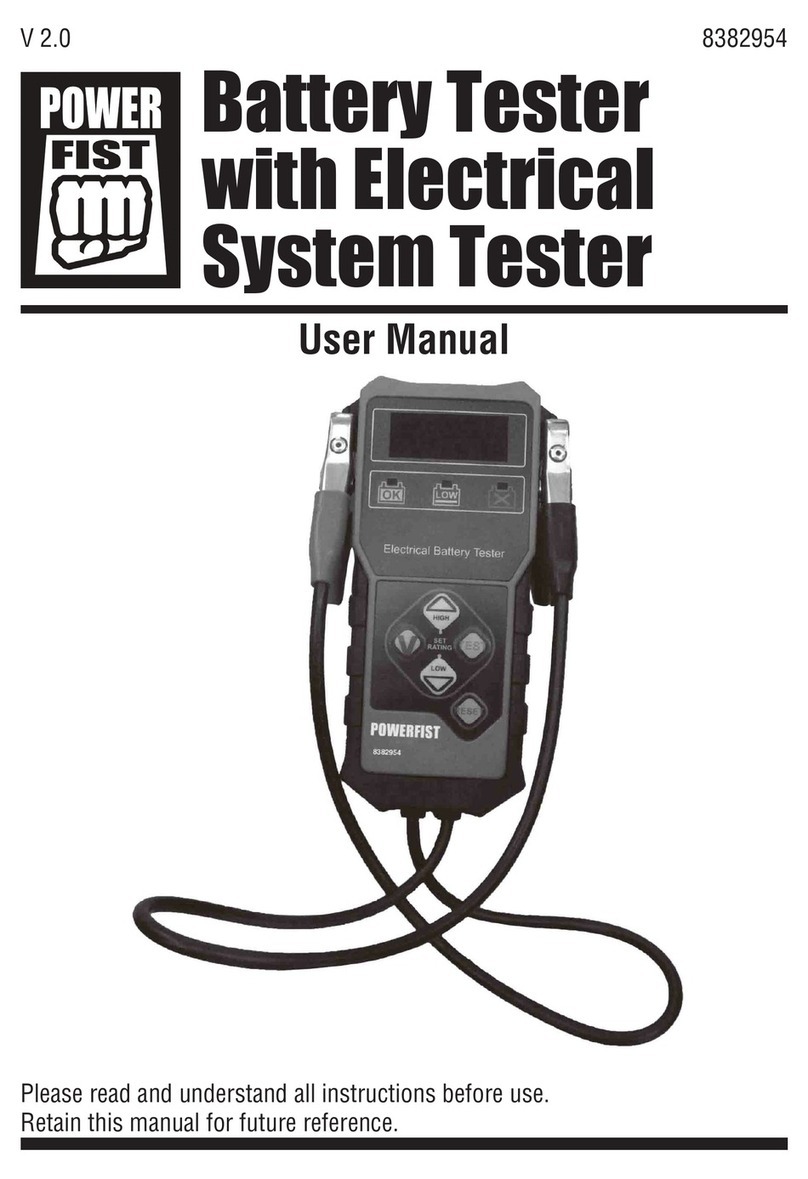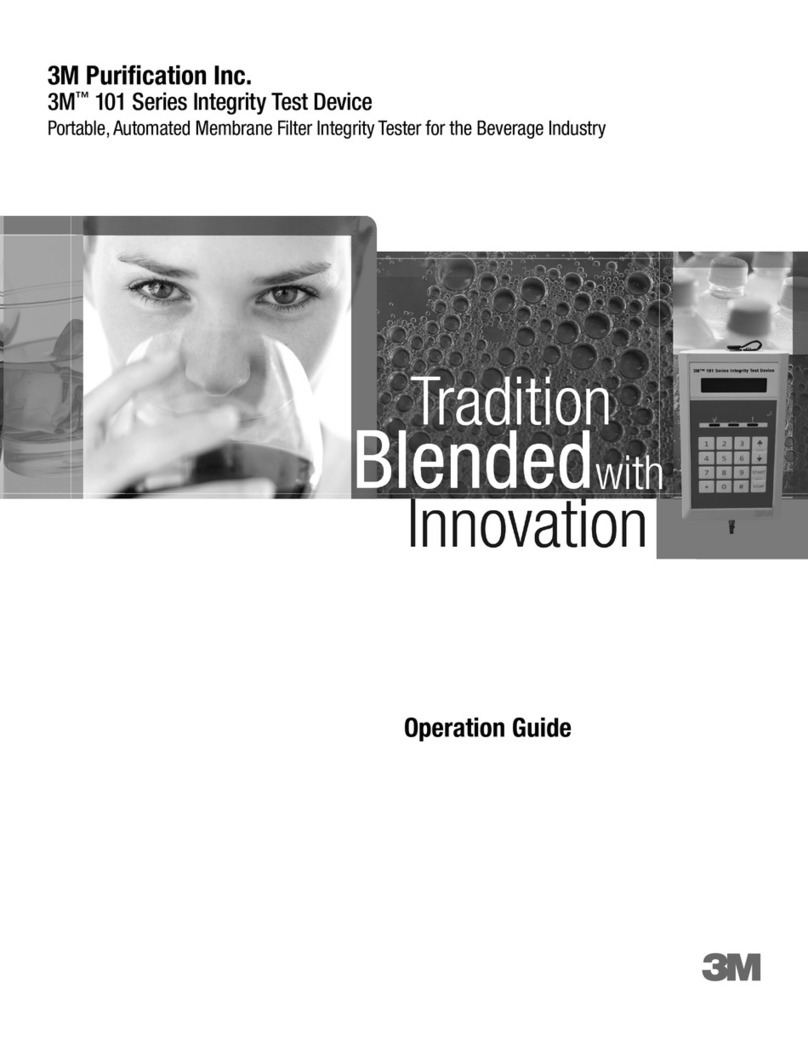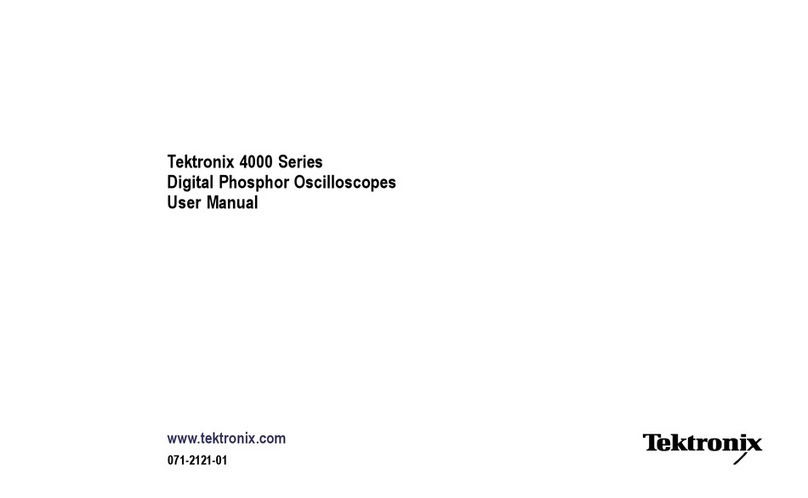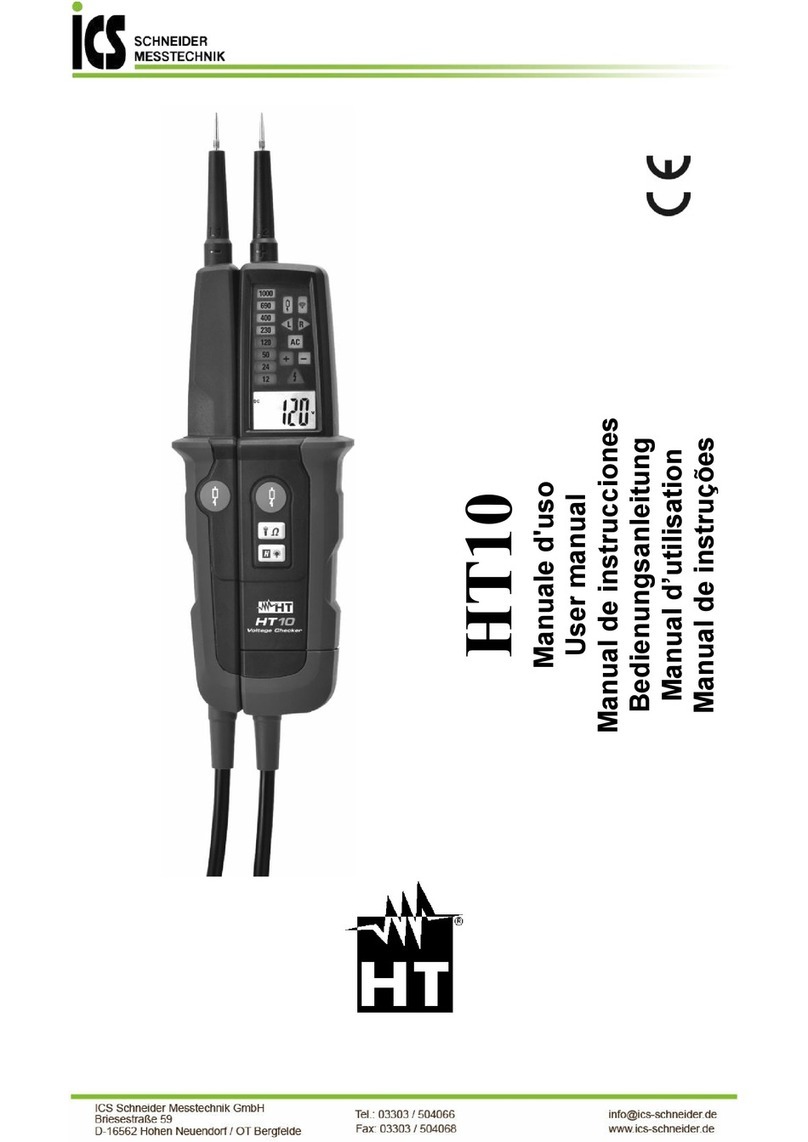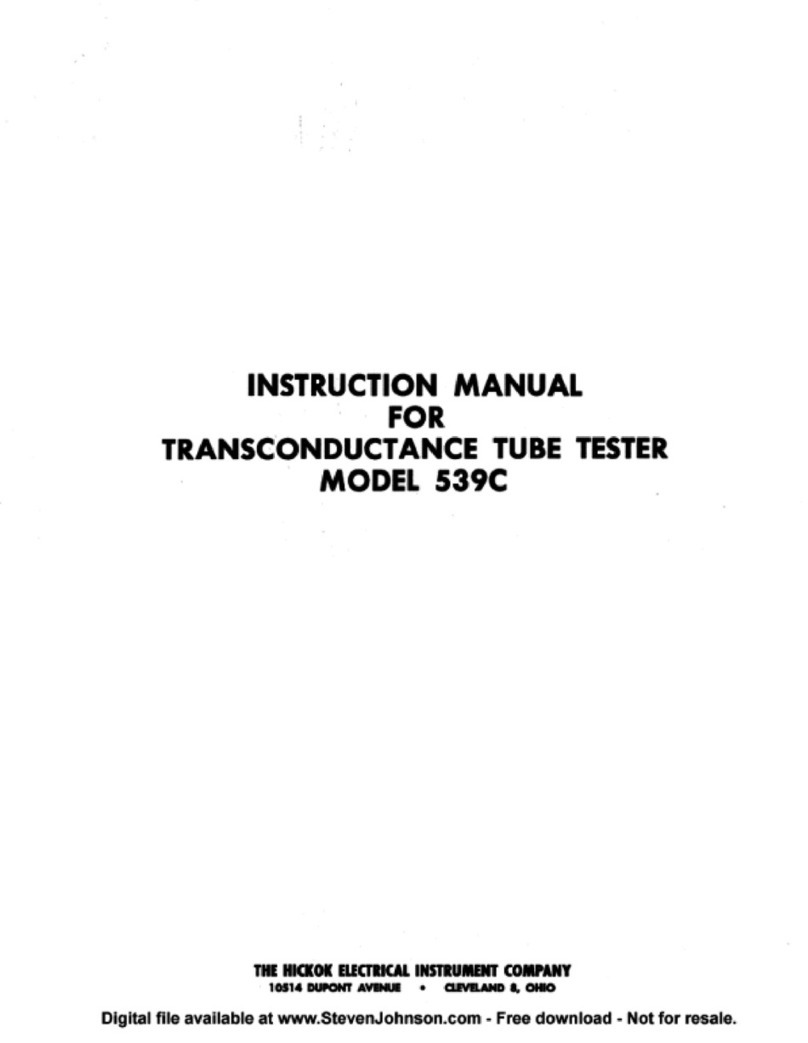AeroGT Labs RN200 mono Mounting instructions

RN200 mono Software Manual
AeroGT Labs
October 20, 2022

2022 © Copyright AeroGT Labs. All rights reserved.
Without the written permission of AeroGT Labs, any entity or individual shall not
extract or reproduce part or all of the contents of this document and shall not
publish it in any form.
Notice
The contents of this document may be updated due to product upgrades or any
other reasons, AeroGT Labs will not notify of such information updates.
File Name RN200 mono Software Manual
Document No. AEROGT LABS-PC-SD-014
Revision History
Revision Date Description
A0 2020/10/20 First release
A1 2022/10/18 Revisions (Steve Wong)
Contact
AeroGT Labs
42840 Christy Street, Suite 110
Fremont, CA 94538
Phone: +1-510-438-9548
Email: info@aerogtlabs.com

Contents
1 Introduction.................................................................................................................................................................. 1
1.1 Product Overview ............................................................................................................................................ 1
1.2 Product Functions............................................................................................................................................ 1
2 Operating Environment................................................................................................................................................ 2
2.1 Hardware Environment.................................................................................................................................... 2
2.2 Software Environment..................................................................................................................................... 2
3 Software Instructions ................................................................................................................................................... 3
3.1 Software Installation........................................................................................................................................ 3
3.2 Software Starting ............................................................................................................................................. 5
3.3 Hardware Connection...................................................................................................................................... 6
3.4 Setting.............................................................................................................................................................. 8
3.4.1 Calibration ........................................................................................................................................... 9
3.4.1.1 Restore Factory Data........................................................................................................................... 12
3.4.1.2 Recalibrate .......................................................................................................................................... 12
3.4.1.2.1 Emission calibration configuration.............................................................................................. 13
3.4.1.2.2 Emission Calibration.................................................................................................................... 14
3.4.1.2.3 Passive/Active_Tx calibration parameter configuration ............................................................. 20
3.4.1.2.4 Passive/Active_Tx Calibration ..................................................................................................... 21
3.4.1.3 File Import........................................................................................................................................... 24
3.4.2 Offset angle ....................................................................................................................................... 25
3.4.3 Manual control.................................................................................................................................. 26
3.4.4 About Window .................................................................................................................................. 28
3.5 Function Test ................................................................................................................................................. 29
3.5.1 Passive Test ....................................................................................................................................... 29
3.5.2 Active Test ......................................................................................................................................... 32
3.5.2.1 Editing of test tasks............................................................................................................................. 32
3.5.2.2 Parameter Configuration .................................................................................................................... 34
3.5.2.3 Test Process ........................................................................................................................................ 35
3.5.3 Spectrum Test ................................................................................................................................... 36
3.5.3.1 Parameter Configuration .................................................................................................................... 37
3.5.3.2 Test Process ........................................................................................................................................ 38
3.5.3.3 Trace Settings...................................................................................................................................... 39
3.5.3.4 Marker settings ................................................................................................................................... 40
3.5.4 Network Test ..................................................................................................................................... 41
3.5.4.1 Parameter configuration..................................................................................................................... 41
3.5.4.2 Test Process ........................................................................................................................................ 42
3.5.5 5G NR Test......................................................................................................................................... 43
3.5.5.1 Parameter Configuration .................................................................................................................... 43
3.5.5.2 Test Process ........................................................................................................................................ 44
3.6 Testing Report................................................................................................................................................ 45
3.6.1 Passive Report ................................................................................................................................... 45
3.6.2 Active Test Report ............................................................................................................................. 47
3.6.3 Spectrum and Network Test Report.................................................................................................. 48
3.6.4 5G NR Test Report............................................................................................................................. 49

RN200 Mono Software User Manual
1
1Introduction
1.1 Product Overview
The Mono OTA test software for the RN200 mmWave OTA test system is based on the .NET
Framework platform. It complies with 3GPP test standards and is kept up to date with the
test standard’s evolution. Mono software has wide applications; it can provide flexible
configurations, smooth running processes, and stable operations.
1.2 Product Functions
FUNCTION TEST CASE DESCRIPTION
Passive Test Antenna pattern for 3/4
hemisphere S21 amplitude and phase response
Active Non-signaling
Test
Tx test
Transmission antenna pattern, TRP, 3D
beam scan and spherical coverage,
spectrum test (OBW, SEM, ACLR) and
signal quality test (frequency error, LO
leakage, EVM, etc.)
Note: Tx signal can be a user-defined
arbitrary wave
Rx test
Receiving power level, receiving sensitivity
(DUT should support signal demodulation)
Note: system receives arbitrary signal from
DUT, then uploads data to PC for
data/algorithm analysis
RF Test
Spectrum analysis Observe signal spectrum
Network analysis S21 amplitude/phase response
Time domain analysis Analyze time-domain signal from DUT
Others
Phased-array antenna
amplitude/ phase calibration.
Radar calibration, radar target
simulation
Upgradable

RN200 Mono Software User Manual
2
Table 1: Mono Functions List
2 Operating Environment
2.1 Hardware Environment
NAME DESCRIPTION
CPU i5-8250U
Memory 8G
Hard Disk 256G SSD
External device RN200
Table 2: Recommended Configuration
2.2 Software Environment
NAME DESCRIPTION
Operating system Windows 10
Supporting environment .NET Framework 4.8
Other applications NI MAX
Table 3: Recommended Configuration
Please download the supporting software from the following websites if the software is not
available on management computer:
.NET Framework 4.8 Download
NI MAX Download
Please download and install them correctly before using the test software.

RN200 Mono Software User Manual
3
3 Software Instructions
Users can scan the QR code below to watch technical training videos for RN200 software
usage.
Figure 1: QR code for RN200 Video
3.1 Software Installation
After receiving the software installation package, please double-click the file package to
install it; as shown in Figure 2, the pop-up window shows the software installation directory
and, the Software User Agreement acknowledgement.

RN200 Mono Software User Manual
4
Figure 2: Software Installation Start Up Window
It is mandatory that you read the “Software User Agreement” before proceeding to the
software installation. After checking the acknowledge button, the agreement is accepted.
The user can enter the desired installation path and then press the “Install” button to
continue the installation.
As shown in Figure 3, during the software installation, the progress bar will display the
current installation progress.
Figure 3: Software Installing Window

RN200 Mono Software User Manual
5
As shown in Figure 4, after the installation, the installation completion window will pop-up.
Options for "Create a desktop shortcut" and "Auto-start after installation” may be selected,
then click the "Finish" button to complete the software installation.
•Create a desktop shortcut: Generate a software icon on the computer desktop.
•Auto-start after installation: After the completing the software installation and closing
the pop-up window, the software will be started automatically.
Figure 4: Installation Completed
3.2 Software Starting
From the installation directory or the computer desktop, double-click “Mono.exe”. Software
initialization will start, and the initialization configuration window will pop-up, as shown in
Figure 5. After the software initialization is completed, the pop-up window will be closed
automatically, and the main window of the software user interface will be displayed.

RN200 Mono Software User Manual
6
Figure 5: Software Initialization
3.3 Hardware Connection
Figure 6: Software Main Menu
As shown in Figure 6, after the software initialization is completed, the main user menu will
pop up. Firstly, connect the device.
Power on the RN200, then configure it to connect to the local area network. On the lower
right corner, click “Device not connected” (device status menu) and a device list will be

RN200 Mono Software User Manual
7
shown. Search for RN200 (the device) within the same local area network, as shown in
Figure 7; if no hardware device is found, a warning message will be displayed as shown in
Figure 8; if the device is found, its name will be displayed in the device list as shown in
Figure 9.
Figure 7: Device Searching
Figure 8: No Device Found

RN200 Mono Software User Manual
8
Figure 9: Found Device List
Select the device which needs to be connected, then click the "Connect" button to proceed
with the hardware connection. After the connection is completed, the status of the current
device is as shown in Figure 10, and the "Device Not Connected" text on the lower right
corner will be changed to "Connected."
Figure 10: Connection Succeeded
3.4 Setting
As shown in Figure 11, click the menu button in the upper right corner, and the pull down
menu.

RN200 Mono Software User Manual
9
Figure 11: Setting Menu
During the test, the "Calibration", "Offset Angle" and "About" functions in this menu are
disabled, as shown in Figure 12.
Figure 12: Disabled Functions In Setting
3.4.1 Calibration
As shown in Figure 13, open the path loss configuration menu. Firstly, import the path loss
file. The default setting is to load the path loss of Passive/Active_Tx. The user can also choose
to load and view an Emission calibration file from the drop-down menu.

RN200 Mono Software User Manual
12
Figure 15: List Of Path Loss Data
3.4.1.1 Restore Factory Data
Before shipment, the system will be calibrated, and the calibrated path loss data will be
permanently stored in the system.
Click the "Reset" button to reset the path loss to the original data.
3.4.1.2 Recalibrate
Users can recalibrate the data of two path loss files. The files are Passive/Active_Tx and
Emission. Select a file from the “Calibration Configuration” window and click the
"Recalibrate" button to start the path loss recalibration.

RN200 Mono Software User Manual
13
3.4.1.2.1 Emission calibration configuration
Click "Recalibrate", the “Calibration” window will pop-up. Set the parameters, as shown in
Figure 16.
Figure 16: Calibration Configuration Window
Each parameter’s definition and setting range is listed in Table 4. After setting all parameters
correctly, click "Next" to start the Emission calibration.

RN200 Mono Software User Manual
14
Parameter name Description Setting range
Power meter Address Communication address of the power
meter
Attenuation Value External Attenuator's attenuation value
Frequency Start Starting frequency point for calibration 24000-44000MHz
Frequency Stop Stopping frequency point for calibration 24000-44000MHz
Frequency Step Frequency step for calibration Minimum 0.01MHz
Trace Name(S-Parameter) Calibration path S21
IF Bandwidth Test bandwidth
Table 4: Emission calibration parameters
3.4.1.2.2 Emission Calibration
First set up a calibration connection, as shown in Figure 17. A power meter and an attenuator
are required. Connect the attenuator to the transmission port of the positioner with a RF
cable. When the calibration connection is correctly completed, click "Start Calibration."

RN200 Mono Software User Manual
15
Figure 17: Emission Calibration Connection
During the calibration process, the calibrated data will be displayed in real time, as shown in
Figure 18. Users can click the “Cancel” button to quit the calibration at any time, and the
calibrated data will be discarded.

RN200 Mono Software User Manual
16
Figure 18: Emission Calibration In Progress

RN200 Mono Software User Manual
17
As shown in Figure 19, after completing the Emission calibration, users can view the
calibration data. If the calibration data has errors, users can click the “recalibrate” button
and choose to perform another round of calibration.
Figure 19: Emission Calibration Completed
Other manuals for RN200 mono
1
Table of contents
Other AeroGT Labs Test Equipment manuals