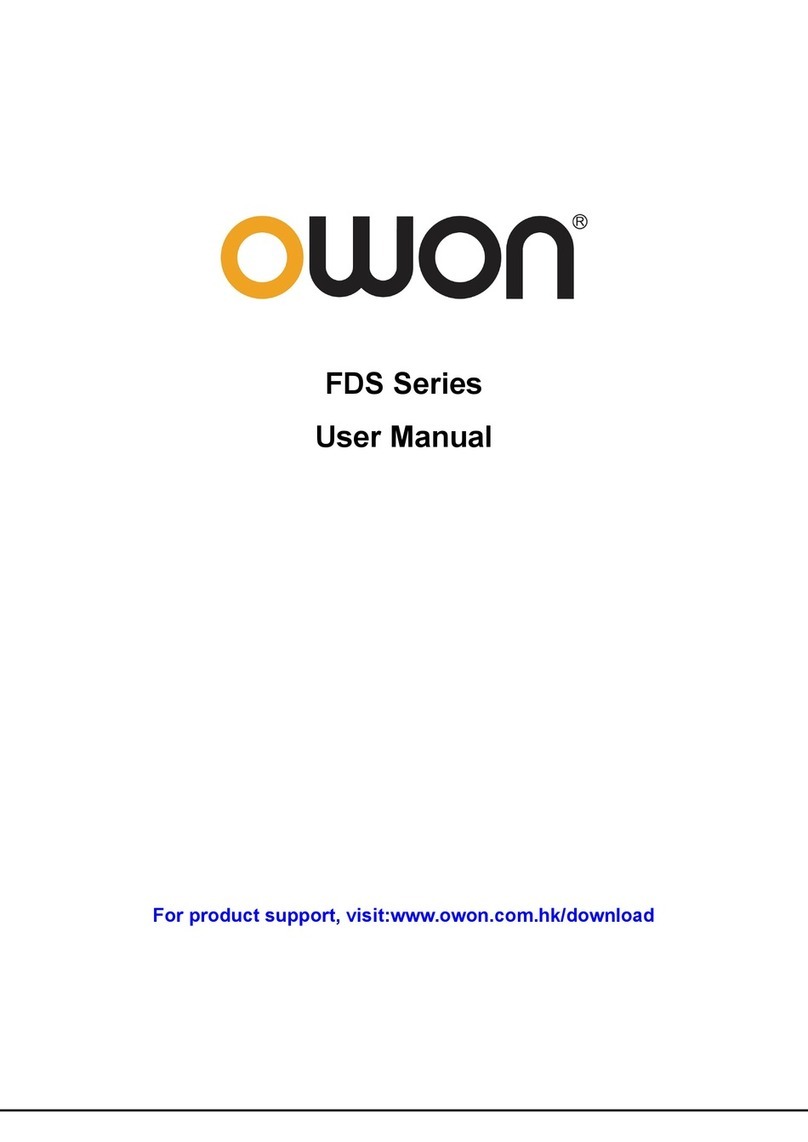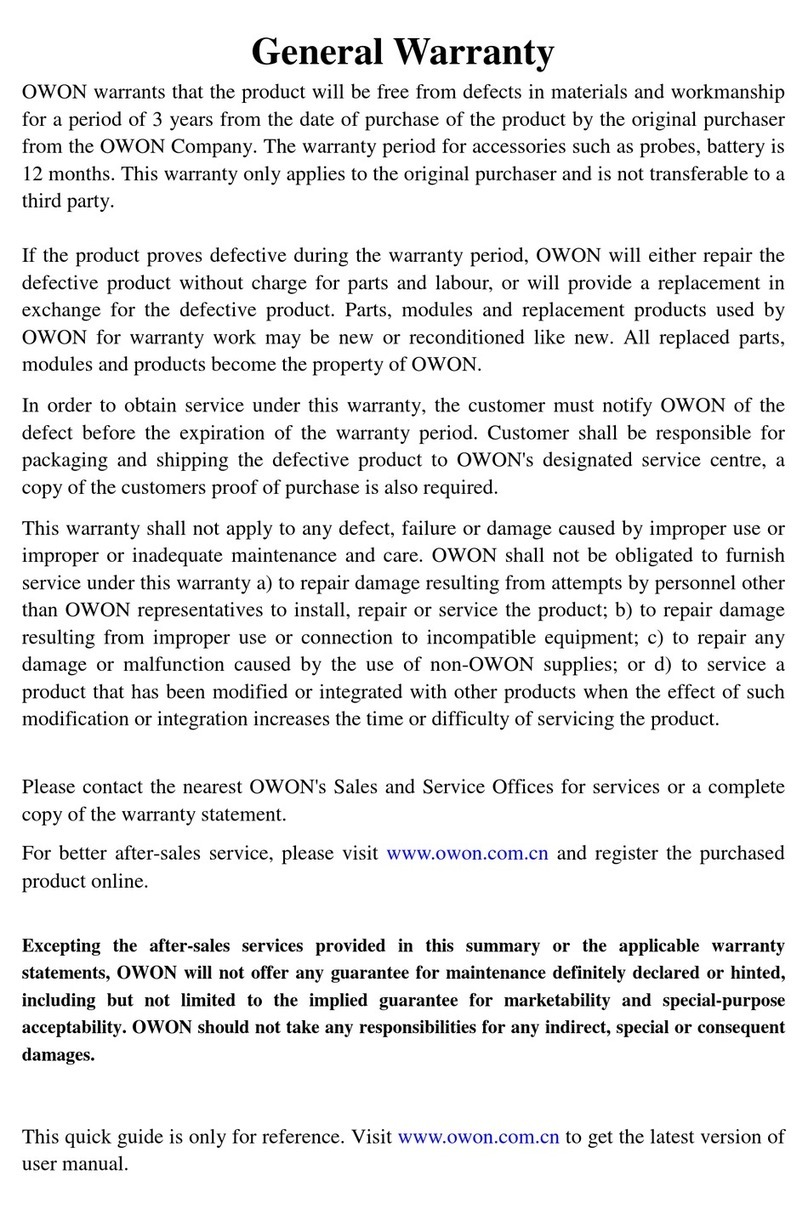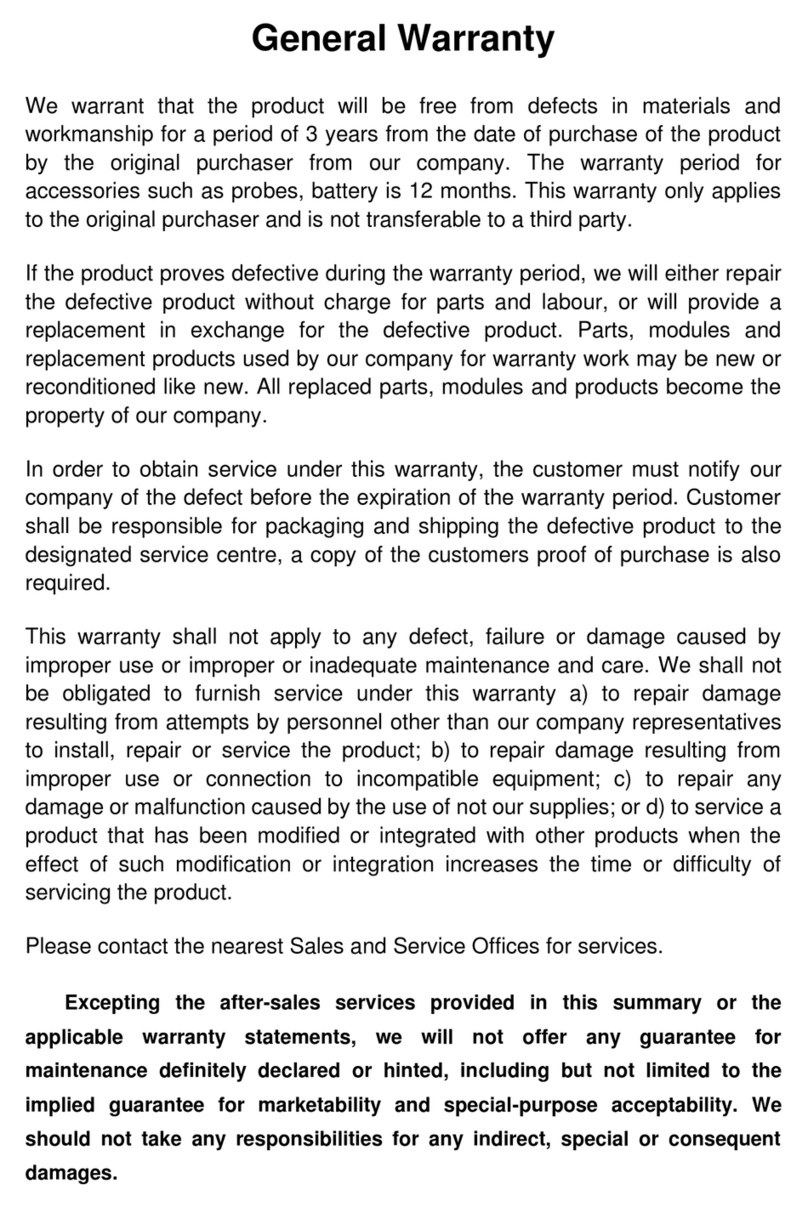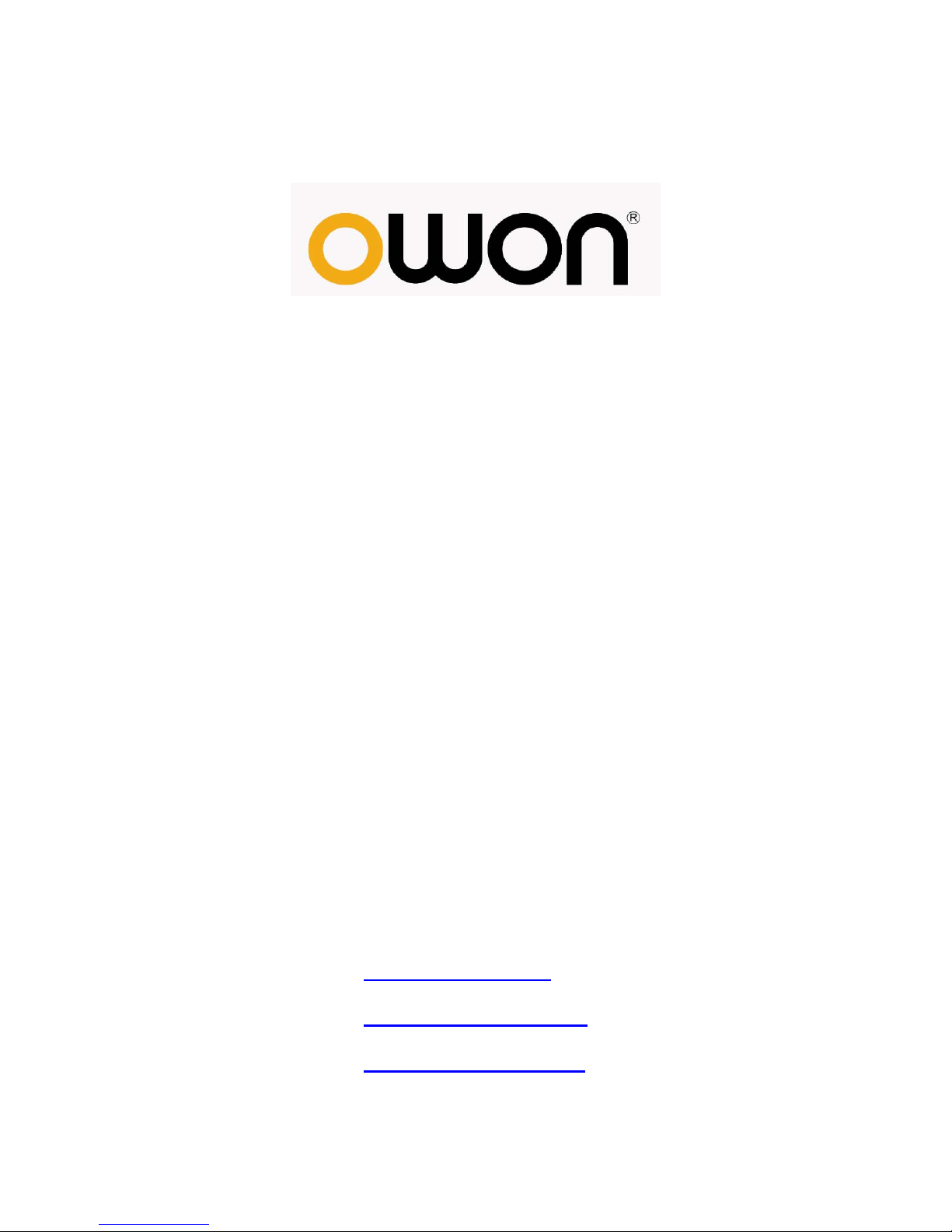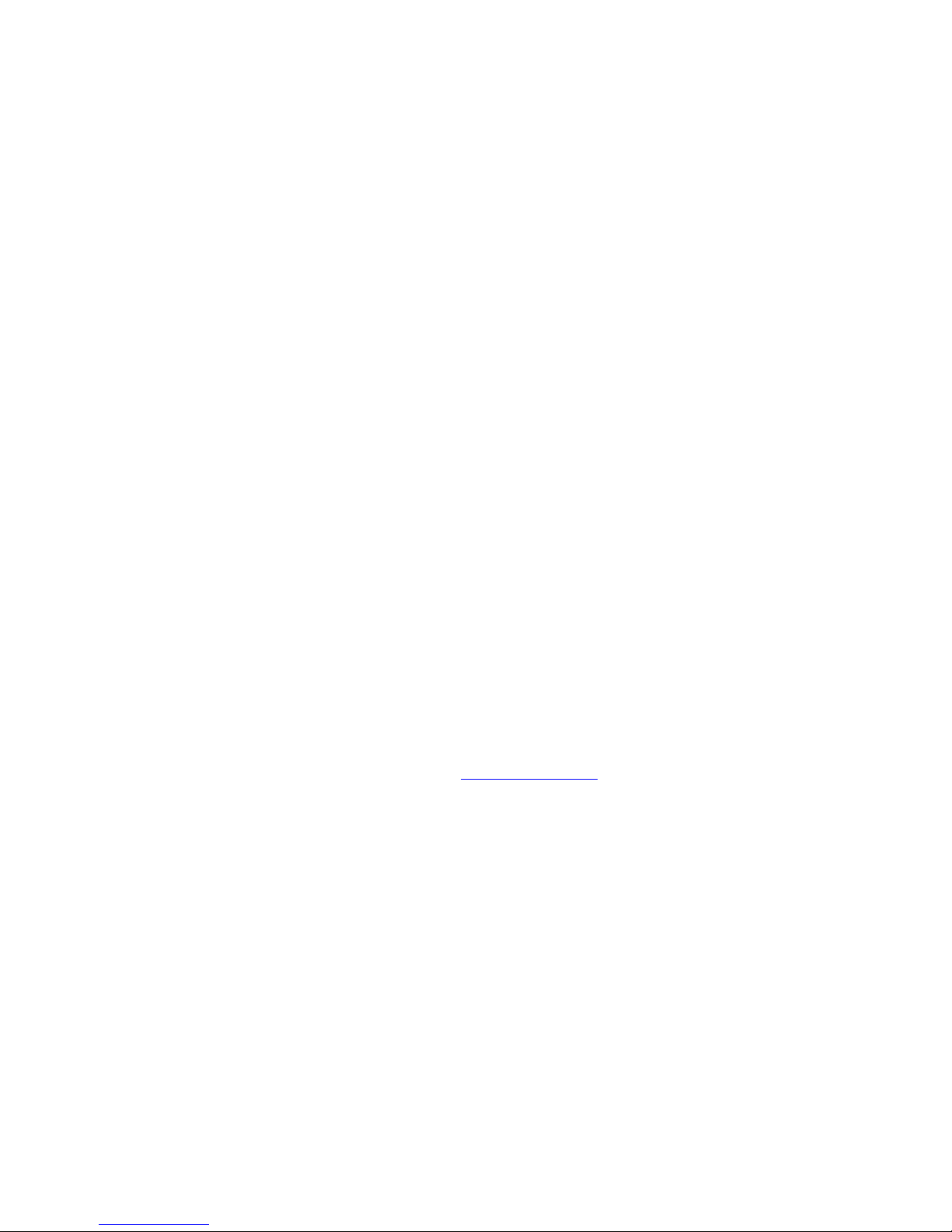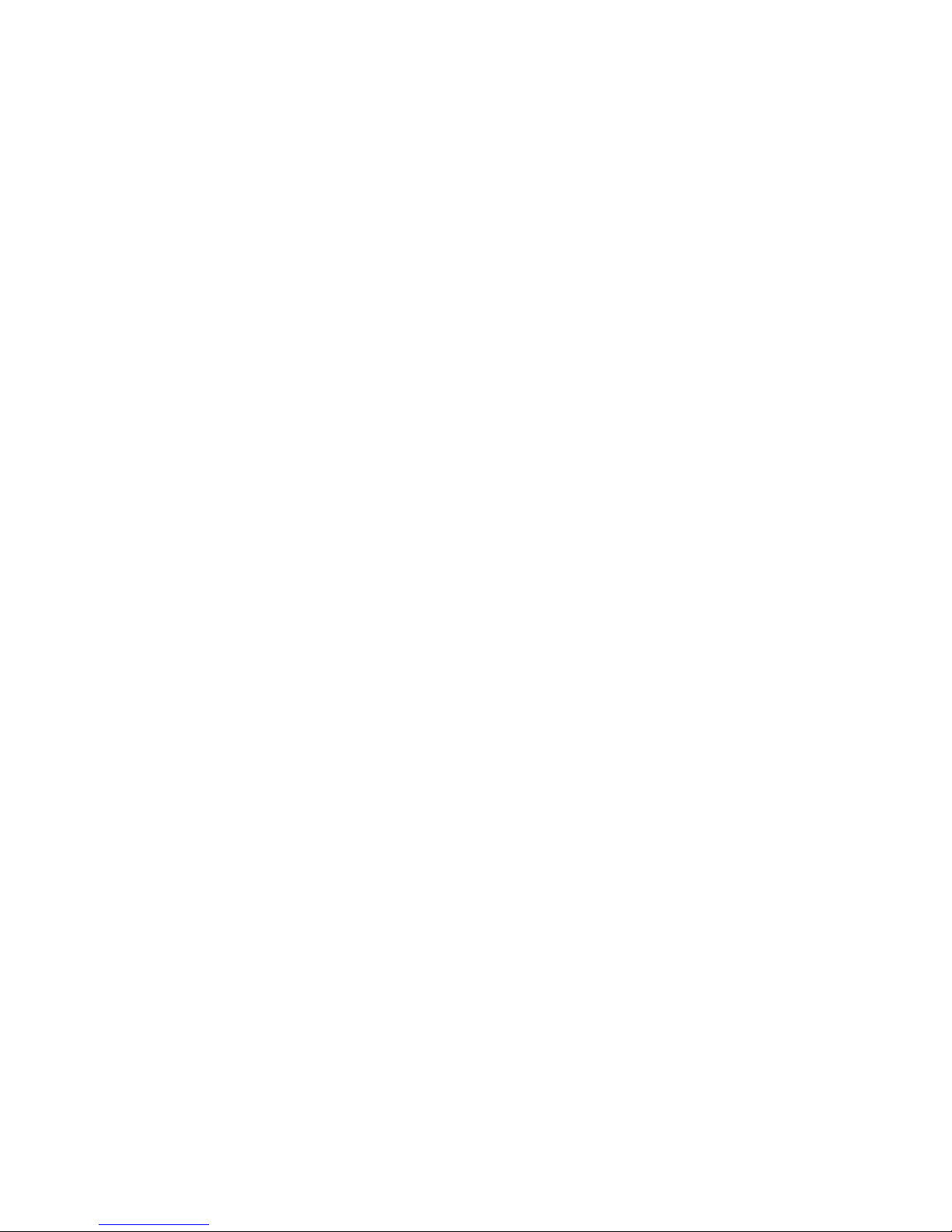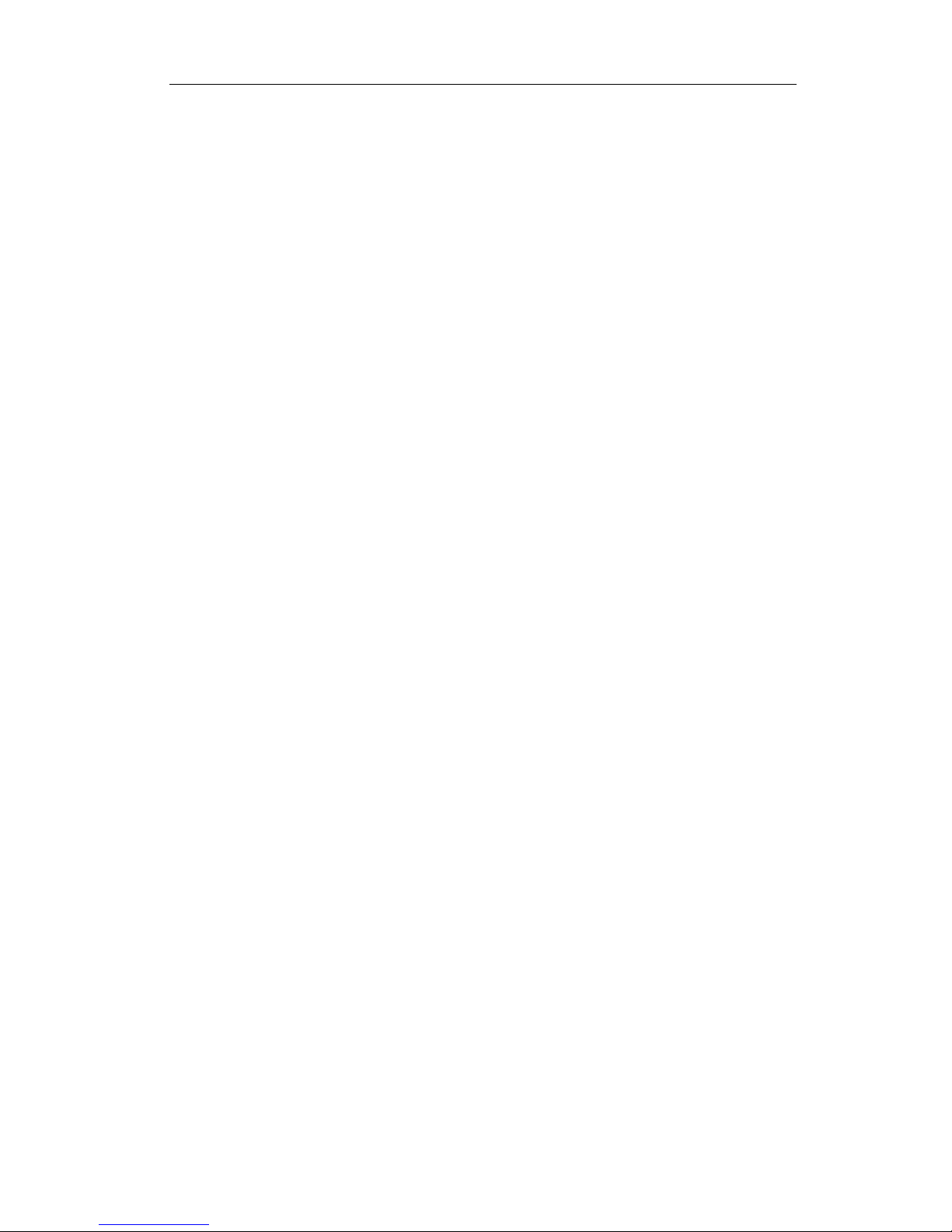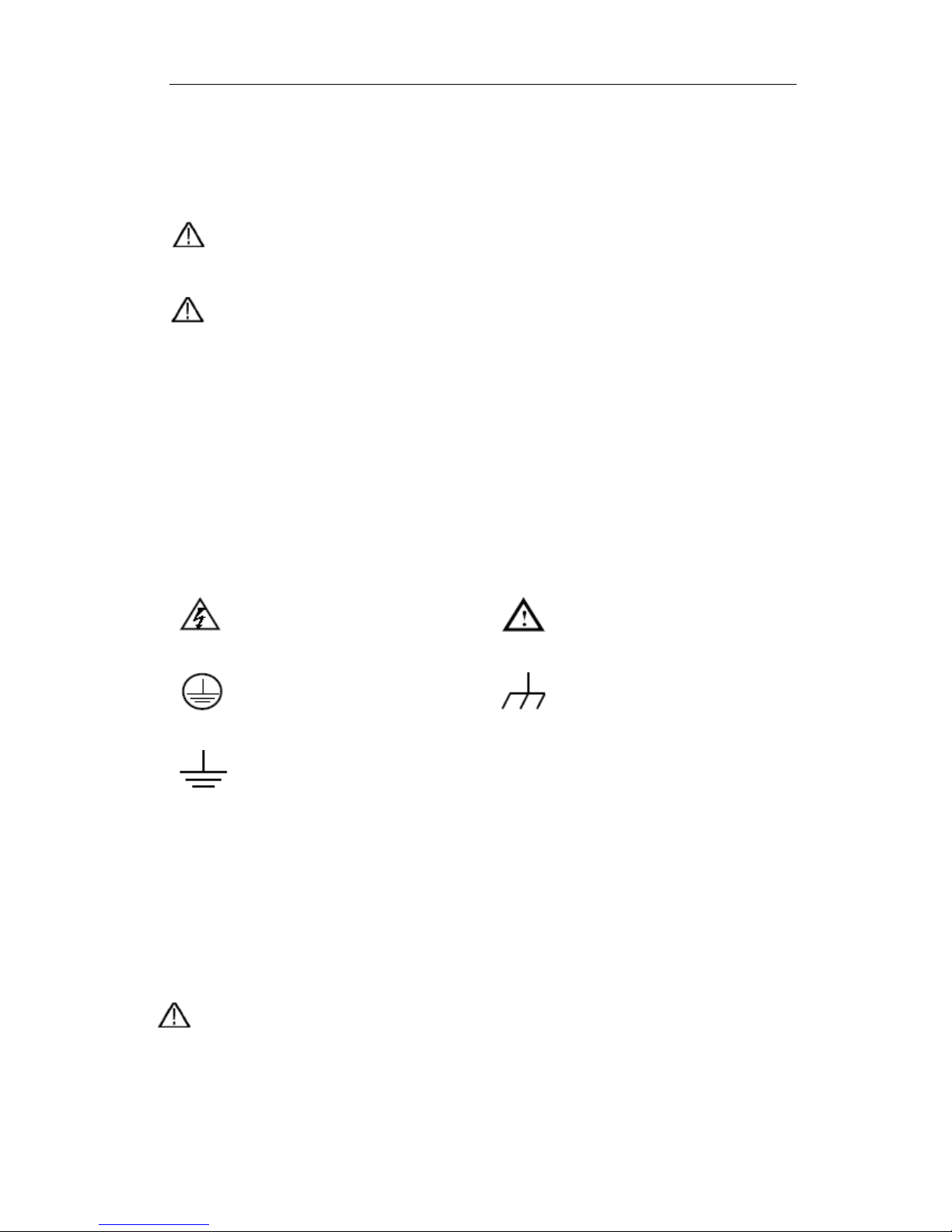Table of Contents
1. General Safety Requirements.......................................................................................... 1
2. Safety Terms and Symbols............................................................................................... 2
3. General Characteristics................................................................................................... 4
4. Junior User Guidebook ................................................................................................... 5
Introduction to the Structure of the Oscilloscope..................................................................... 6
Front Panel ............................................................................................................................................... 6
Left Side Panel ......................................................................................................................................... 7
Right Side Panel ....................................................................................................................................... 7
Rear Panel ................................................................................................................................................ 8
Control (key and knob) Area.................................................................................................................... 9
User Interface Introduction...................................................................................................... 10
How to Implement the General Inspection ............................................................................. 12
How to Implement the Function Inspection............................................................................ 12
How to Implement the Probe Compensation .......................................................................... 13
How to Set the Probe Attenuation Coefficient ........................................................................ 14
How to Use the Probe Safely..................................................................................................... 15
How to Implement Self-calibration.......................................................................................... 15
Introduction to the Vertical System......................................................................................... 16
Introduction to the Horizontal System .................................................................................... 17
Introduction to the Trigger System ......................................................................................... 18
5. Advanced User Guidebook ............................................................................................ 19
How to Set the Vertical System ................................................................................................ 20
Use Mathematical Manipulation Function ............................................................................................. 26
Using FFT function ................................................................................................................................27
Use VERTICAL POSITION and VOLTS/DIV Knobs.......................................................... 31
How to Set the Horizontal System............................................................................................ 32
How to Set the Trigger System................................................................................................. 35
Single trigger.......................................................................................................................................... 35
Alternate trigger ..................................................................................................................................... 39
How to Operate the Function Menu ........................................................................................ 43
How to Implement Sampling Setup ....................................................................................................... 43
How to Set the Display System.............................................................................................................. 45
How to Save and Recall a Waveform..................................................................................................... 49
How to Record/Playback Waveforms .................................................................................................... 52
How to Implement the Auxiliary System Function Setting.................................................................... 55
i