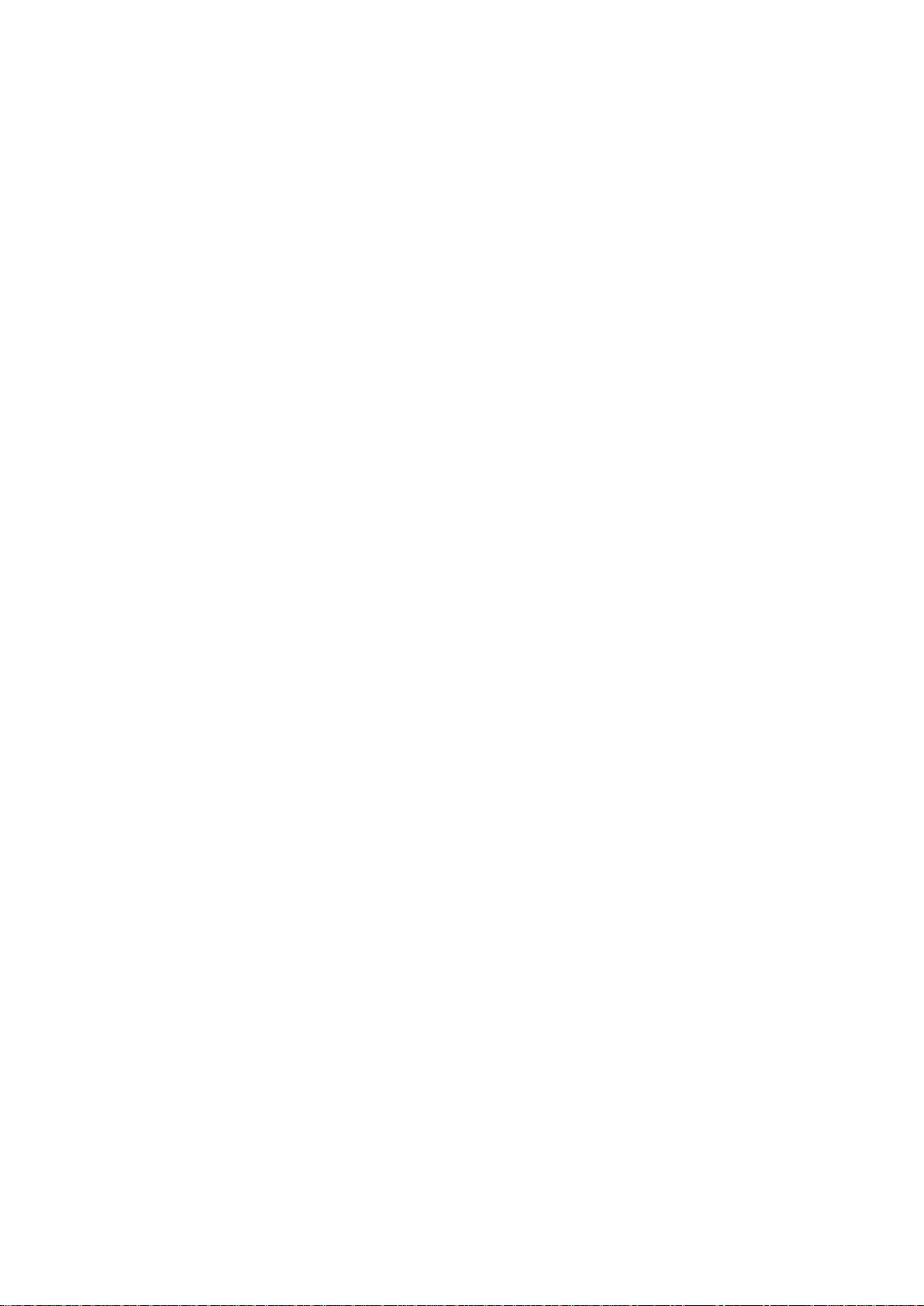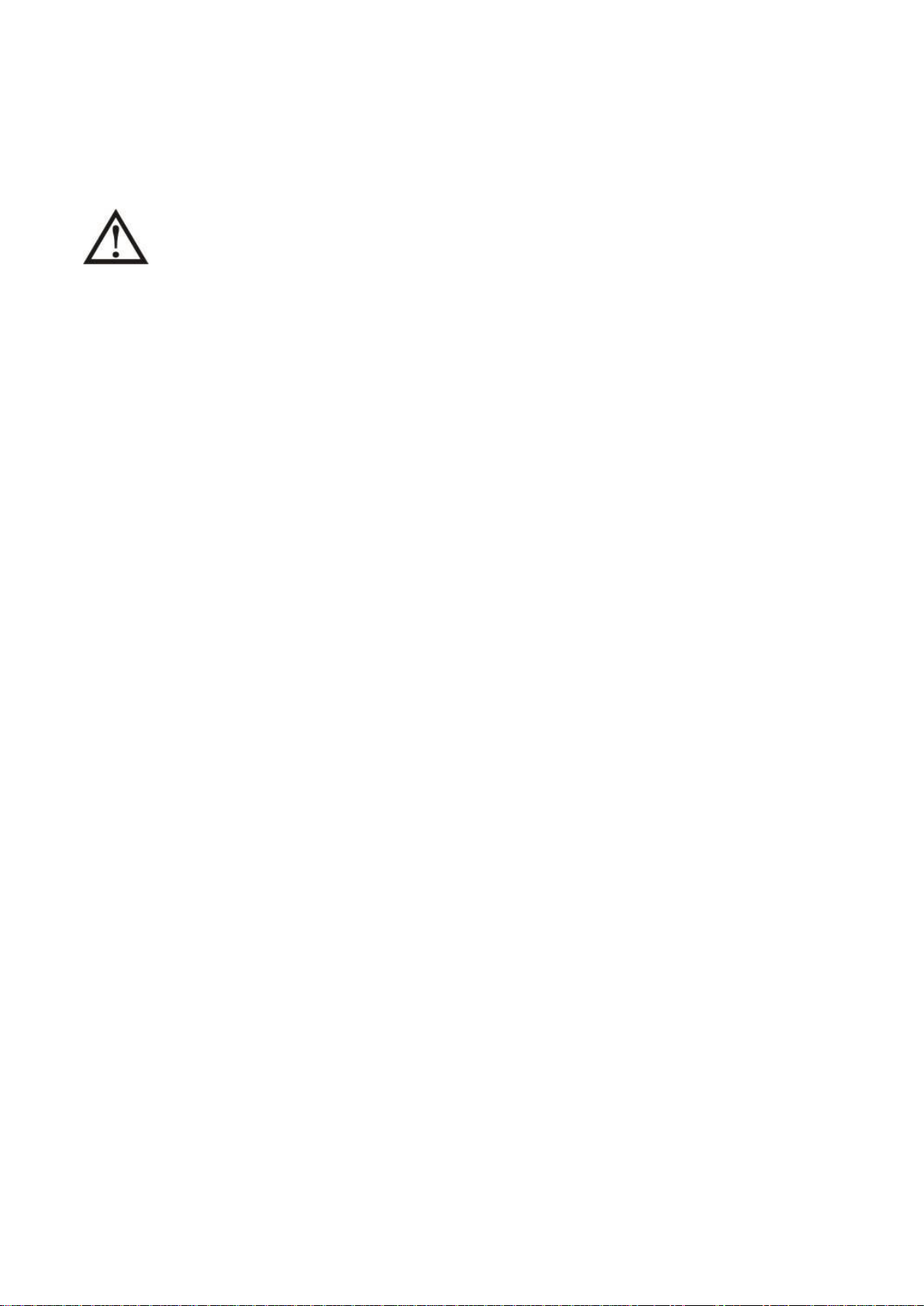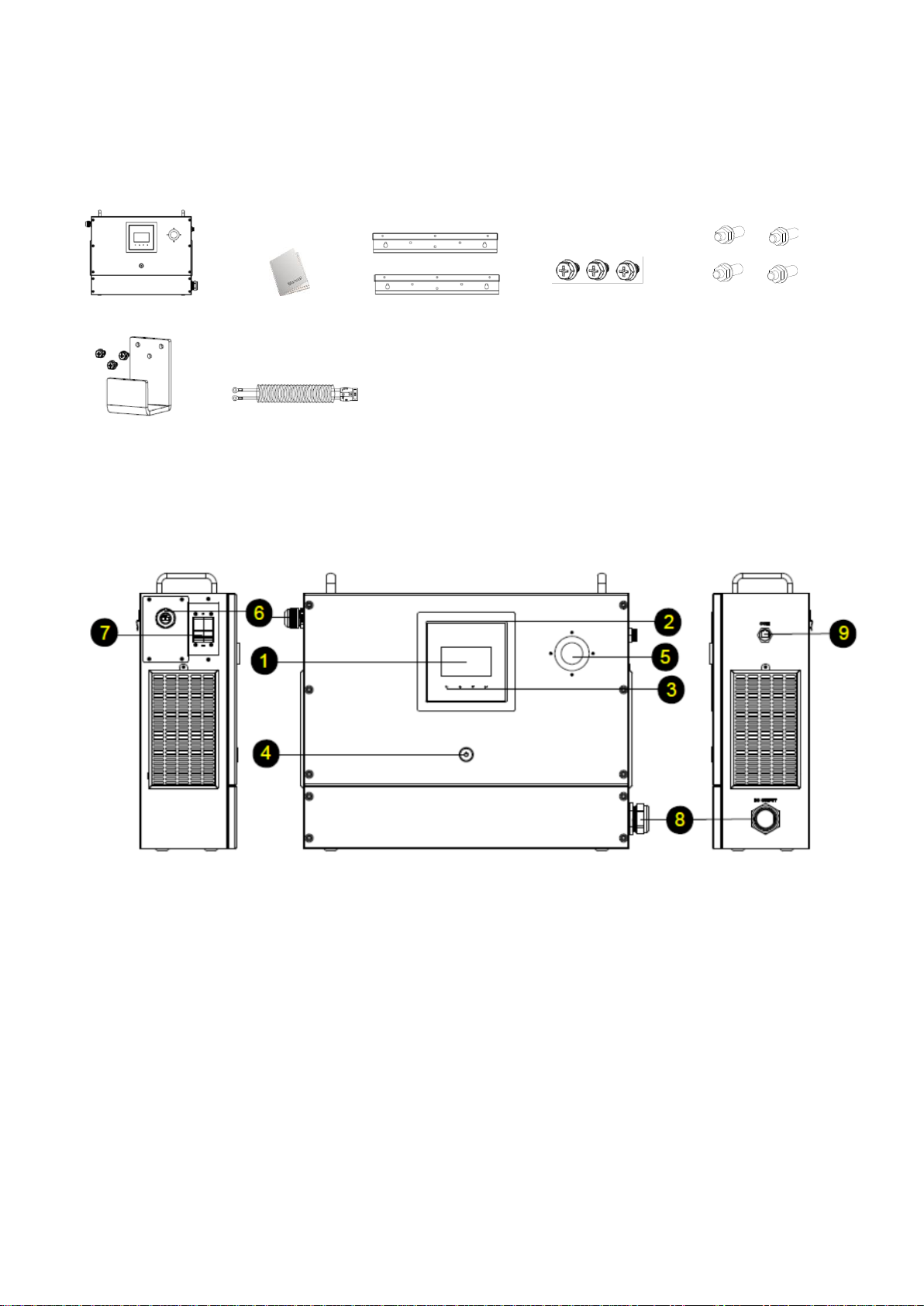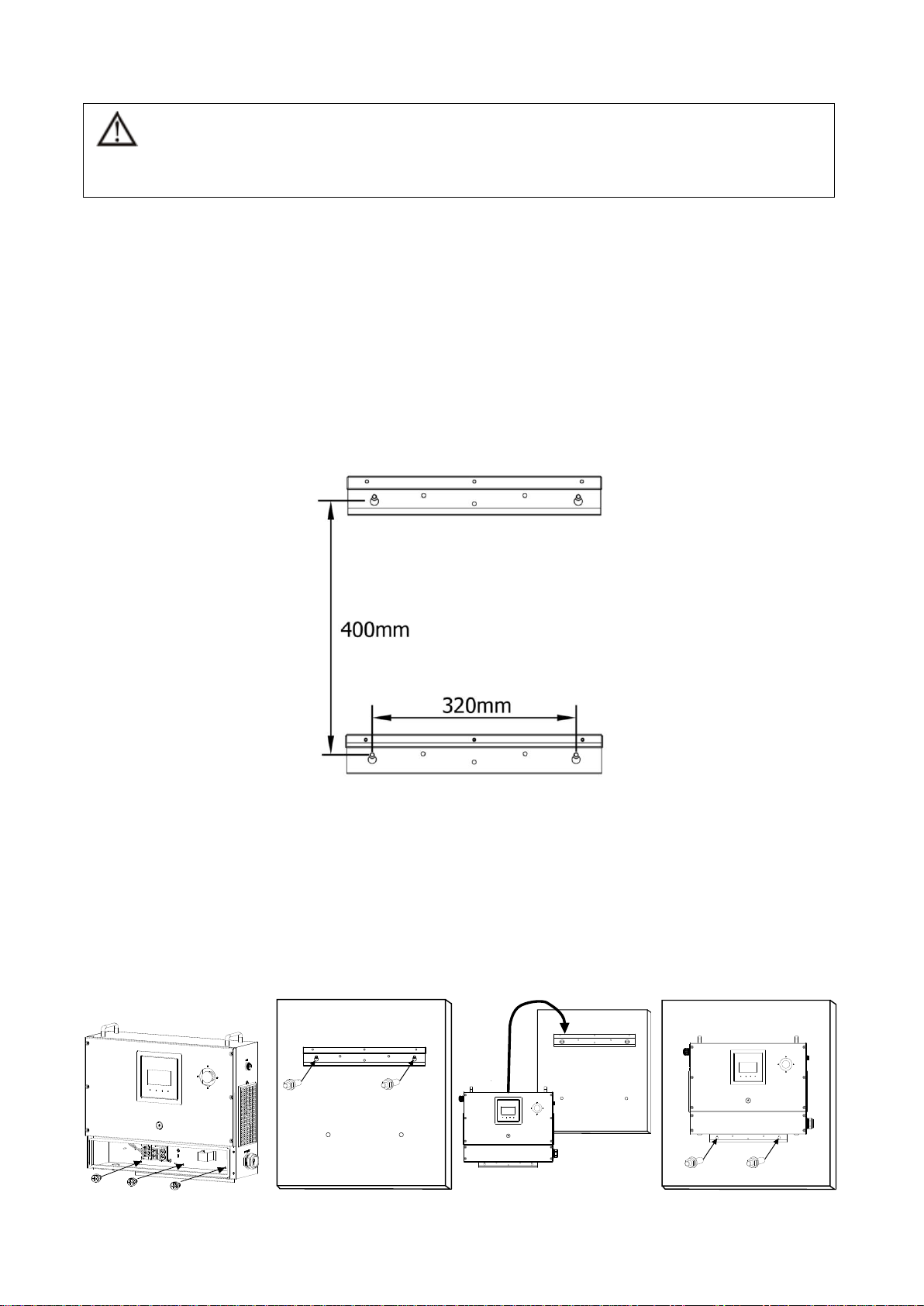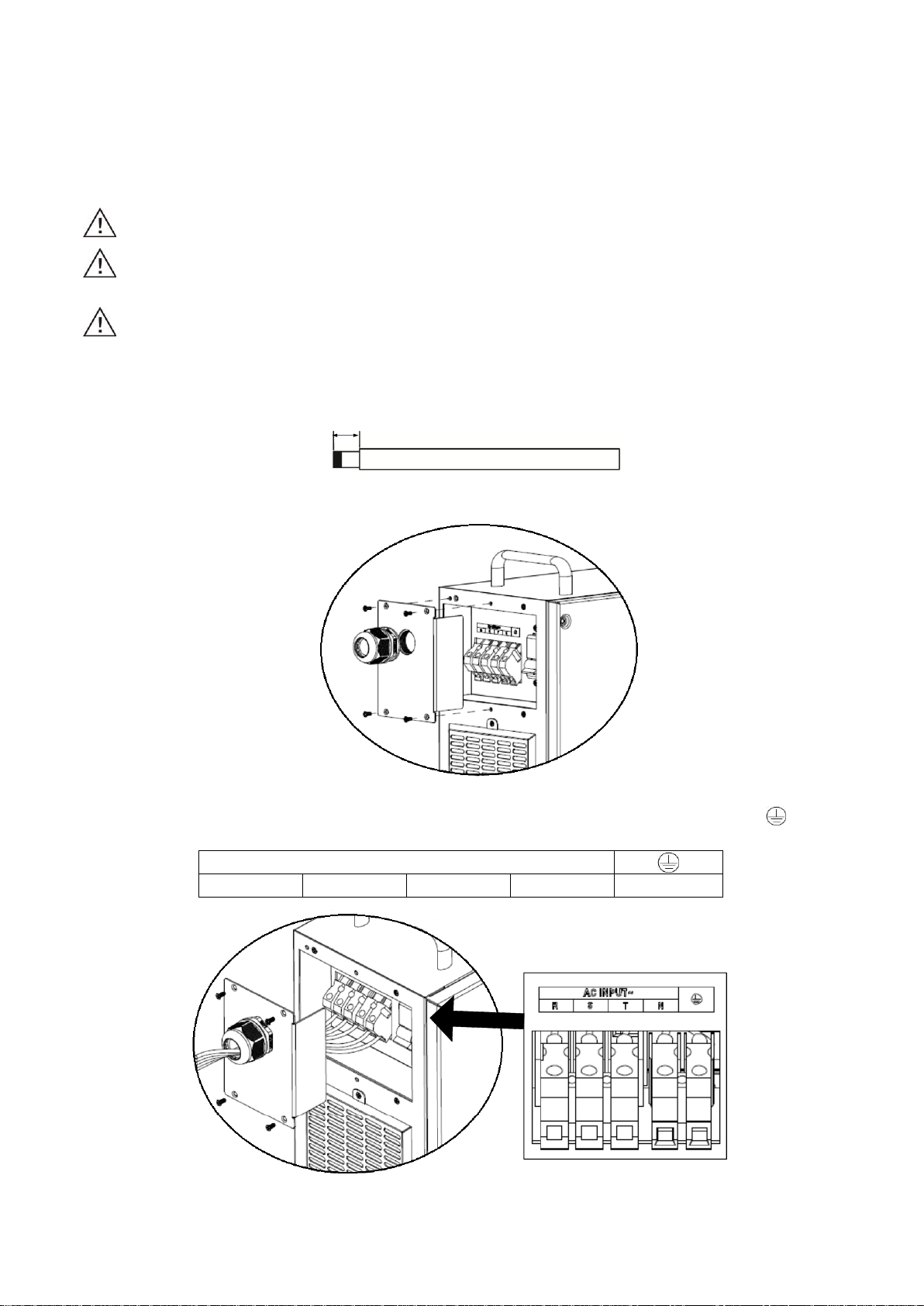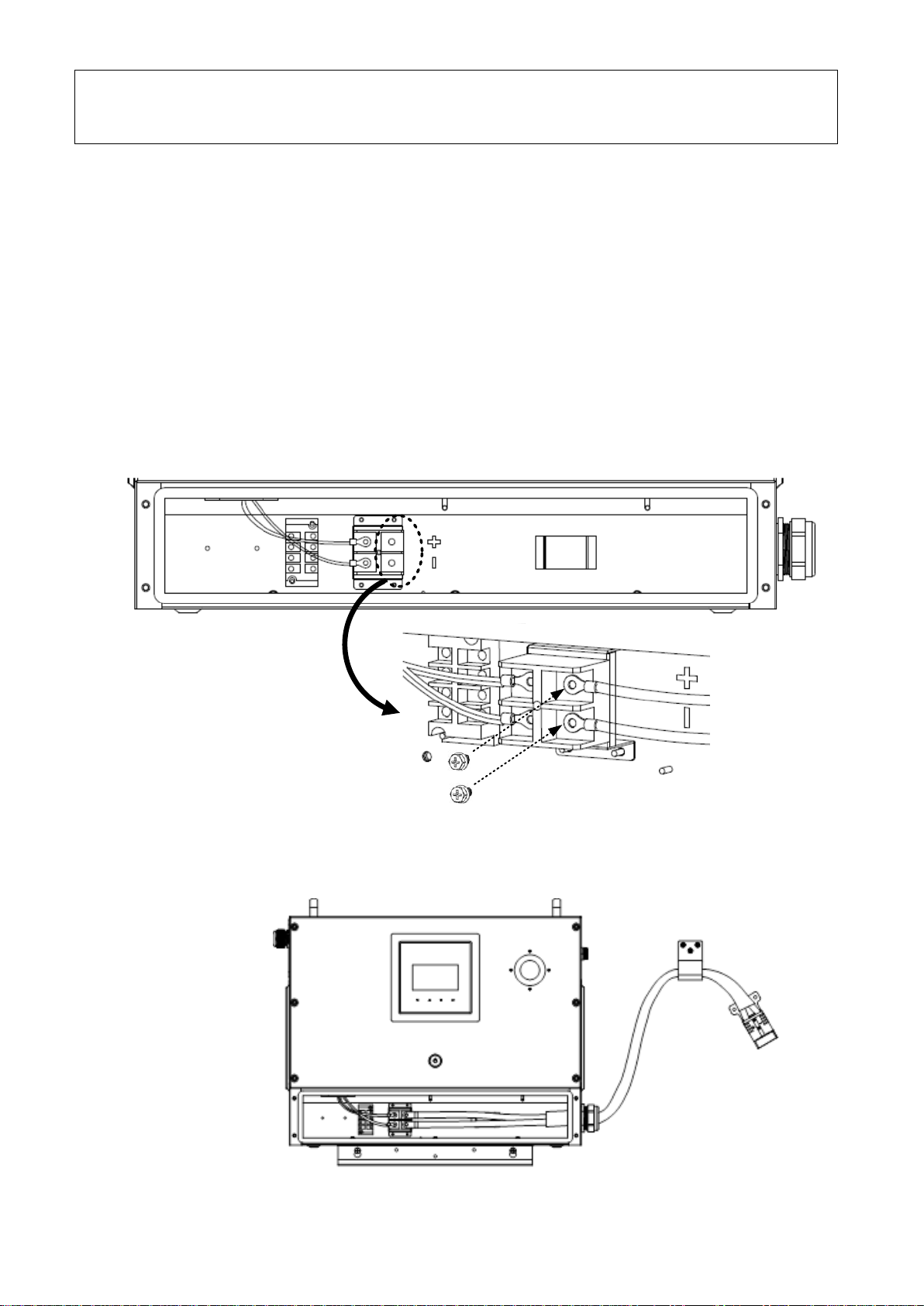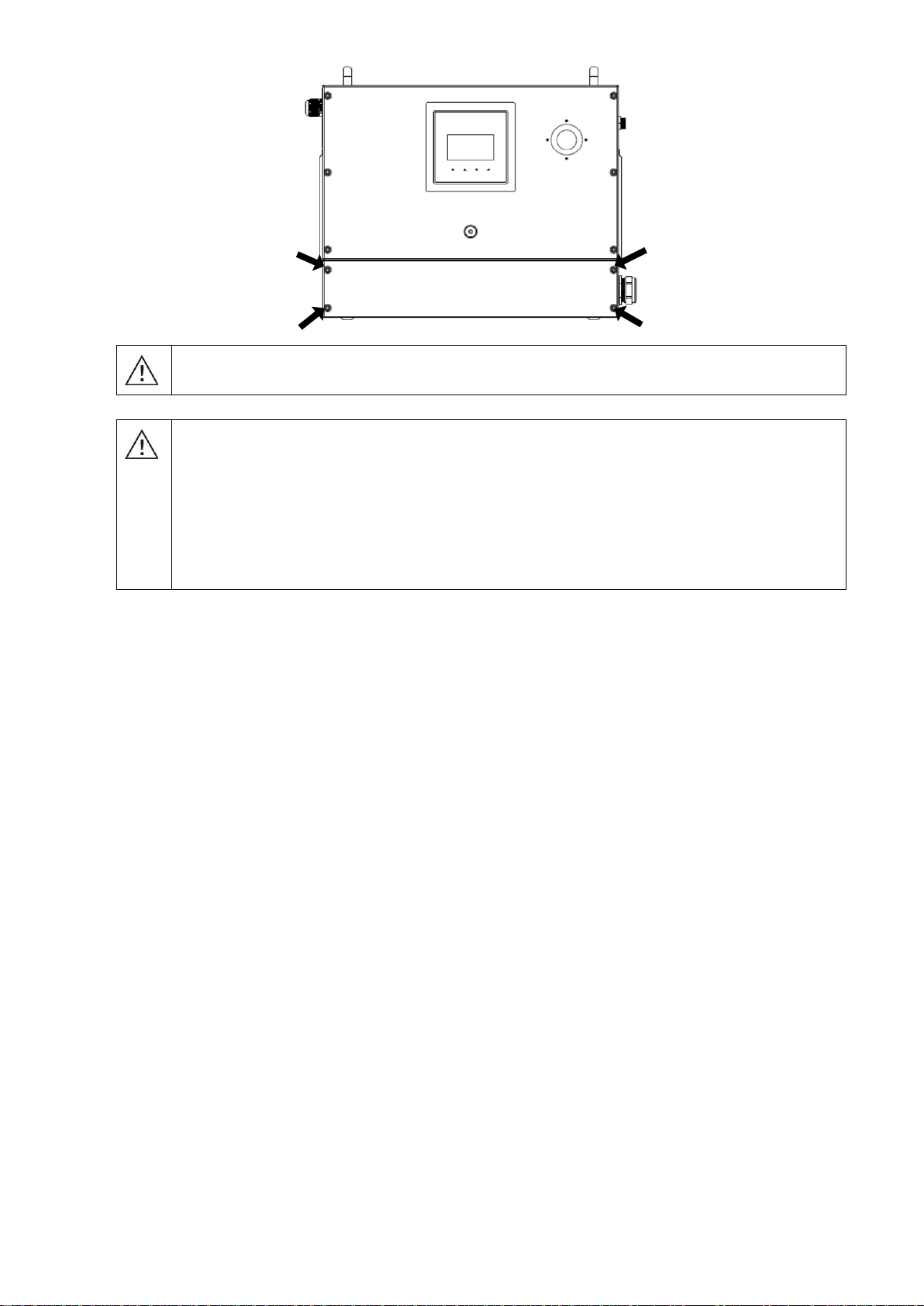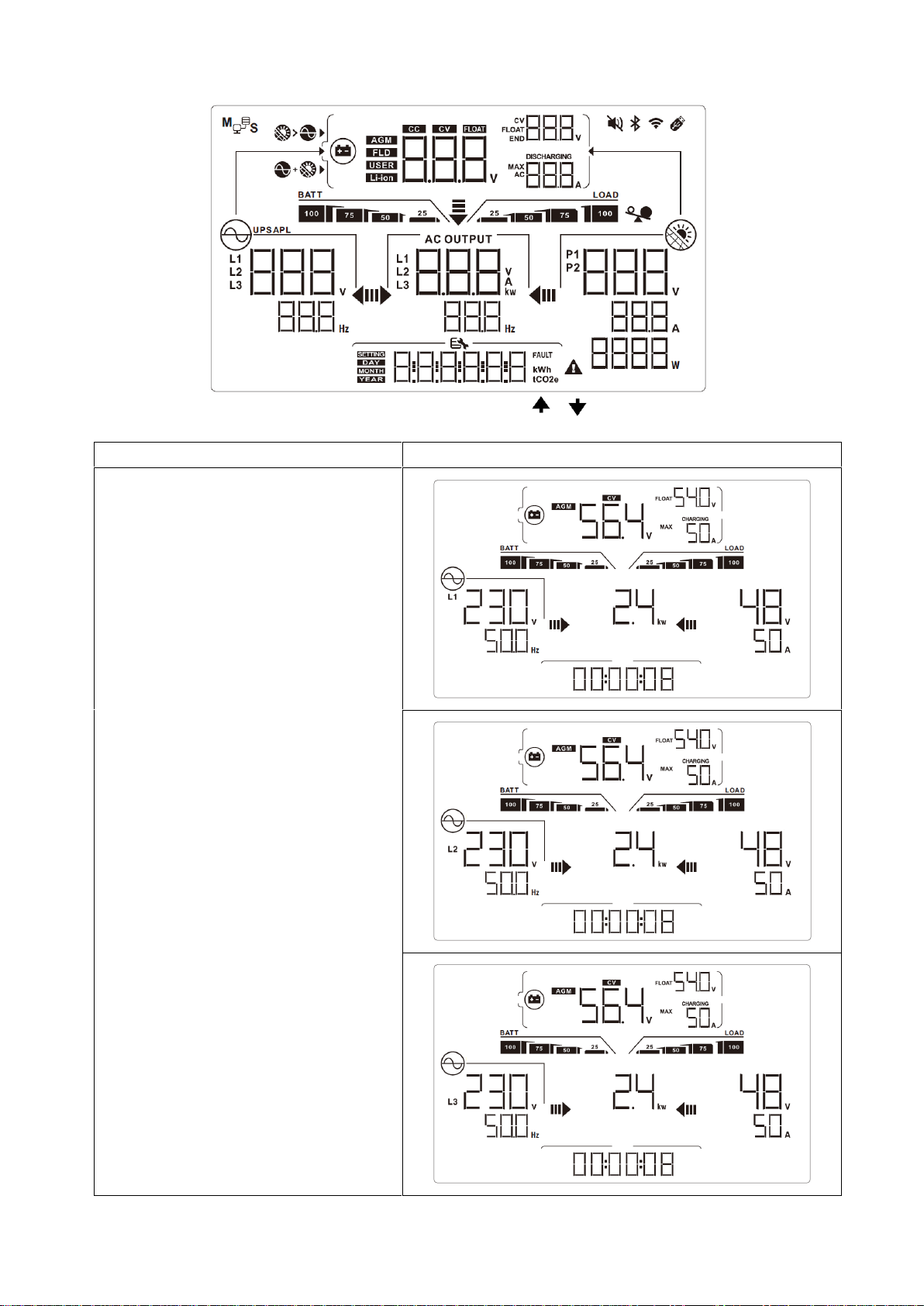Table of Contents
1. SAFETY INSTRUCTIONS..........................................................................................................................1
2. INSTALLATION ..........................................................................................................................................2
2.1 Unpacking and Inspection..................................................................................................................2
2.2 Product Overview...............................................................................................................................2
2.3 Mounting the Unit ...............................................................................................................................3
2.4 AC Input Connection ..........................................................................................................................4
2.5 Battery Connection.............................................................................................................................5
3. OPERATION...............................................................................................................................................7
3.1 Power ON/OFF...................................................................................................................................7
3.2 Operation and Display Panel .............................................................................................................7
3.3 LCD Display .......................................................................................................................................8
3.4 LCD Setting......................................................................................................................................10
3.5 Fault Reference Code ......................................................................................................................16
3.6 Warning Indicator .............................................................................................................................18
4. TROUBLE SHOOTING ............................................................................................................................19
5. SPECIFICATIONS....................................................................................................................................21