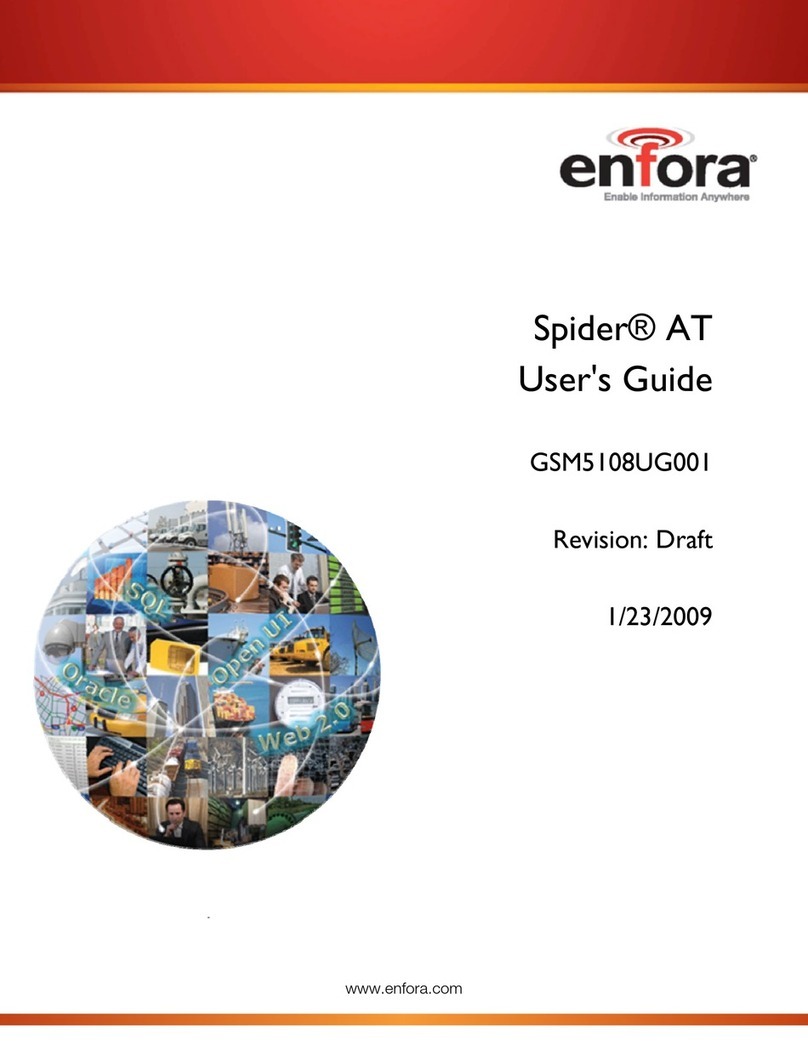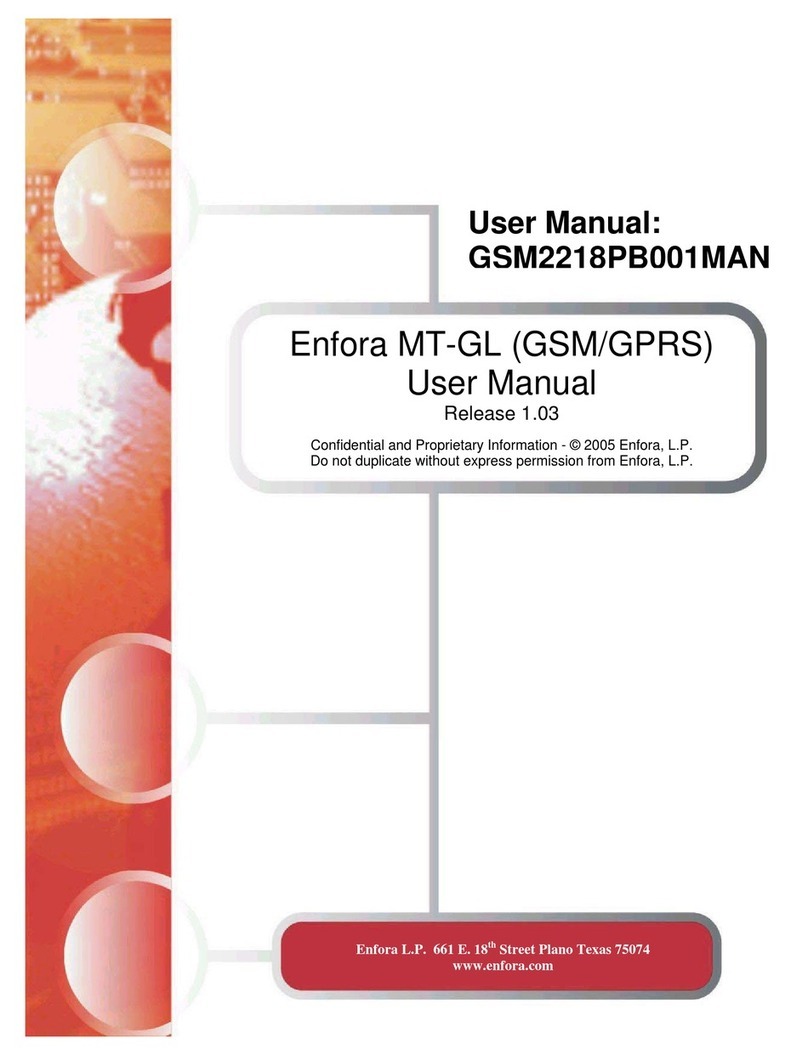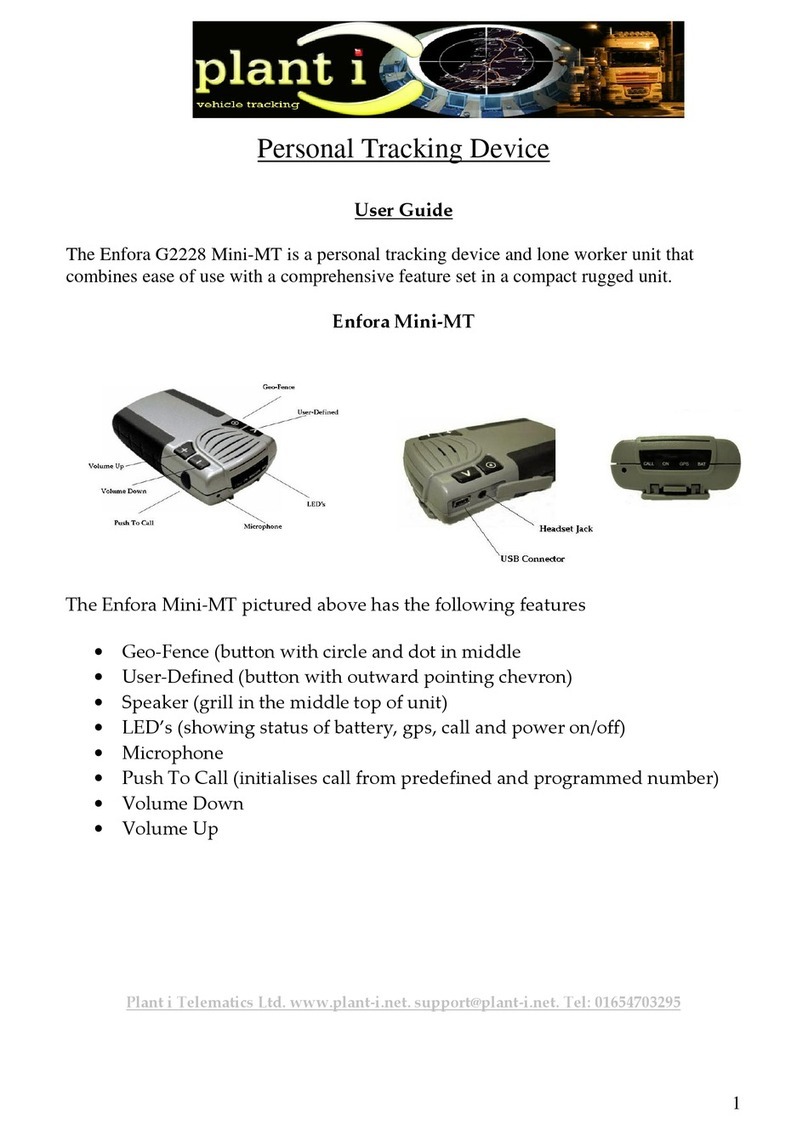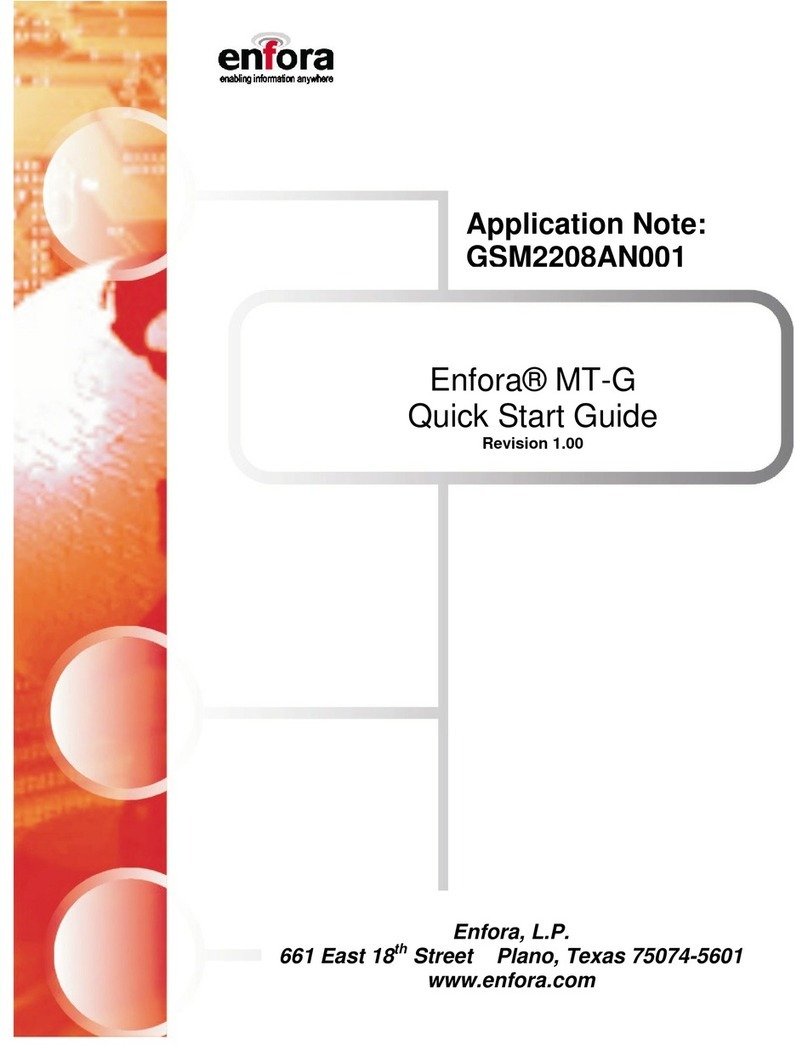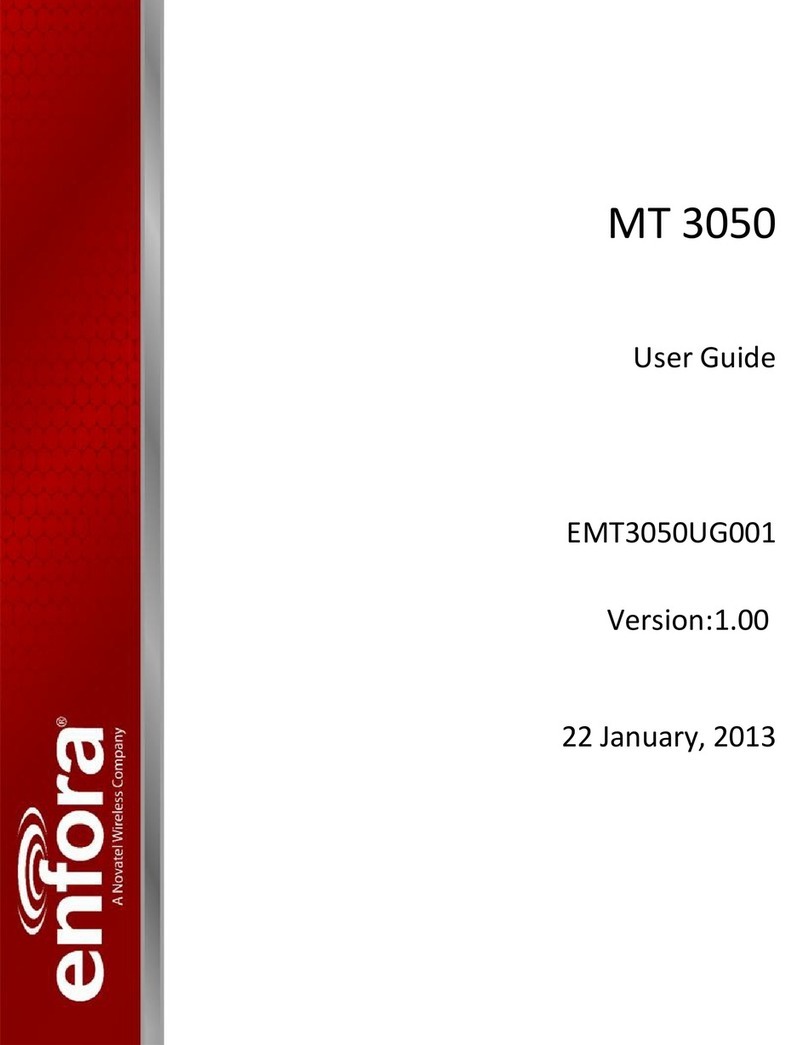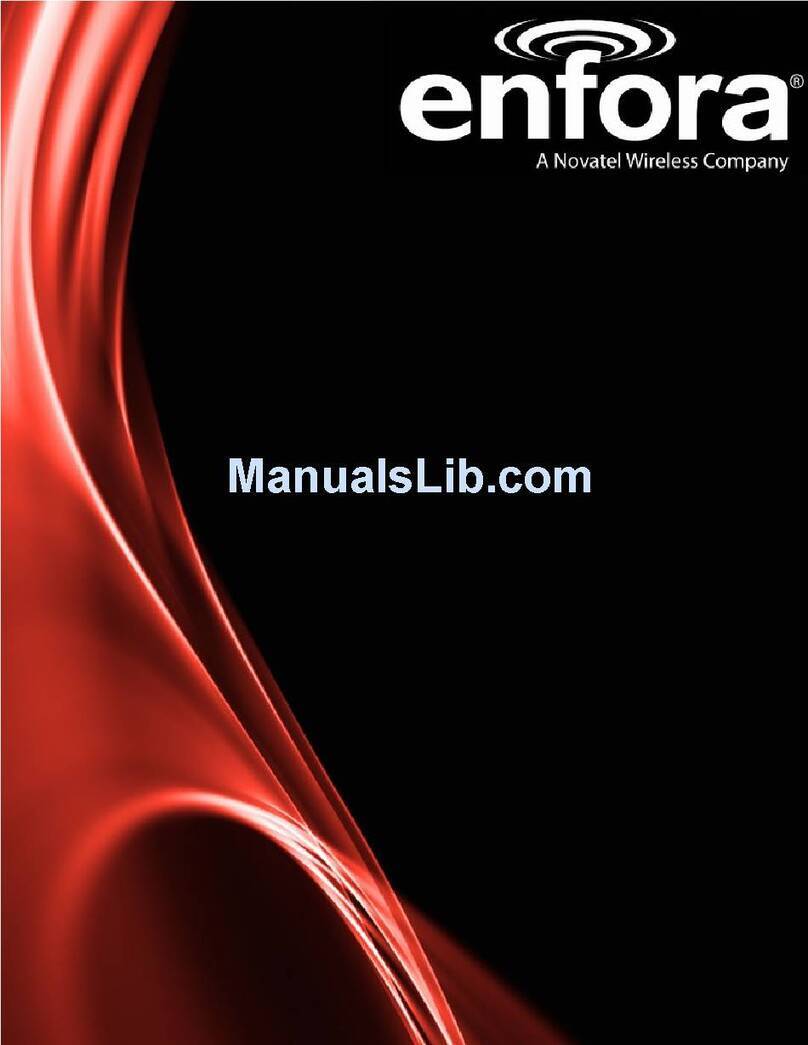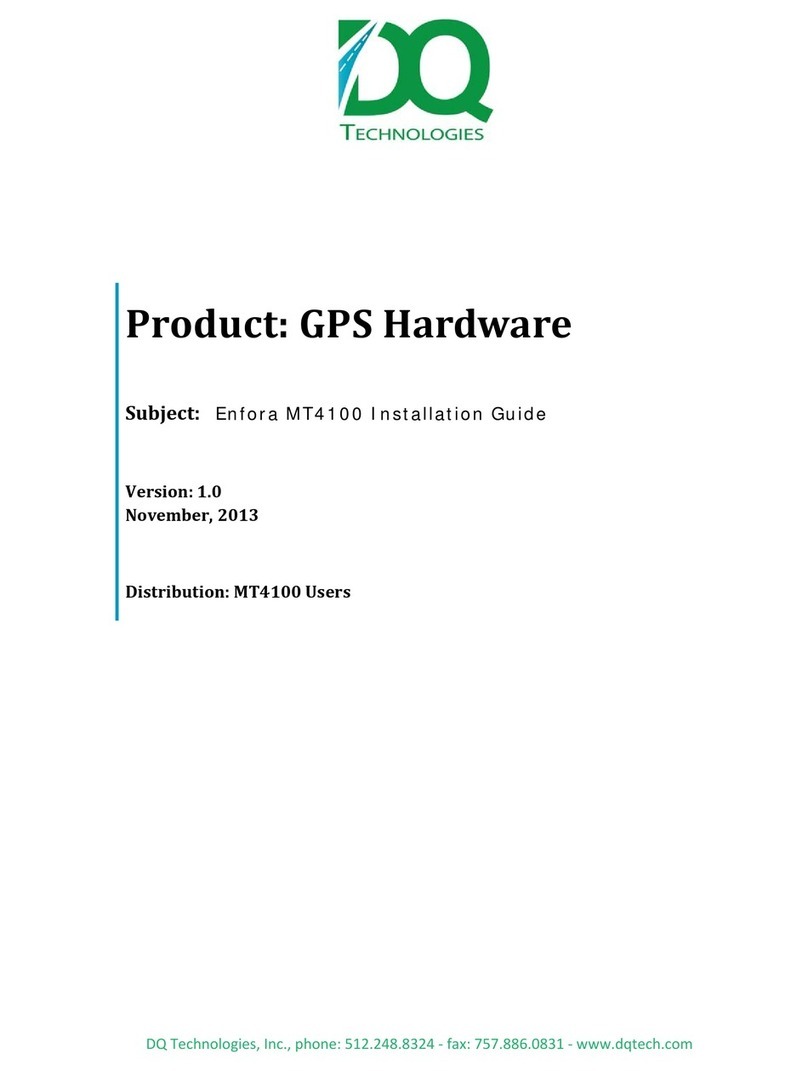Enfora Mini MT User Manual
LED INDICATORS MEANINGS
When
Hibernates
(Sleeping)
Low Battery less than 20%
Slow Blink 250mS/10 Sec.
Low Battery less than 5%
turns OFF.
When
Searching
for GPS
Satellite
(Seeking)
Slow blinking 500mS/10
Sec
Low Battery less than 20%
Slow Blink 250mS/10 Sec.
Low Battery less than 5%
turns OFF.
When
Captures
GPS
Satellite
(Captured)
Slow blinking 500mS/10
Sec
Rapid blinking 500mS/2
Sec
Low Battery less than 20%
Slow Blink 250mS/10 Sec.
Low Battery 5% or less, or
turns OFF
LED STATUS MEANINGS:
1. A slow blinking ON and a fast blinking GPSmeans device is working in good order.
2. A slow blinking ON only, without GPS, means seeking satellite but not detected yet. It may needs to
be taken to outdoor and maintain in motion in order to detect satellite signal, which usually takes 1-2
minutes. When detected, GPS will light up in blinking status.
3. Device stops working when battery level drops to 5%. BAT light in red lights up and blinks.
NO PHYSICAL POWER SWITCH, PRESS ANY KEYS IN FRONT AND RECEIVE A VIBRATION TO START UP TRACKER
This device is fully motion controlled, it automatically power on and off according to if motion is sensed.