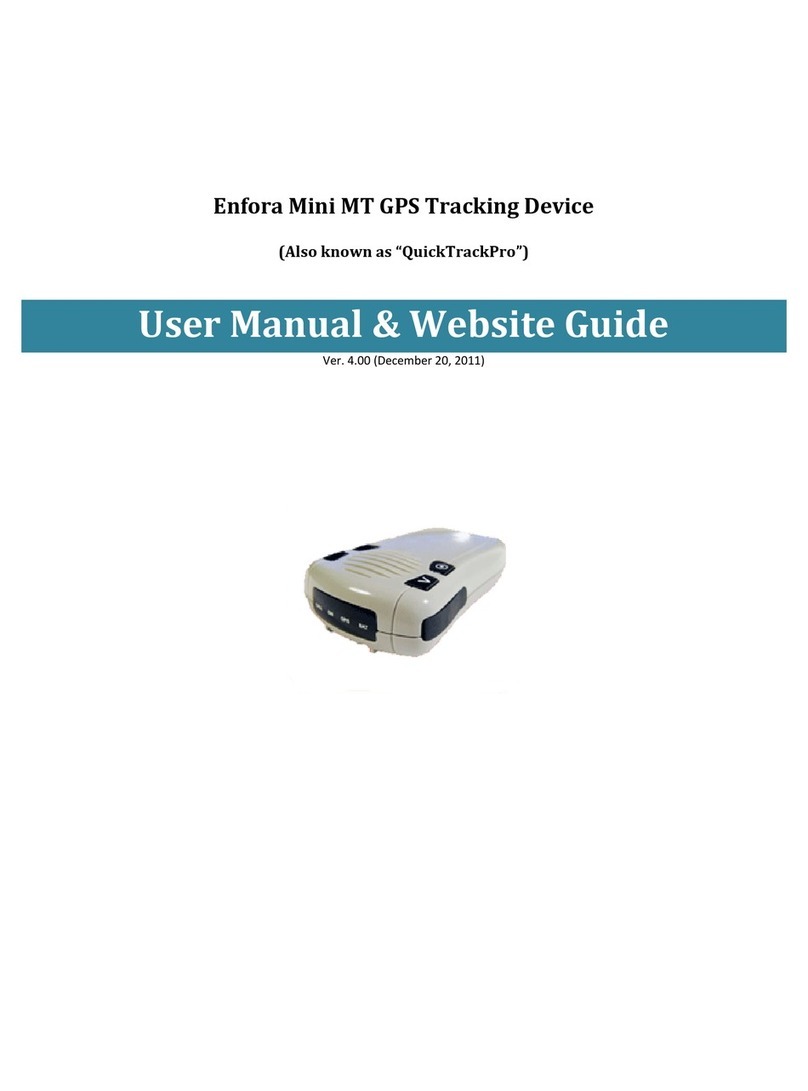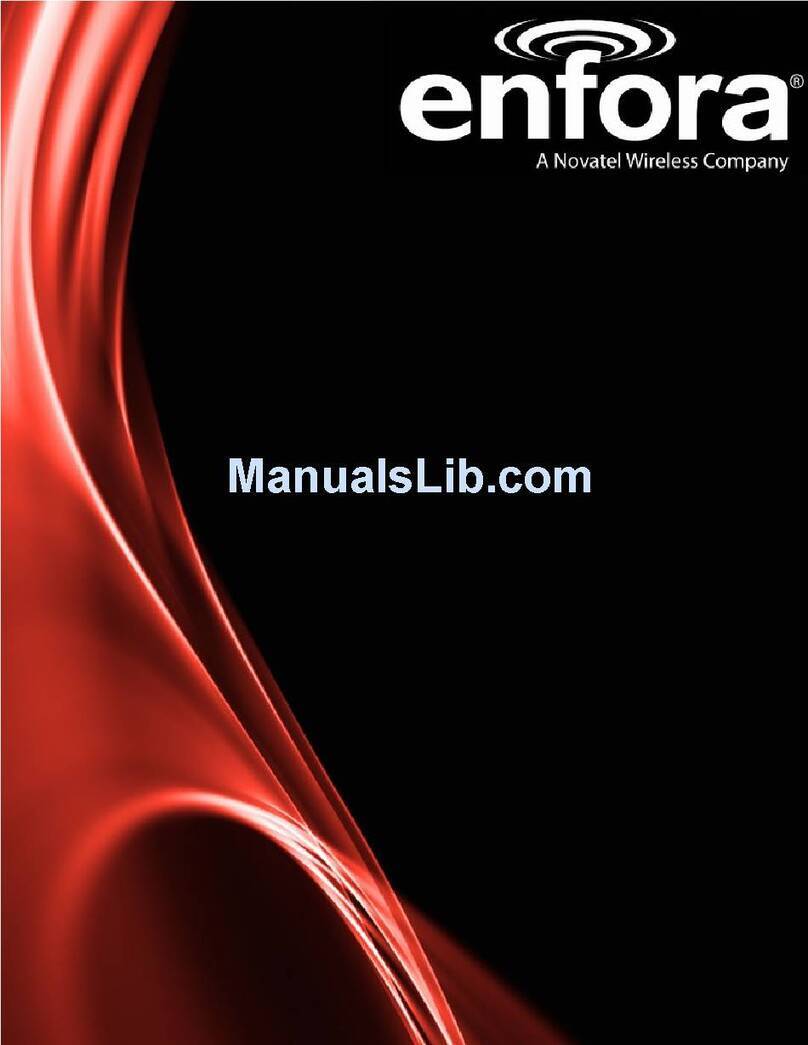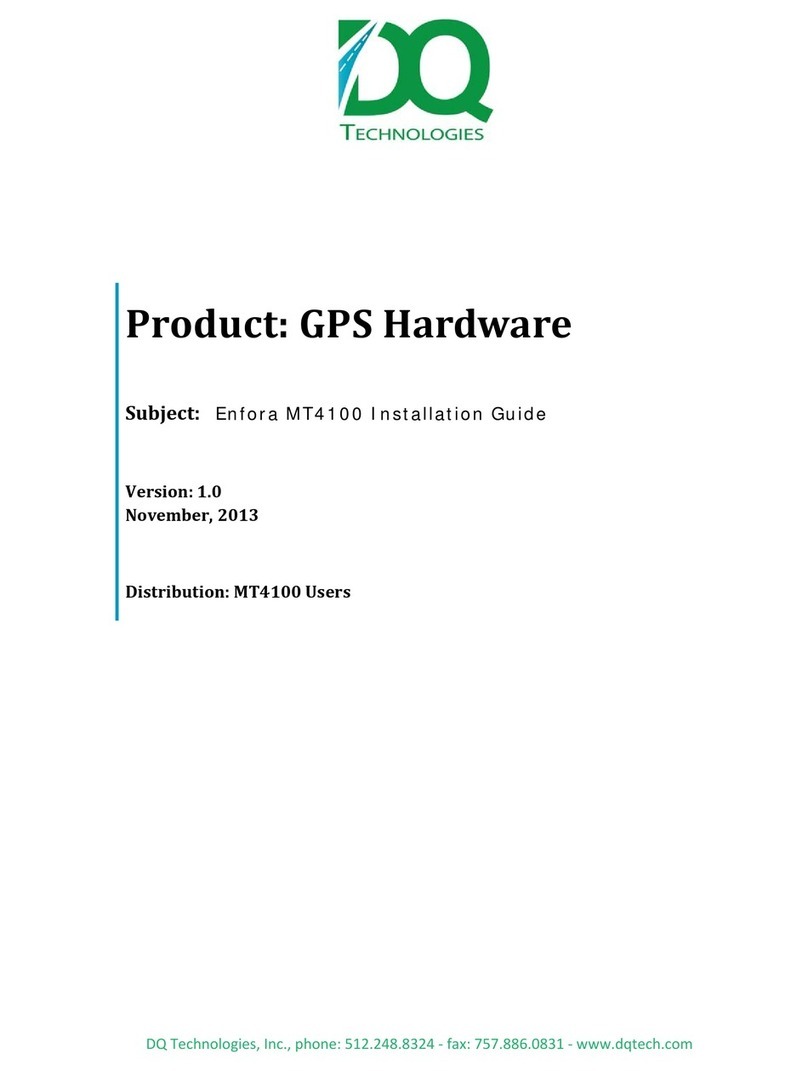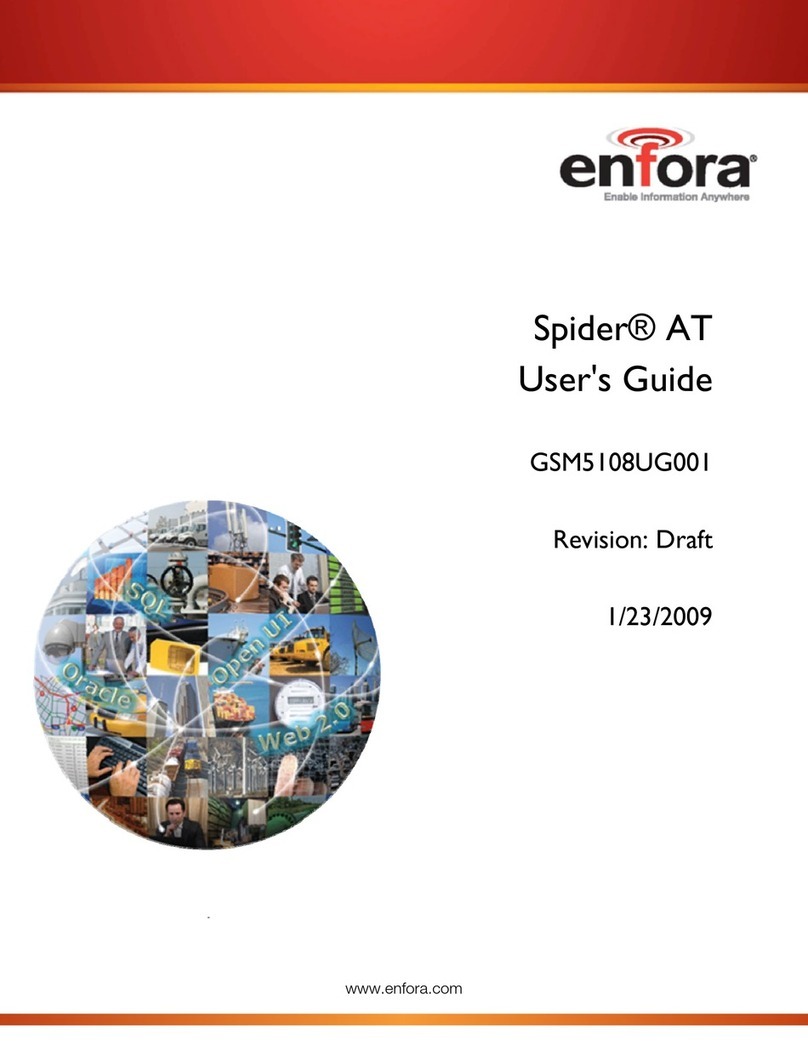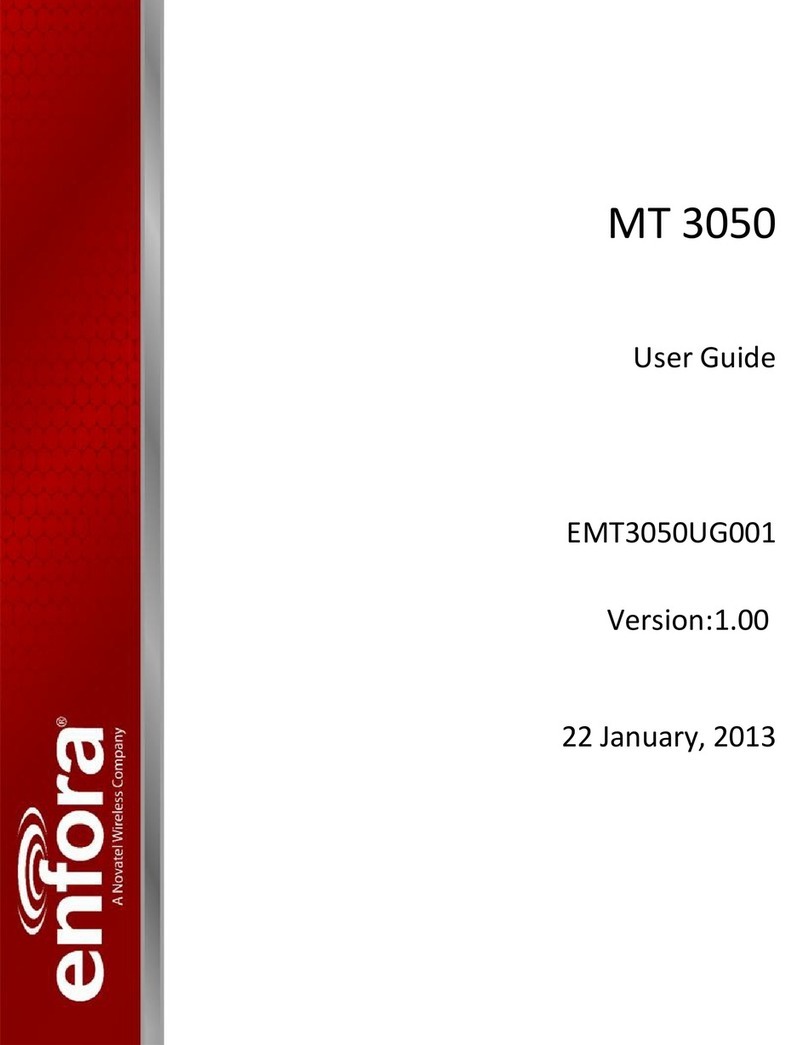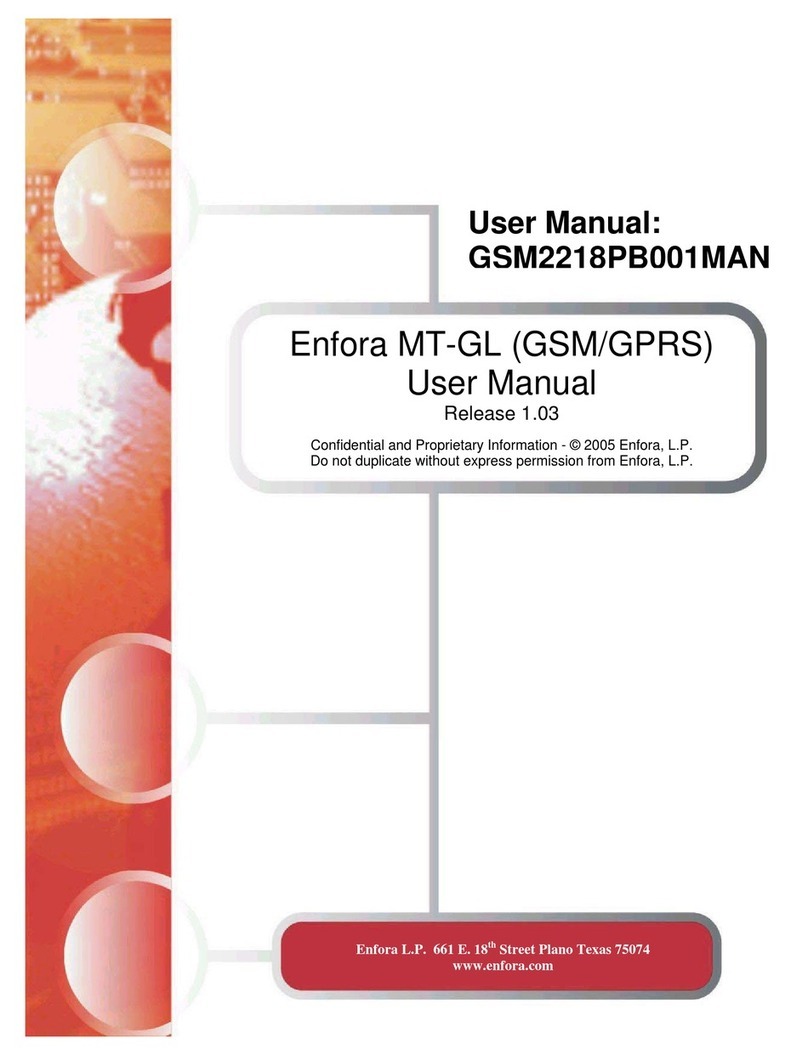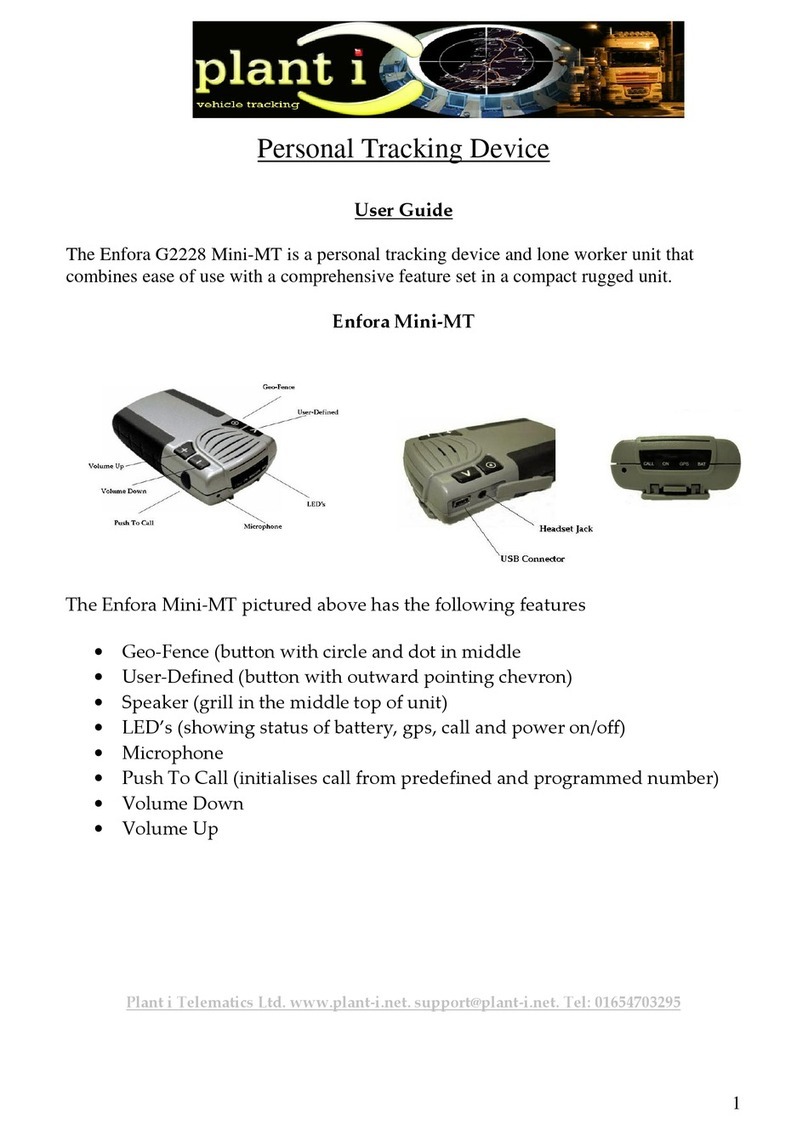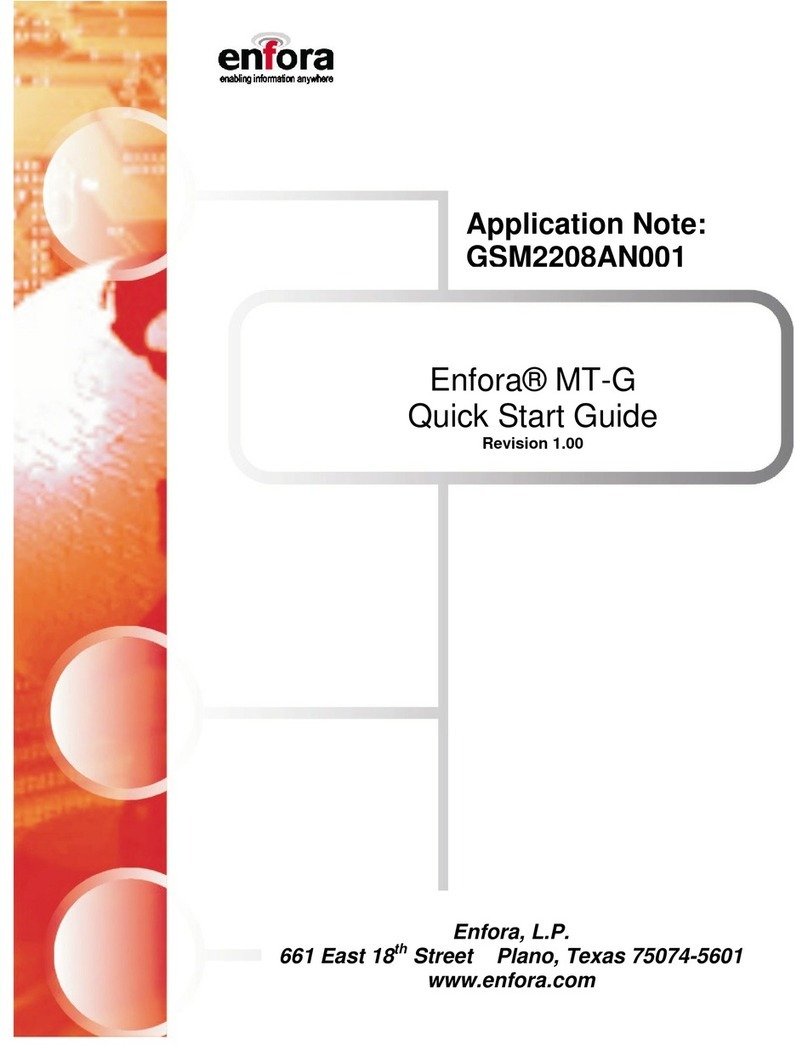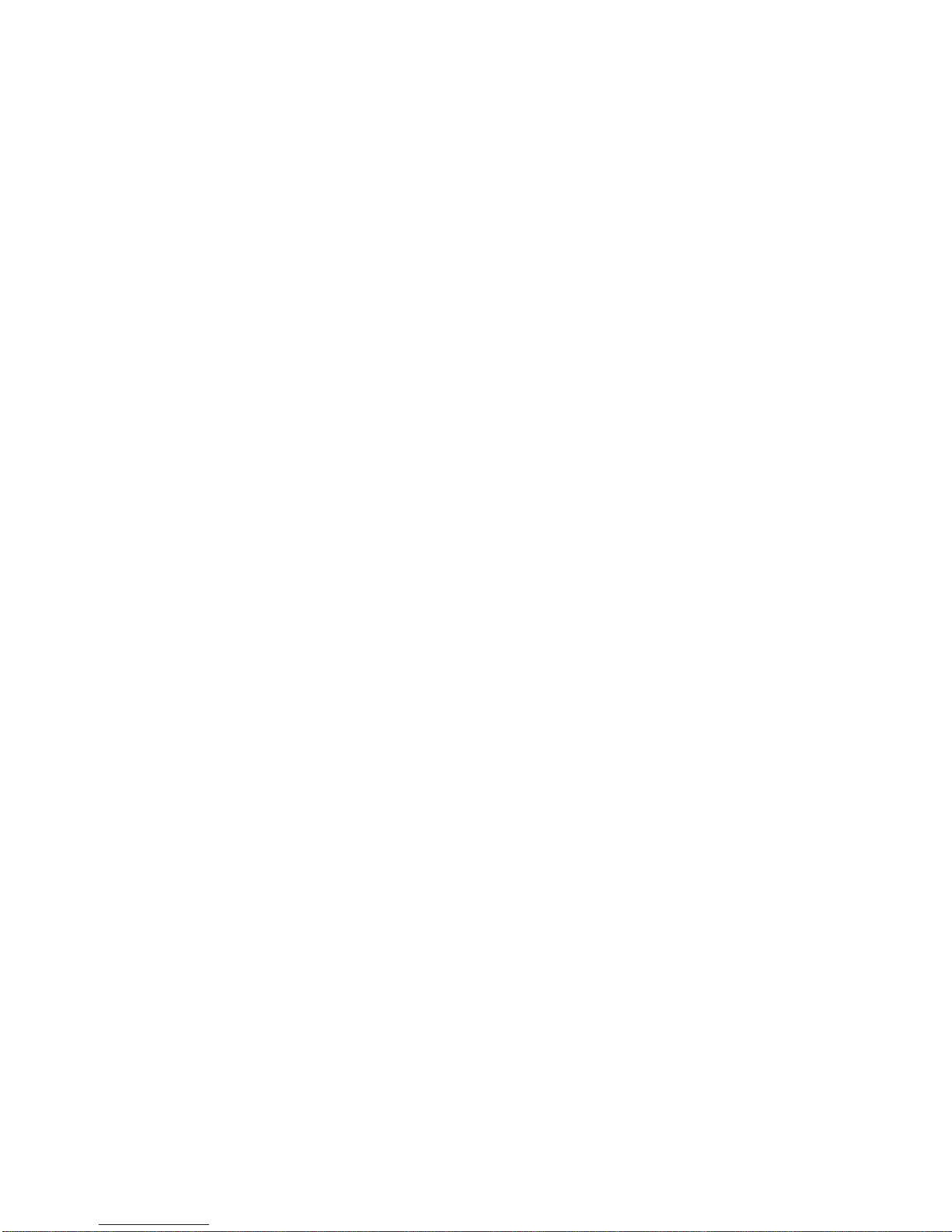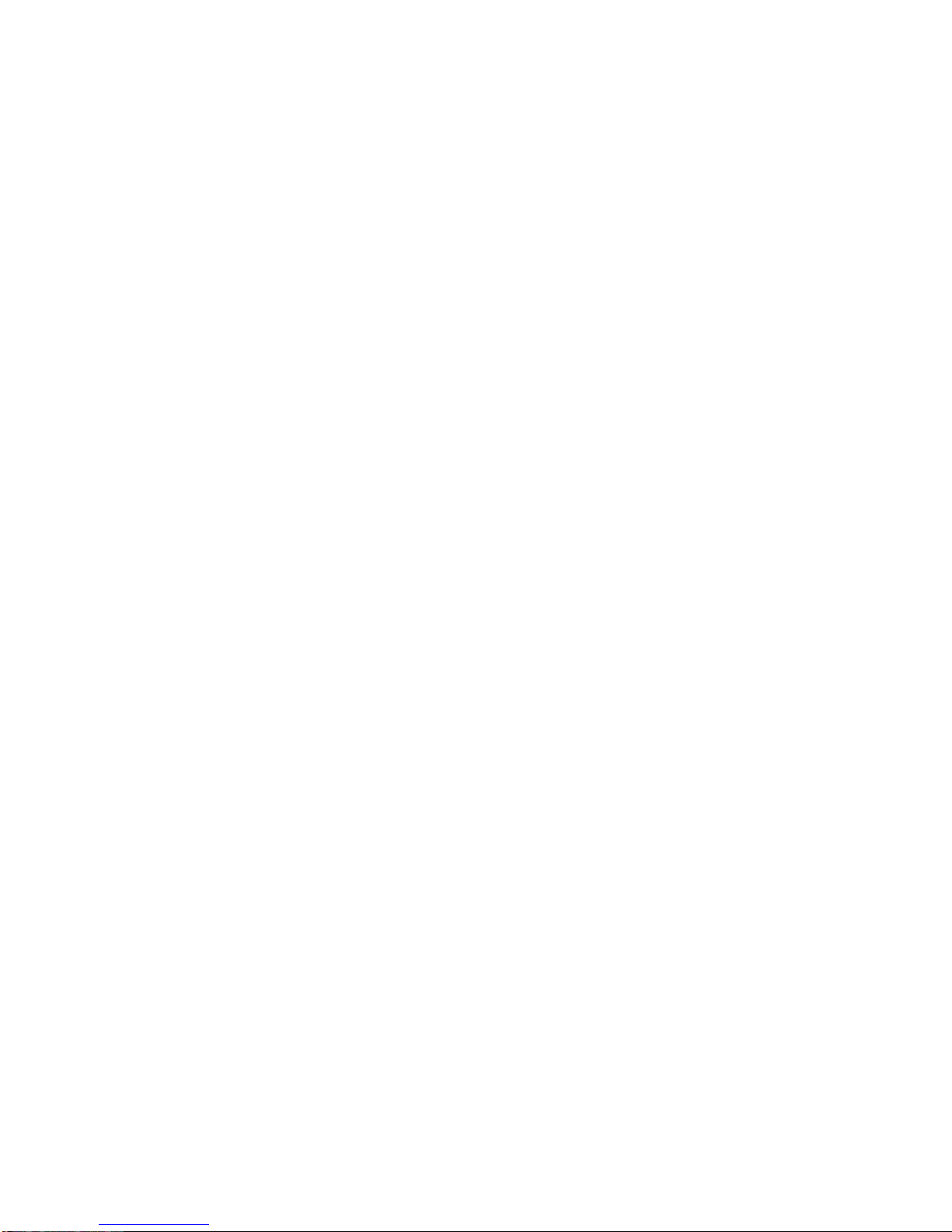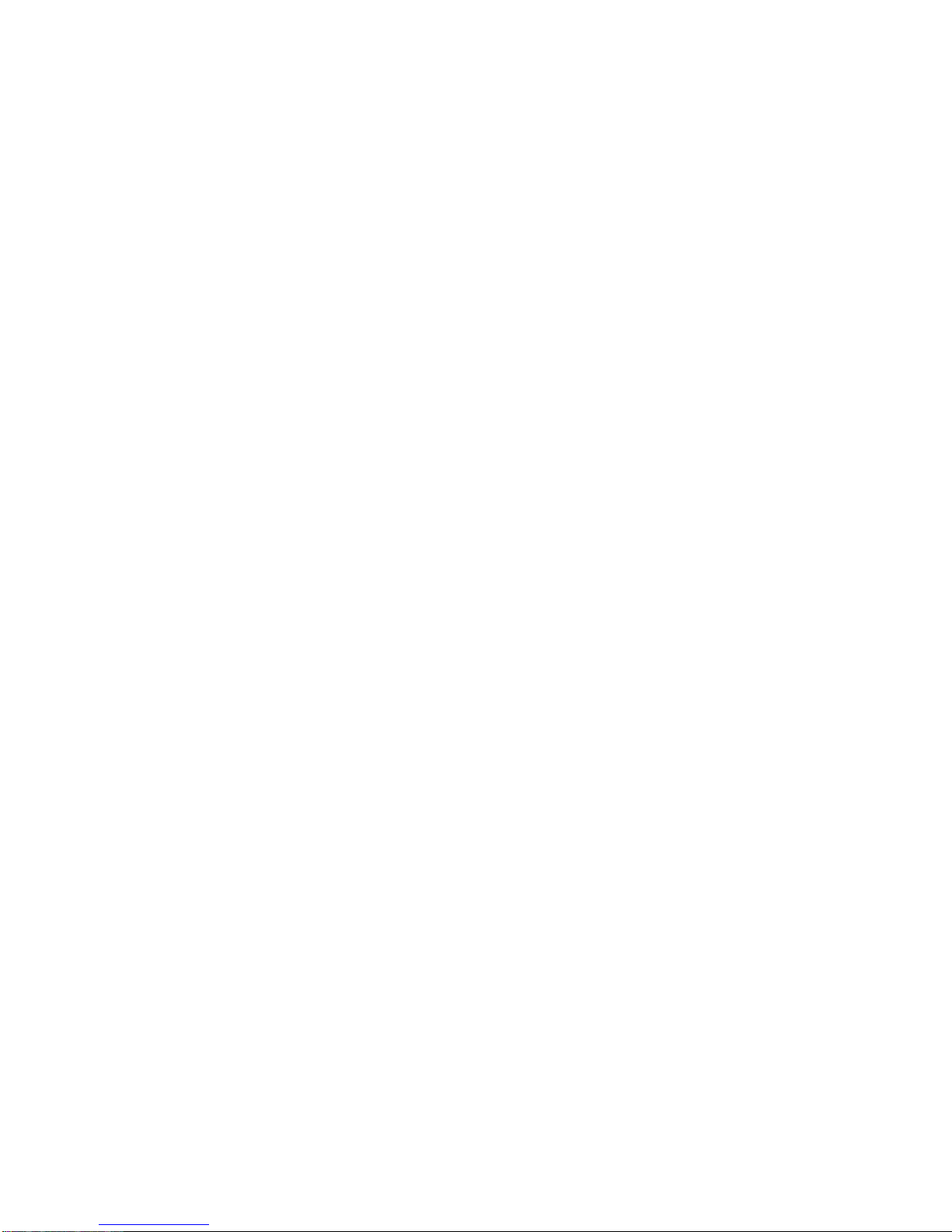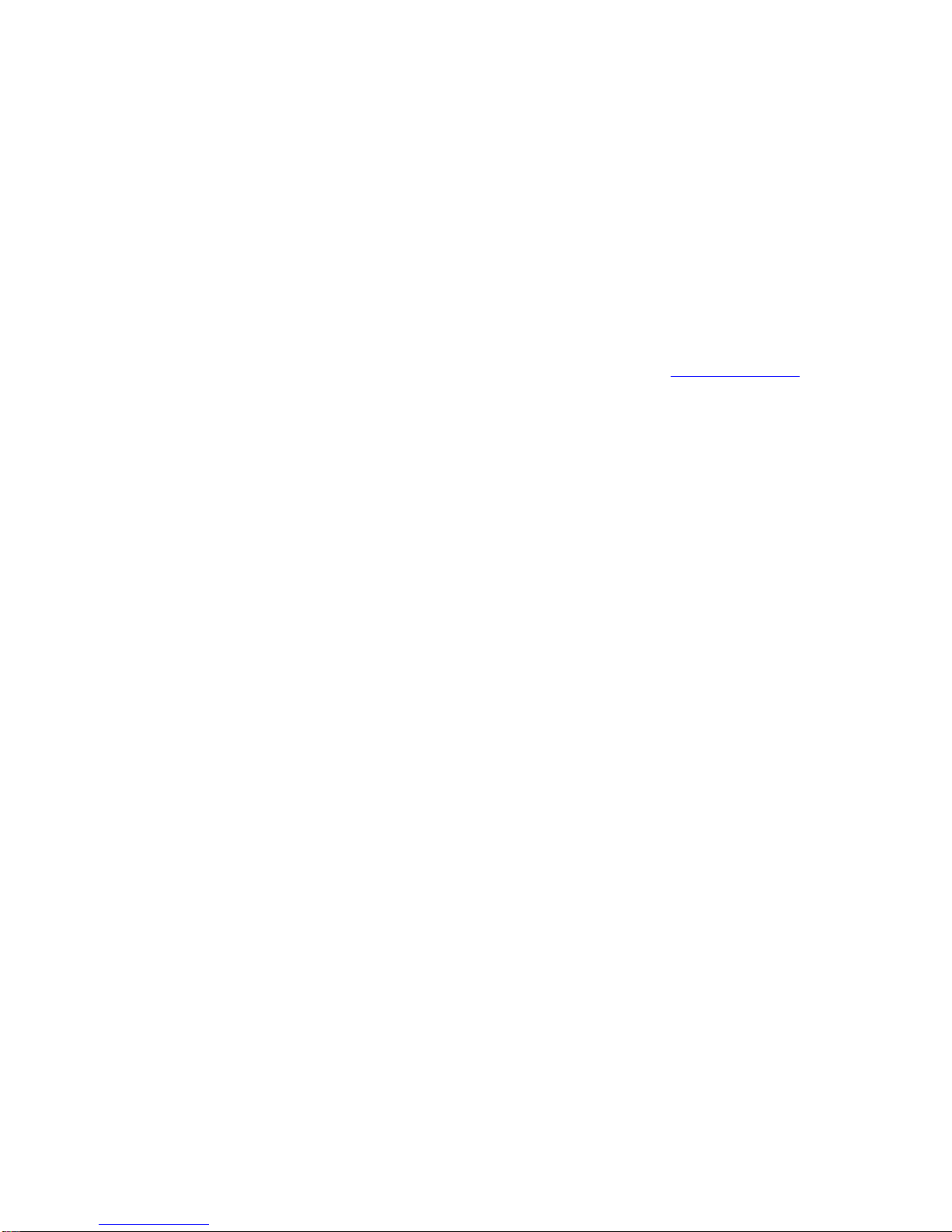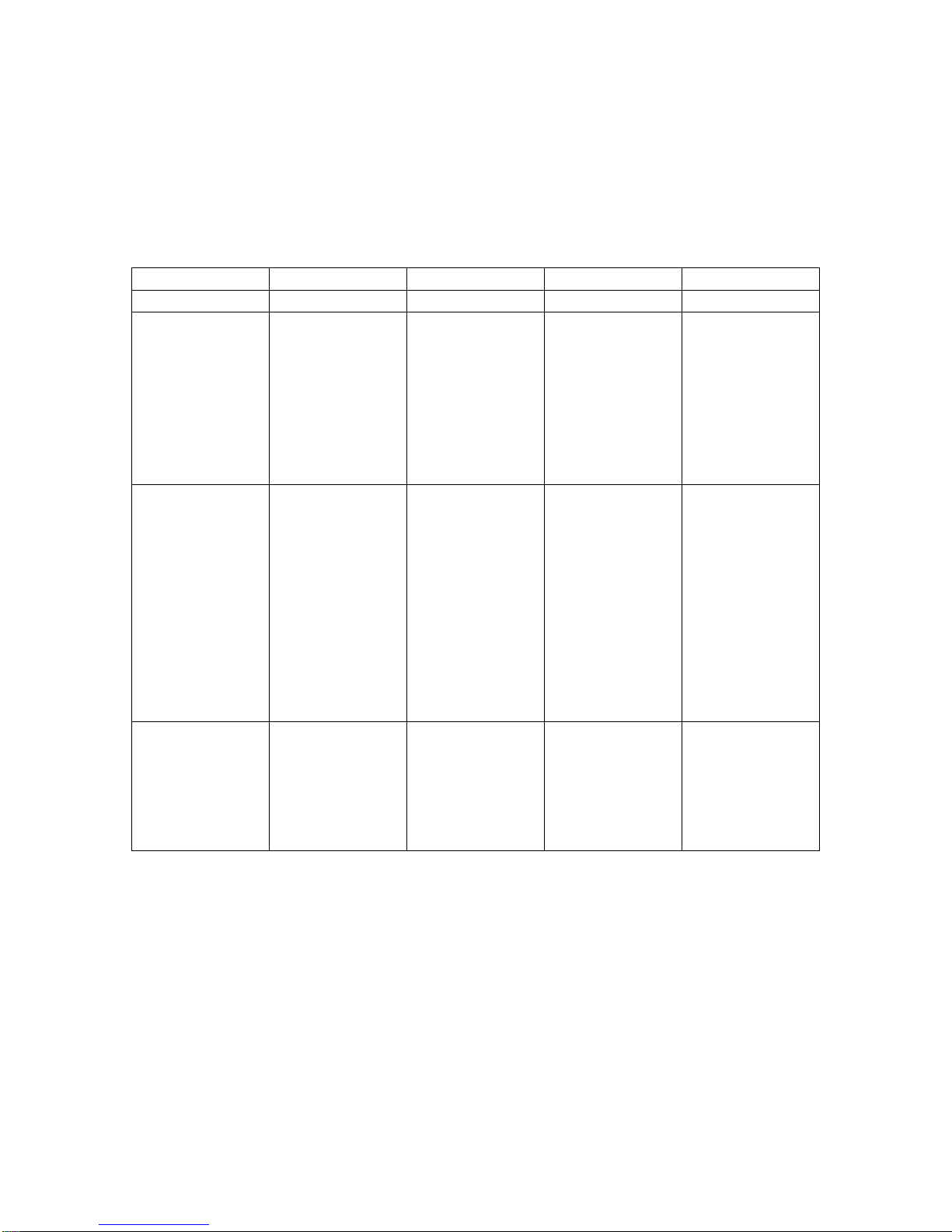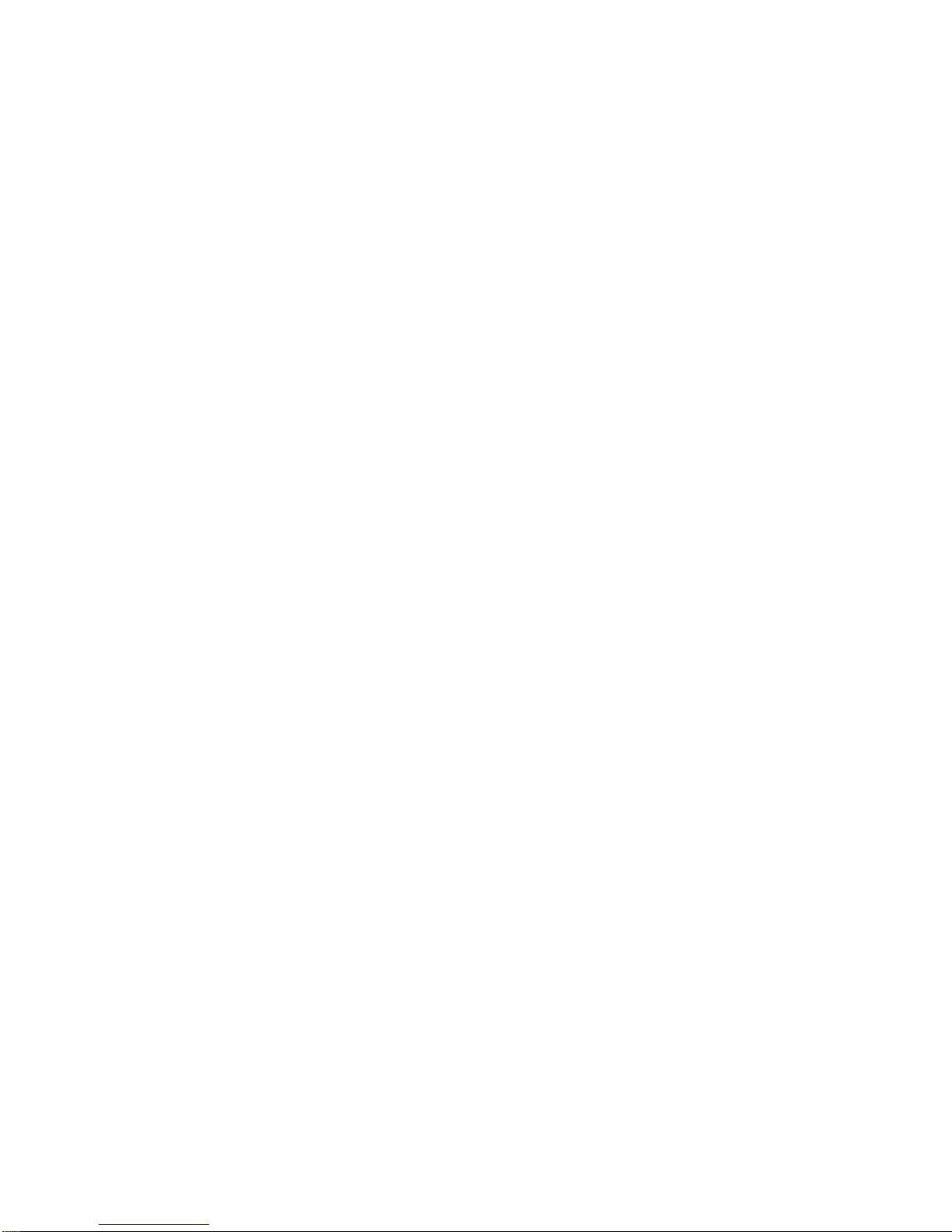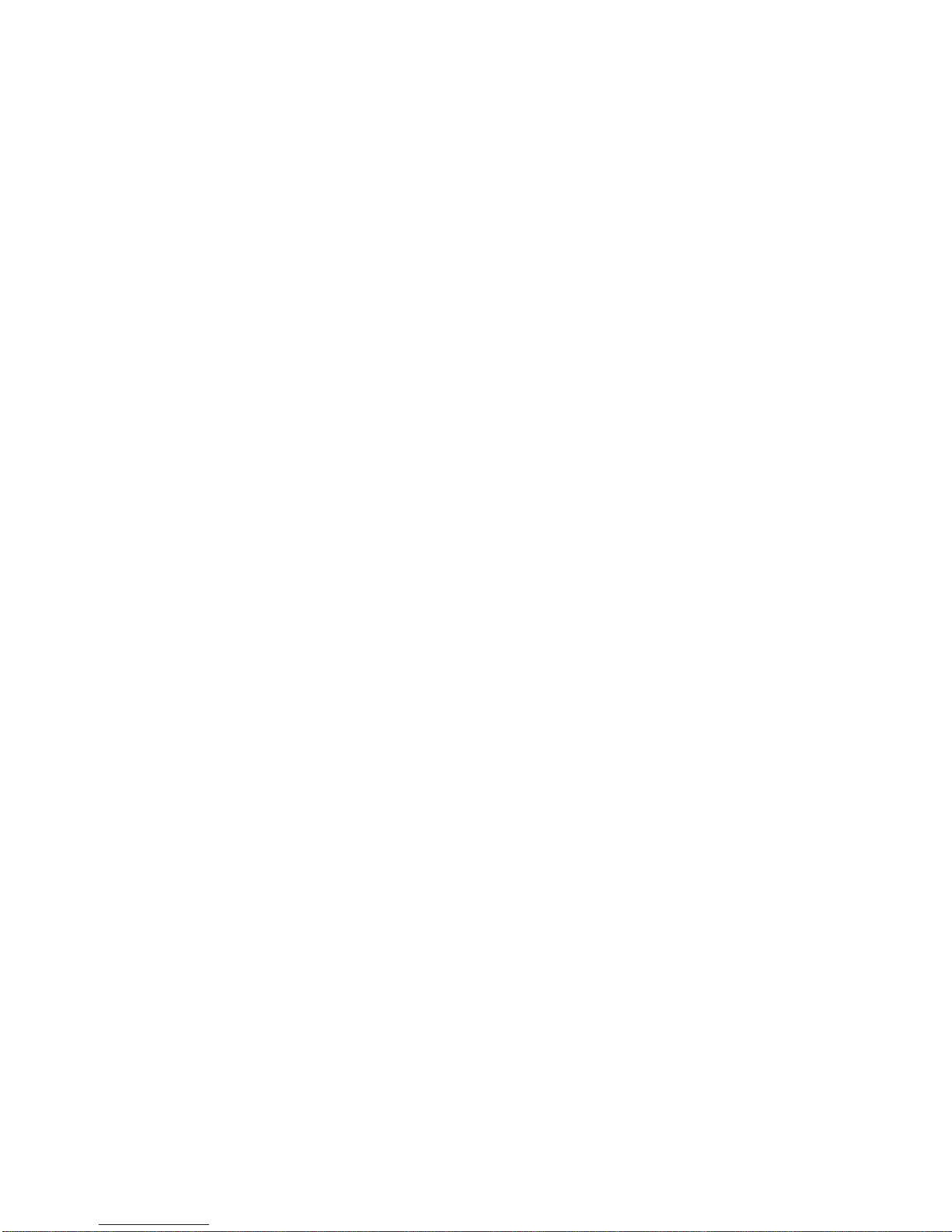
Table of Contents
1INTRODUCTION...........................................................................................1
2GETTING STARTED.....................................................................................2
3OVERVIEW OF THE ENFORA MINI-MT ......................................................3
3.1 LED INDICATORS......................................................................................5
3.2 SWITCHES................................................................................................6
3.2.1 Push To Call (PTC) .........................................................................6
3.2.2 Set Geo-Fence................................................................................6
3.2.3 User-Defined button ........................................................................6
3.2.4 Volume Buttons...............................................................................6
3.3 INTERCONNECTIONS..................................................................................7
3.3.1 USB Connection..............................................................................7
3.3.2 Headphone Jack .............................................................................7
3.3.3 Speaker...........................................................................................7
3.3.4 Microphone......................................................................................7
3.3.5 SIM..................................................................................................7
3.3.6 Battery.............................................................................................8
4BATTERY REMOVAL / INSERTION / CHARGING......................................8
4.1 REMOVING THE BATTERY ...........................................................................8
4.2 INSERTING THE BATTERY............................................................................8
4.3 CHARGING THE BATTERY ...........................................................................8
5SIM CARD INSERTION / REMOVAL............................................................9
6MINI-MT CONFIGURATION........................................................................10
6.1 DISPATCH NUMBER.................................................................................10
6.2 SMS DESTINATION .................................................................................10
6.3 SET GEO-FENCE.....................................................................................11
6.4 USER-DEFINED BUTTON(S)......................................................................11
6.4.1 User-definable Button “
”.............................................................11
6.4.2 User-definable Button “>” ..............................................................11
6.5 SETTING THE EMERGENCY CALL NUMBER .................................................11
6.6 DIALING THE EMERGENCY CALL NUMBER..................................................12
7PC SOFTWARE INSTALLATION...............................................................13
7.1 MINI-MT USB COMPOSITE DEVICE – DRIVER...........................................14
7.2 MINI-MT USB TO UART DEVICE – DRIVER INSTALLATION.........................18
7.3 CONFIGURING THE PC AND VERIFYING COMMUNICATIONS.........................21
7.3.1 Default Serial Parameters .............................................................21
7.3.2 Determine which COM port to use.................................................21
7.4 START HYPERTERMINAL..........................................................................23
7.5 DEMO CONFIGURATION TO THE ENFORA TEST SERVER..............................26
7.5.1 Reset the modem to factory defaults.............................................26
7.5.2 Connecting the Mini-MT to the Enfora Test Server .......................26