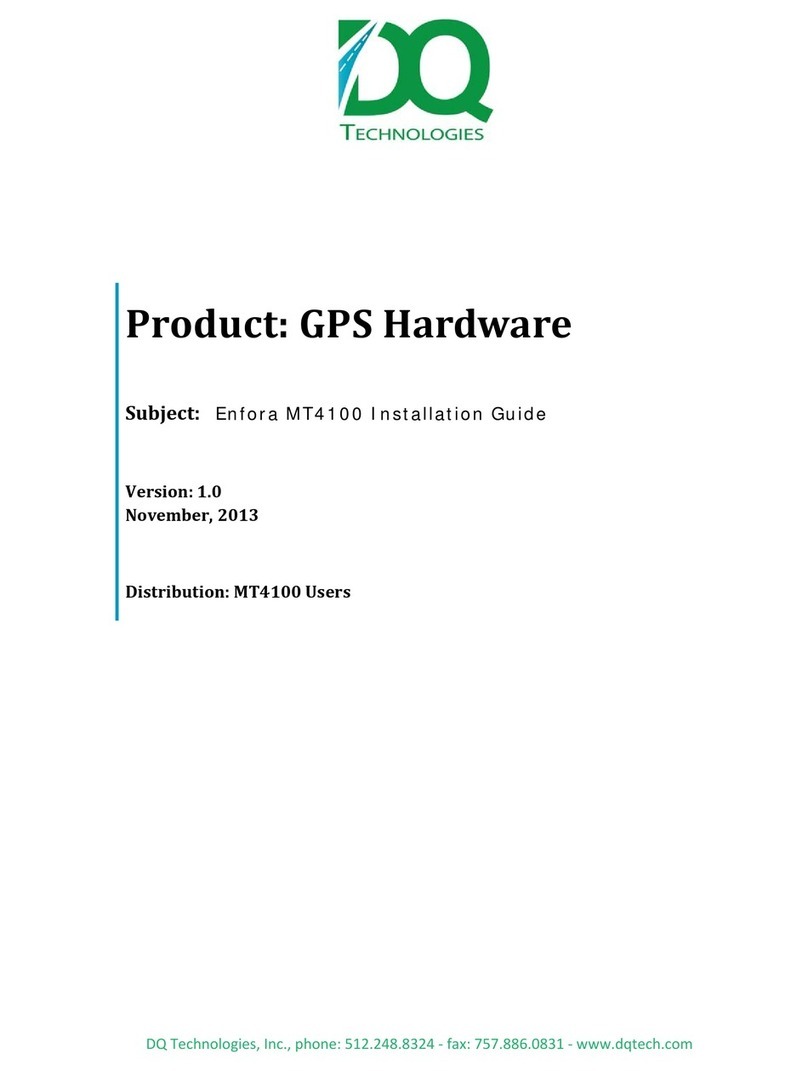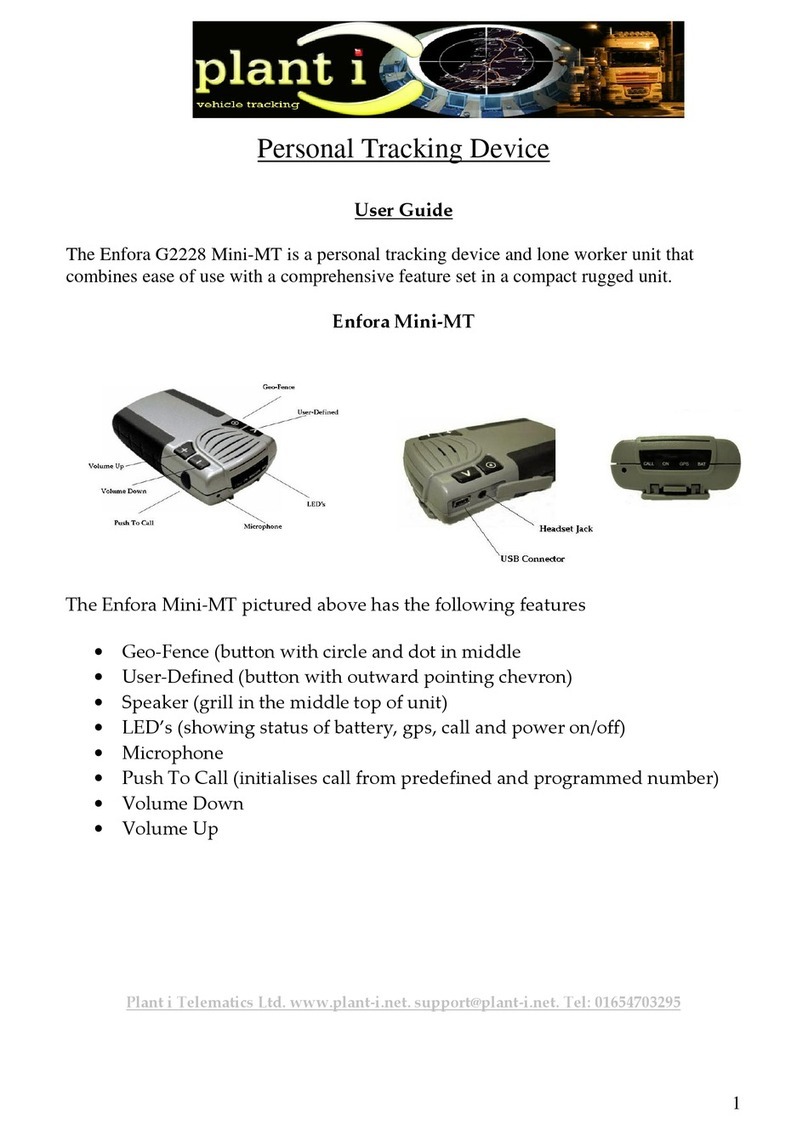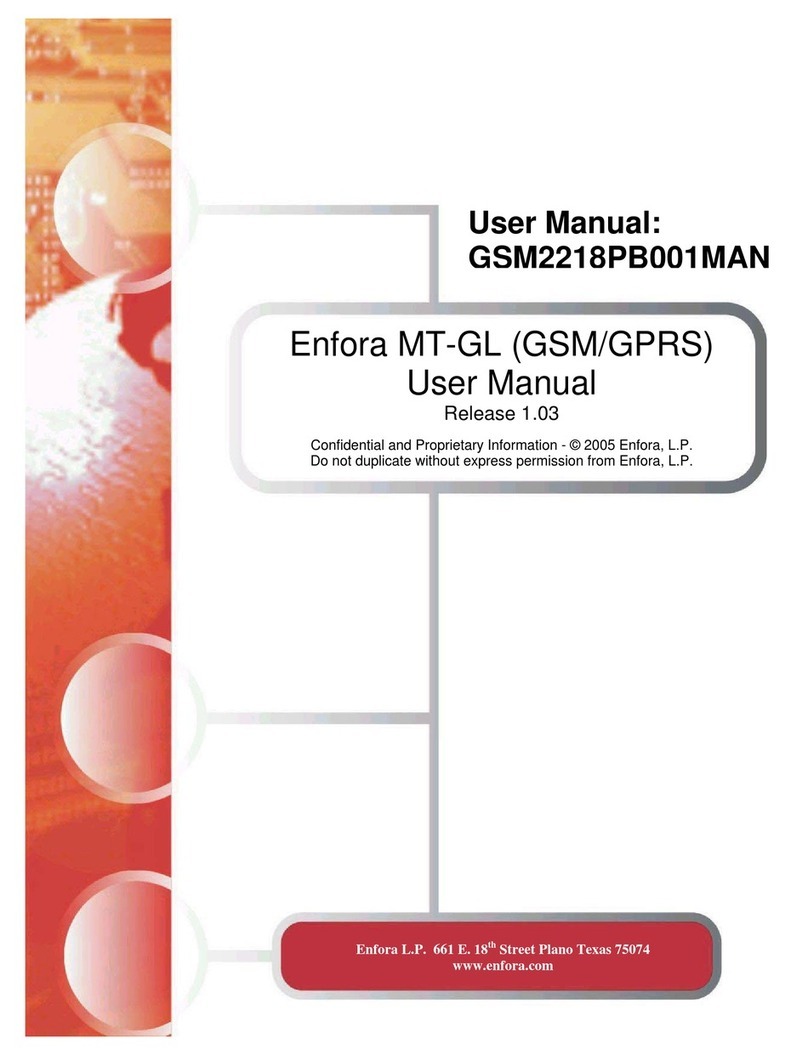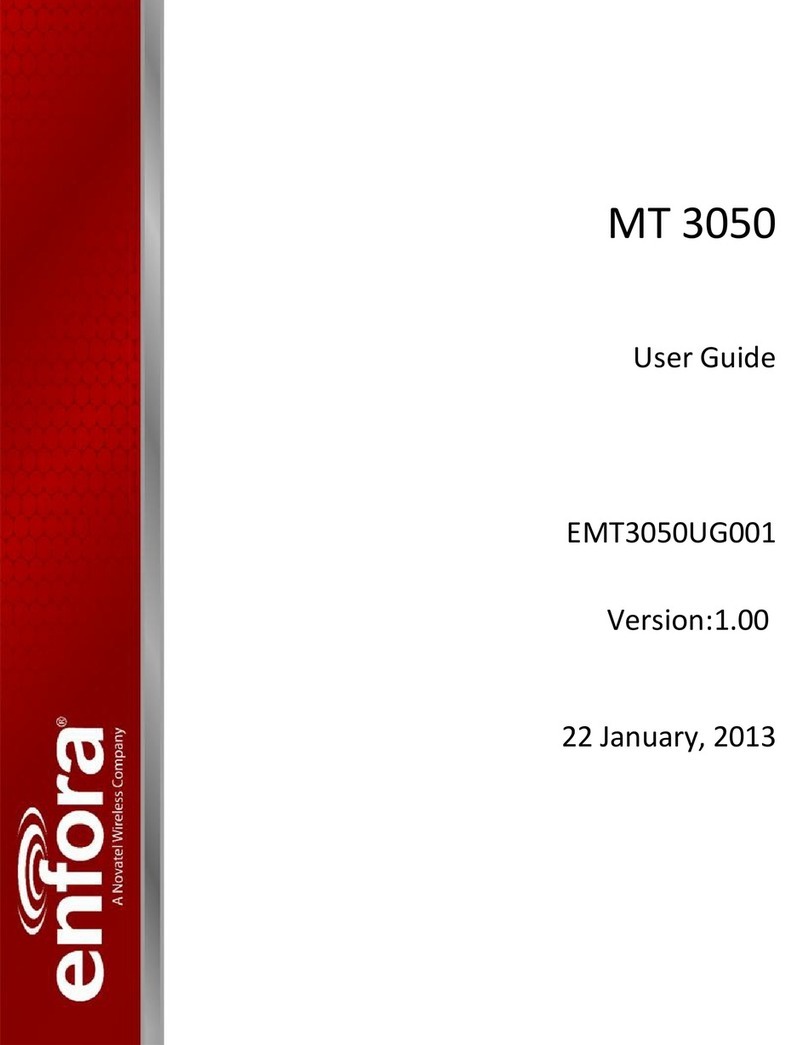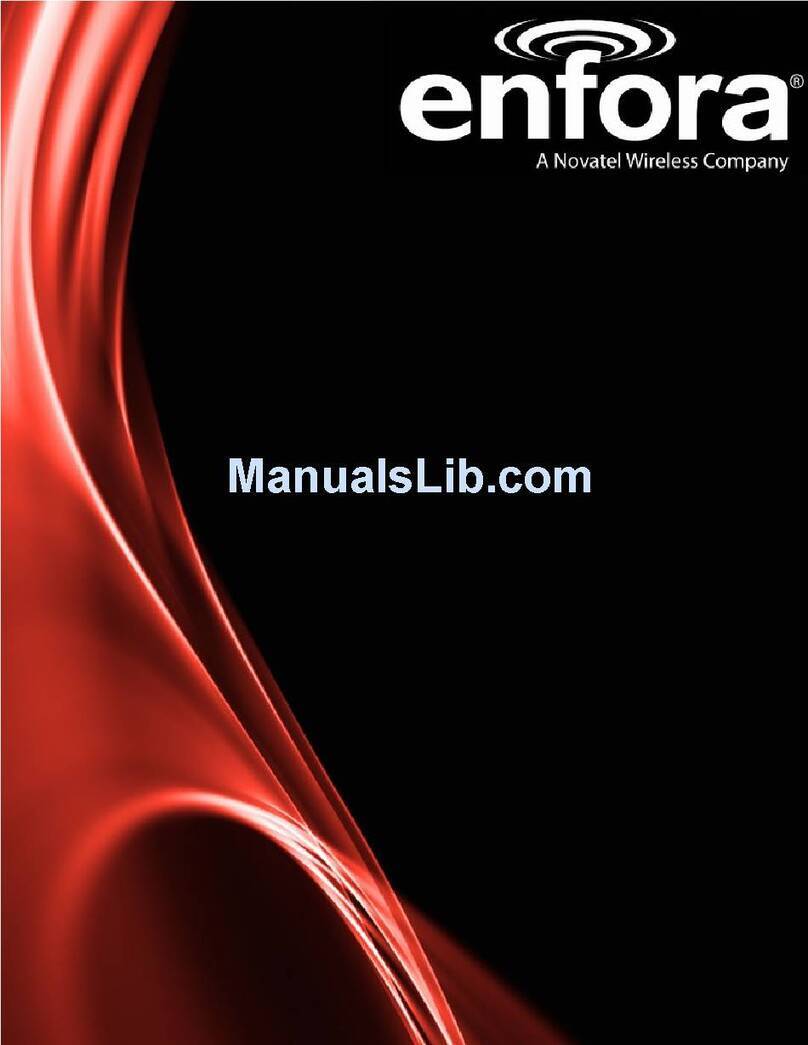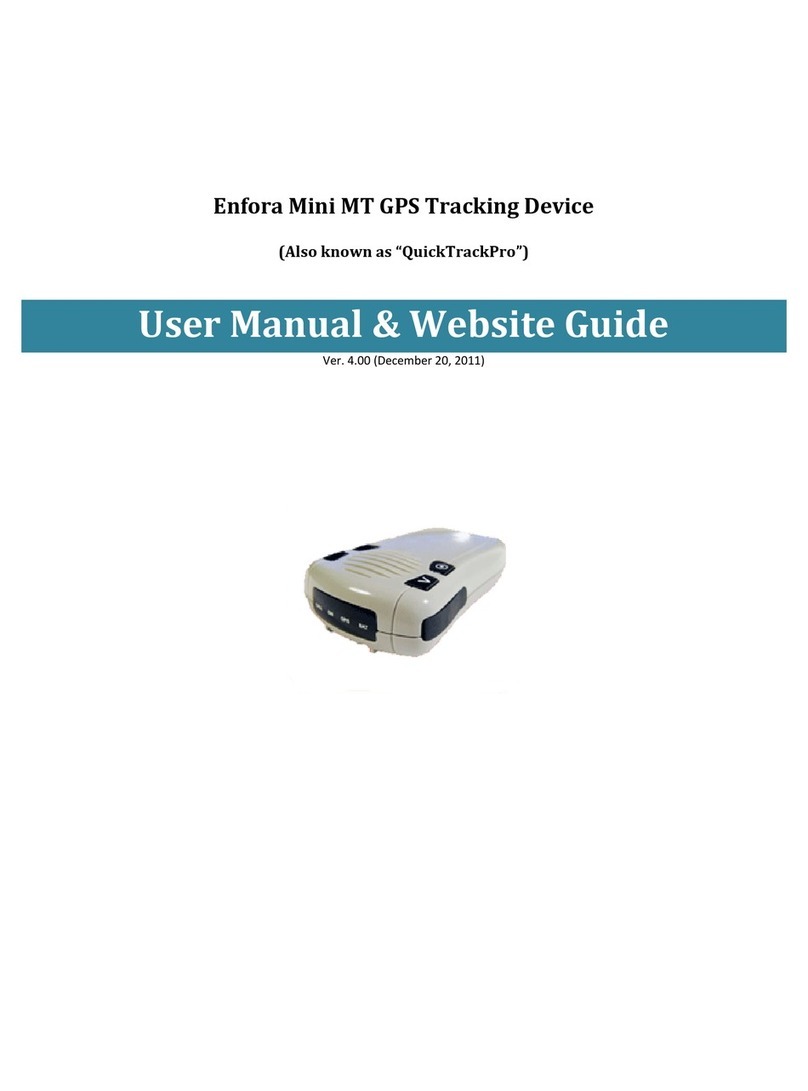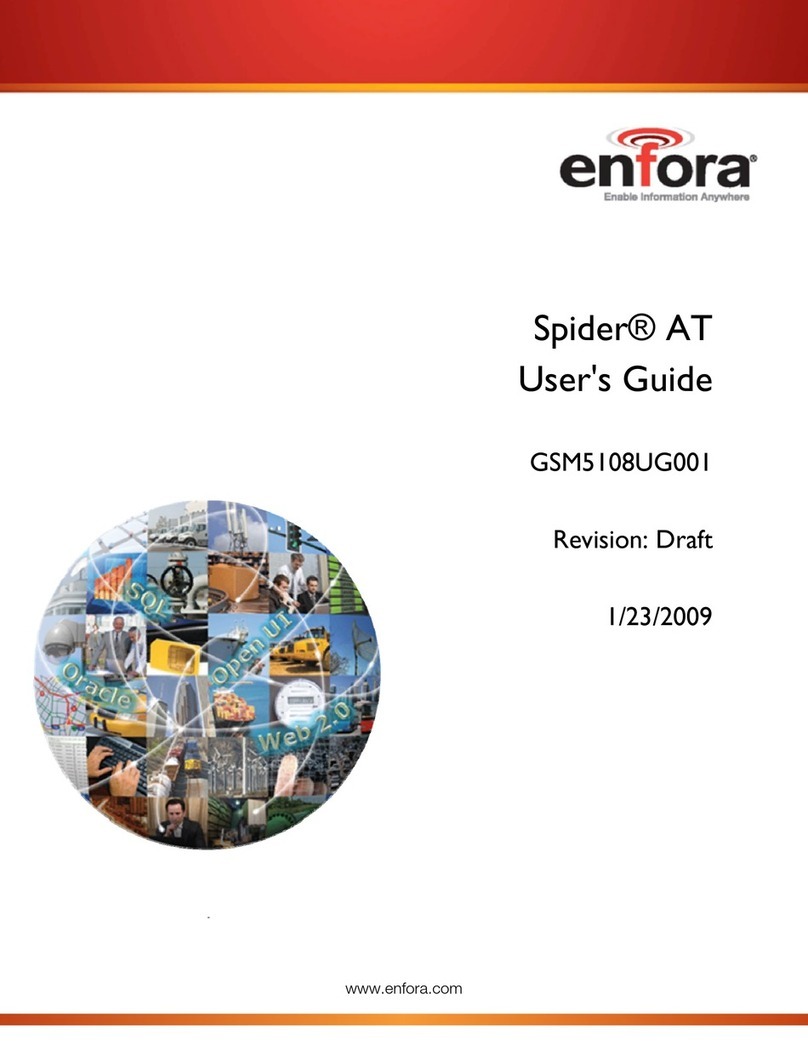GSM2208AN001 – Enfora MT-G Quickstart Guide Page 1
Copyright Enfora, LP 2005
Objective:
The objective of this document is to provide the user with basic information on how to
configure the modem and verify communication with Enfora’s UDPAPI test server.
Equipment Needed:
In this example the requirements are:
• GSM2208 MT-G
• Enfora MT-G Power cable CAB0004 or
a. Molex connector 39-01-2040 and pins 39-00-0077 or equivalent
b. Wire minimum 20 AWG for 20 ft (max) (16 AWG recommended)
for power.
• Standard 9 Pin Serial cable
• Power supply
• GSM quad band antenna
• GPS 3.3v Active antenna
• Computer with one available Serial port or USB-to-serial converter
• GSM/GPRS SIM with GPRS data enabled.
• An APN (Access Point Name).
• Username and Password, if GPRS is operating on a non-transparent network.
Note: If you don’t know the name of the APN you need to use, please contact
your cellular network carrier for that information. Once you have acquired
this information, please complete Application Note GSM0000AN019 –
GSM Network Configuration Worksheet and keep this worksheet for future
reference.
References:
• GSM2200PB002MAN – Enfora® MT-G User Manual
• GSM0107PB001MAN - Enabler-IIG AT Command Set
• GSM0000AN019 – GSM Network Configuration Worksheet