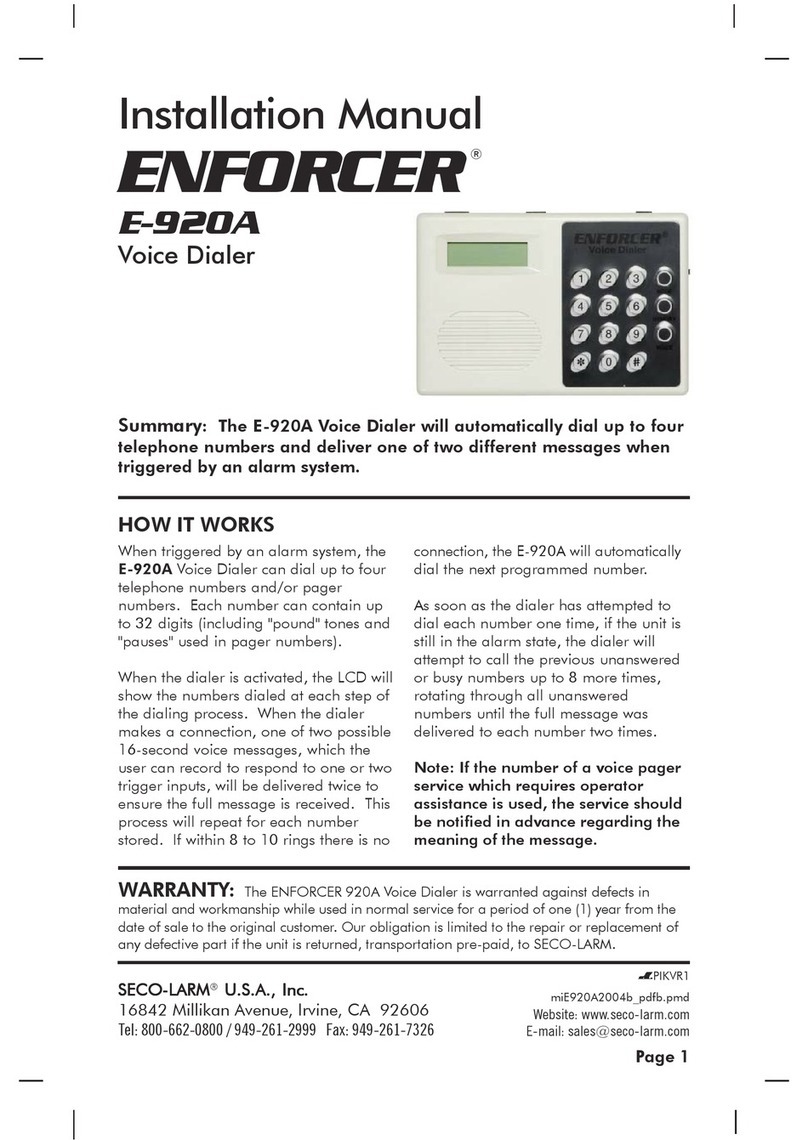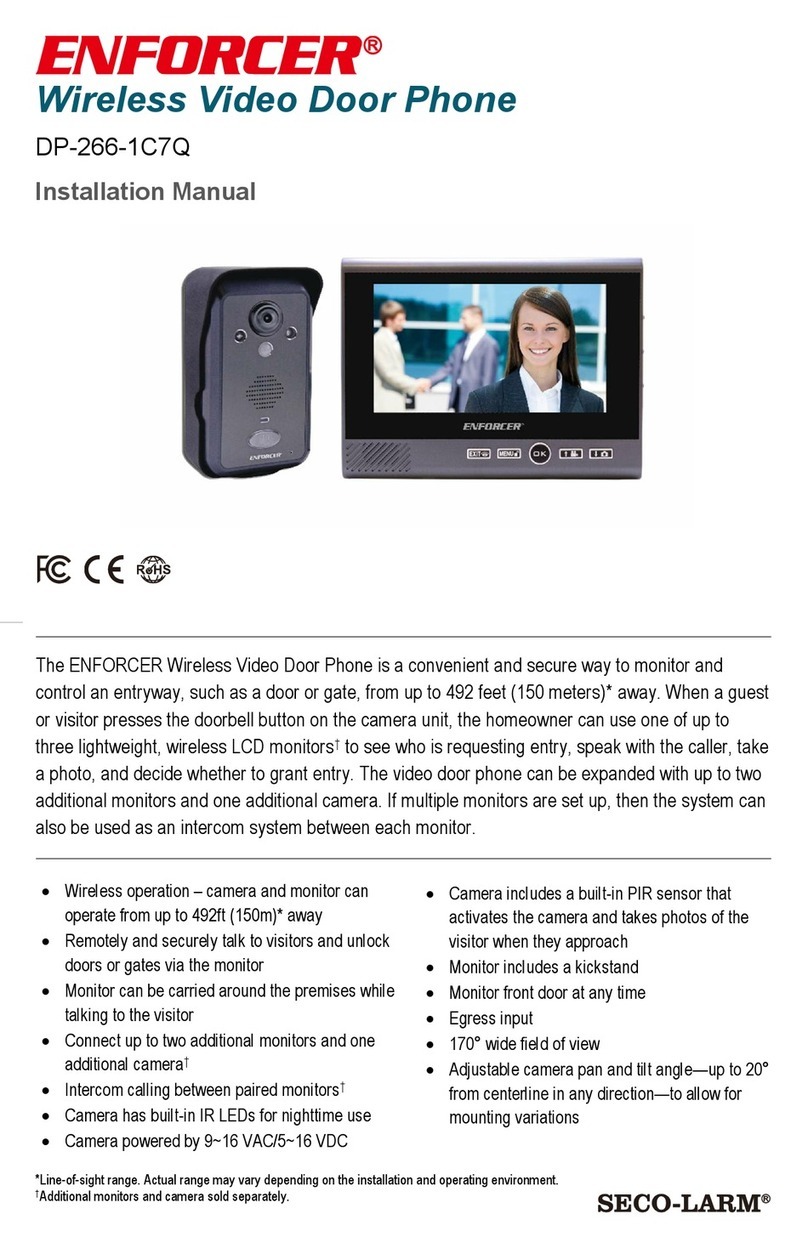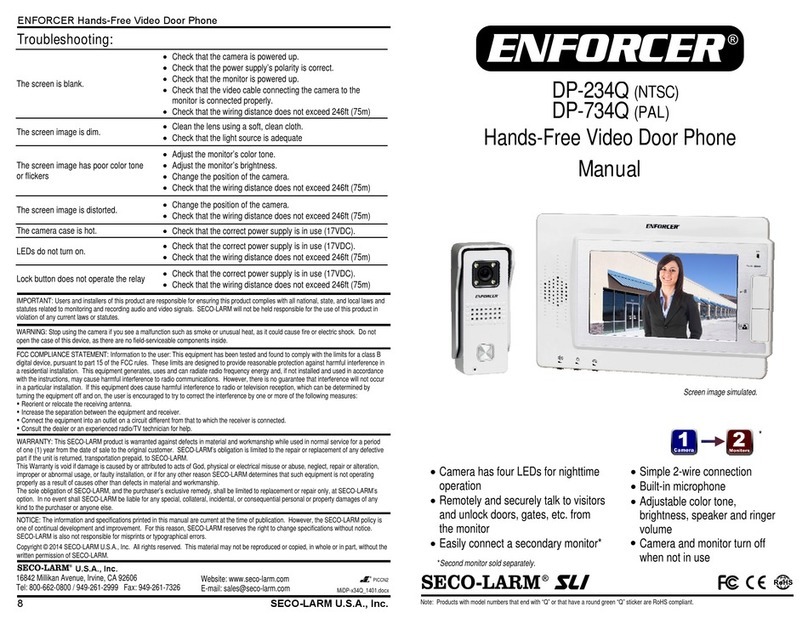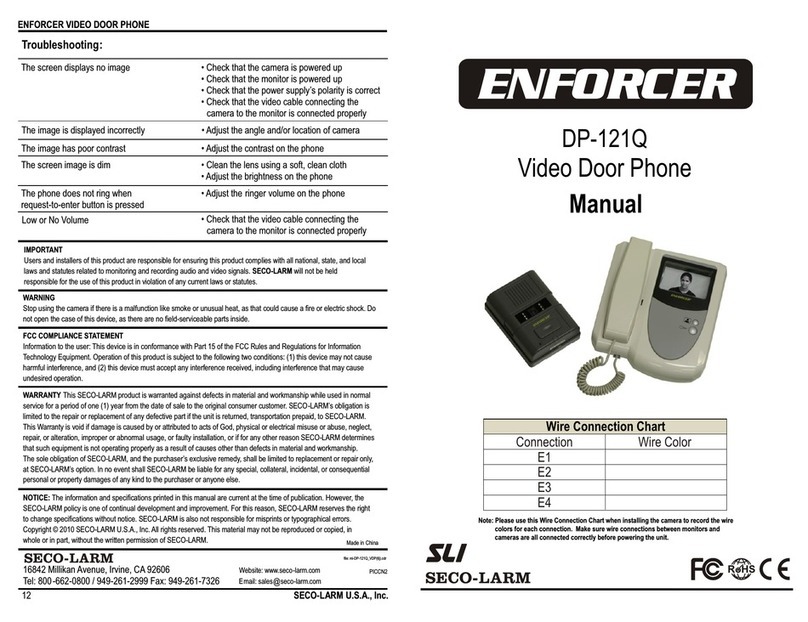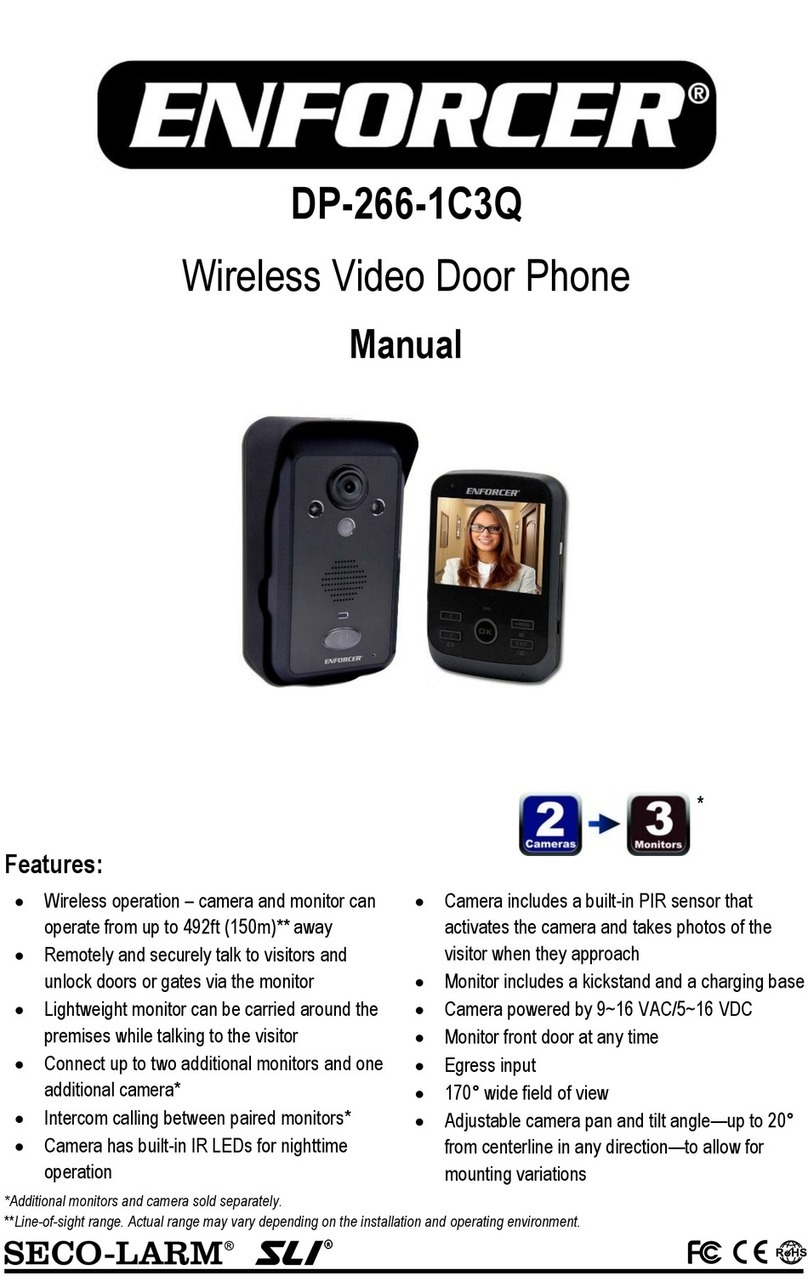ENFORCER Wireless Video Door Phone
10 SECO-LARM U.S.A., Inc.
To reset the camera and pair a first monitor:
1. Clear the camera’s existing pairings:
a. Remove the camera from the bracket.
b. The alarm will begin to sound.
c.
Remove the battery from the camera then replace the battery to deactivate the tamper
alarm.
d. Use a paper clip or other small object to press and hold the camera’s reset button for
three seconds. A beep confirms the pairings have been cleared.
2. Pair the monitor to the camera:
a. Turn on the monitor by holding the ON/OFF button for three seconds.
b.
Quickly press the ON/OFF button five times. The screen will display “Pairing” for about
15 seconds. The monitor will allow pairing only once per bootup, so you may need to
power it OFF and ON again if the attempt fails.
3. Pair the camera to the monitor:
a. While the monitor displays “Pairing”, press the camera’s reset button twice.
4. One beep confirms the pairing of the first monitor. Return the camera to the bracket:
a. Mount the camera in the bracket.
b. Press the doorbell button on the camera to test the connection.
To pair a monitor with the camera:
1. Disable the tamper alarm:
a. Remove the camera from the bracket.
b. The tamper alarm will now sound. Press the “Talk” button on the already-paired
monitor repeatedly to disable the tamper alarm.
2. Pair the new monitor to the camera:
a. Turn on the monitor to be paired by holding the ON/OFF button for three seconds.
b.
Quickly press the ON/OFF button five times. The screen will display “Pairing” for about
15 seconds. The monitor will allow pairing only once per bootup, so you may need to
power it OFF and ON again if the attempt fails.
3. Pair the camera to the new monitor:
a. While the monitor displays “Pairing”, use a paperclip or other small object to press the
camera’s reset button twice.
b. Two or three beeps confirm the pairing of the second or third monitor respectively.
4. Return the camera to the bracket:
a. Mount the camera in the bracket.
b. Press the doorbell button on the camera to test the connection.
Pairing Additional Monitors:
NOTE: By default, the monitor in the DP-236Q Complete Kit is paired with the camera. These
instructions apply to pairing a second or third monitor.
Resetting the Camera and Pairing a First Monitor: