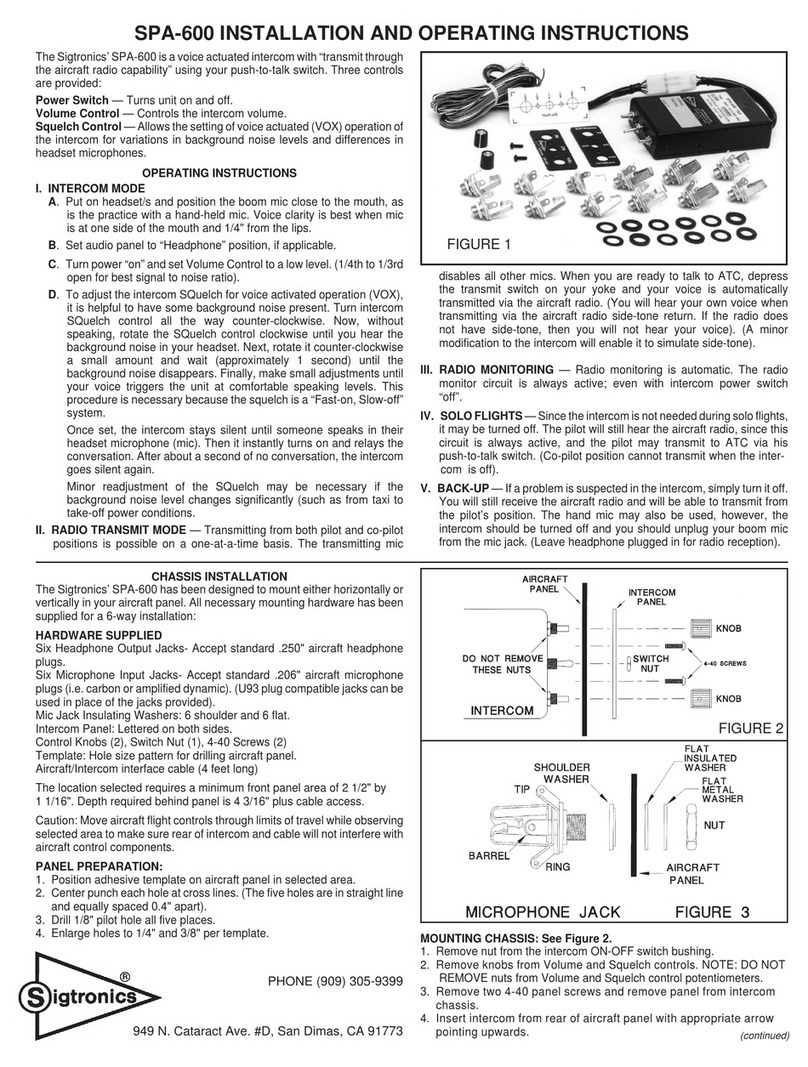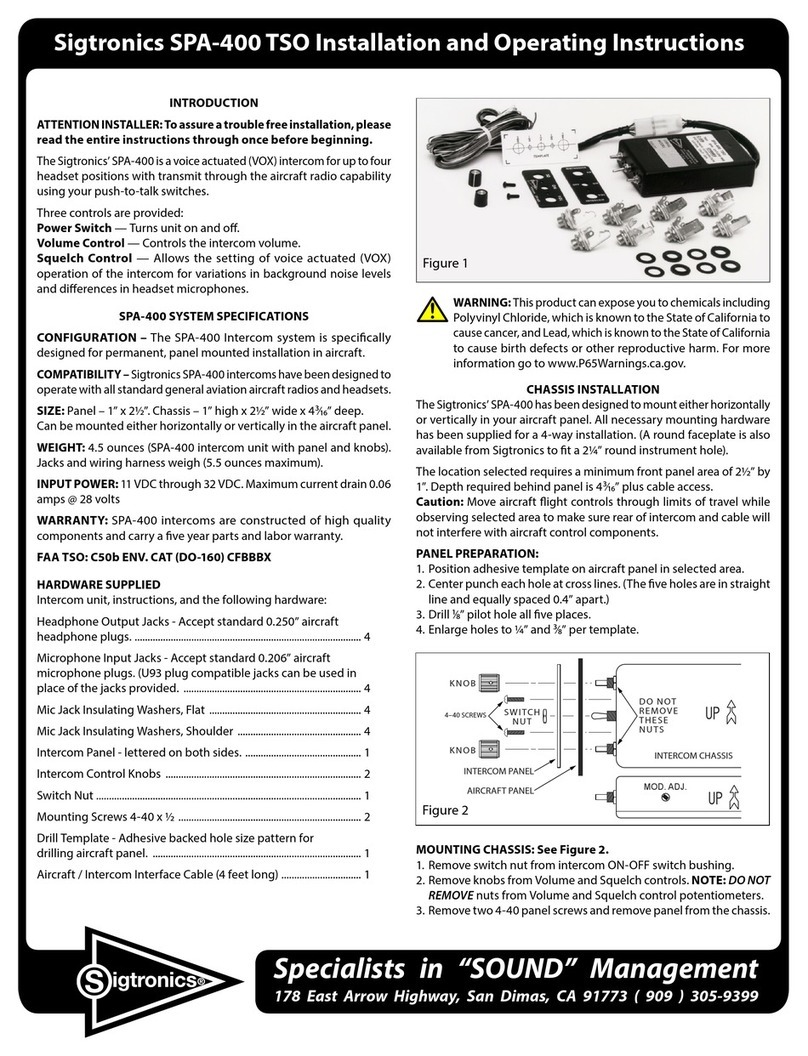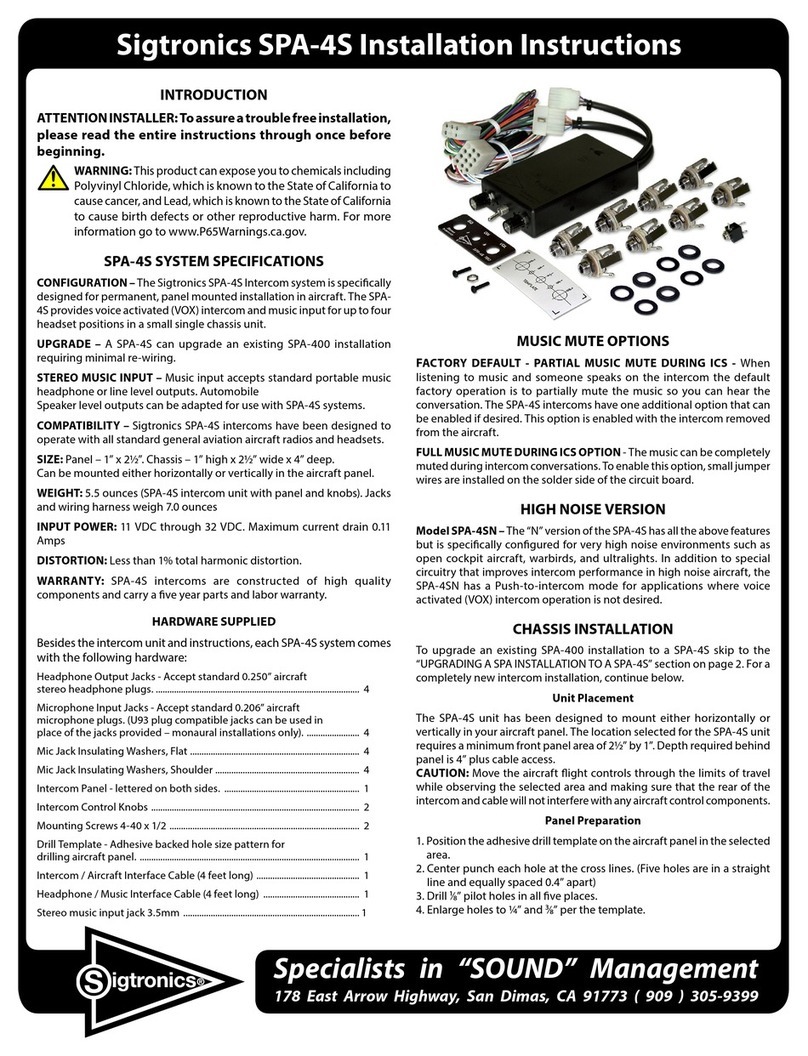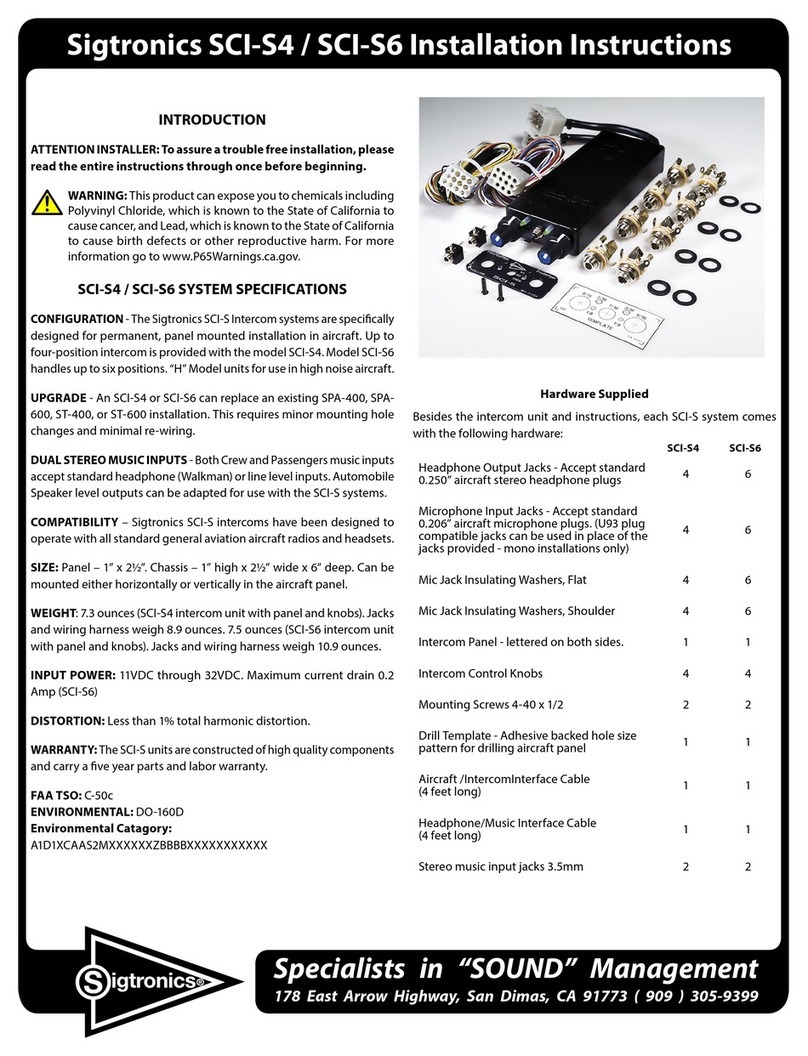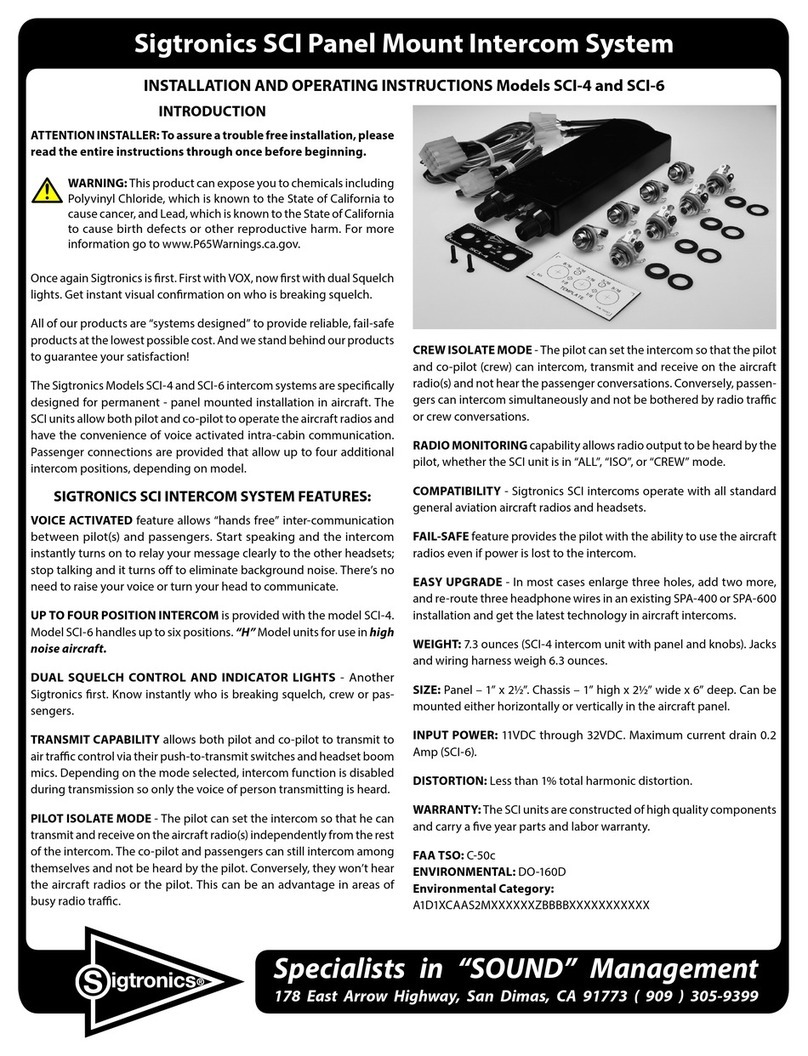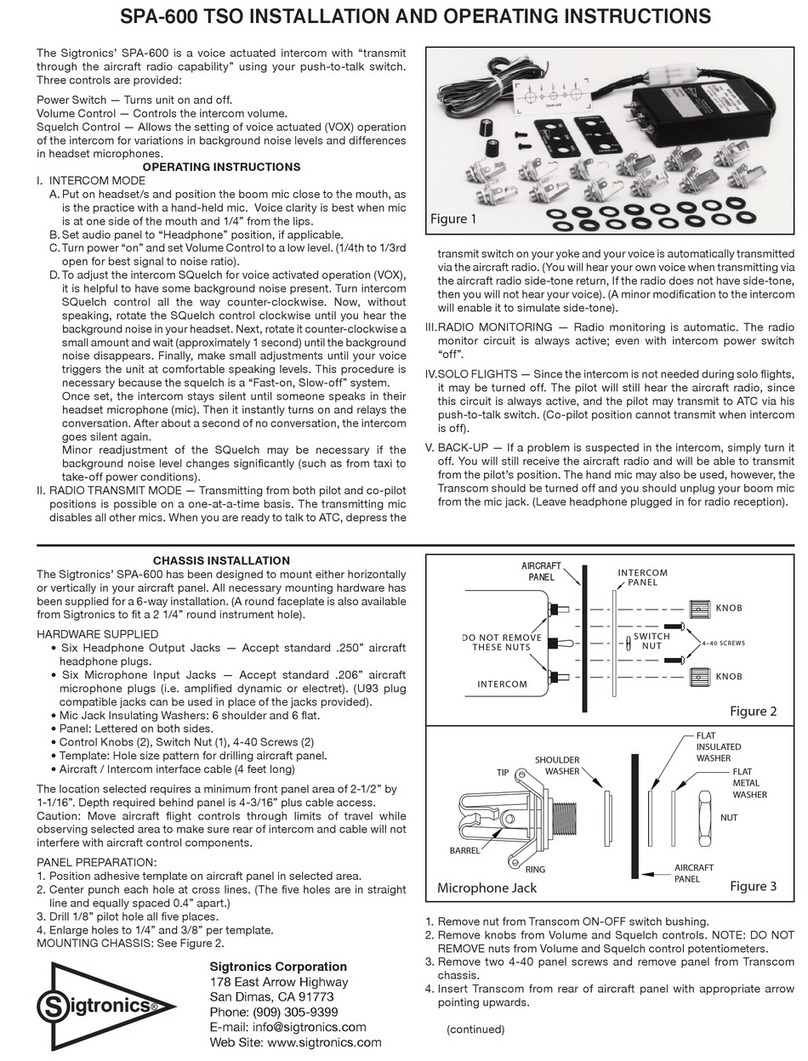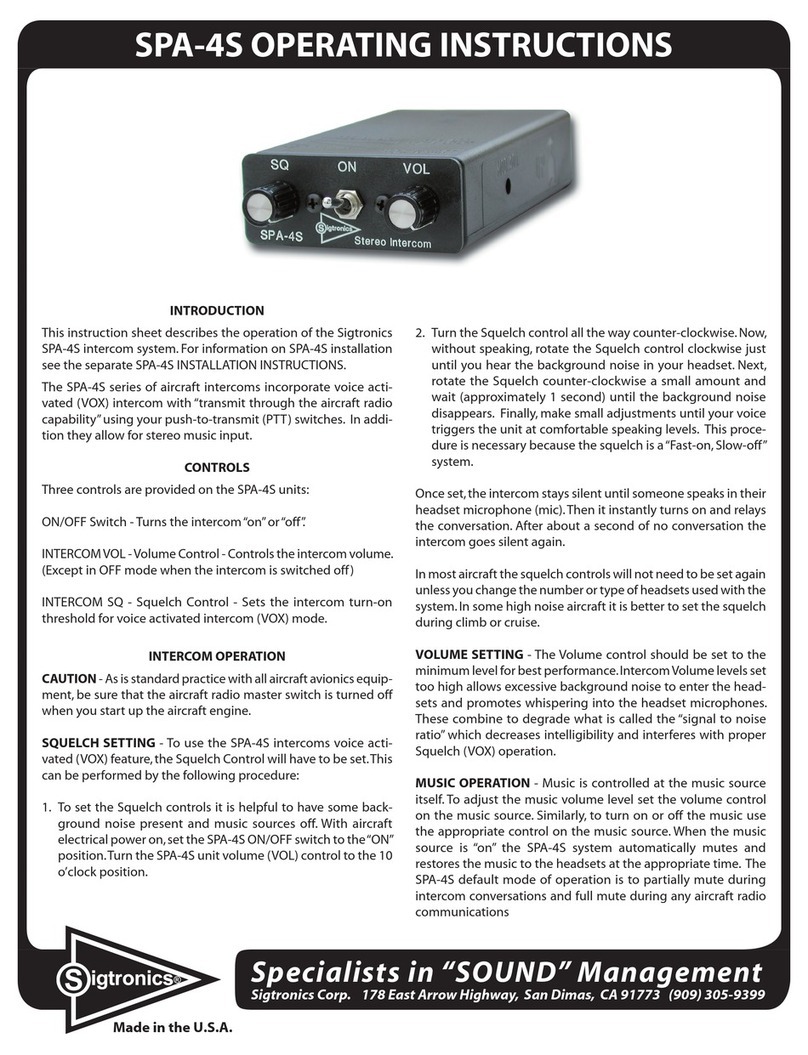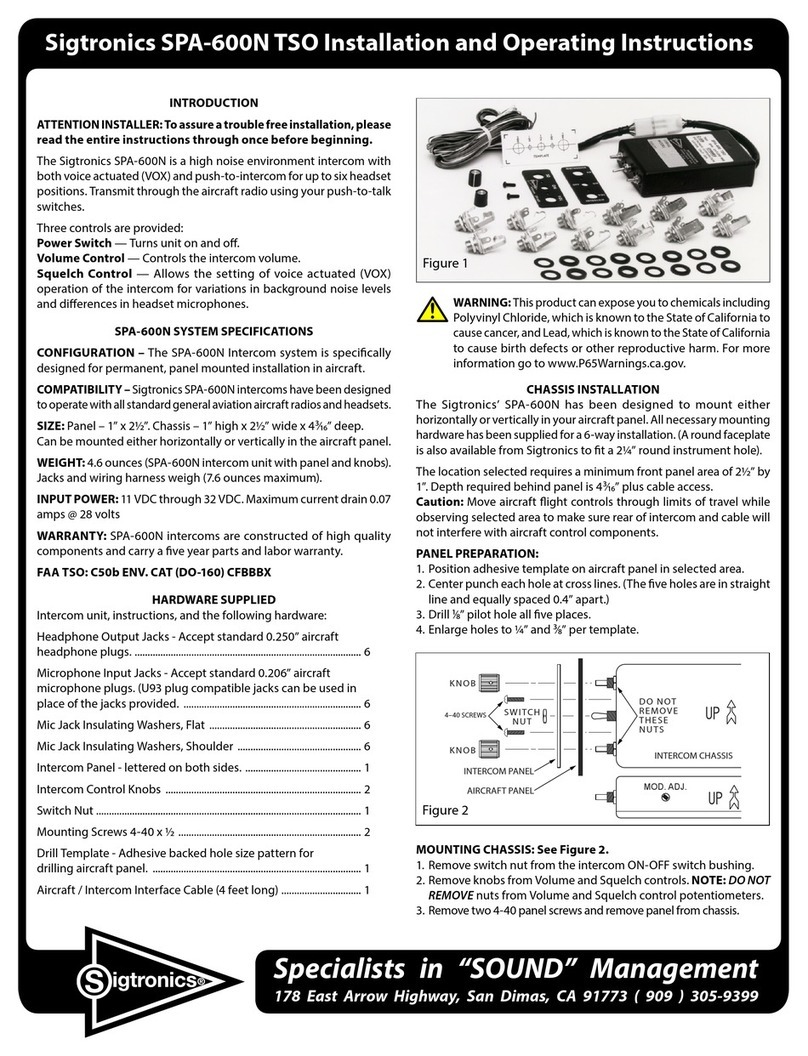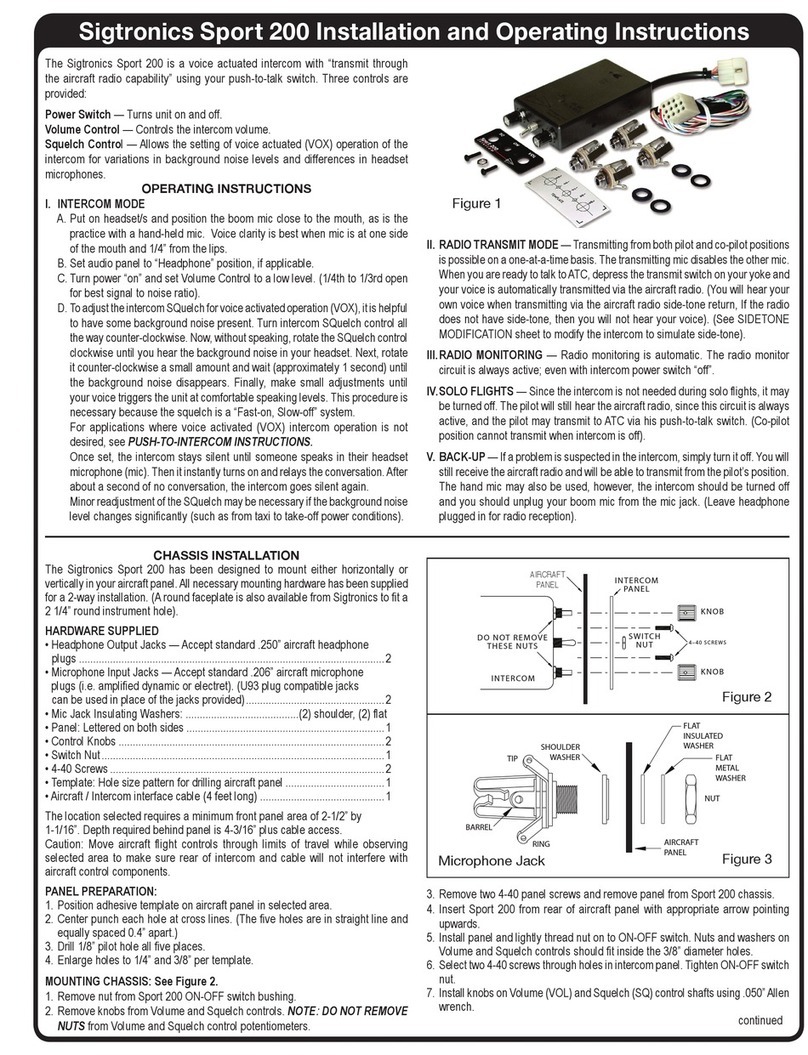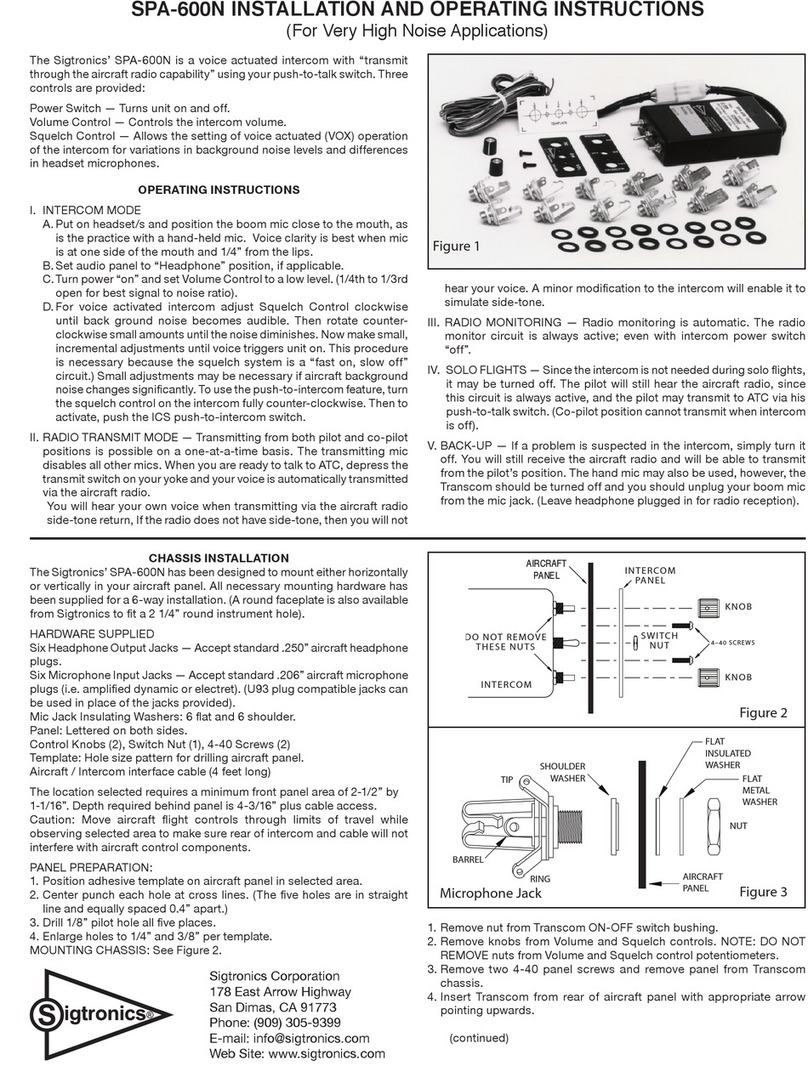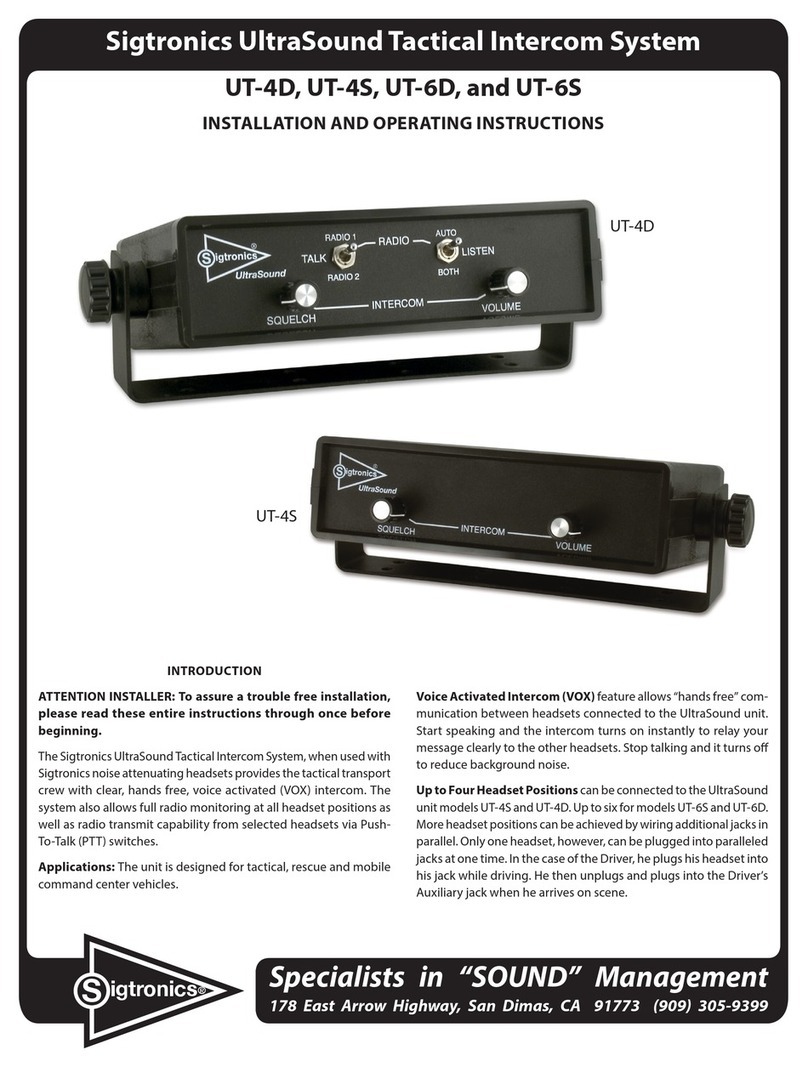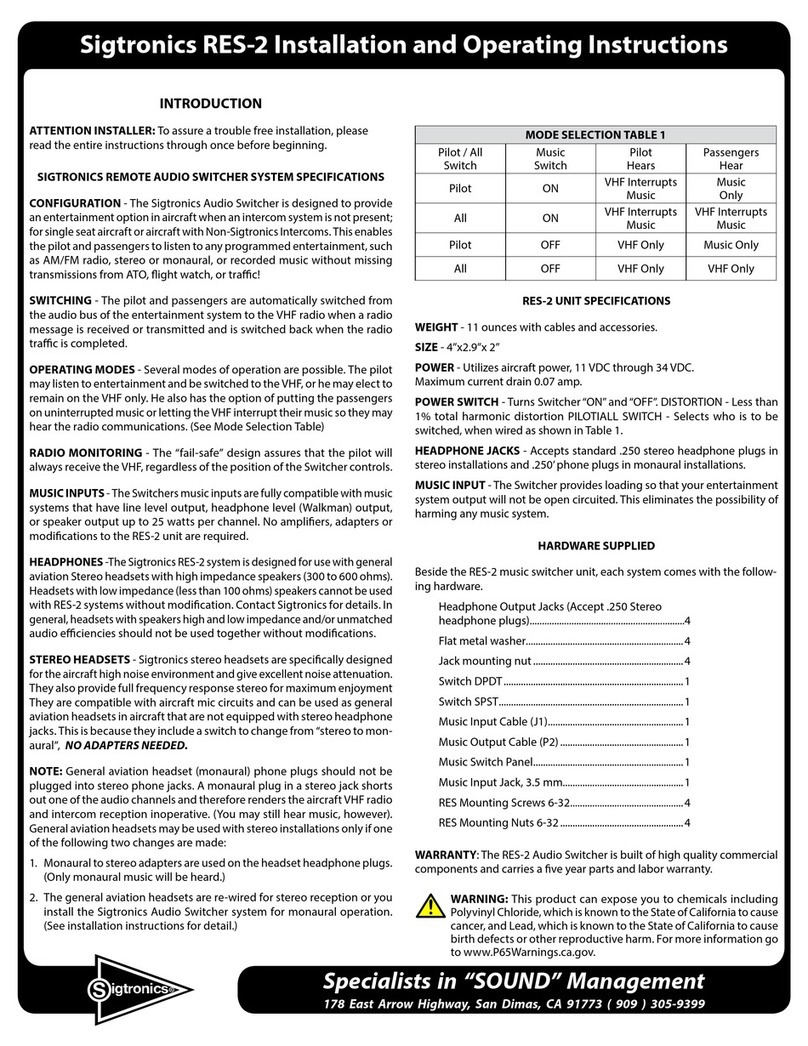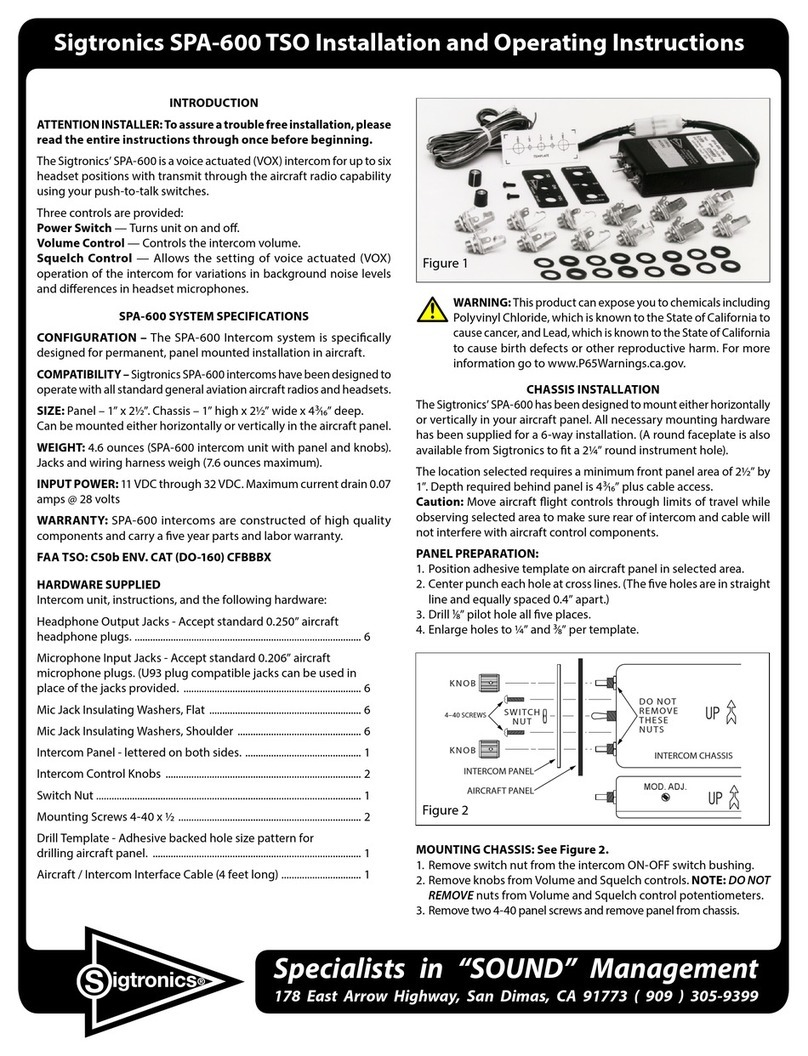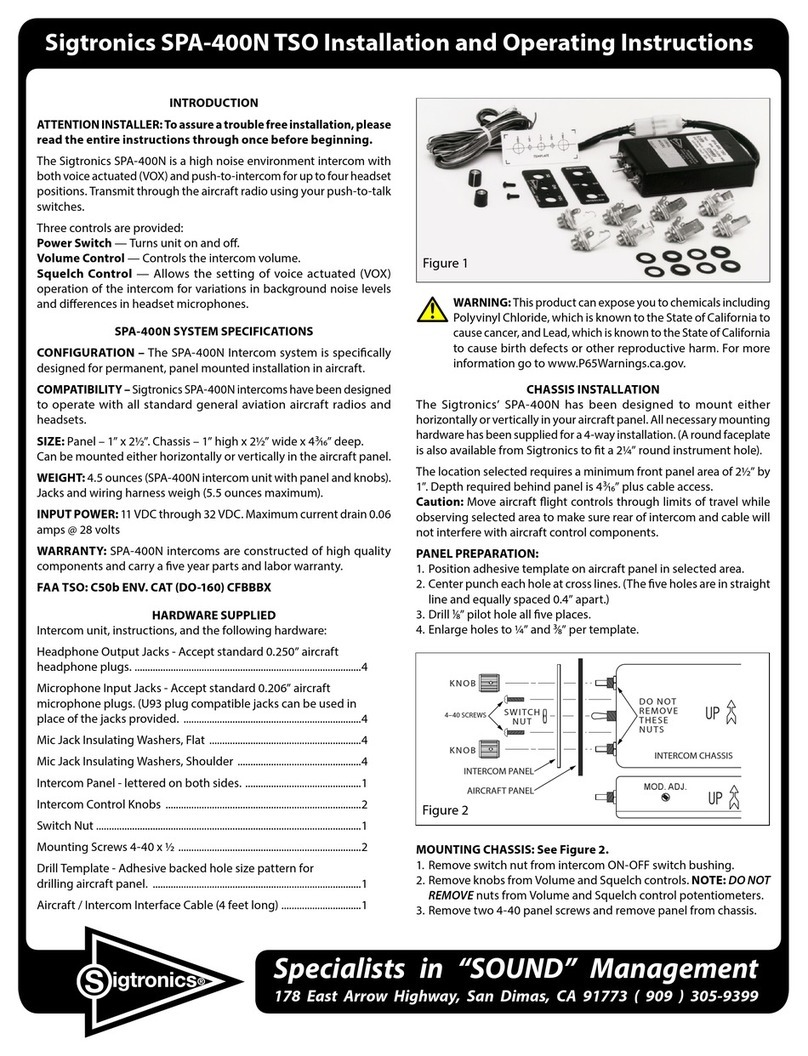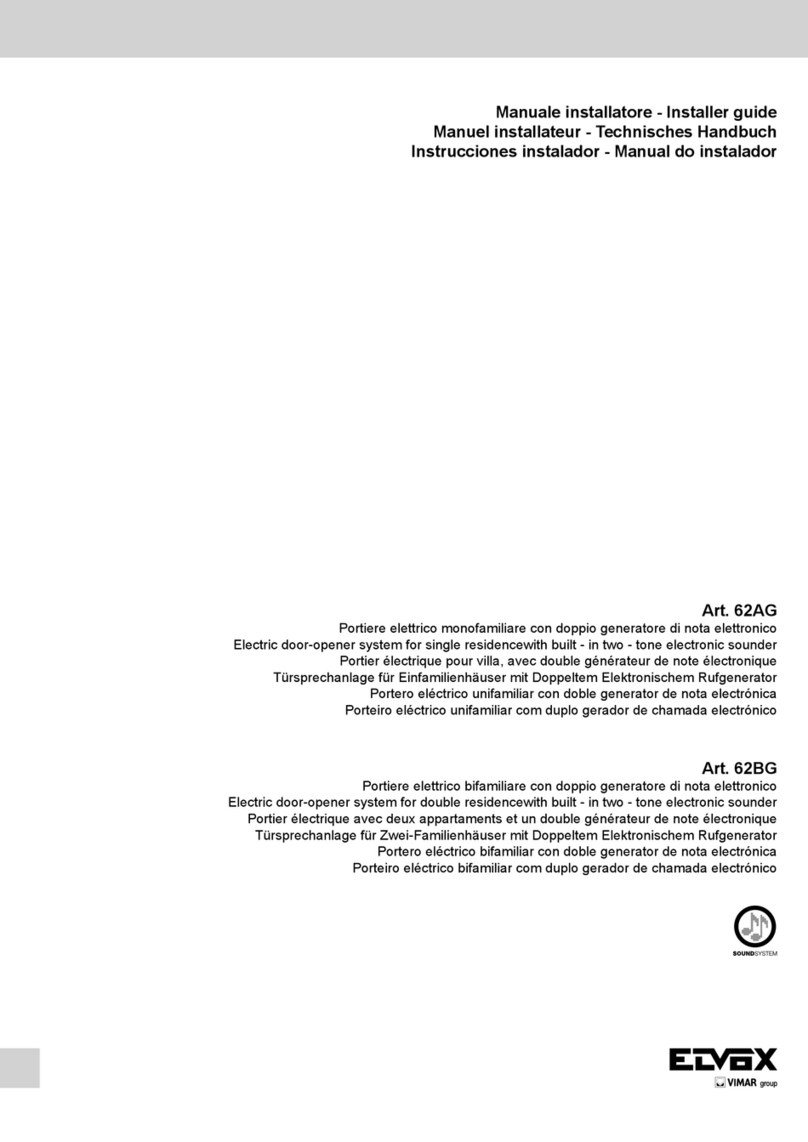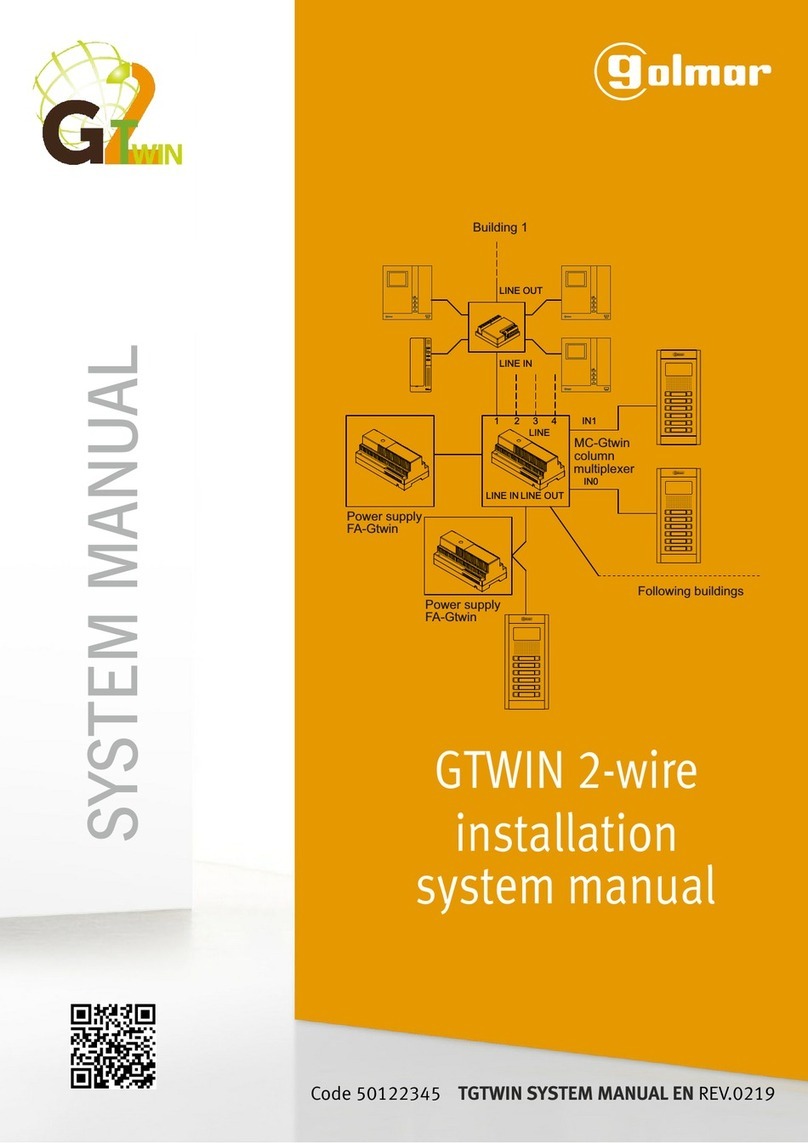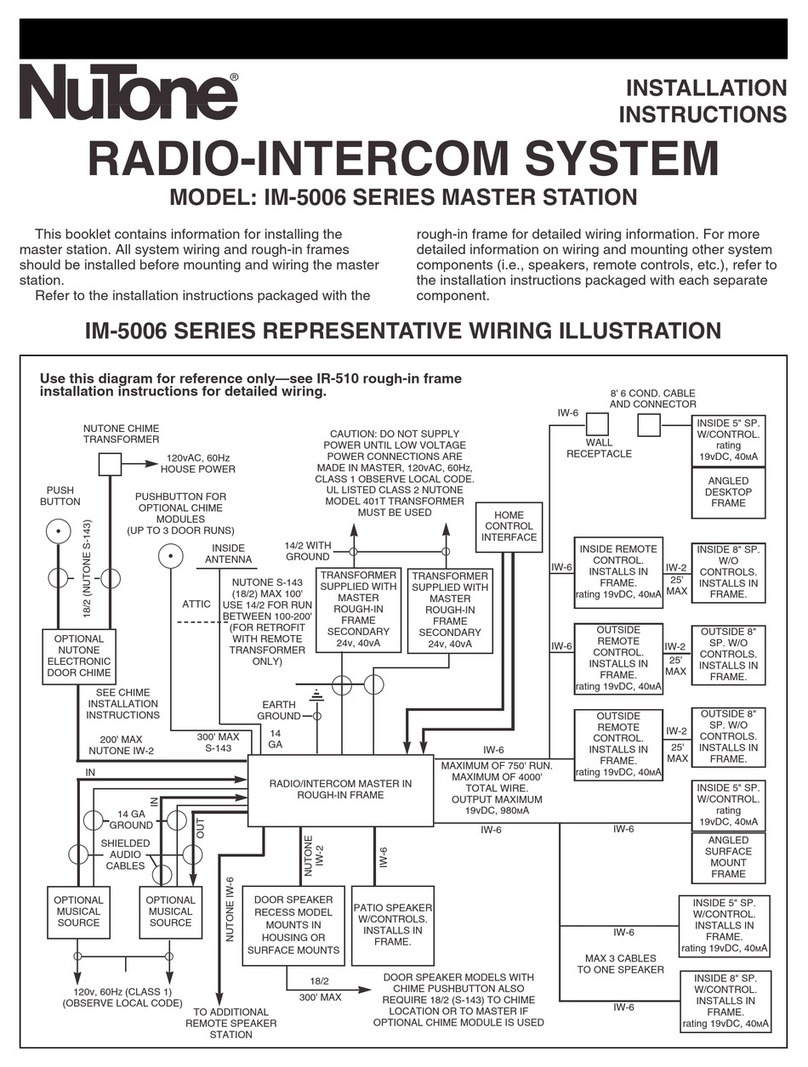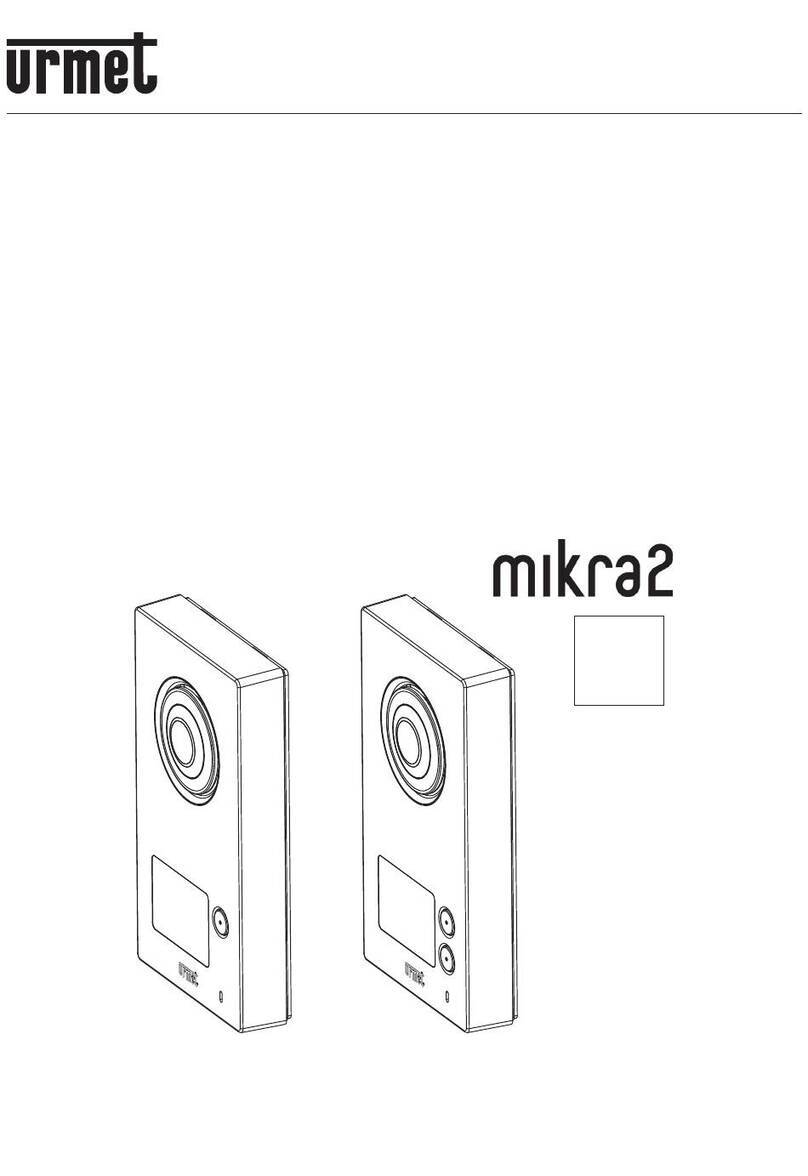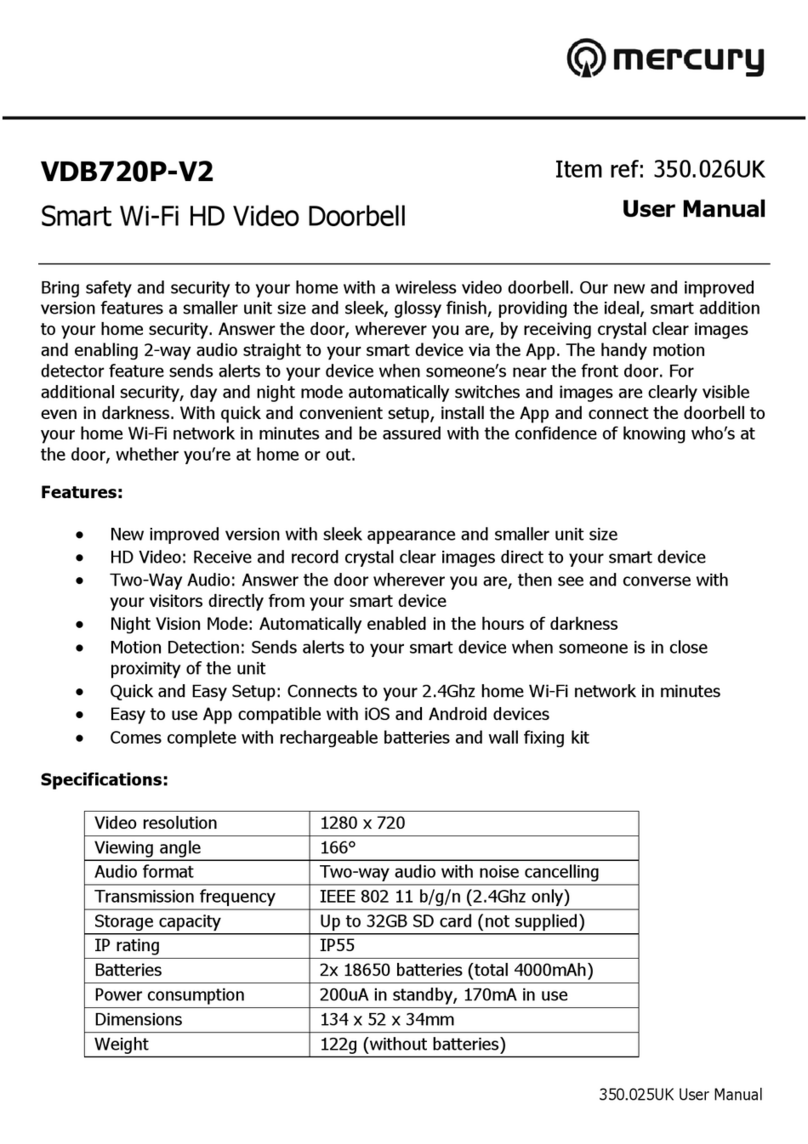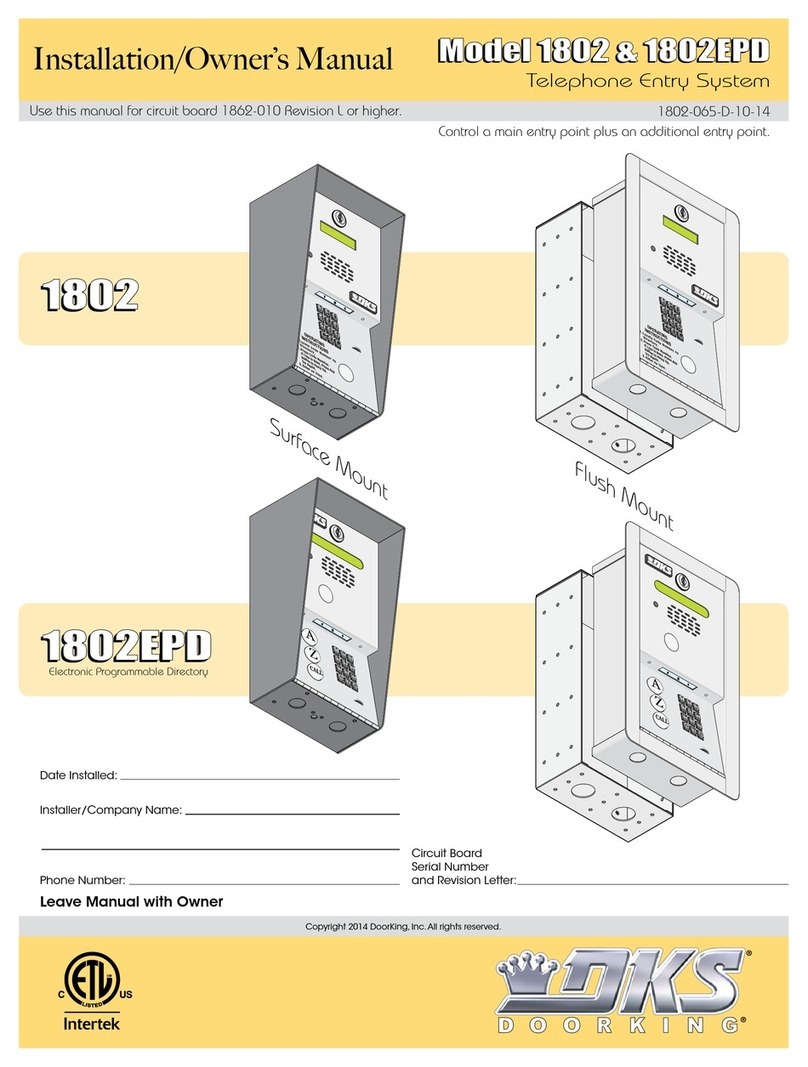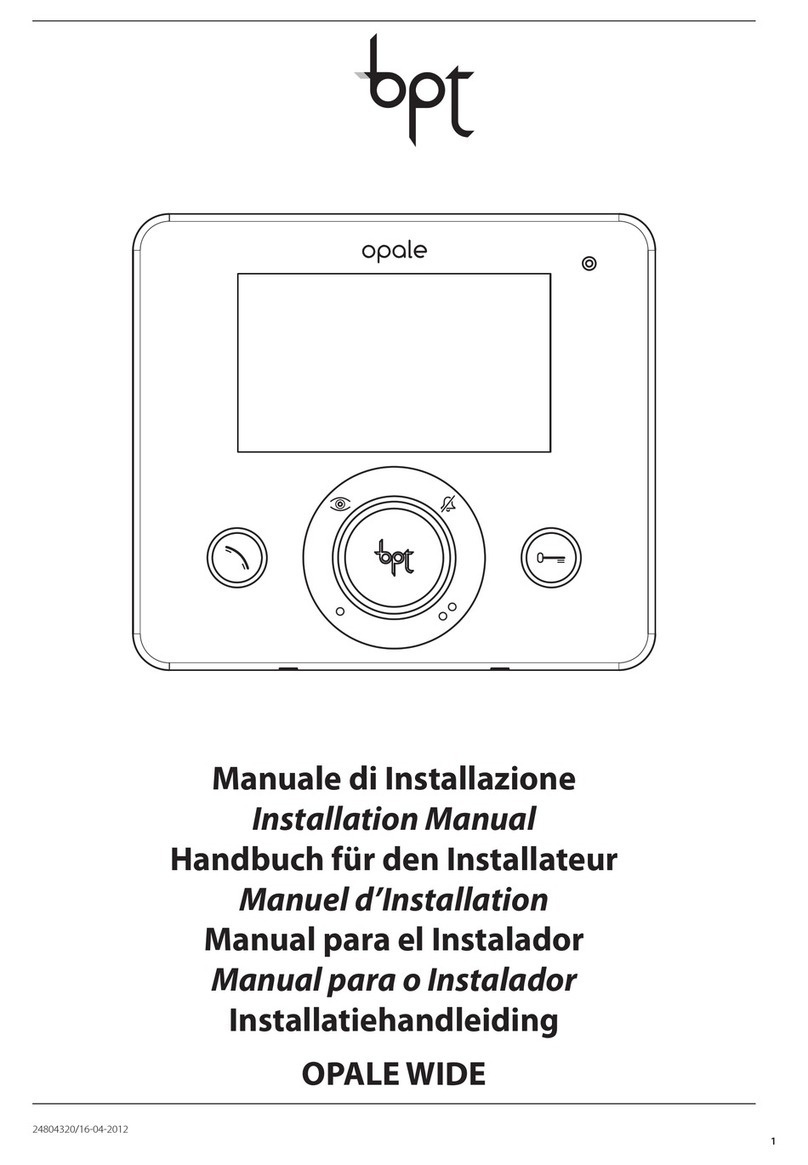SPA-400 TSO INSTALLATION AND OPERATING INSTRUCTIONS
TheSigtronics’SPA-400isavoiceactuatedintercomwith“transmitthrough
the aircraft radio capability” using your push-to-talk switch. Three controls
are provided:
Power Switch — Turns unit on and off.
Volume Control — Controls the intercom volume.
SquelchControl —Allowsthesettingofvoiceactuated (VOX) operation of
the intercom for variations in background noise levels and differences in
headset microphones.
OPERATING INSTRUCTIONS
I. INTERCOM MODE
A. Put on headset/s and position the boom mic close to the mouth, as
is the practice with a hand-held mic. Voice clarity is best when mic
is at one side of the mouth and 1/4" from the lips.
B. Set audio panel to “Headphone” position, if applicable.
C. Turn power “on” and set Volume Control to a low level. (1/4th to 1/3rd
open for best signal to noise ratio).
D. To adjust the intercom SQuelch for voice activated operation (VOX),
it is helpful to have some background noise present. Turn intercom
SQuelch control all the way counter-clockwise. Now, without
speaking, rotate the SQuelch control clockwise until you hear the
background noise in your headset. Next, rotate it counter-clockwise
a small amount and wait (approximately 1 second) until the
background noise disappears. Finally, make small adjustments until
your voice triggers the unit at comfortable speaking levels. This
procedure is necessary because the squelch is a “Fast-on, Slow-off”
system.
Once set, the intercom stays silent until someone speaks in their
headset microphone (mic). Then it instantly turns on and relays the
conversation. After about a second of no conversation, the intercom
goes silent again.
Minor readjustment of the SQuelch may be necessary if the
background noise level changes significantly (such as from taxi to
take-off power conditions.
II. RADIO TRANSMIT MODE — Transmitting from both pilot and co-pilot
positions is possible on a one-at-a-time basis. The transmitting mic
disables all other mics. When you are ready to talk to ATC, depress
the transmit switch on your yoke and your voice is automatically
transmitted via the aircraft radio. (You will hear your own voice when
transmitting via the aircraft radio side-tone return. If the radio does
not have side-tone, then you will not hear your voice). (A minor
modification to the intercom will enable it to simulate side-tone).
III. RADIO MONITORING — Radio monitoring is automatic. The radio
monitor circuit is always active; even with intercom power switch
“off”.
IV. SOLOFLIGHTS—Sincetheintercomisnotneeded duringsoloflights,
it may be turned off. The pilot will still hear the aircraft radio, since this
circuit is always active, and the pilot may transmit to ATC via his
push-to-talk switch. (Co-pilot position cannot transmit when the inter-
com is off).
V. BACK-UP — If a problem is suspected in the intercom, simply turn it off.
You will still receive the aircraft radio and will be able to transmit from
the pilot’s position. The hand mic may also be used, however, the
intercom should be turned off and you should unplug your boom mic
from the mic jack. (Leave headphone plugged in for radio reception).
CHASSIS INSTALLATION
The Sigtronics’ SPA-400 has been designed to mount either horizontally or
vertically in your aircraft panel. All necessary mounting hardware has been
supplied for a 4-way installation. (A round faceplate is also available from
Sigtronics to fit a 2 1/4" round instrument hole.)
HARDWARE SUPPLIED
Four Headphone Output Jacks- Accept standard .250" aircraft headphone
plugs.
Four Microphone Input Jacks- Accept standard .206" aircraft microphone
plugs (i.e. carbon or amplified dynamic). (U93 plug compatible jacks can be
used in place of the jacks provided).
Mic Jack Insulating Washers: 4 shoulder and 4 flat.
Intercom Panel: Lettered on both sides.
Control Knobs (2), Switch Nut (1), 4-40 Screws (2)
Template: Hole size pattern for drilling aircraft panel.
Aircraft/Intercom interface cable (4 feet long)
The location selected requires a minimum front panel area of 2 1/2" by
1 1/16". Depth required behind panel is 4 3/16" plus cable access.
Caution: Move aircraft flight controls through limits of travel while observing
selected area to make sure rear of intercom and cable will not interfere with
aircraft control components.
PANEL PREPARATION:
1. Position adhesive template on aircraft panel in selected area.
2. Centerpuncheachholeat crosslines.(Thefiveholesarein straightline
and equally spaced 0.4" apart).
3. Drill 1/8" pilot hole all five places.
4. Enlarge holes to 1/4" and 3/8" per template. MOUNTING CHASSIS: See Figure 2.
1. Remove nut from the intercom ON-OFF switch bushing.
2. Remove knobs from Volume and Squelch controls. NOTE: DO NOT
REMOVE nuts from Volume and Squelch control potentiometers.
3. Remove two 4-40 panel screws and remove panel from intercom
chassis.
4. Insert intercom from rear of aircraft panel with appropriate arrow
pointing upwards.
(continued)
FIGURE 2
PHONE (909) 305-9399
949 N. Cataract Ave. #D, San Dimas, CA 91773
FIGURE 1