EnGenius X-TRA RANGE ERB300H User manual
Other EnGenius Network Hardware manuals
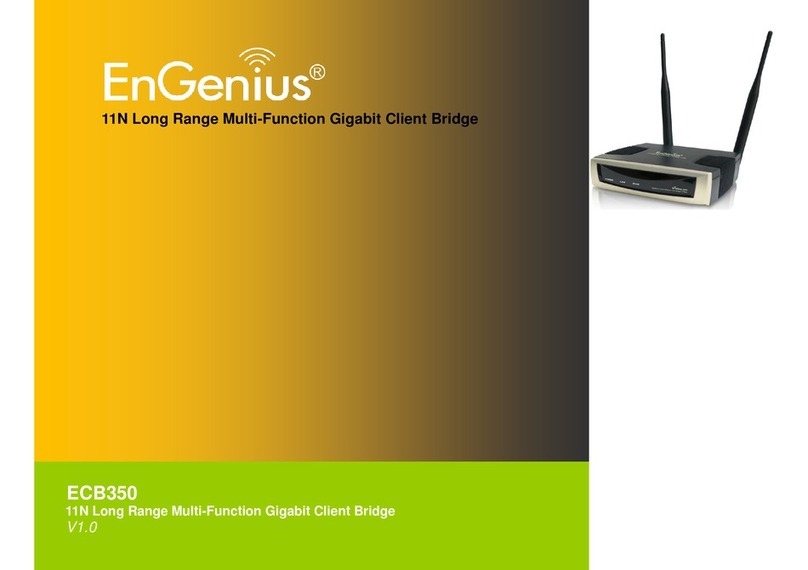
EnGenius
EnGenius ECB350 User manual

EnGenius
EnGenius EOA7530 User manual

EnGenius
EnGenius Neutron Series User manual
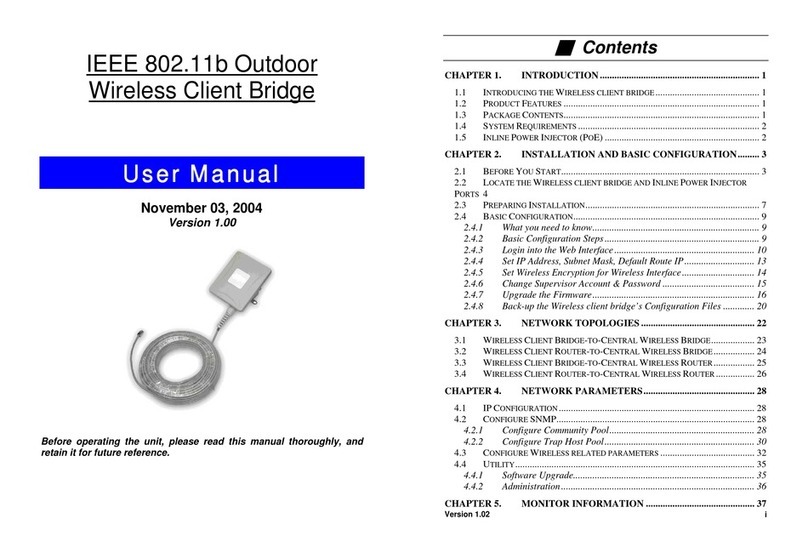
EnGenius
EnGenius IEEE 802.11b Outdoor Wireless Client Bridge User manual
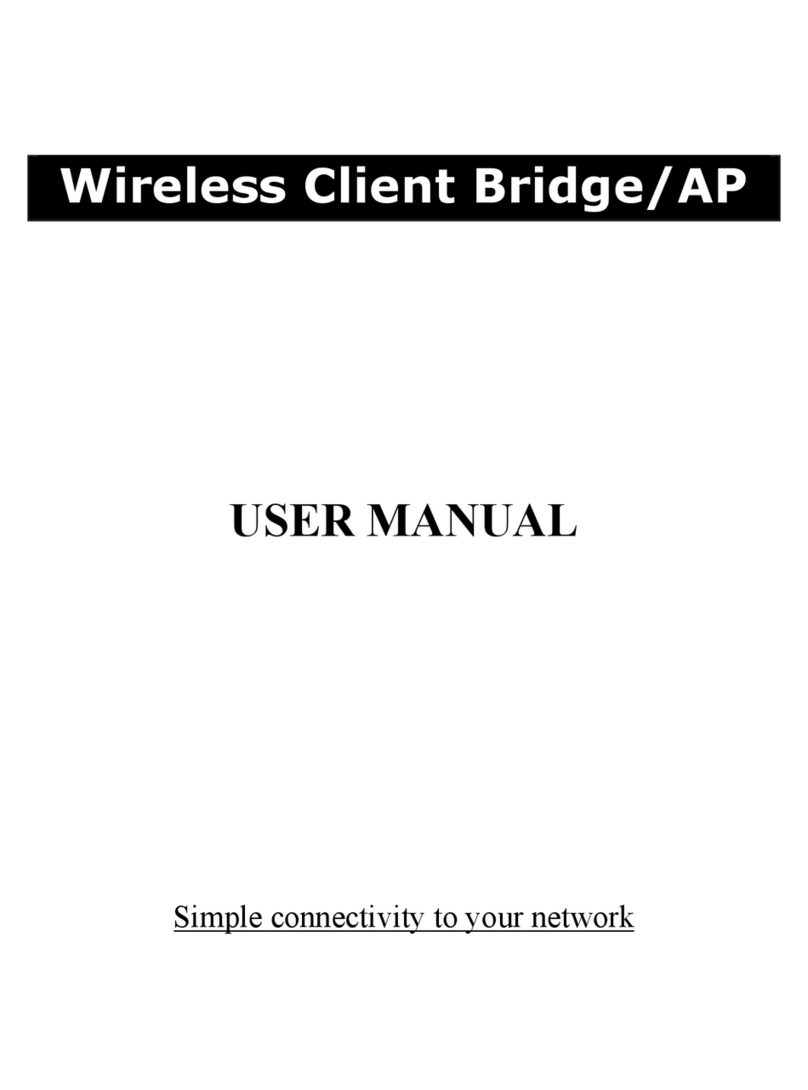
EnGenius
EnGenius EL-2611CB3+ User manual

EnGenius
EnGenius ENH500 User manual
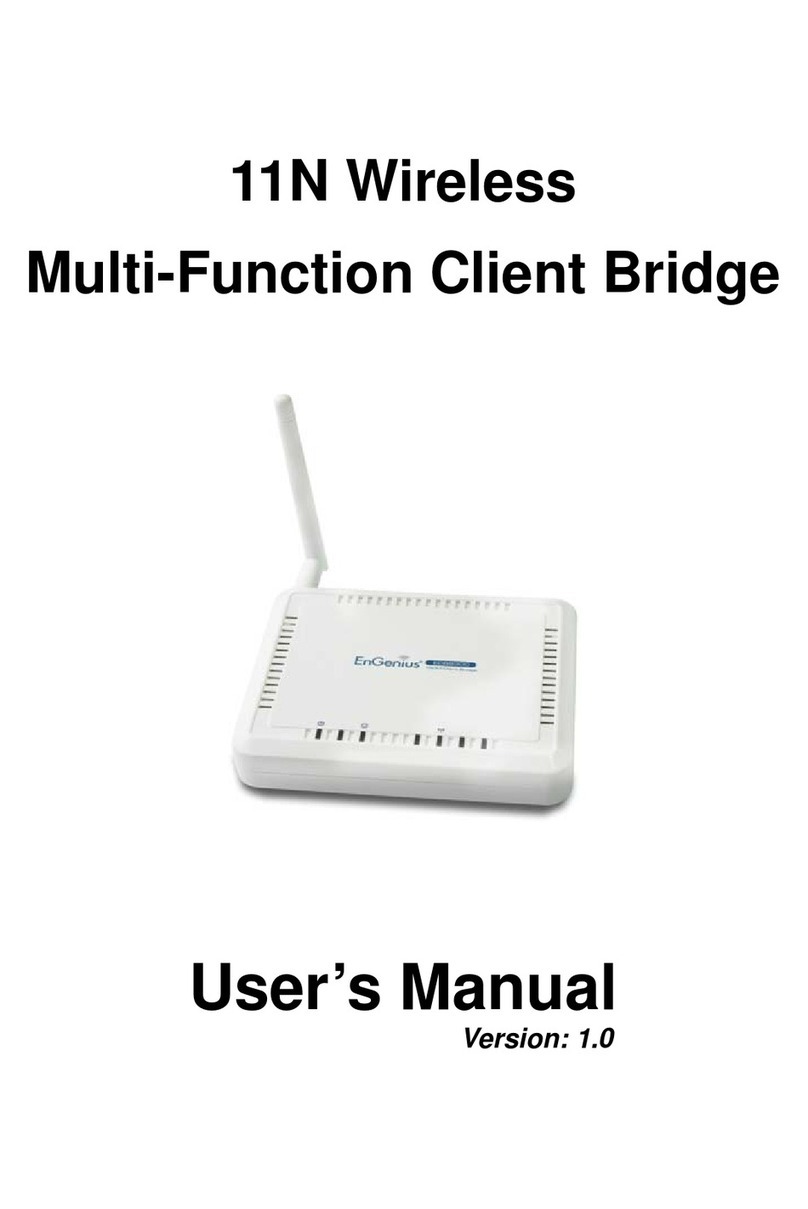
EnGenius
EnGenius ECB9300 User manual
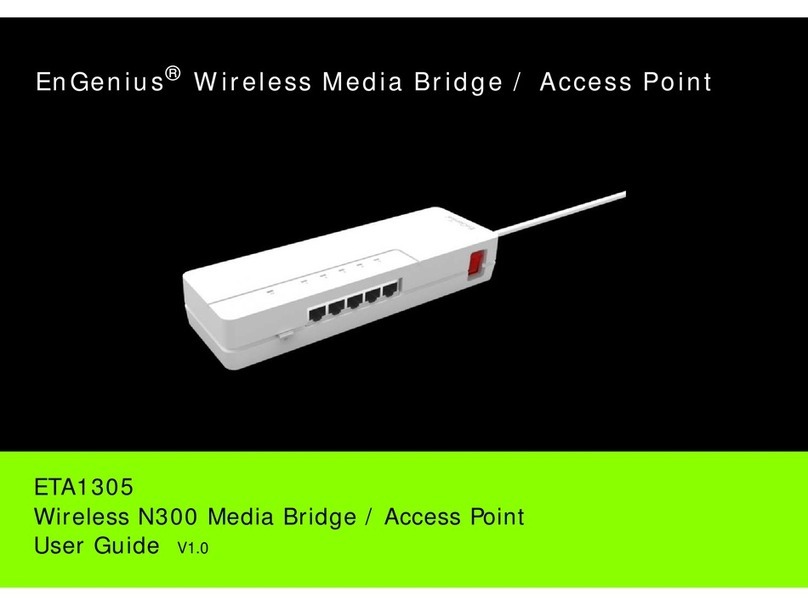
EnGenius
EnGenius ETA1305 User manual
Popular Network Hardware manuals by other brands

Cisco
Cisco CGR 1000 Series Getting connected guide

Matrix Switch Corporation
Matrix Switch Corporation MSC-HD161DEL product manual

National Instruments
National Instruments NI 653x user manual

B&B Electronics
B&B Electronics ZXT9-IO-222R2 product manual

Yudor
Yudor YDS-16 user manual

D-Link
D-Link ShareCenter DNS-320L datasheet





















