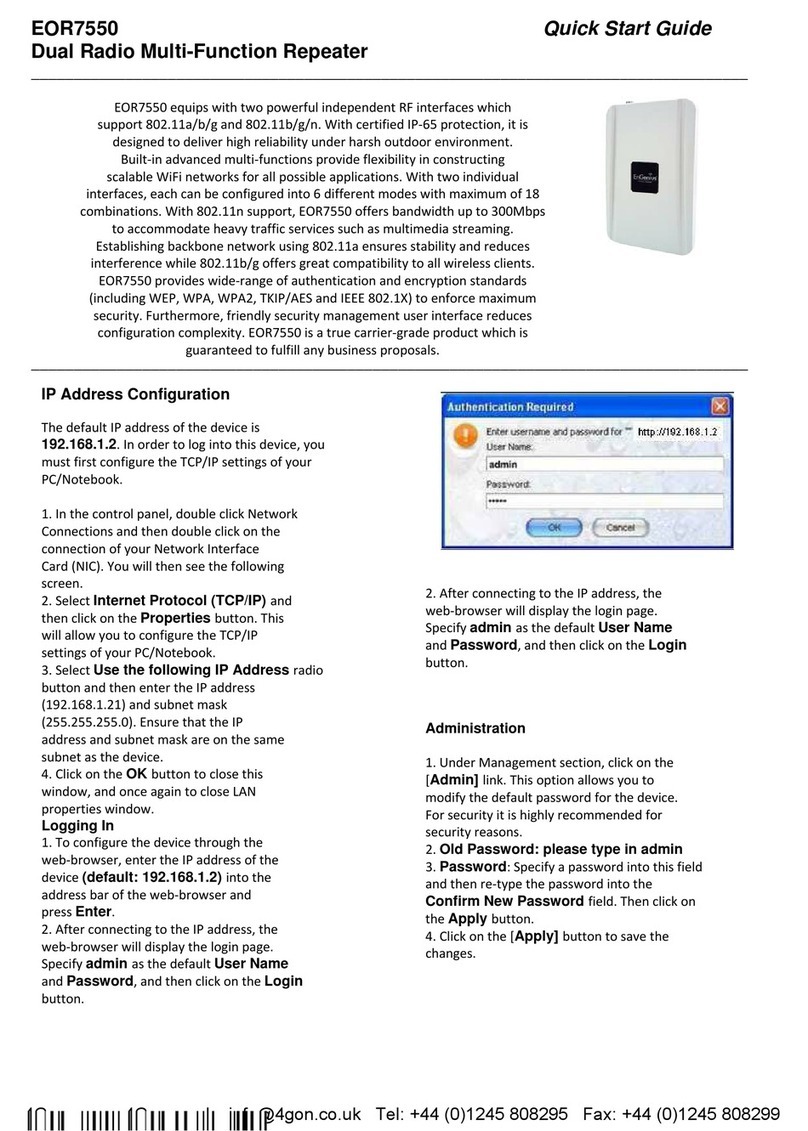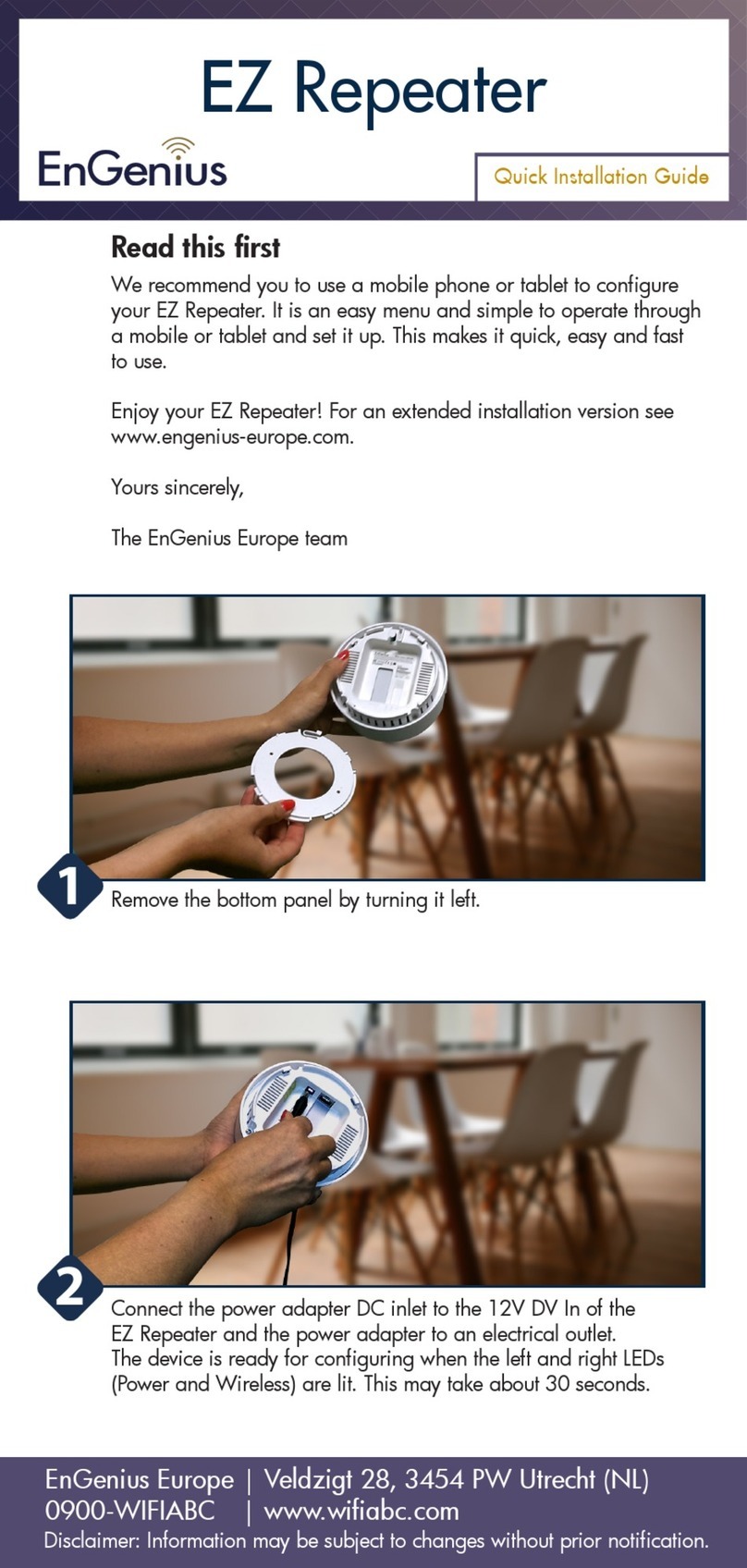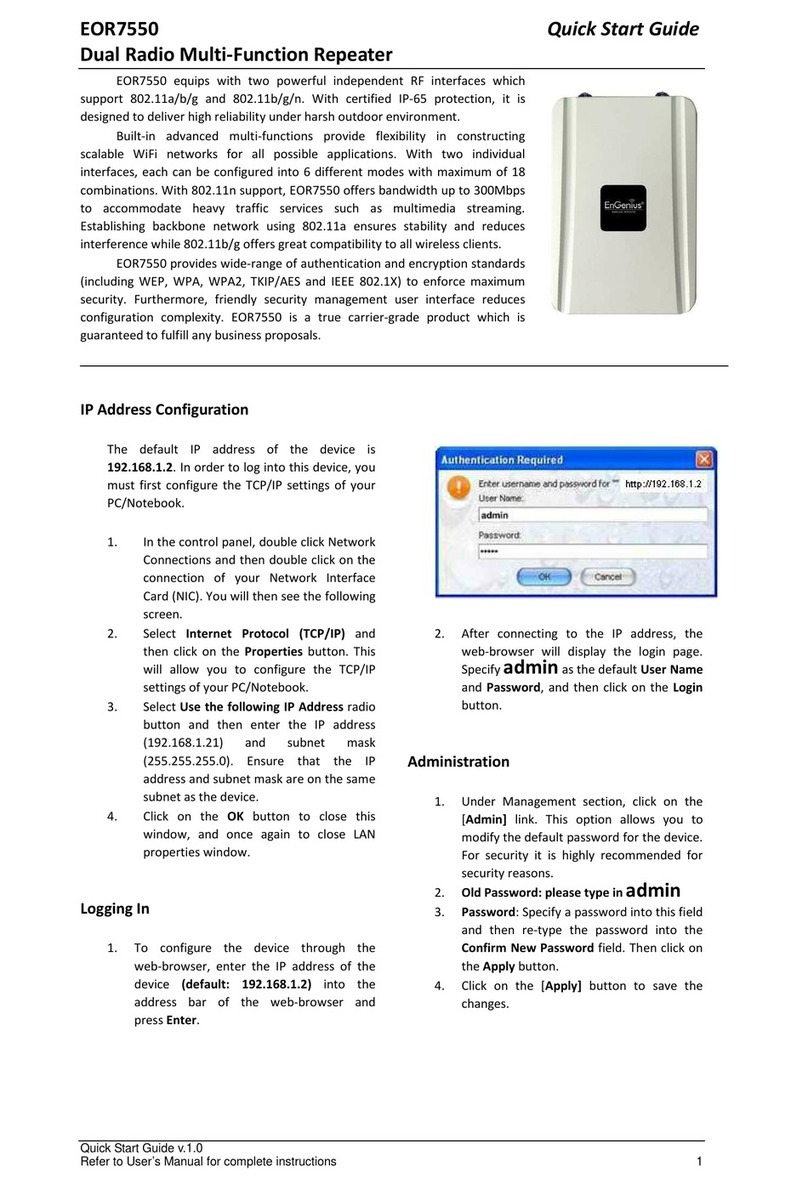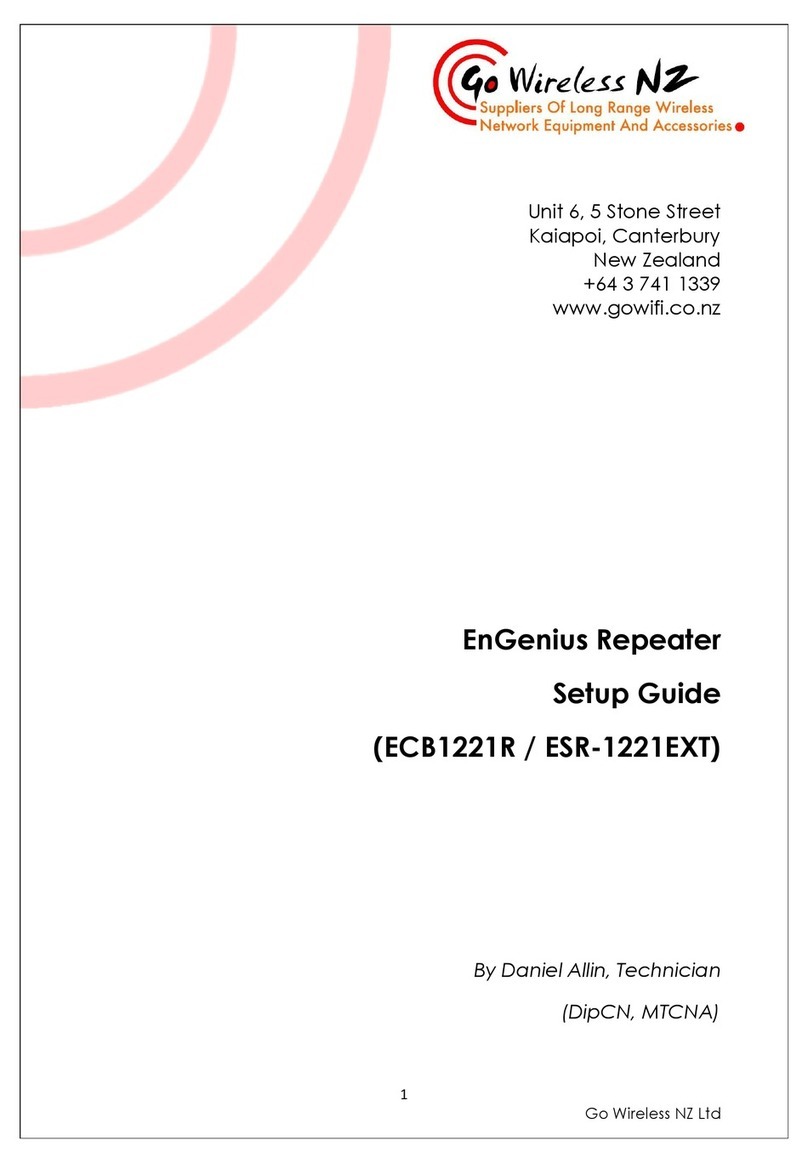2
6.1 Operation Mode ............................................................................................................................................................................................ 28
6.2 IP Settings ........................................................................................................................................................................................................ 29
6.3 Spanning Tree Setting ................................................................................................................................................................................. 30
7Wireless ............................................................................................................................................................................ 31
7.1 Wireless Network .......................................................................................................................................................................................... 31
7.2 Wireless Security ........................................................................................................................................................................................... 36
7.3 Site Survey ....................................................................................................................................................................................................... 40
7.4 Wireless M C Filter ...................................................................................................................................................................................... 44
7.5 Wireless dvanced ....................................................................................................................................................................................... 45
7.6 WPS (Wi-Fi Protected Setup) .................................................................................................................................................................... 47
8Management .................................................................................................................................................................... 49
8.1 dministration ................................................................................................................................................................................................ 49
8.2 Management VL N ...................................................................................................................................................................................... 50
8.3 SNMP Settings ............................................................................................................................................................................................... 51
8.4 Backup/Restore .............................................................................................................................................................................................. 53
8.5 uto Reboot Settings .................................................................................................................................................................................. 54
8.6 Firmware Upgrade ........................................................................................................................................................................................ 55
8.7 Time Setting .................................................................................................................................................................................................... 56
8.8 Wifi Schedule .................................................................................................................................................................................................. 57
8.9 CLI Setting ....................................................................................................................................................................................................... 59
8.10 Log ...................................................................................................................................................................................................................... 60
8.11 Diagnostics ...................................................................................................................................................................................................... 61
8.12 Logout ............................................................................................................................................................................................................... 62
8.13 Reset .................................................................................................................................................................................................................. 63
Appen ix A – FCC Interference Statement .......................................................................................................................... 64
Appen ix B – IC Interference Statement ............................................................................................................................. 65